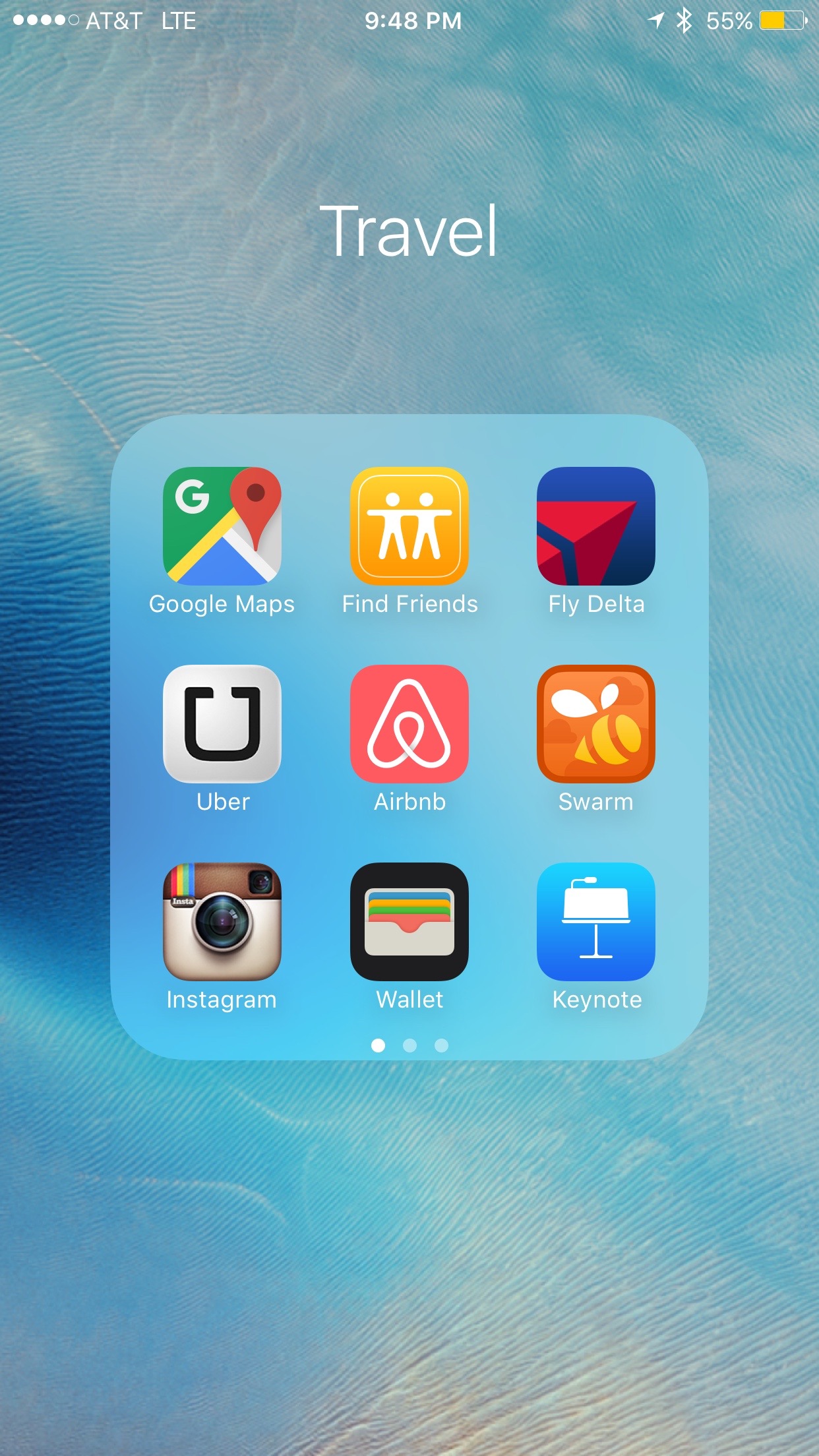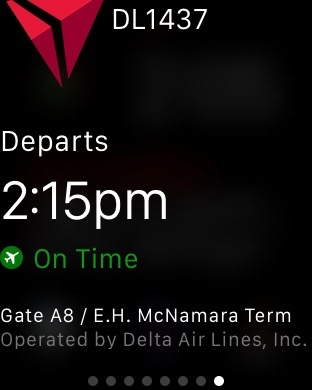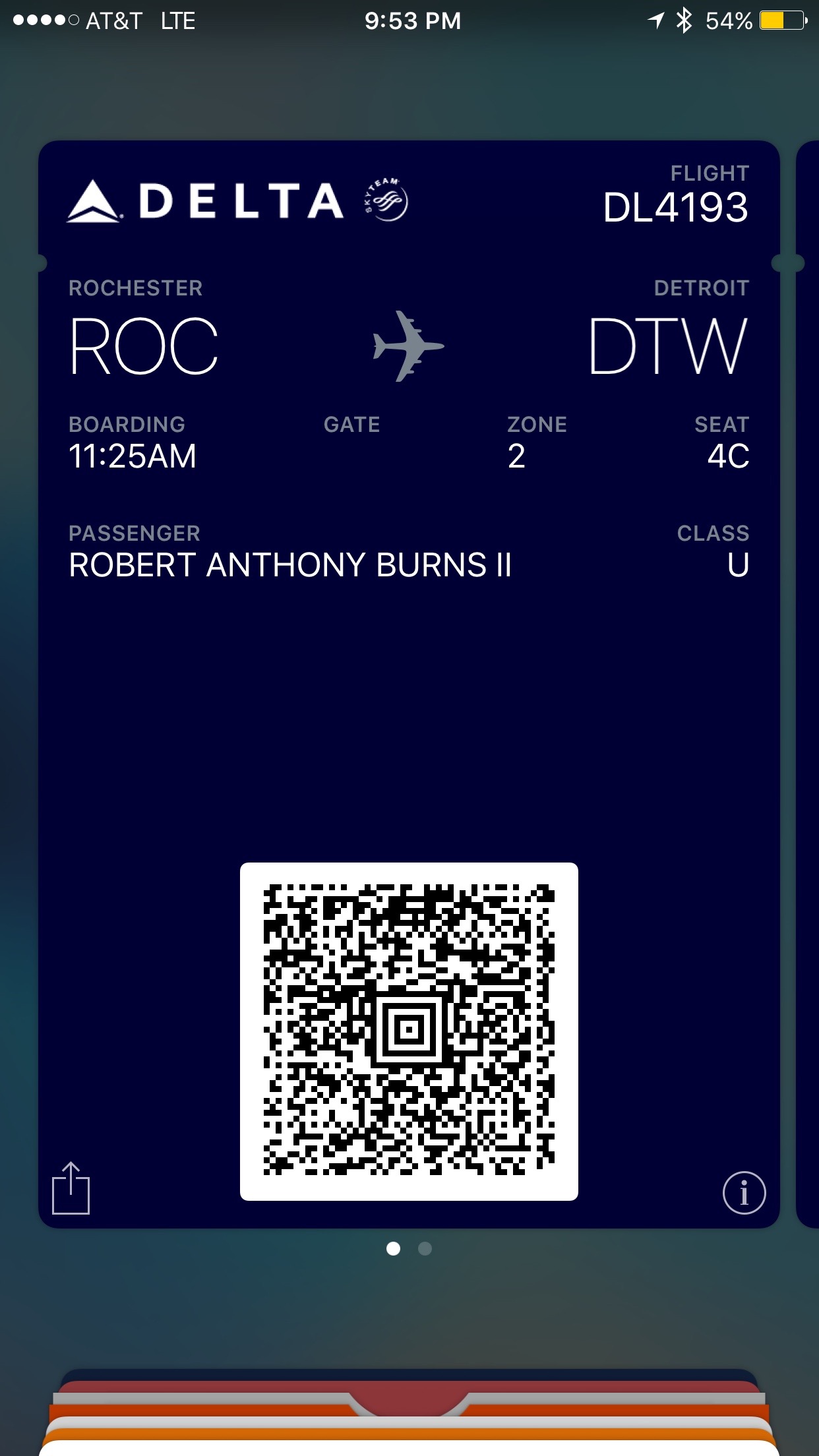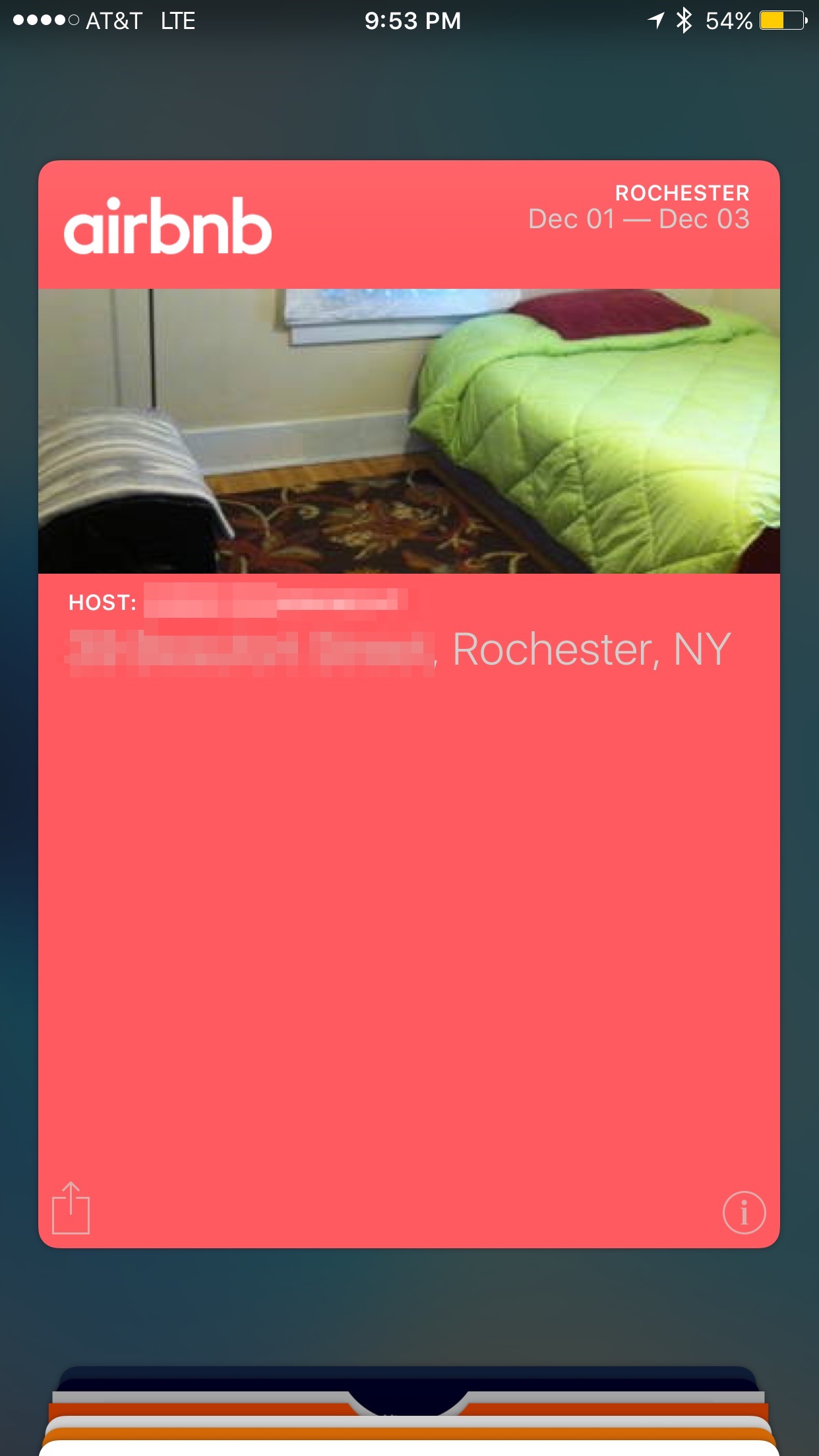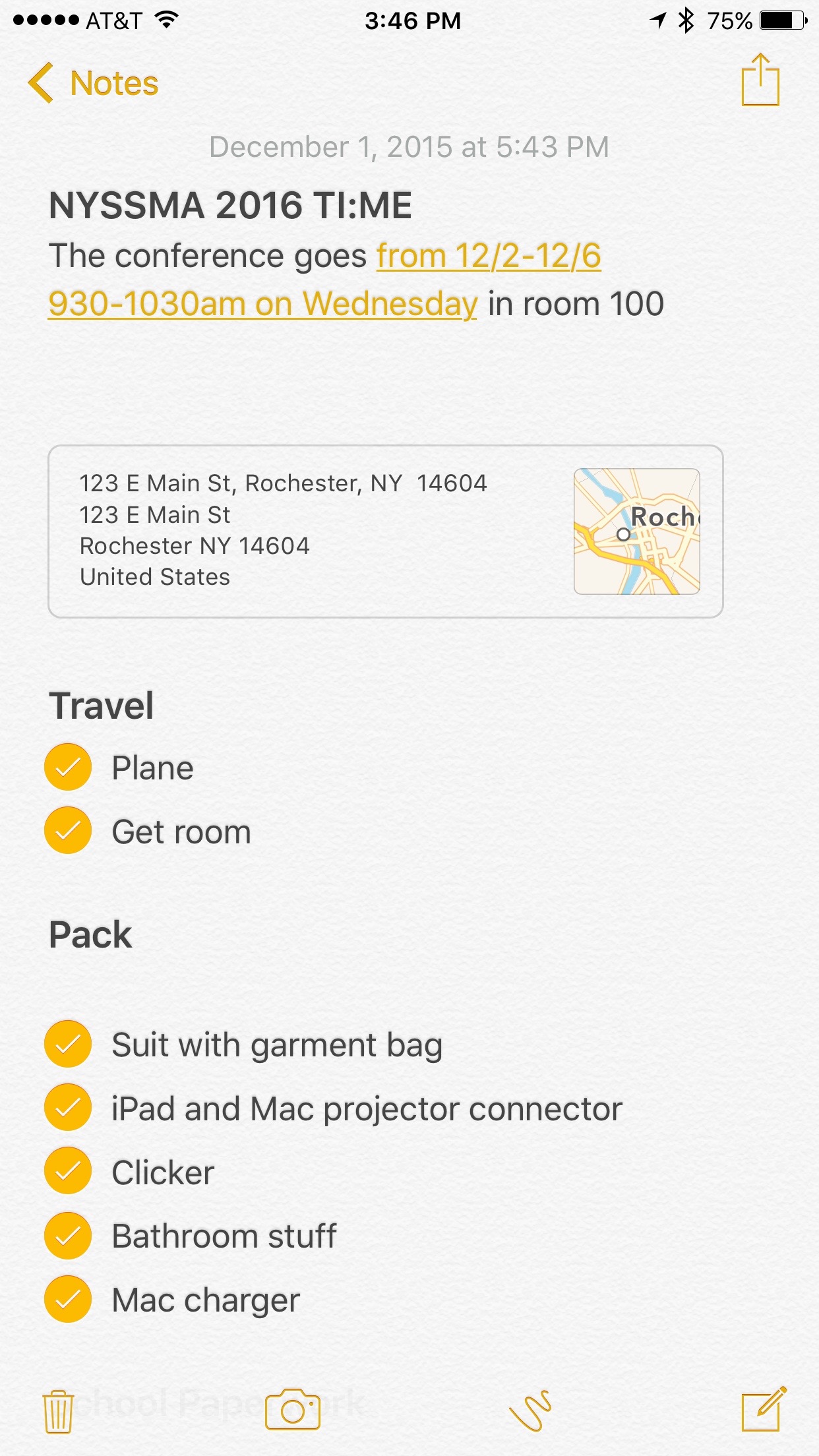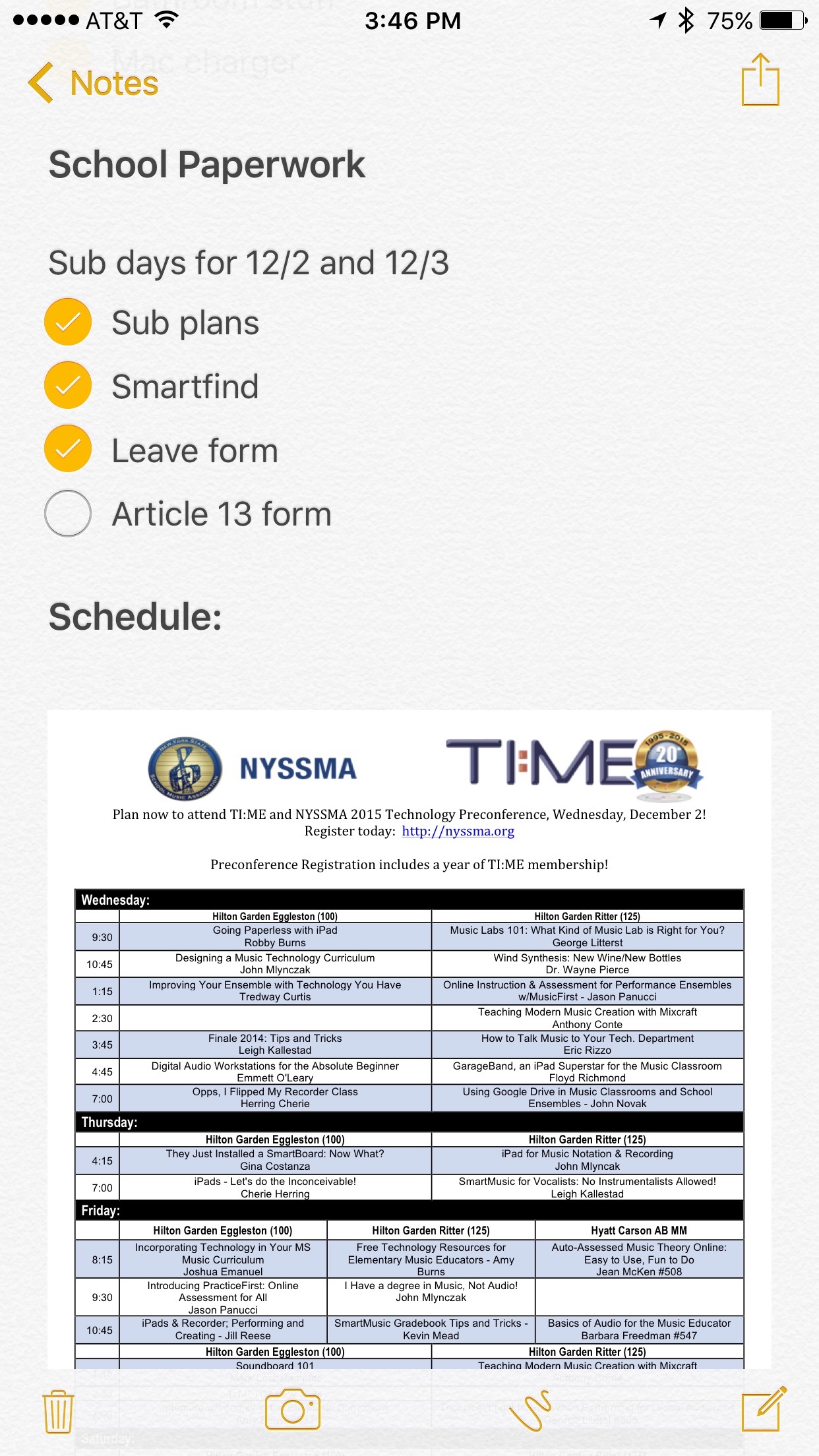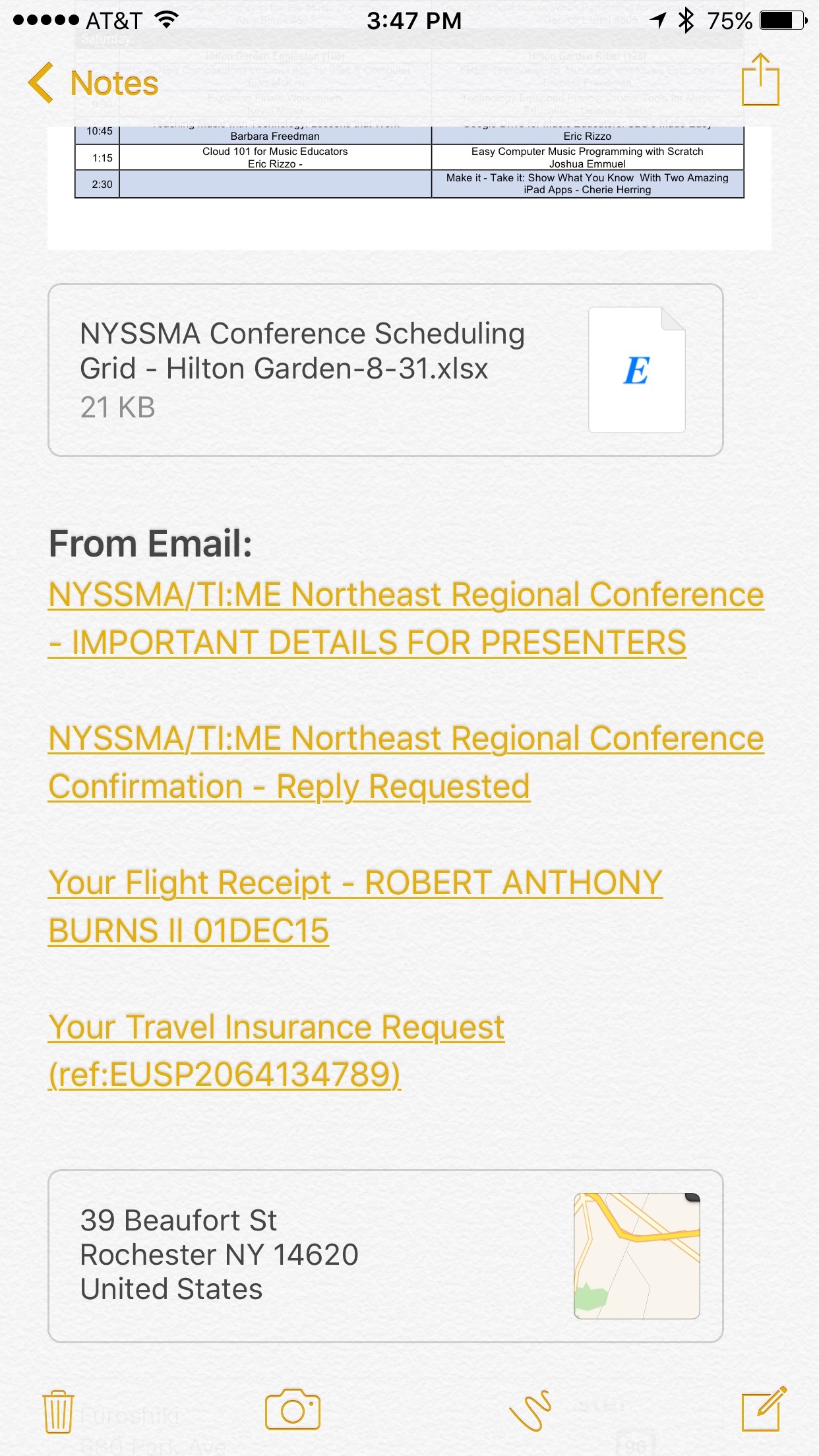I recently took a trip to Rochester, NY to present at the New York State School Music Association conference. You can read more about that here.
This was a small trip, taking up only two school days in the middle of my week. My wife usually plans our family trips together and is quite good at navitating plane ticket deals, coordinating places to stay, and more. Though I have traveled solo before, this recent trip is the first time I felt like I really nailed it. This is mostly due to the organization I have been able to do through the use of software on my iPhone. This software has reduced so much time and stress that I thought it would be worth doing a post to share what I am using. Here are some of my workflows for traveling stress free...
Kayak for deals
My first step (and an important one if you want to book your flight tickets last minute like I did) is to shop for deals. For this trip I used Kayak to track down the cheapest flights but then I went to the website of the actual airline and searched for that flight number to see if I could find the tickets even cheaper. I will explain what I did with the boarding pass in a moment.
Travel apps
I keep a carefully curated homescreen of apps on my iPhone. I am always changing my layout which balances the apps I tap on to launch the most with which apps feel ergonomically correct to tap on in different places. For example, my productivity stuff is at the bottom, where I can reach it with my thumb more easily.
I keep two folders on my homescreen. One for health tracking apps and one for home automation apps since these folders have a lot of apps I am opening constantly. When I travel, I replace the home automation folder with a folder called travel. This folder contains all of the key apps I use on the go. Here are the apps that I am relying on the most.
My normal home screen.
Home screen with travel folder.
Contents of the travel folder.
Google Maps
I love Apple Maps for its deep integration with my Apple Watch and iOS. However, I do not always fully trust its data in new places. I keep Google Maps in this folder to get a second opinion when I am looking for a place I have never been before.
Find My Friends
This app is always in the travel folder, even when I am not out of town. It retains its placement of priority even when I am not at home.
Delta
Whatever airline I am flying on usually gets put here. Looking up information about my flight is much quicker this way.
Uber
I am in love with Uber. Rochester does not have Uber yet, but I usually use Uber to get around whatever city I am visiting. For this trip, I still used it to get rides to and from the airport. I never feel like I am breaking the bank to use it and the entire experience of getting a car only takes a few taps. Being able to choose my pick up location and destination, access drivers location and name, and pay all from within the same app is magical. You can even connect your Spotify account to Uber so that your own music is playing when you get picked up though I think talking to Uber drivers is way more interesting.
Wallet
Wallet is where I store all of my cards, passes, and tickets. Once I purchased my plane tickets from Delta, the iPhone app allowed me to clip my boarding passes into Wallet where I can see them alongside all of my other, previously paper, documents. When it is time for my flight (or when my phone detects I am at the airport) this pass stays permanently visible on my phone's lock screen. You can also double tap the home button from the lock screen to get to Wallet without even unlocking your iPhone. Now that I have an Apple Watch the boarding passes appear on my wrist where I can reference them at a glance (which I do repeatedly) and even scan to get on my plane without taking my phone out of my pocket.
The Wallet app.
A boarding pass in Wallet.
The images to the left show what it looks like to interact with a Delta boarding pass on the Apple Watch. Access to the pass stays permanently visible by swiping down from the top of the screen when you are in the airport.
An Airbnb card in Wallet.
Airbnb
Like Uber, Airbnb has awoken me to the new shared economy. Staying in other people's homes is way cheaper, more comfortable, and interesting. The Airbnb app makes everything simple. Browsing for a place, communicating with the host, and payment all happen in the same place. Airbnb can also put a card it the Wallet app that allows you to see details about your stay at a glance.
Guidebook
Presenting at conferences that use Guidebook is a treat. Guidebook is an app that allows events like the one I recently attended to manage everything about their conferences. Maps, sessions, times, details, and member feedback all happen in this useful app. Needless to say, when I am in the convention center, this app is getting launched all the time.
Swarm
Swarm is an app by Forsquare that allows you to "check in" to places you are going so that friends can see what you are up to. Forsquare, if you don't know, is a competitor to Yelp, so it is mostly focused on entertainment and food. In short, Swarm is a gameified way of socially sharing where you are. I realize this is kind of gimmicky, but it is also a fun way to see what is around town and capture a log of the places you check in during travel. I use a nifty IFTTT recipe to take the places I check in on Swarm and append them to a note in Evernote.
I can't say I have figured out my Instagram strategy yet, but I really enjoy using it and appreciate its professional potential. I try to post photos of what I am doing when I travel. It is a fun way to share what I am up to and promote myself publicly with engaging pictures.
Having these apps all close together in a travel folder takes so much stress out of traveling. It continues to amaze me that between Delta, Uber, and AirBnb, I can pretty much go anywhere and do anything with simplicity and peace of mind.
Using Apple Notes to plan every detail
Apple Notes has come a long way since the days where all it could accept was plain text. Apple Notes on iOS 9 is so powerful, and pretty, that I have been recently coming to choose it over Evernote more often.
Notes allows me to gather information relating to every facet of my trip and organize it contextually so that I can see it all at a glance but go deeper if I need to. Here are some of the travel related things I organized in Apple Notes for my recent trip to NYSSMA.
This trip was a speaking engagement, so the top of the note says the name of the event, the dates it lasts, what time I am speaking, and the number of the room I am speaking in.
Next you will find a rich preview of the location I am presenting at. This link was shared with this note from within Apple Maps. If I tap it, it will show me this location in Apple Maps where I can start getting walking or driving directions.
Next, I am using check lists to create todos for the paperwork I need to fill out at school, the things I need to pack, and other travel tasks. I usually organize these things in a task app like OmniFocus, but it is just so much easier to see them in the context of all my other information.
Documentation about the event, shared with me from NYSSMA, has been clipped into this note in the form of PDF. This means that I don't have to go hunting for the schedule in another app.
This next part is pretty cool. I usually create tags or folders in Gmail to store travel and presentation related email, but this time, I simply dragged the emails from the Mail app into the body of the Notes app while on a Mac. Clicking the links takes me straight into the messages no matter what device I am viewing them from.
Finally, I have clipped some more previews of locations I have searched for in Apple Maps. This way, I can remember all the places I thought about eating once I get into town.