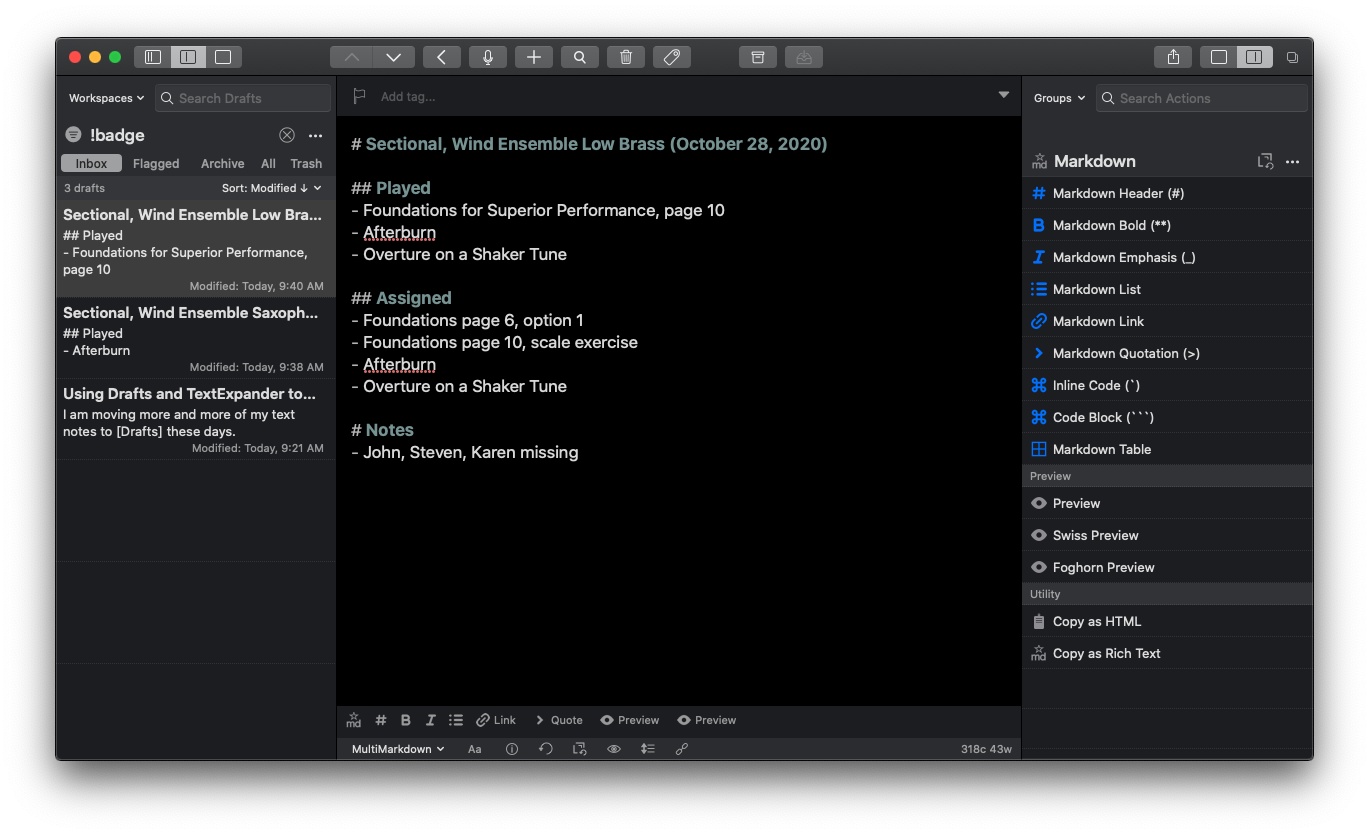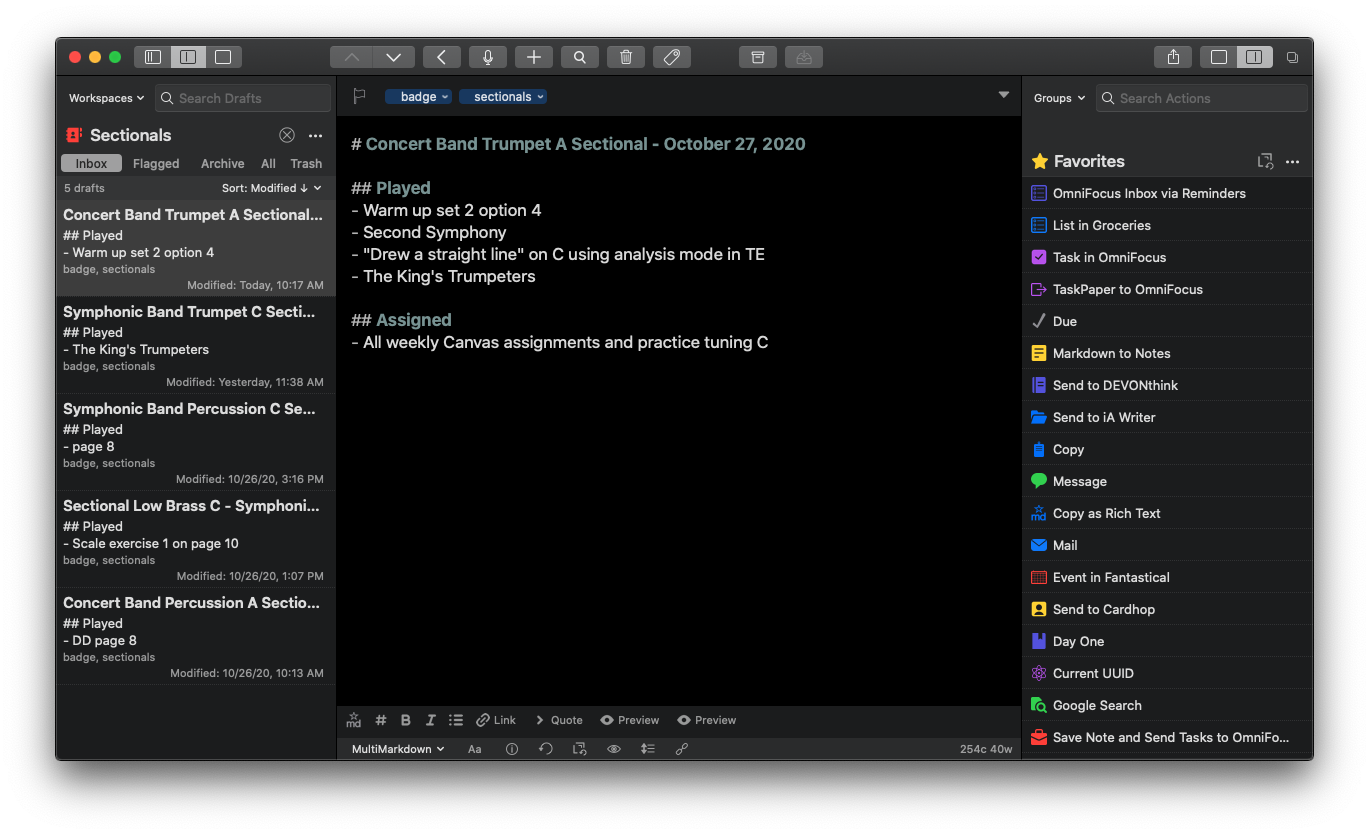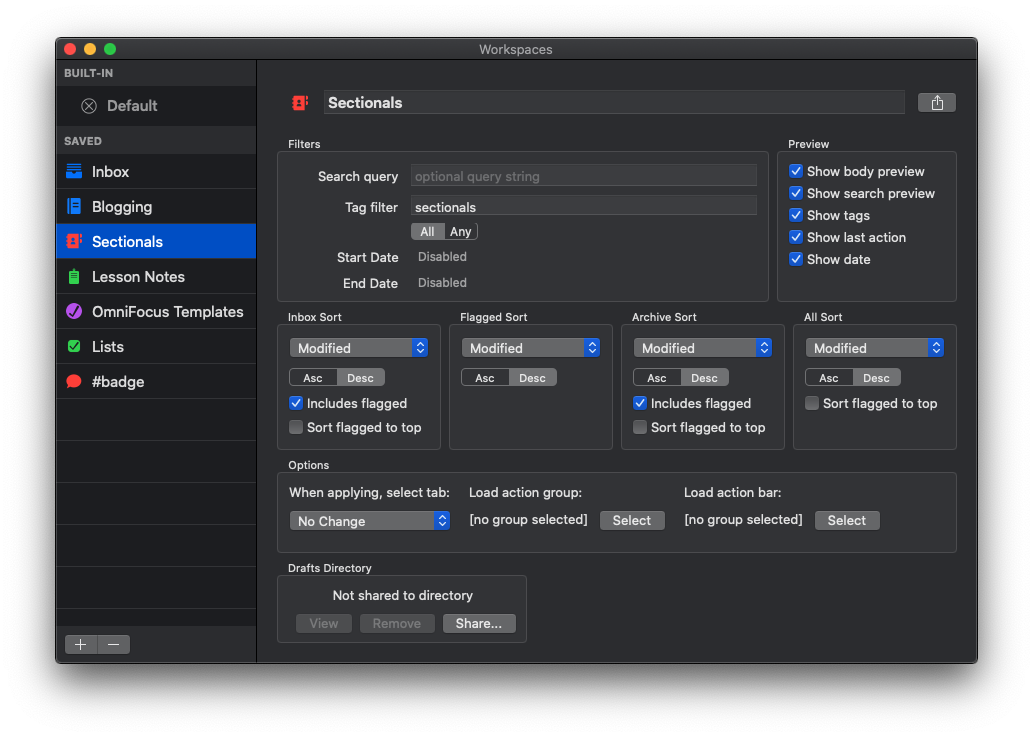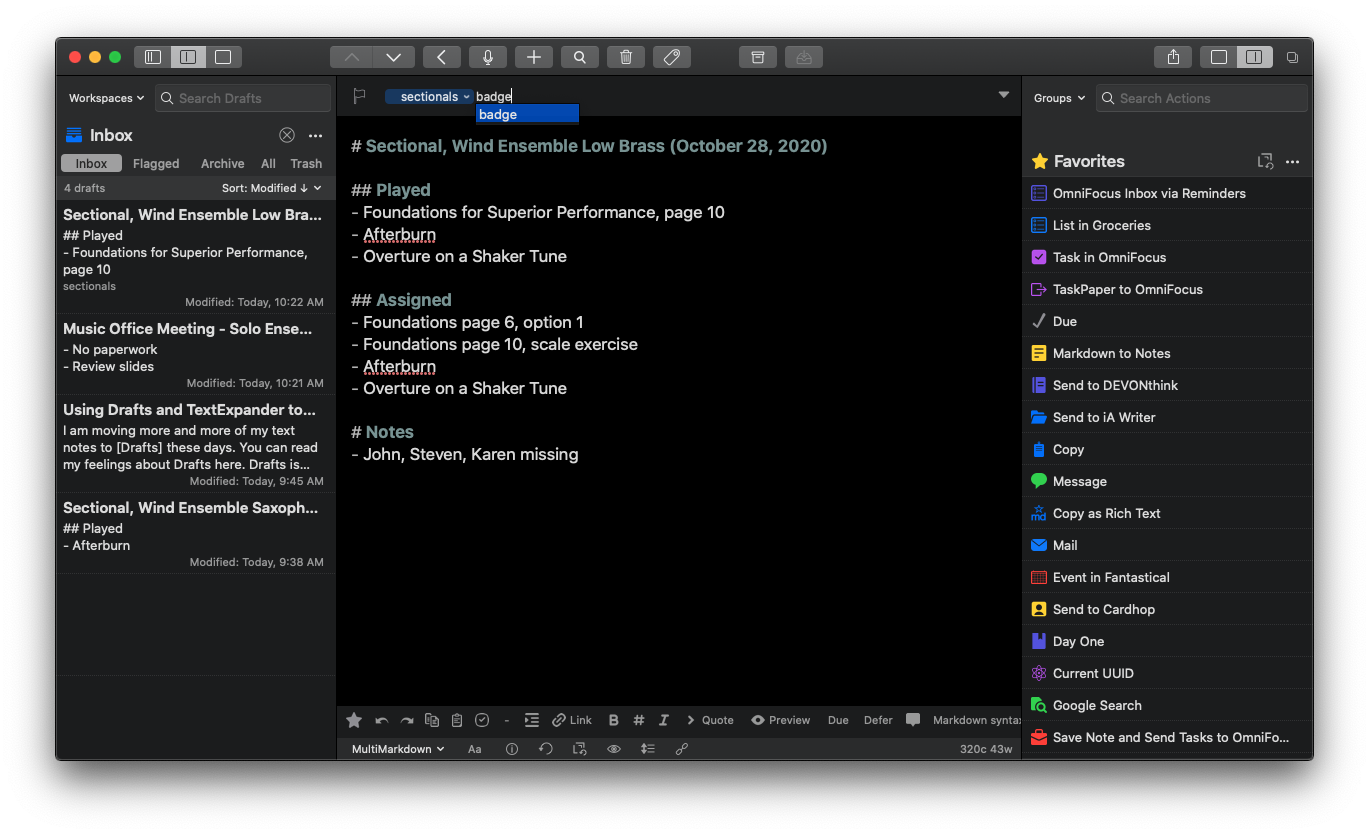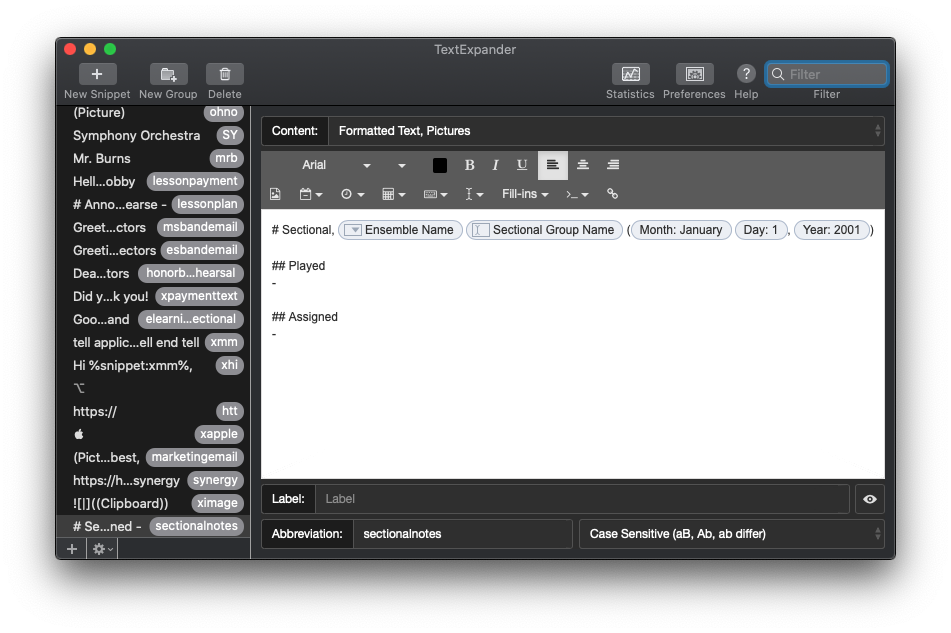Thanks to my sponsor this month, Flat for Education.
Dr. Frank Buck returns to the show for Part 2 of the Productivity Boot Camp mini-series to talk all about managing calendars, handling email, time tracking, and automation!
Dr. Frank Buck is a productivity master with a background in band directing and administration. I share my knowledge of Apple products and native third-party apps, and he shares his experience with web-based, cross-platform apps.
Show Notes:
- Google Calendar
- Fantastical
- If This Than That
- Get IFTTT Pro on sale until October 31!
- Zapier
- Toggl
- Timery
- Evernote
- If This Then That: My Dozen Most Powerful Applets | Frankbuck.org
- How to Use Evernote to Track Your Time | Frankbuck.org
- Screen Snips with 1 Key: My New Favorite Shortcut | Frankbuck.org
- Spark Email App
- Outlook Email App
- Save to Google Drive Extension
- OmniFocus
- DEVONthink
- SaneBox
- Auto Text Expander for Google Chrome
- TextEpander
- Tapes - Screen recorder for Mac. Share screencasts fast.
- Feedly
- Feedbin
- Apollo: Reddit Client for iOS
- 52 Years Ago, Thelonious Monk Played a High School. Now Everyone Can Hear It. | NTY
App of the Week:
Robby - Reeder 5
Frank Buck - Snipboard.io
Album of the Week:
Robby - Palo Alto | Thelonious Monk
Frank Buck - Christmas Portrait | The Carpenters
Where to Find Us:
Robby - Twitter | Blog | Book
Frank Buck - Twitter | Website
Please don't forget to rate the show and share it with others!
Subscribe to Music Ed Tech Talk:
Subscribe to the Podcast in...
Apple Podcasts | Overcast | Castro | Spotify | RSS