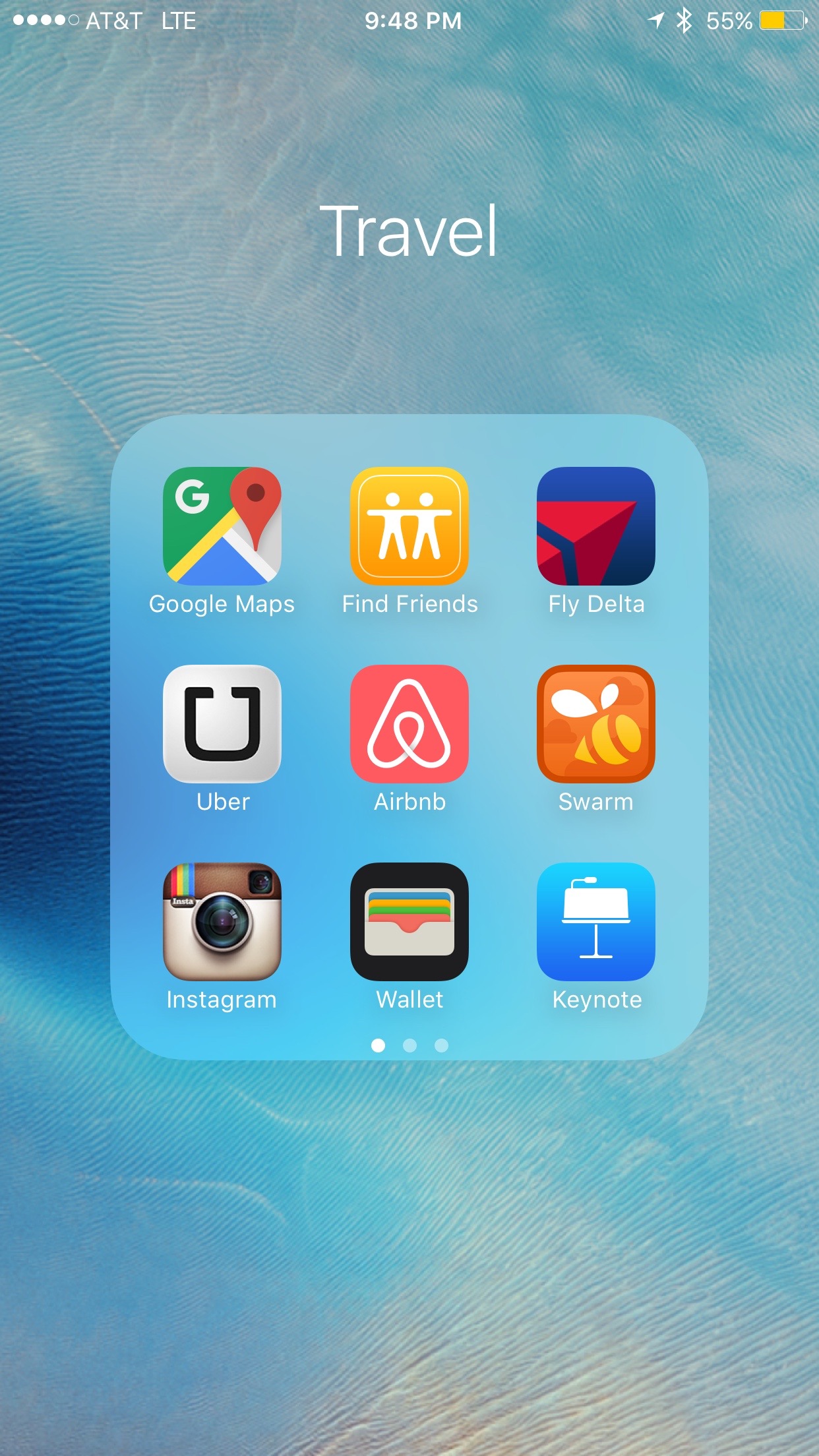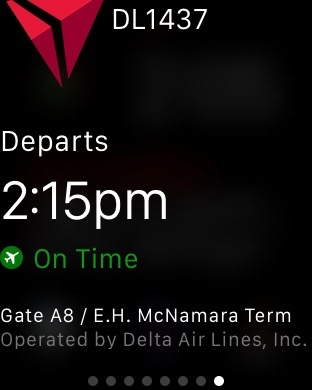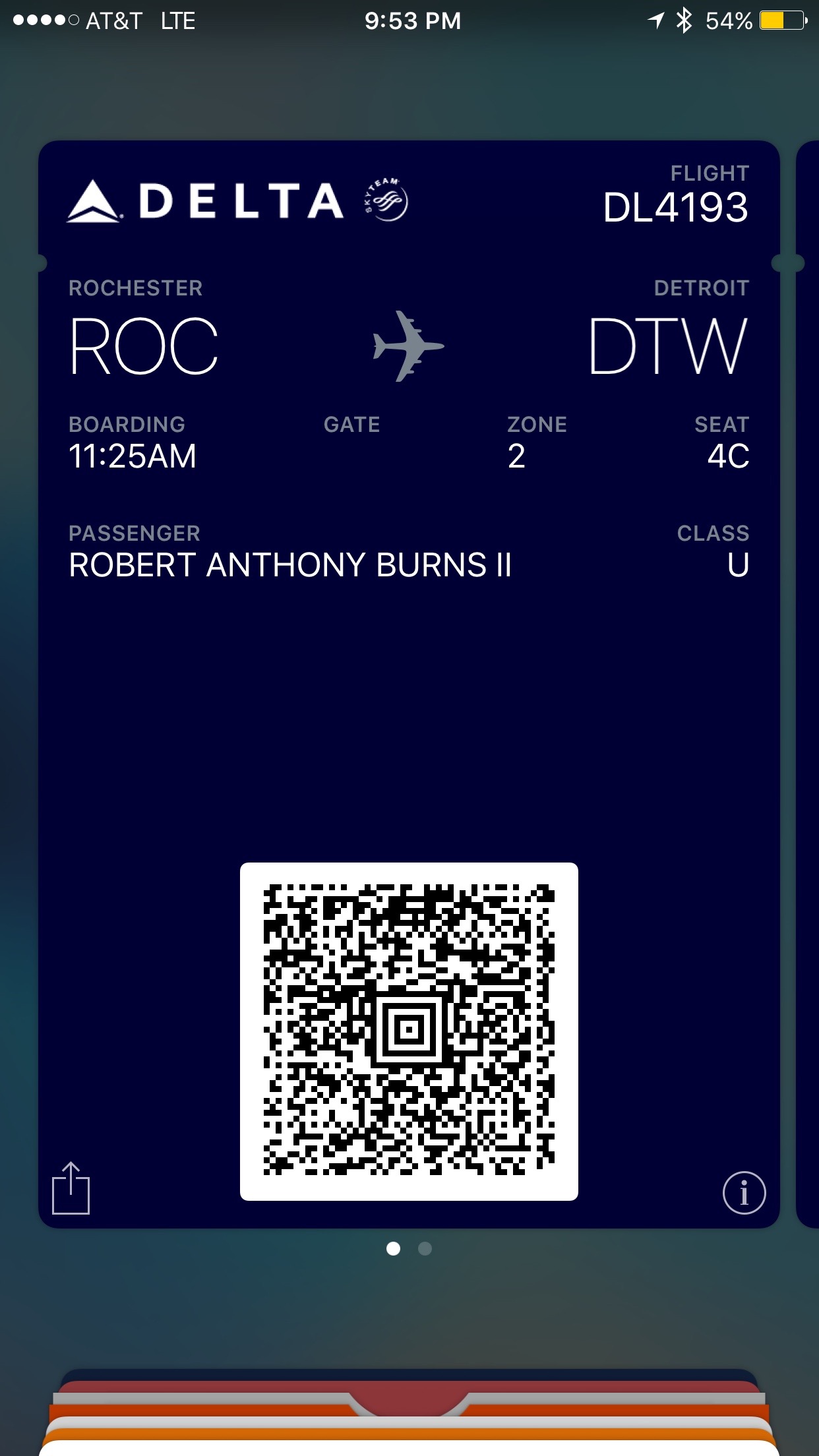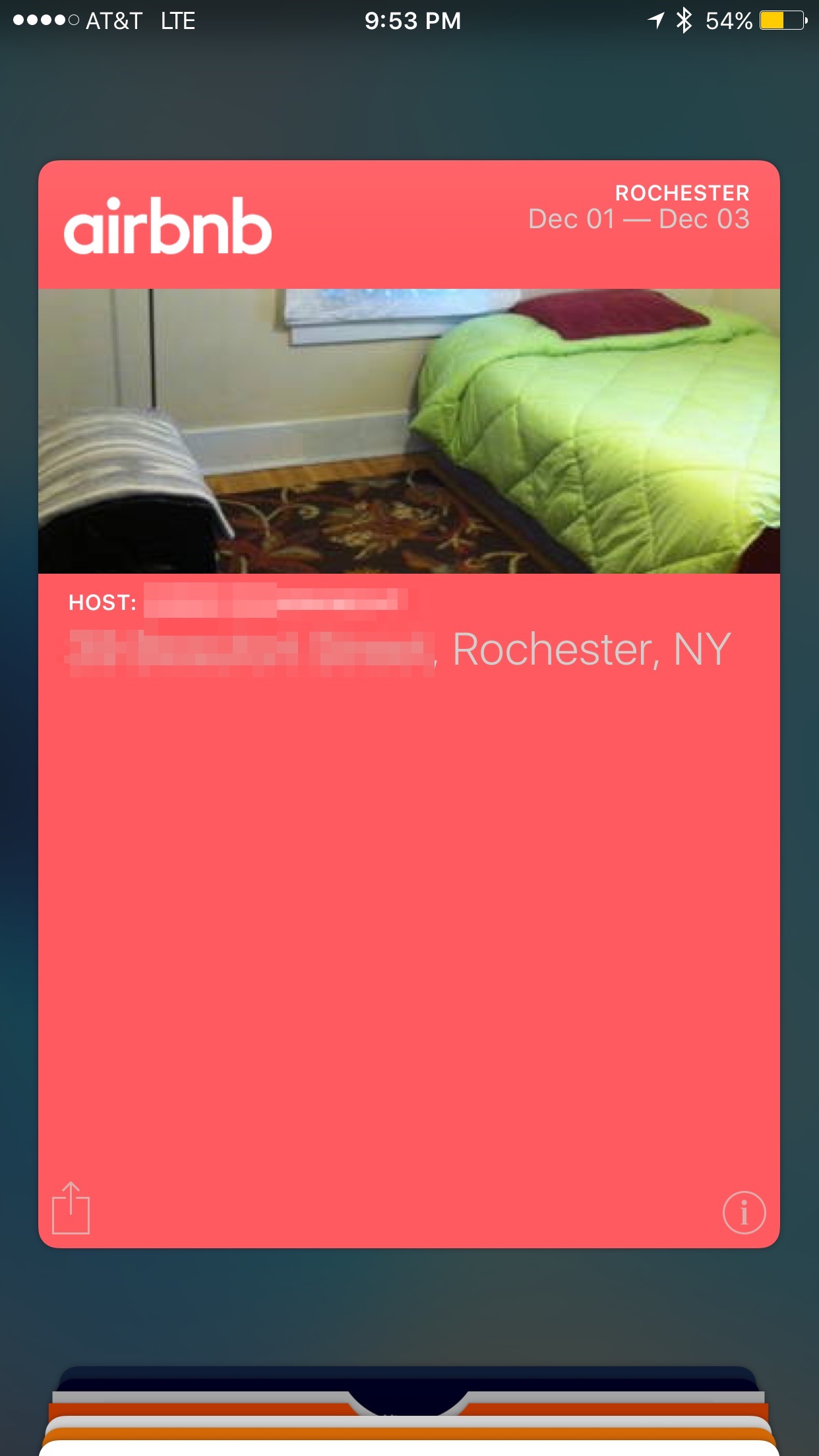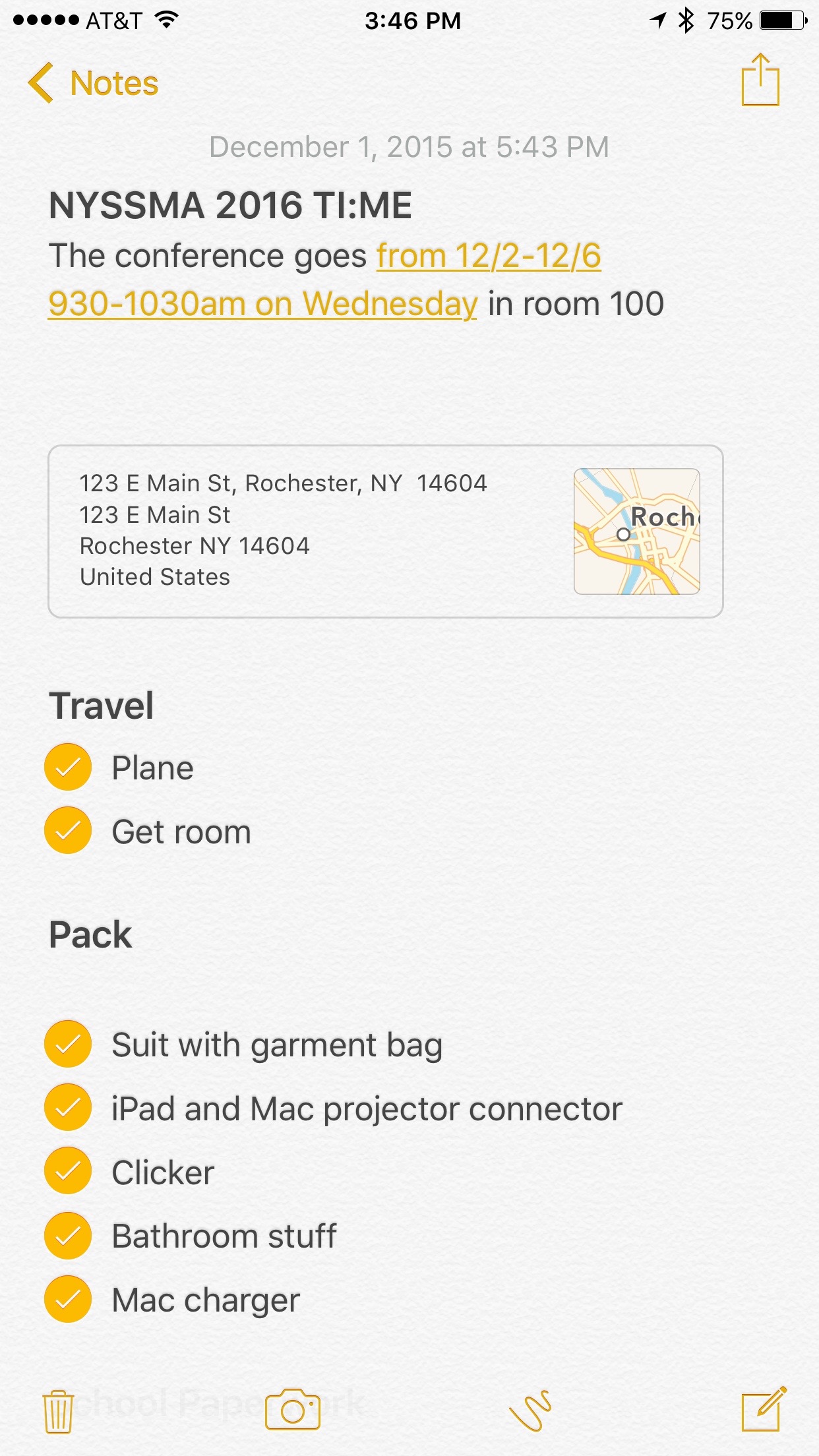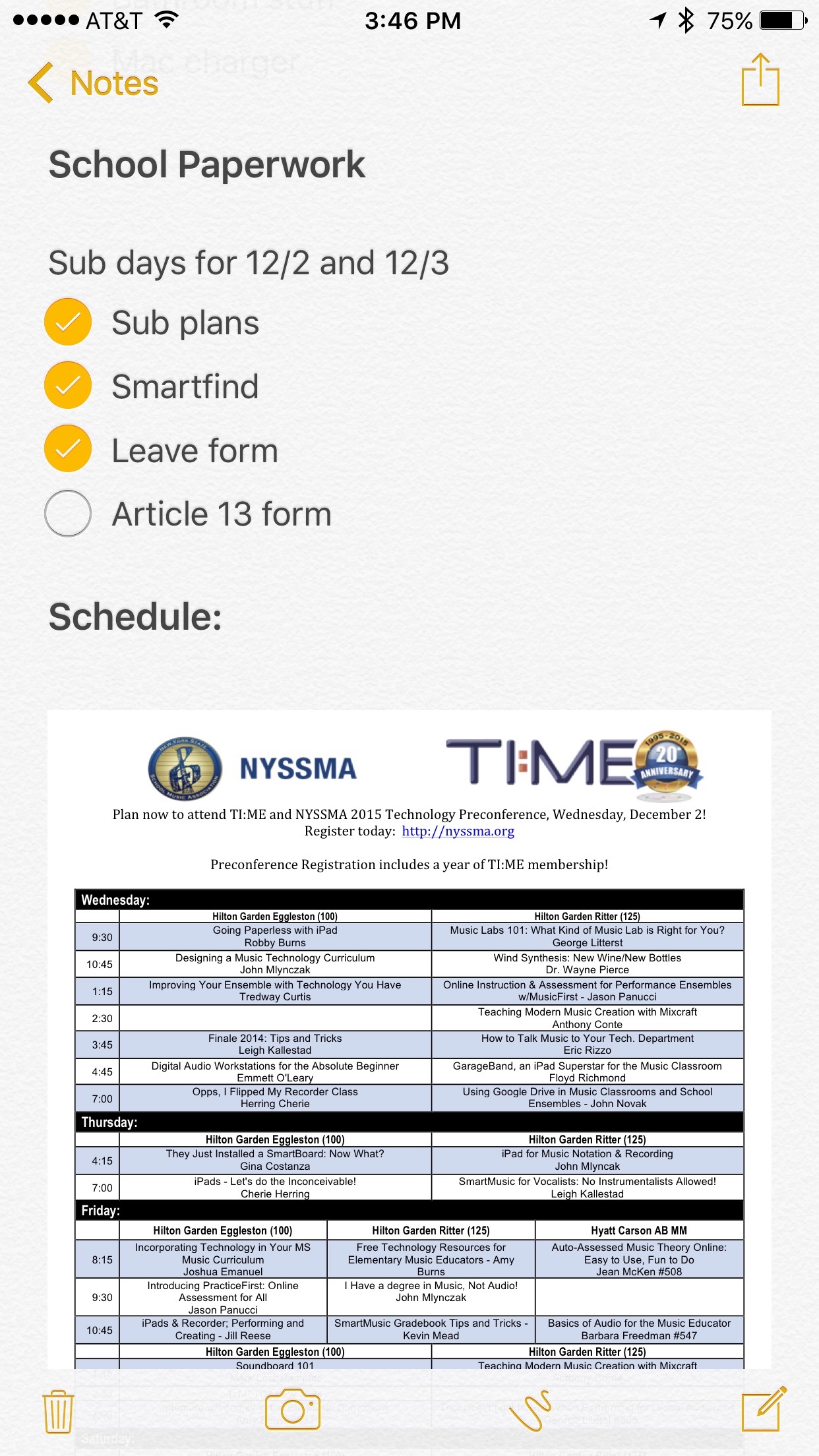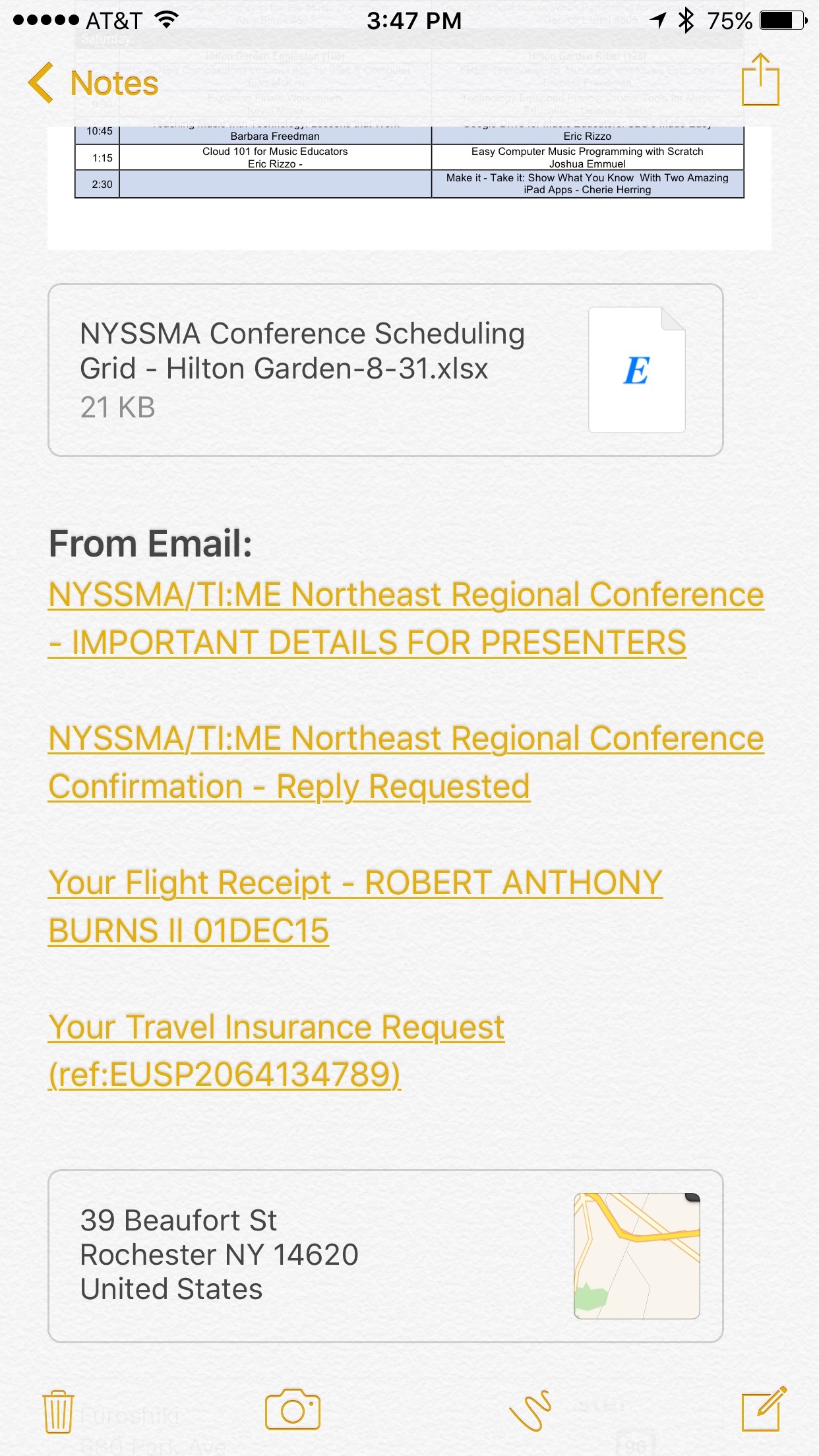iOS 9 was released this past week. I have been running the beta on my iPhone and iPad since late July and it is just really a great update.
Here are a few unsorted thoughts on the update:
- Battery life. Battery management has improved tremendously. I can actually get through most days using my phone like a normal person without needing a recharge at 3pm. Low power mode is also a nice touch. At 20 percent, my phone offers to conserve battery life by doing things like turning down the backlight and restricting apps from running in the background.
- Power features on iPad. Now the iPad can view two apps on the screen at once. You can also close out of an app you are watching a video on and the video will stay visible in the corner of the screen even when you leave and enter into other apps. I also love the keyboard update. Dragging with two fingers on the iPad keyboard turns it into a curser. No more pressing and holding to use that flakey magnifying glass.
- Spotlight for all apps! Now any app can allow you to search its contents from the Spotlight search, making it really easy to search apps like Dropbox and Documents. Sadly, Evernote has not enabled this feature yet.
- Siri is quiet. Small thing. But I love that Siri does not make a "boop" sound when activated anymore.
- Proactivity. Now my phone tells me when I need to leave for my next appointment based on my calendar and traffic info. It also searches the signatures of emails sent to me to suggest the names of people who are calling me if their names are not in my contacts list. Some of these features are lackluster. For example, going to the Spotlight search is supposed to suggest to you the apps you use and the people it thinks you might want to interact with based on usage patterns. I have found it to more often just suggest recently opened apps. But I have been noticing all sorts of other features of this nature that Apple has quietly added. For example, today I got in my car and booted up Apple Maps. The first option for directions was to my friend's house. The address had a mail icon next to it. I can only assume that Maps looked in my mail and saw the email from that friend inviting me to a party, including both that days date and his address, so it connected the dots and suggested that I might be driving there at that time. Fantastic!
- Another great example of Proactivity. Every morning, I launch an app that my school system uses to take student attendance on. Now, around the start of my first period class every morning, my iPad has been showing me a tiny version of the icon for that app in the lower left corner of the screen. All I have to do is touch it and swipe up to instantly launch into that app.
- You can now search for different parts of the Settings app!
- The new system wide font looks great.
- Maps is smarter and more accurate than ever before.
- Reminders stay on the lock screen until they are checked off to be extra remind-y.
- The new Notes app is awesome. But it is just not going to replace Evernote for me.
If you have been scared to update an Apple device before due to them being buggy or taking up too much space, I would still encourage you to download iOS 9 immediately. Not only does it have all the features listed above and more, but it really does feel a hundred more times polished than the updates of the past few years.
Here are a few of my favorite reviews of the operating system so far:
iOS 9: The MacStories Review, Created on iPad | FEDERICO VITICCI
iOS 9 Review | RENE RITCHIE