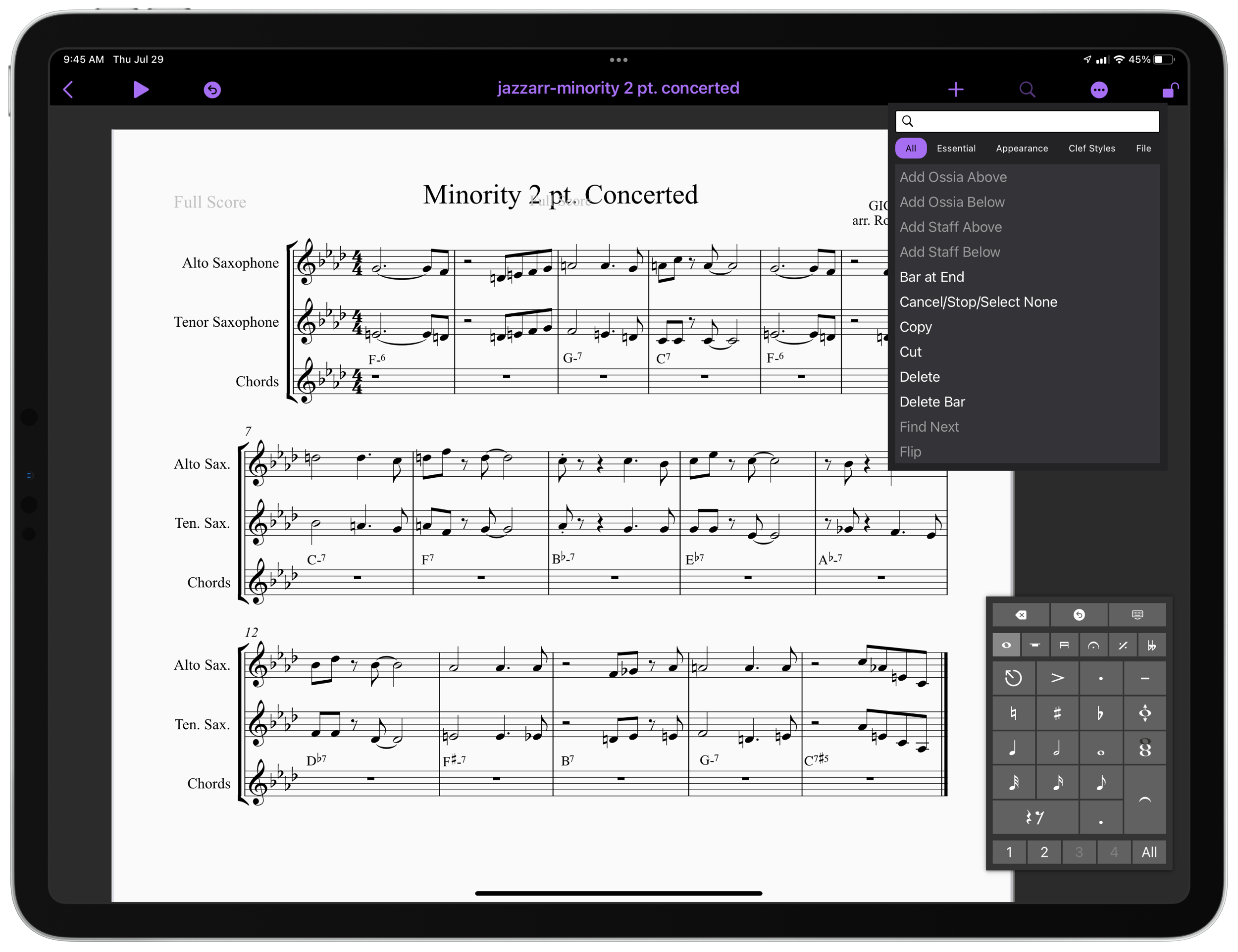As we venture into the following school year, it is impossible to ignore all of the ways our teaching careers have changed over the past 16 months.
I've been reflecting on my current teaching practices, many of which have included new technologies and were inspired by virtual and hybrid teaching. It's essential to think about which methods are worth taking into the future, which should be left behind, and which can potentially transform the future of teaching.
Let's explore some practices to "take," "leave," and "transform" our teaching next year, in the context of five areas:
- Students and technology
- Teachers and technology
- Communication
- Hardware
- Assessment
Before we get started, here are a few things to take note of.
This blog post originally appeared on the NAfME blog. If you would like, you can read it there._
This post was based on my presentation at the Music Ed Tech Conference last month, hosted by MusicFirst. Click here for the session notes, which include links and resources related to this post.
There is a podcast version of this post, which includes numerous student example recordings of the projects and assignments outlined below. Check it out below. I hope you will subscribe to the show!
Subscribe to the Podcast in: Apple Podcasts | Spotify | RSS
Ok, let's get on to TAKE, LEAVE, TRANSFORM!
Students and tech
TAKE: Software that empowers student creativity

Many school districts prioritized web-based creative tools like Soundtrap, Noteflight, Flat, and BandLab last year as they empowered students to make meaningful, project-based assignments from a distance.
Now that students have access to a digital audio workstation and notation editor, I cannot imagine teaching without them. In my general music classes, Soundtrap became a tool for producing our music. In-band, it became an opportunity to record student performance, collaborate on chamber music, and compose band music for the first time.
Alex Shapiro's Putting the E in Ensemble curriculum made it possible to compose and record original band music collaboratively. My students wrote original melodies for their instruments in Noteflight, recorded them in Soundtrap, and then I shared the resulting recordings back with the class in a Dropbox folder, where they then used them as the basis for their own original band compositions in Soundtrap.
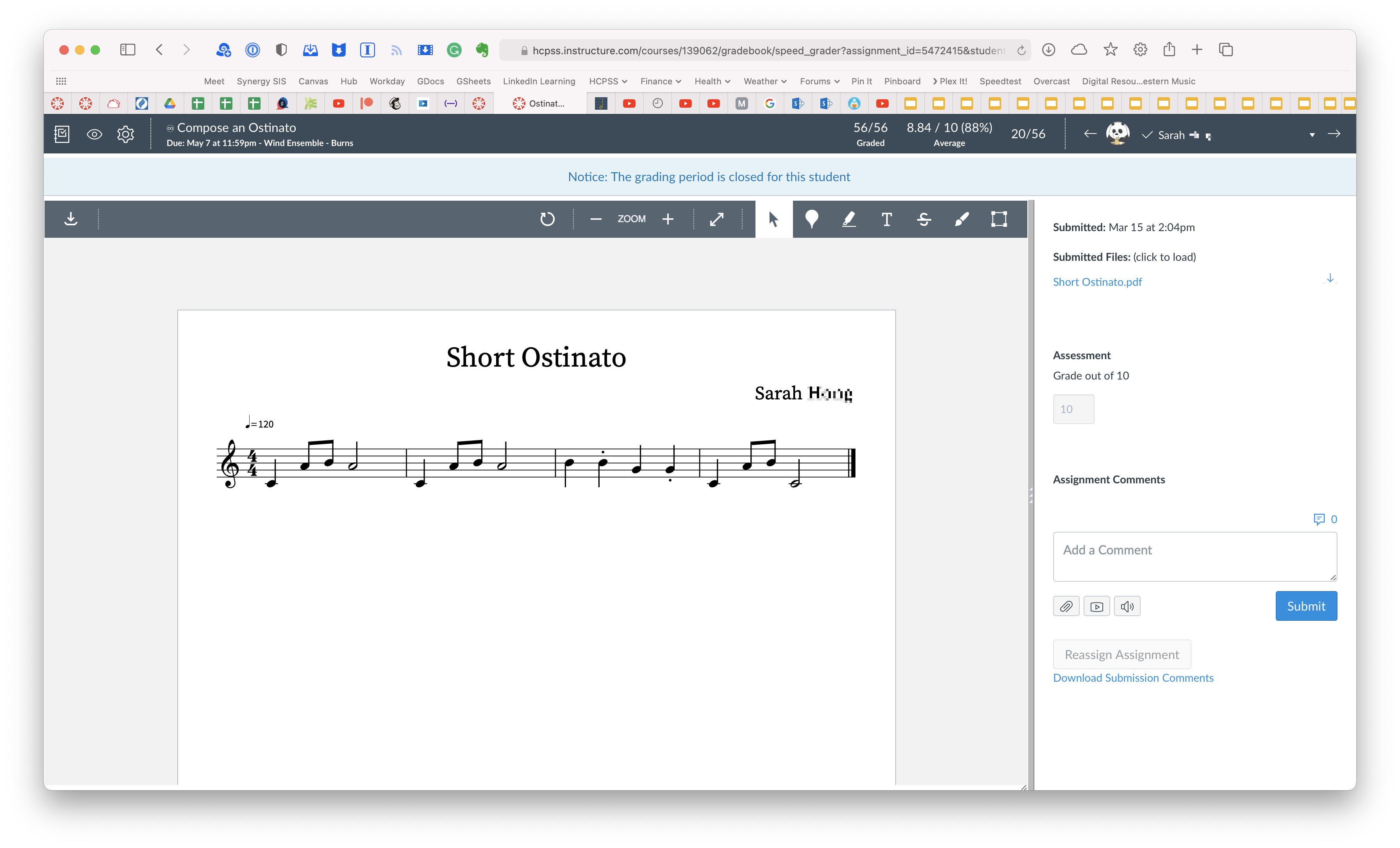
LEAVE: Virtual performances
I am proud of my students for making virtual performances like the one above. They were great representations of our student's resilience and effort, awesome for the community, and I liked editing them. But I think we can all agree that performing in the same space as one another is something we can't wait to get back to.
TRANSFORM: Combining new tools and methods with traditional curriculum and skill development
I'm thrilled to combine these projects with the things we missed last year. For example, combining the guitar and piano aspects of my general music curriculum will more fully round out our skills. Guitars and ukeleles will become the basis of better understanding the harmonic structures underneath the music we create in Soundtrap. We can also learn to record ukulele into audio tracks in our music projects using a microphone.
Piano skills can now transcend traditional notation as our keyboards become MIDI controllers, used to create original content in our projects, rather than depending on the loop library.

Teacher facing technology
TAKE: Software that empowers efficiency and teacher creativity
If technology had you down last year, I recommend finding the point of diminishing return at which you don't feel like technology is getting more benefit for you or your students, and then stop there. For me, this sometimes means sidestepping school software and turning to more intuitive apps that make me more efficient and better organized. Here are a few:
- Evernote: note app for clipping text, documents, website content, emails, and more. Everything is text searchable and can be organized by tag or project.
- Spark Mail: email app that allows you to snooze messages out of your inbox to days where they are more relevant. It can also remind you when someone doesn't respond and can even schedule emails to send at a future time.
- Todoist: Everyone needs a task manager! Todoist is cross-platform and has most of the features of all the major task apps. It even supports collaborative project lists you can share with your music team.
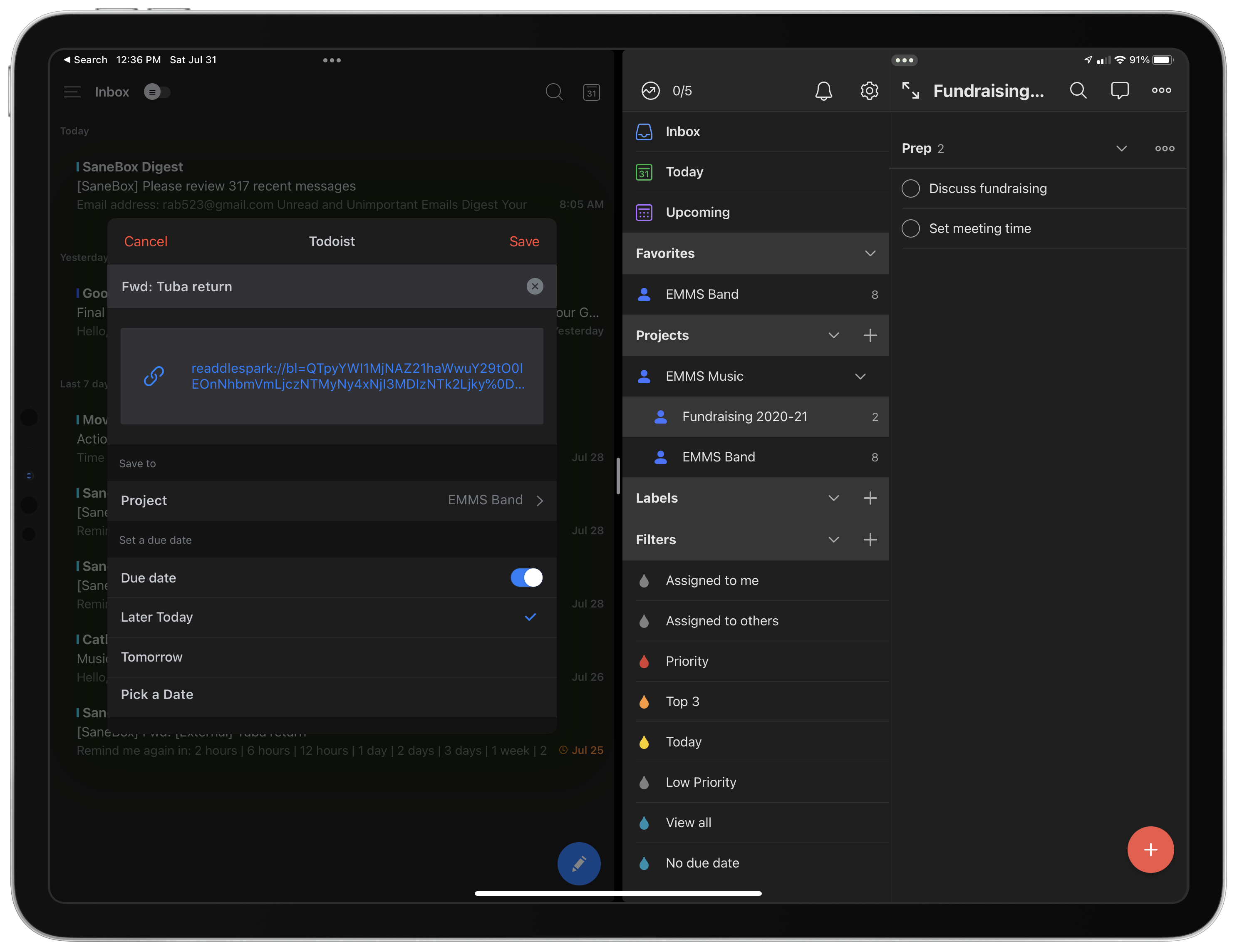
LEAVE: Software that gets in the way
Did you spend your waking life inside learning management software last year? Please accept my invitation to take a deep breath and discard anything that didn't help your students learn last year.
TRANSFORM: New ways of creating engaging resources
I have shared some of the tools that make me productive. Now let's explore the tools that help me develop resources. Many of the resources I had to make for virtual classes will enhance in-person teaching dramatically. Here are my favorite tools for making digital resources:
- Neural Mix Pro: Takes an audio file and allows you to separate the vocals, drums, and other accompaniment and then export the resulting track. I used this to take vocals out of pop songs and then use them as the basis for scale play-along tracks last year. I also used it to separate vocals from pop songs for making remix projects in general music.
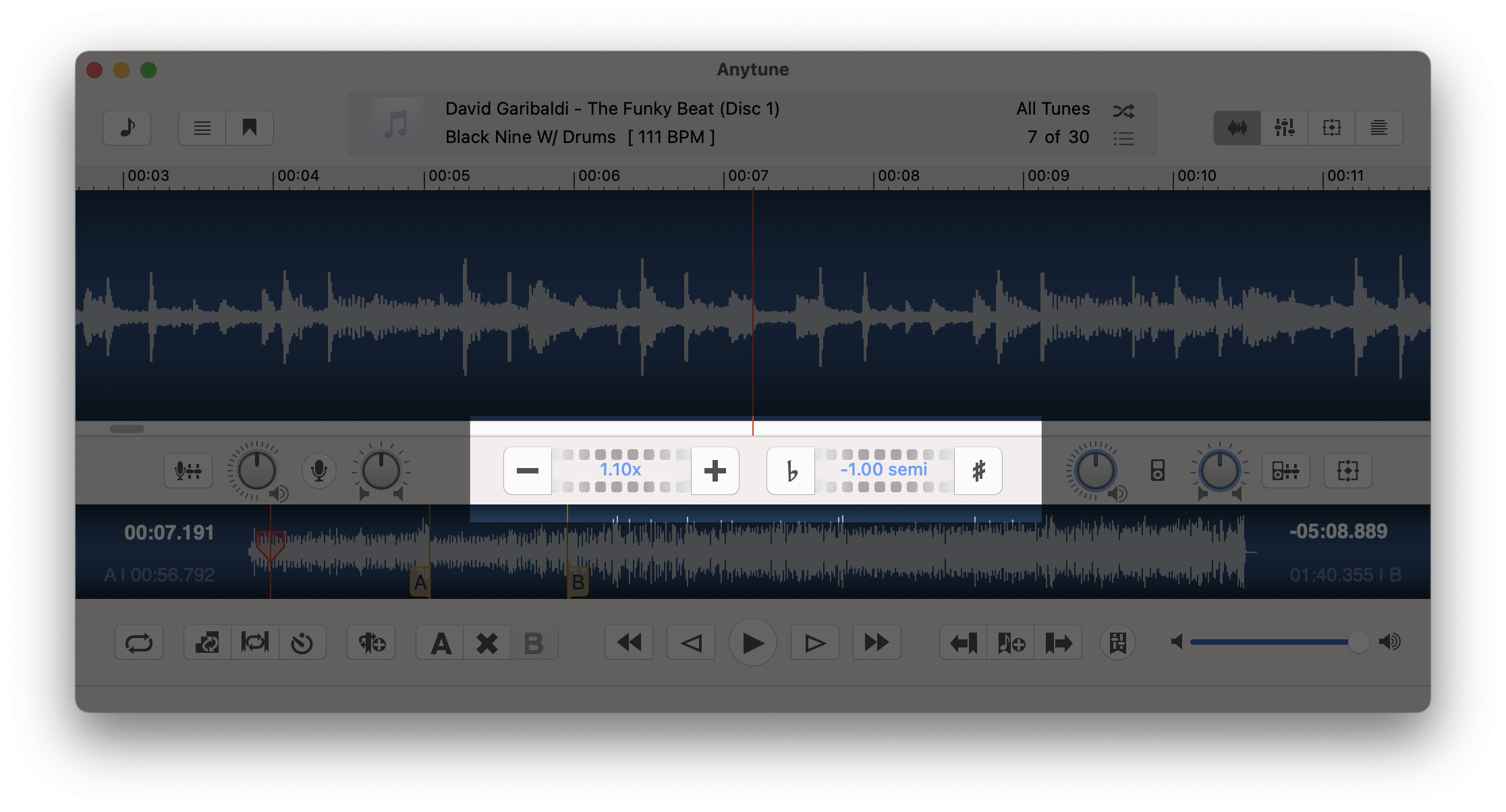
- AnyTune: slowdown app that can take a song and change the speed and pitch independently. I use this to slow down recordings for students to practice along to (or to change it to a comfortable key). It is also capable of looping short sections of music for repetitive practice or improvisation.
- Downie, iCab Mobile, and YouTubeDL: These tools are all capable of downloading a video or audio file from a website to your hard drive. Note: There are numerous educational reasons to use this kind of tool that fall under fair use. Make sure you investigate relevant copyright law before publicly repurposing someone else's work.
- Logic and ScreenFlow: Any audio and video editor will do, but for me, these applications balance ease with power. They can manipulate audio and video in nearly any way, and I don't feel like I need another degree to use them.
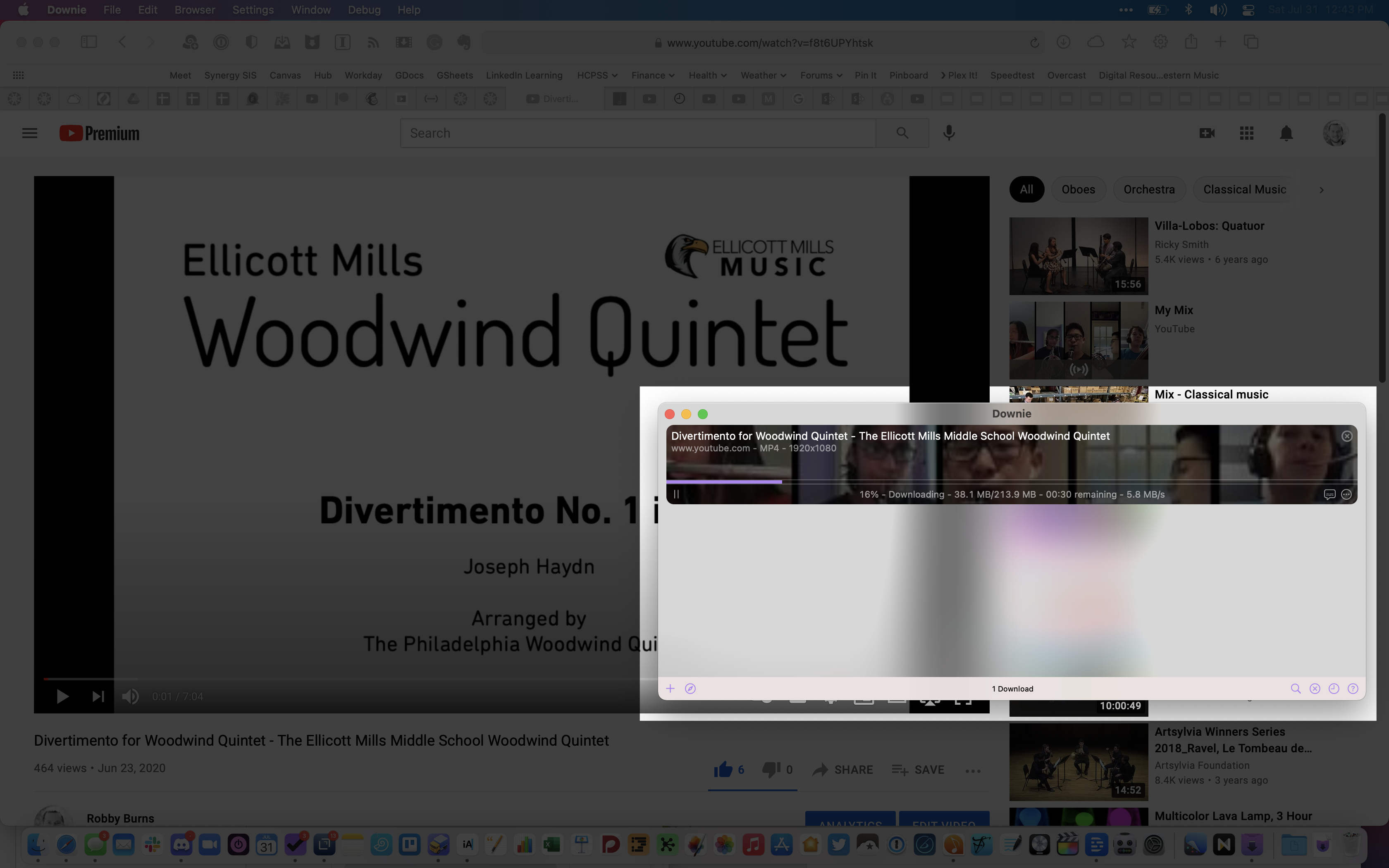
Communication
TAKE: Digital communication
I am also reflecting on every way that in-person collaboration can be made more efficient by going digital. I am mostly Zoom-ed out for the year, but when it comes to many of my music team's interactions, sometimes something "could have been an email." Digital communication helps us stay focused on our current tasks and address other's concerns when we have the capacity, rather than being constantly interrupted.
LEAVE: Lengthy and verbose documents
The requirement of communicating through an LMS over the past year has made me realize that I can probably get away with shorter letters getting sent home in future years. Many families, especially students, responded well to concise and more frequent communication than the long-form alternative.

TRANSFORM: New models for non-musical logistics and collaboration
You can elevate your digital communication by trying the following strategies:
- *Slack or Microsoft Teams (your district might already pay for the latter.) Both of these tools are similar. My music team uses Slack for all of our communication because it removes the cruft and formality of email while maintaining more structure than text messaging. Using this tool, my team has created a space where we can separate different topics by channel (examples include #concerts, #fieldtrips, #fundraisers,* and more). All conversation stays organized in a chat thread within these areas. Apps like Google Drive can be linked to your Slack so that you can manage the sharing settings of documents and even see them in-line, right from within Slack.
- Google Calendar: By creating a Google account for our team and logging into it on all our devices, we have made a workflow where we can share our schedule for rehearsals, sectionals, concerts, and events, with one another, all from within the calendar app on our computers. The neat part is that because Google Calendars are web-first experiences, we can easily embed the HTML in a password-protected page of our music program website so that families always know where they need to be and when.
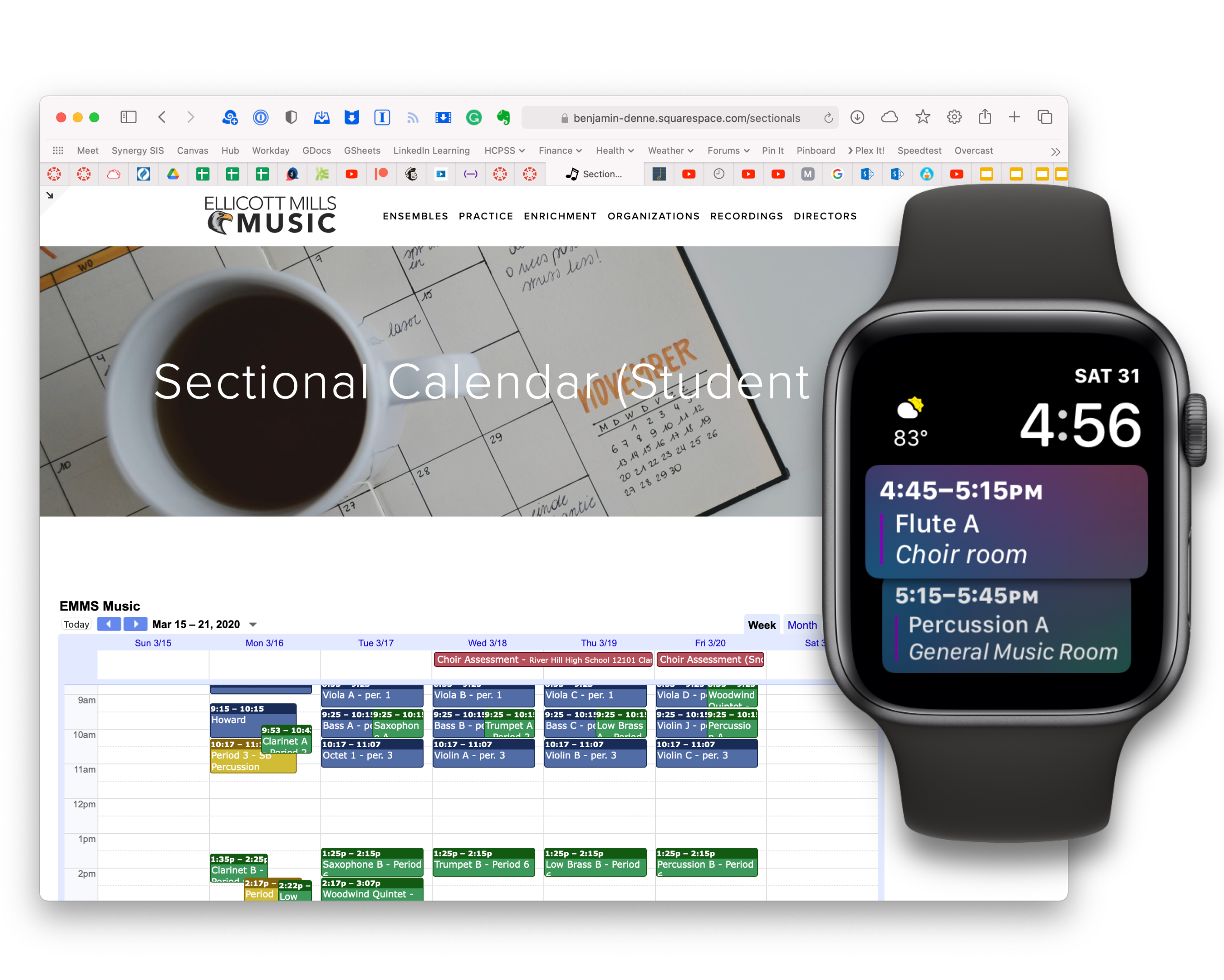
Hardware
TAKE: Microphones, interfaces, other pro audio hardware
My team purchased some microphones, audio interfaces, and MIDI keyboards last year to enhance the quality of our virtual classrooms. Here are some of my favorite devices:
- Audio Technica AT2020: This isn't the cheapest microphone out there, but it's reasonable, and you get so much more from it than an entry-level product.
- Scarlet Solo: This is the most straightforward and reliable tool for getting third-party devices like microphones, keyboards, and speakers to route in and out of a computer.
- Amazon Essentials MIDI Keyboard I use a full-sized keyboard as a MIDI controller in most cases, but for basic note entry in a notation editor, MIDI controllers are one place to cut costs. I have a set of these for my general music class, and they have lasted many years so far.

LEAVE: The need to be tethered to a computer
Need I say more? It is exhausting to need a computer, especially when it limits us. I can't wait to talk directly to students, hear them play in real-time, and give them the quick, authentic feedback characteristic of vital music-making.
TRANSFORM: Proven models of teaching with the computer as an extension of the self
I am not ready to write off the computer, though. The hardware we bought last year can be repurposed. The MIDI controllers can trigger justly in-tune chords and intervals from the Tonal Energy Tuner app from the front of the band room. The microphone and interface can allow me to quickly record the band and play it back for them, in higher fidelity than the voice memos app on my phone.
Furthermore, apps I used to engage students with visual and auditory experiences can elevate what would otherwise be a traditional band rehearsal. Here are some examples of such software, which can be shared through a screen and speaker system:
- Farrago: Digital soundboard app that allows you to drag in mp3 files into a grid of squares where they can easily be triggered during rehearsal (or a school musical if you run one of those). It works for everything from play-along tracks (I have made some here, to fun sound effects. There is a sequential mode in which you can play them in a specified order automatically. I have used this feature to pre-record my entire warm-up for class. When I return to in-person instruction, I can use this warm-up approach to create two of "me" in the classroom. While students follow the recorded "me," I have the freedom to work the room, connect with students, fix trombone posture, assist with music, and more.
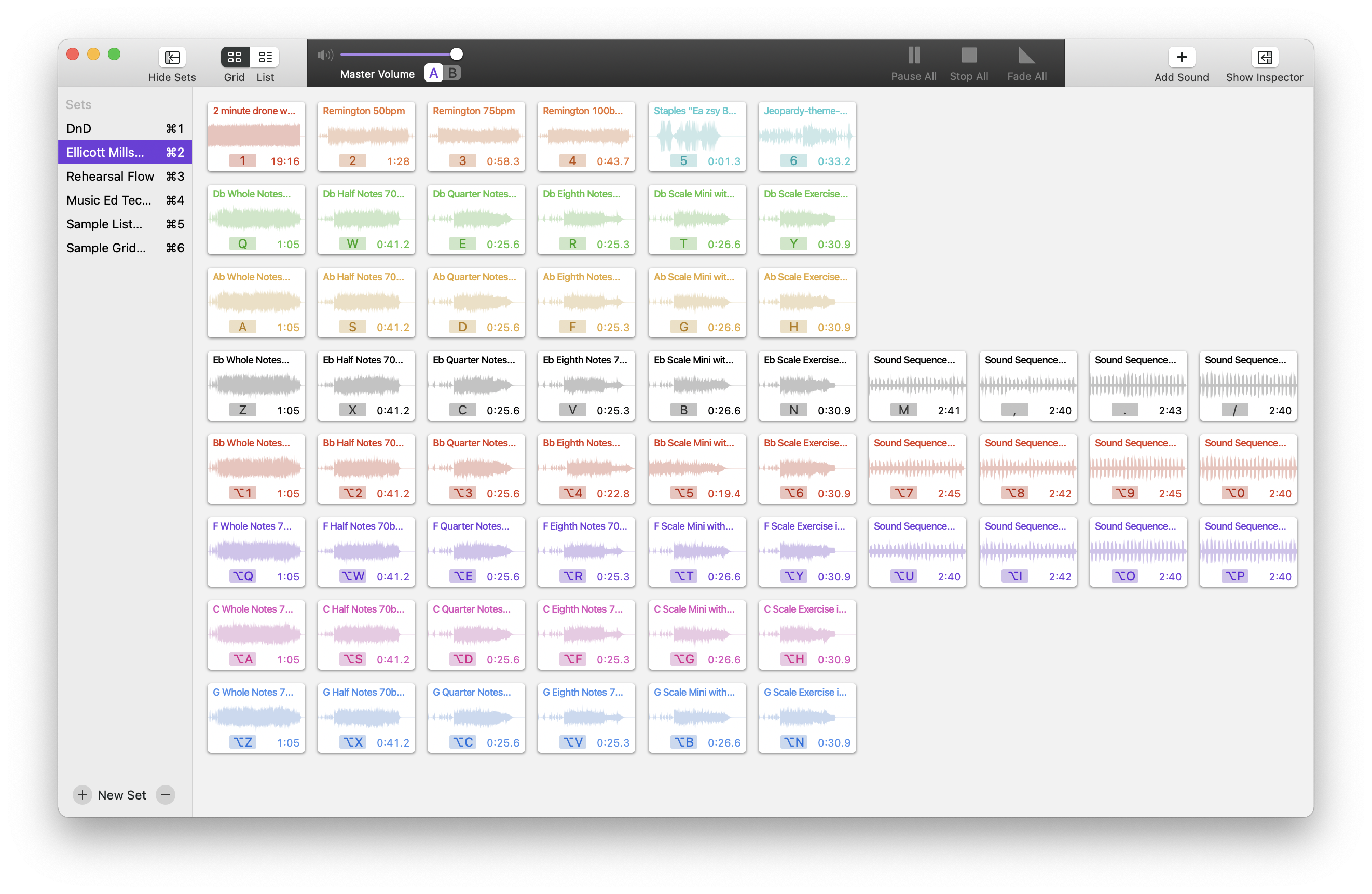
- Classroom Maestro: This desktop application displays a piano on-screen that highlights the keys of the keyboard you are playing on your MIDI controller in blue while also showing the notes on a staff.

- forScore, GoodNotes, Tonal Energy, and Shortcuts: These are the apps I usually have on the screen of my iPad when I am on the podium. forScore shows my music, GoodNotes shows my documents (and acts as a digital whiteboard), and Tonal Energy is used for tuning drones. By streaming these applications to my projector (directly or via a program like AirServer), I can now invite students into my world, displaying contextual information and enriching their musical experience.
Bonus tip! In an iPad software update coming this fall, you can automate the opening of all your materials using the Shortcuts app. See it in action below and download this example shortcut here.
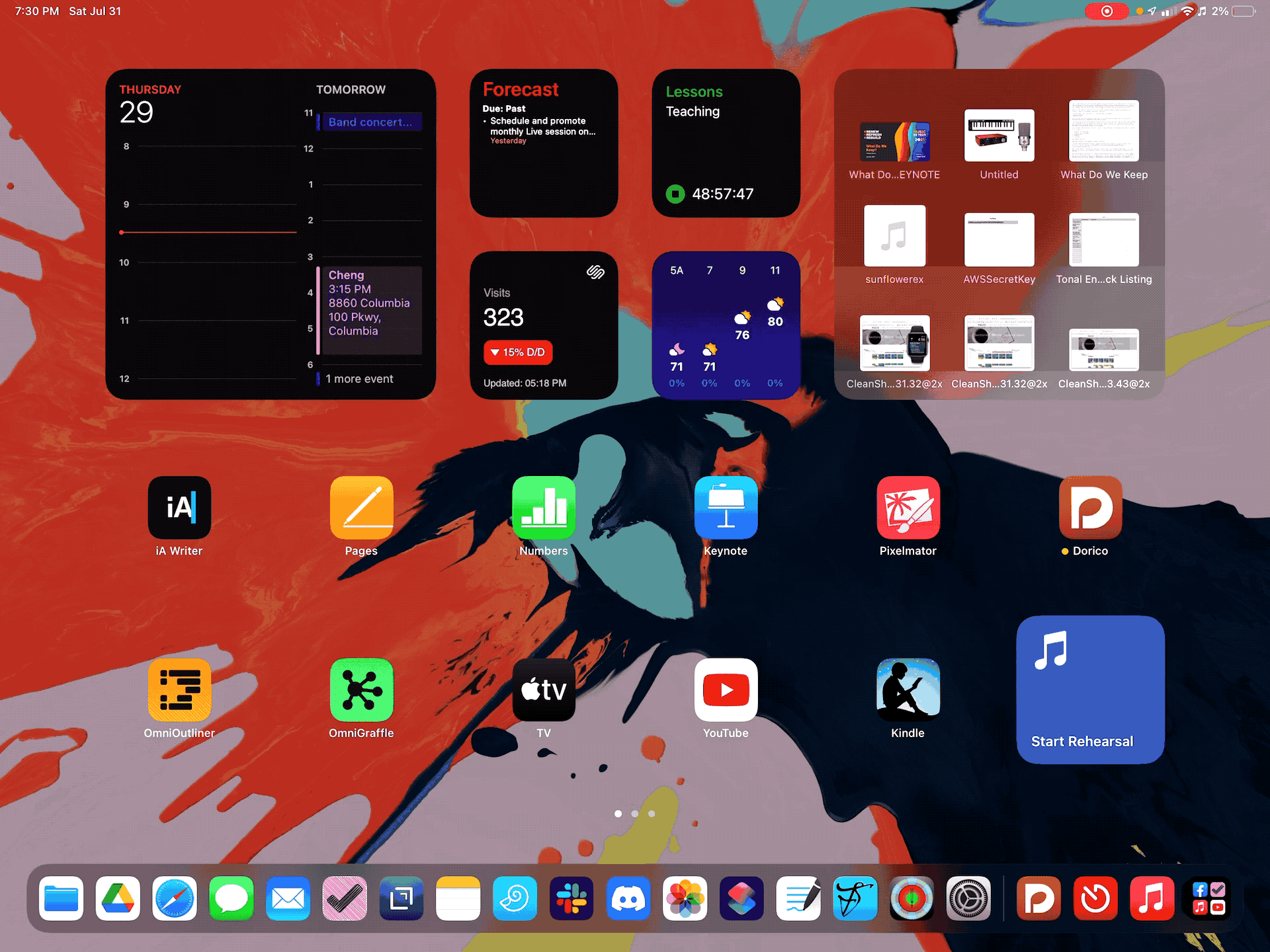
To wrangle all of the new tech I want to use during rehearsal, I am investigating the modular Flex® Conductor's System from Wenger. It is an investment, but it will hopefully allow me to have keyboards and computers positioned more accessibly during rehearsal.

Assessment
TAKE: Assessment transparency
One thing I did enjoy about all assessments moving online was how they added transparency to all stakeholders. Every assignment, expectation, and instruction was in the same place, detailed in a web-accessible location for parents. Student progress was visible since things that were usually assessed informally needed to be online. I want to investigate how to keep some of this transparency moving forward.
LEAVE: Grades
I am doing some soul searching on the topic of grades and assessments this summer. If I thought grades bordered on meaningless before the pandemic, this problem has really been brought to light by a year of an ever increased achievement gap due to numerous inequities in our system.
Grades often inhibit the kind of curiosity and natural learning essential for students who are performing and creating.

TRANSFORM: New ways to foster student curiosity and reflection
I have been reading Ungrading (edited by Susan Blum), and it has caused me to ask some questions about where grades are really necessary. The book doesn't challenge teachers to eliminate grades cold-turkey but instead offers lots of practical ways to reimagine the assessment process, making it feedback-centered and student-led.
Next year I am considering:
- Student self-grading
- Student-created rubrics
- Grading process-oriented practices and putting skill-based objectives (like instrumental performance) in a separate part of my grade book that doesn't touch the overall student average.
- Eliminating processes that cause students and me to do less busy work.
Conclusion
As we prepare for the next year, I challenge you to ask yourself where the status quo wasn't good enough and think about transforming your old teaching methods by adapting what we have learned this year.