Subscribe to the Blog… RSS | Email Newsletter
Subscribe to the Podcast in… Apple Podcasts | Overcast | Castro | Spotify | RSS
Support Music Ed Tech Talk
Become a Patron! | Buy me a coffee
Show Notes:
Subscribe to the Blog… RSS | Email Newsletter
Subscribe to the Podcast in… Apple Podcasts | Overcast | Castro | Spotify | RSS
Support Music Ed Tech Talk
Become a Patron! | Buy me a coffee
Show Notes:
I will be presenting a session at the NJMEA Conference this week titled Practical Projects for Your Elective Course. In preparation for this presentation, I have reissued an older episode of my podcast with similar content to make it quickly accessible in the feed for attendees of the session.
This post contains the episode and resources related to the presentation.
The podcast episode opens with my first impressions of the Apple Vision Pro which I got to try out last week.
Enjoy!
Listen to the podcast episode and subscribe below!
Subscribe to the Podcast in… Apple Podcasts | Overcast | Castro | Spotify | RSS
This is the first year that I have had consistent access to a cloud-based DAW and notation editor with all of my students. The result of this experience has been dozens of new Soundtrap project ideas. I plan to do an episode and post about how I am using these tools for composition projects in the band classroom later this year.
In the episode above, and in this post, I give an overview of three of my most successful Soundtrap projects this year. These projects can be done in any digital audio workstation, including Bandlab, GarageBand, Logic, Ableton Live, etc.
Listen to the episode for a more thorough explanation of each idea.

Melody writing in Noteflight and producing in Soundtrap go hand in hand. Because of Noteflight’s many export options, you have many ways to get your melody out of Noteflight and into your Soundtrap project.
After giving students some time to experience the user interface of Soundtrap, I have them write a short, 8 measure long, melody in the key of C using Noteflight.
Next, I have them export this melody as a MIDI file and then import it into a track in Soundtrap. Next, I have them add three more tracks and create an accompaniment for their melody using at least one of the three loop types.
Bass
Percussion
Harmonic (guitar, synth, piano, etc.)
Here is a recent submission of this project one of my students made. This assignment was submitted later in the semester when we had expanded the project into composing two alternating melodies which became the basis of a song-form in Soundtrap. By alternating between both melodies (and varying the loop accompaniment) the student made a song that follows the form: Verse—Chorus—Verse—Chorus—Bridge—Chorus. This particular student chose to improvise the blues scale over the bridge.
This idea was taken from the amazing Middle School Music Technology class content in MusicFirst. I recommend checking out their subscription options if you like this idea. MusicFirst combines the activity with curated YouTube and Spotify playlists that give students an idea about early recording studio practices for multi-track recording before music was produced digitally.
I am giving an overview of this project with permission from MusicFirst. Full Disclosure: MusicFirst is a past sponsor of the Music Ed Tech Talk blog and podcast.
To start, the student performs the song Row Row Row Your Boat into a software instrument track in Soundtrap. After it is recorded, they quantize it to the nearest 1/8th or 1/16th note so that it is rhythmically accurate.
Next, they duplicate this track two times. Using the piano roll to edit the MIDI content of each loop, students select all notes and drag them higher to create harmony. I have them move the second track a third higher and the next track a fifth higher so that they get a nice three-part voicing.

After multi-tracking the melody of Row Row Row Your Boat, this student moved the starting point of each region to create a round.
Next, I have them move any notes that land on black keys as a result down to the nearest white key so that every note of each voice is in the key of C.
Next, I have them duplicate these three tracks and transpose them up an octave. Next, I have them take the lowest voice and transpose it down three octaves to add some bass. You can have students make the final result as dense as you like.
Optionally, students can experiment with using different instrument sounds and adding groove-based loop accompaniment.
Here are three recent examples of my student’s submissions:
In this assignment, I take a popular song that students choose and separate the voice from the instrumental accompaniment. Then I add it to an audio track in a Soundtrap template and match the tempo and key of the Soundtrap project to the vocal track.
This way, students can drag and drop loops and have them match the pitch and tempo content of the vocals.
I have a post with more details about this project here.
You can watch a video of how to do it below.
Here are two examples of my own student’s recent work:
For a Soundtrap project idea for teaching band/choir/orchestra students to compose, check out the podcast episode and blog post below:
See below for all notes associated with the podcast episode…
Robby overviews his three most successful Soundtrap projects in 2021.
00:00:00 - Intro
00:00:14 - Sponsor: DMV Percussion Academy
00:01:24 - About this Episode
00:03:51 - YAY SUMMER
00:05:11 - 1: Melody Composition / Loop Accompaniment
00:14:35 - 1: Student Examples
00:16:15 - 2: Row Your Boat Multi-Track
00:22:19 - 2: Student Examples
00:24:27 - 3: All-Star Remix
00:34:38 - 3: Student Examples
00:36:00 - Grading for Mastery Not Creativity
00:37:47 - Tech Tip of the Week
00:39:20 - App of the Week
00:40:00 - Album of the Week
00:42:44 - Conclusion
Thanks to this week’s sponsor, the DMV Percussion Academy. Learn more and register here.
Please don’t forget to rate the show and share it with others!
Subscribe to the Podcast in… Apple Podcasts | Overcast | Castro | Spotify | RSS
This post now features a complimentary podcast episode. Listen and subscribe!
Earlier this year, I wrote a guest post for the Club MacStories newsletter showing off all the technology on my desk. With permission from the editors, I am cross-posting that below.

This desk is in my home music studio in Maryland. I run a private percussion teaching studio out of this space and produce my blog/podcast Music Ed Tech Talk.

My 14" MacBook Pro is the core of my computing life. It goes with me everywhere, from this desk to my day job as a middle school band director. I teach out of four different classrooms. USB-C hubs at all of my desks allow me to have distinctive hardware setups specific to each room while maintaining continuity through the consistency of my macOS settings and apps.
My secondary monitor is an LG Ultra Wide. I don't love it. I originally got it as a cheap way to interact with my Mac mini (dominantly used to serve up Plex content and run a Homebridge server.) I have phased out the Mac mini and hope to one day replace this monitor with something nicer now that it is used with the MacBook.

When my school district moved to virtual learning last year, I wanted to upgrade my webcam. The Logitech C920 was one of the most popular options I was coming across, and it hasn't let me down yet. I have a snake arm from Amazon (link) that allows me to easily adjust the angle of the camera and the ring light behind it. The arm can bend the camera down to face the surface of my desk and show what my hands are doing during virtual classes, presentations, and live streams.

These M-Audio BX5a monitors were on sale ten years ago, presumably because red is a less popular color than black. I actually kind of like having an accent color. They sound balanced enough to reference the diverse musical projects I edit. They produce enough output for my students to jam along to recordings on drum set.
Because the studio monitors are my primary sound output, the HomePod mini is used mainly for controlling Siri. I often ask it to turn on the baseboard heaters (with the Mysa HomeKit thermostat), the lights, and a red light outside the door to let my family know if I'm recording.

The Focusrite Scarlet 6i6 is my current audio interface. It has just enough ins and outs to plug my MIDI and audio input devices into my computer while outputting sound to the studio monitors. I don't currently do any fancy recording down here beyond my podcast and student audition tapes (which only require stereo recording).

The AKG P420 is my favorite mic for generalized recording in its price range. It's a resonant and balanced condenser microphone. I honestly think it compares to some microphones up to double the price. I use it primarily for virtual class, presentations, podcasting, and in a pair to record student audition tapes in stereo.
My Audio Technica headphones are pretty old and junky (I couldn't even find a link to this model online), but their long life speaks to the quality of AT's gear. I sometimes plug my AirPods Max into the Scarlet if I am already wearing them.

My Lamy Safari Fountain Pen and Rhodia notebook are my entry point into the world of better-than-average writing tools, and I am open to learning more!

I love the feel and simplicity of Apple's Magic Keyboard, Trackpad, and Mouse. It took some time to learn to use the trackpad on the left. Still, it gives me a powerful workflow where I can quickly make refined edits in audio software by zooming in and out of the project with my left hand while precisely manipulating content with the mouse.

I love my 12.9" iPad Pro! Sometimes I use it as a laptop at home and work. In my studio, I usually rip off the tablet and read full-sized sheet music on it using the forScore app. I also depend on the Tonal Energy Tuner, which is the most powerful app of its kind on the App Store and does not currently have a Mac version.

My Ableton Push 2 works primarily as a control surface for Ableton Live. It is a new addition, and I am overwhelmed by its potential. Ableton Live is a very advanced application, and the Push allows you to control almost all of its features with tactile, performable knobs and buttons. It makes the software feel like an instrument. You can use it to record note input, manage the tempo, trigger loops, edit samples, and more!

I play with music production for fun, but I also use the Push as a supercharged metronome when teaching private students. It allows me to get my eyes off the computer screen and focus more on the teaching because all the buttons can manipulate the app even when it isn't in the foreground.

I use a Stream Deck for all the same reasons MacStories readers might find it useful- live streaming, Shortcuts, and other automation. I also use it to navigate the deep menus and feature sets of Dorico, a music notation application.

Notation Central has pre-built Stream Deck profiles for major music notation apps available on their website (link).

The MicroKorg is a fun little synth that can be highly programmed to produce absolutely otherworldly audio. I also use it for MIDI note entry in digital audio workstations and music notation apps.

My electronic reference piano is a Korg Concert C-150, which I also use for MIDI note input. It's an electric upright piano from the 80s with the legs chopped off. A high school was going to throw it away in the early 2000s before I asked if I could have it instead. I like it because it has a flat surface for putting stuff on (like other keyboards).
On top of the Korg is a Roland Octopad SPD-30. This is a great electronic drum sampler. It has an excellent library of its sounds and can trigger note input in music software using my most comfortable input method (drum sticks).
Next to the Octopad is my Yamaha Harmony Director. It's a keyboard that plays sustained tuning drones and can easily switch between different tuning systems. The drones can be played through speakers, or in my case, be used to create play-along practice material for students (link).
Apple TV. I wish I could say I use this for something other than playing Sonic the Hedgehog while my kid naps.
Instruments! The desk is a fun command station, but it's really only the hub of my digital productivity and creativity. The real bread and butter of my professional life are the instruments I play and teach. Depicted here are my vibraphone, marimba, timpani, drum sets, snare drum, wind instruments, and other fun!






This post first appeared on the NAfME Blog on December 7, 2021. You can read it there by clicking here.
Every year I teach band, I start from the beginning. I find that if I rebuild the ensemble, focusing on fundamentals, it is impossible to fail.
This is especially true after many programs have lost over a year of in-person instruction. Even if students' skills have been sustained or improved, they are likely returning to the classroom with less handle on things that they can only learn in a group: intonation, balance, blend, and even basic rehearsal expectations.
They will have to relearn how to listen outside their comfortable bubble of one.

Caption: A mixer at the front of the room allows me to pump my voice, computer, and phone through a stereo and mix them to taste.
I want to describe some of the teaching strategies that have been most helpful this fall (and long since before COVID) while also sharing some technological tips I have taken from virtual learning into this year. I will explain how I am implementing them in my beginning band class to ensure that they develop great ears, strong ensemble sound, musicianship, and all while preparing concert music.
All excellent music-making starts with the ear. In Musical Performance: Learning Theory and Pedagogy, Daniel Kohut claims that students need a “superior concept” of the sound they wish to make. I believe this is much easier to achieve while playing in unison. Young musicians often learn this way by nature of beginning method books focusing on familiar, unison melodies, which elementary school teachers teach in instrument-specific sectionals. But when students first join a large ensemble, they can lose their independent sense of tone, intonation, and balance if too many separate voices start happening in their concert literature too soon.

Caption: The Tonal Energy Tuner app is only a few dollars, and it play justly in-tune polyphonic drones and a metronome simultaneously.
My Concert Band class has 50 6th and 7th-grade students. Many of these students are first-year players. This year, most of them had only experienced a half year of in-person band before walking into my classroom.
I decided to keep them playing in unison for as long as I could keep them interested. I wanted to emphasize tone quality, intonation, balance, and bend, while somehow managing the classroom and preparing them for a December concert. And I wanted to keep things fun. Was it possible to do all of this? Yes!

Caption: Dorico’s popovers, like this one for dynamics, allow you to enter notation naturally and quickly. Adding solfege with the Lyrics popover was equally easy.
I started by ensuring that I centered instruction around accessible melodic material from the method book rather than technical exercises and drills. Additionally, I took the pieces I was planning for our winter concert and wrote out every person's part for every instrument using Dorico. Dorico’s keyboard shortcuts and flow-based composing make it easy to design supplemental resources as quickly as you can think.

Caption: Last school year, my team purchased some equipment to support hybrid teaching. This year, we have repurposed that gear to integrate audio technology into traditional rehearsals seamlessly.
The guides are organized by rehearsal marking. For example, Part 1 has everyone in the band playing the bass line of measures 1-8. By playing each part of the music sequentially, students get more practice sight-reading while learning who in the band plays which notes. By playing in unison, they leverage their strength in numbers to develop firmer and more stable tone quality while learning to hear what an ensemble blend should sound like for the first time.

Caption: This is what an individual part looks like in Dorico once completed. Instead of isolating sections of the band during rehearsal, I can have everyone playing at all times. For example, if I want to work with the tuba part in measure one, I can tell the entire band to play “Part 1. Lower Voice” and keep everyone engaged.
I write solfege into these practice guides and alternate between the students singing and playing. In a year without any COVID concerns, I would also encourage the brass to buzz these melodies on mouthpieces to develop their inner ear and flexibility.
There is always a drone prominently playing through our sound system using the Tonal Energy Tuner app. The polyphonic drones can model justly in-tune intervals. Students can subtly adjust their pitch by making the “beats” that result between two out-of-tune pitches slow down and eventually dissolve.

Caption: One of the easiest and most engaging ways to encourage metronome practice is to play along to the Drummer Tracks in GarageBand. There are numerous styles, beats, and editing tools at your disposal. Beats are way more fun to play with and provide more musical feeling than a metronome.
I have created play-along tracks that combine trap beats with tuning drones. I like to pump them through the speakers during warm-ups and throughout rehearsal. You can make these too using the free GarageBand app on iOS.
Sometimes, I will have Tonal Energy coming through my phone and the beats coming through my Mac. This allows me to mix the drone and the metronome independently, as they are plugged into two separate channels of my mixer.
A Shure wireless microphone goes into a third channel of the mixer, allowing me to speak in a comfortable room voice and be heard over the sound of loud drones, beats, and a full band of 50-65 students playing.

Caption: This Shure wireless headset microphone has been a game-changer this year. I don’t ever have to raise my voice to be understood. I can speak comfortably and be heard over the sound of a pumping drone and 60 students playing.
This technique works wonders for classroom management. Flowing from one part of our daily agenda to the next is nearly seamless because of how easy it is to keep everyone playing most of the rehearsal. With these persistent play-alongs underlying most of the rehearsal, my role could be described less like a traditional director and more like a spin instructor.
This might sound ridiculous at first, but it is true. A spin instructor curates music, keeps the beat moving you forward and paces instruction, all while making you sweat. This is precisely how I want my role to feel in the band room. I like to think of myself as a “coach” who directs students towards the goal while they work for it, rather than a “director” who beats the music into them.

Caption: My colleague, Ben Denne, teaches from our “command station” at the front of the room.
The wireless mic allows me to step off the podium and be heard from anywhere in the room. While the band is playing, I can be high-fiving students, sizing a student for concert attire, helping percussionists find their place, encouraging good trombone posture, or any other need. I can be everywhere and still keep the flow of rehearsal moving even when I’m off the podium.

Caption: Farrago is a useful app for queuing play-along material in a soundboard-style audio launcher. I keep my scale tracks organized and color-coded by key and rhythmic patterns to find them more easily.
Once it is time to hand out concert music, I'm delighted to hear students say things like, "wait, we know this!." By this point, they can sing every part, play every part, and can now split into three or four unique voices because they are more confident in their melody from having practiced it with the strength of 60 musicians in unison.

Caption: AnyTune is another excellent app that can change the speed and pitch of a play-along track independently.
The results are clear. I have never had a more engaging, fun, and tightly managed beginning band experience. Students are developing fundamentals at a pace consistent, if not better, than a typical year, and we are stronger for it.
David MacDonald joins Robby to share their favorite books, hardware, apps, services, and musical gift ideas.
Subscribe to the Blog...
Subscribe to the Podcast in...
Apple Podcasts | Overcast | Castro | Spotify | RSS
Music of the Week
Robby - Sarah Jarosz
David - Sister Rosetta Tharpe
Tech Tip of the Week
Robby - Focus Modes
David - CopyChar.cc
Where to Find Us:
David - Twitter | Website | Blog
Please don't forget to rate the show and share it with others!

Listen to my podcast interview with Daniel Spreadbury (Product Marketing Manager) about Dorico for the iPad.
Subscribe to the Podcast in... Apple Podcasts | Overcast | Castro | Spotify | RSS
Dorico for iPad is out today! You can read their announcement here. It's a desktop-class adaptation, which includes most of the features I need for my everyday work as a music teacher. I am beyond excited that a major professional scoring app has come to the iPad for two reasons:
I depend on iOS for getting much of my work done. There are still apps and workflows that require me to take out my Mac, and I am delighted whenever the release of a professional iPad app lessons these occurrences.
Our niche professional corner of the world is receiving legitimate, pro-featured, software for iPadOS, a market that is still light on “pro” software, even from Apple themselves (like, for real... where is Logic Pro on iPad?). While many "pro" iPad apps are companion experiences to bigger desktop versions, Dorico brings a whole lot of the power from its desktop app to its mobile version, proving that the iPad can be every bit as "pro" as its name suggests.
Dorico for iPad's free tier is similar to their free desktop offering Dorico SE, and an in-app subscription adds features comparable to their Dorico Elements version. The iPad app has new features, many of which are optimizations for touch, including several new input methods (piano, fretboard, drum pads, and a new Key Editor). Dorico for iPad doesn't do everything. Serious composers and power users might need the desktop for some things. For me, a middle school band director, it will fill most of my iOS composing needs.
There are some quirks due to Dorico not supporting features that make iPad apps feel like iPad apps: full Apple Pencil support, responsive touch gestures, file system integration, Magic Keyboard/trackpad support, and multitasking are examples of this. While there is room for improvement, it's bold for the Dorico team to pack a desktop-class experience into the first version. I am thankful for their hard work and wish the Dorico team future success on this project.
Watch Dorico for iPad in action.
When my long-time favorite iPad app (forScore) came to the Mac earlier this year, I wrote about it.
While forScore was one of the few remaining iPad apps I wanted on Mac, there are, similarly, plenty of Mac apps I would still love to see on iPad.
One could argue that with the latest iPad hardware (featuring M1 chips), there is no excuse for professional apps not to run on the platform. I agree! The iPad has more than enough processing power, all of the necessary input devices (if you have a keyboard and mouse), and even some things that the Mac doesn't have (like touch support and the Apple Pencil).
The issue of why the iPad lacks pro apps is too broad to cover here, but it has much to do with how Apple has positioned iPadOS and the App Store model over the past 10 years. It is becoming easier than ever to make a cross-platform app, but this doesn't change the fact that there are still some fundamentally dissimilar aspects of developing for iOS and macOS. The arguably bigger problem is that the App Store (even with fewer sandboxing limitations in recent years) is hostile towards the exact kind of developers who cater to niche professionals like composers and music teachers.
For example, companies who make digital audio workstations and notation editors have traditionally charged prices in the multiple hundreds of dollars, costs which the mobile market has decided is not acceptable. Such developers also offer things like crossgrade/upgrade/educational pricing, group licenses, and more. These are not feasible in the current-day App Store, and I think Apple is oblivious to keep calling the iPad Pro the iPad Pro while not providing more flexible App Store rules. This is not to mention that Apple hasn’t even brought their professional apps (Logic Pro, Final Cut Pro, and Xcode), to the iPad.

I am dependent on my iPad and prefer to work on it whenever possible. Its light form factor and simple operating system make me feel more nimble moving in and out of apps. Dorico has always been one of the reasons I have to take my Mac out of my bag when I am sitting on the couch wrapping up some school work late at night. Even though there are good score apps on iPad, the convenience of leaning back on the couch to get work done has been counterbalanced by needing to import and export XML files back and forth, just to get these apps to talk to Dorico on desktop.
It is within that context that I am pleased to say Dorico is available for iPad today. It's the first of the major professional desktop scoring apps to be released on a mobile platform, and after just a few weeks of use, I can tell that it will become my primary notation editor on iOS.
Because I am a music teacher, my opinions about scoring software are viewed through the lens of someone who does not depend on the entire feature set of Dorico, particularly engraving and playback. This means I usually need to get in and out of the program fast and that I am often performing tasks like writing scale exercises, reconstructing missing bass clarinet parts from my library, or adding percussion instruments to the score of a piece on our next concert. That said, I admire tools that empower me to work efficiently, and for notation, Dorico is that tool.
If you are looking for a professional composing perspective, and a more comprehensive feature overview, I recommend the Scoring Notes review of Dorico for iPad.
Dorico for iPad is an ambitious and stellar 1.0 that should make every developer of pro software take note and get to work.
The Dorico team has brought many of the core functions that make Dorico so powerful on Mac and Windows to the iPad version. All of the features I depend on are all there. It has keyboard input, powerful pop-overs, MIDI controller input, and all of the custom Notation and Layout Options that are available on desktop. It even has the same custom keyboard shortcut editor.
Dorico is available for free with a set of features very similar to their desktop offering Dorico SE. If you subscribe to the app through In-App Purchase, features are added which bring in line with the experience of using Dorico Elements.



Dorico for iPad has all of the modes you would expect: Setup, Write, Engrave, and Play. There is no Print mode and I don't miss it. All of the export options I use regularly are conveniently accessed through a share button in the upper right corner of the application. Play mode supports third-party iOS plugins. This is certainly more limiting than desktop, because iOS doesn’t support traditional VSTs, but this is also not a feature I take advantage of anyway.
Dorico for iPad is so much Dorico that it is hard to write about it without reviewing the existing desktop versions, which is not something I have set out to do here. That said, it is worth noting some of the things that are added for touch, and some of the quirks that result from a desktop app being so faithfully reproduced on a touch-based tablet.
One of the things that makes Dorico on iPad feel so faithful to the desktop version is that computer keyboard input is nearly identical with a Magic Keyboard attached. Once I got acclimated to the small differences in the user interface, I comfortably began recalling all the same shortcuts and workflows I am used to.
Because this version is designed to be used without the keyboard attached, there are some added on-screen buttons for touch control. Extra toolbar buttons for things like delete, repeat, undo, redo, and moving the arrow keys, are all included.
A floating toolbar, which can be moved around on the screen, allows common note adjustments to be made by finger. This toolbar includes things like moving a selected note up/down, shifting a selection of notes right or left by a 16th note, etc...

Holding on the score with one finger and then dragging displays a rectangle on-screen that can select multiple elements of the score at once. And there are also some new methods of touch input:





There will always be room for growth. What I want most from future iterations of Dorico on iPad can be best explained in the context of the forScore article I linked at the top of this post. forScore is a beloved app amongst musicians that is iPad-first but has recently been ported to the Mac through Apple's Catalyst technology. My TL;DR in my forScore Mac review was basically to say that it's amazing to have such an indispensable music app on Mac, even though it has some quirks relating to the fact that some iPad paradigms don't translate to the Mac.
My Dorico first impressions are more or less the inverse of that statement. Dorico for iPad is desktop-class. What I'd like to see from it down the road is to become more iPad-native through taking advantage of common features on the platform. Dorico is written using Qt, a development platform that makes it easy to write one code base for Windows and Mac. This same development platform is what made it easier to bring Dorico to the iPad now, but for this same reason, I can understand that the team had their hands full prioritizing the features for the first version.
Now that the iPad Pro has excellent trackpad, keyboard, and mouse support, I don't feel that different using it than I do my Mac in many instances. While Dorico's "desktop-ness" is its greatest strength, its fluency makes the missing iPad-isms more apparent. Here are a few:
Dorico doesn't have Apple Pencil support (with the exception of it imitating a touch in some circumstances).
Dorico does not work with the native File picker, which is to say that you can't open a Dorico project from your Dropbox or iCloud Drive within the Files app, edit it, and then save it back to the original location. You must instead import it from within the Dorico app, which then makes a copy inside of the app. You can export it back to the original location you pulled it from, but don't forget to delete the old copy! See an image below of OmniOutliner, a popular outlining app for iPad. When launched, it shows the same interface as the Files app. A document can be selected, edited, and saved back to the same location. I would love to see Dorico add this feature down the road.


The obvious elephant in the room is StaffPad. StaffPad is not always included in conversations about major pro notation software (Sibelius, Finale, Dorico), but relative to the power of most iPad software in the App Store, it deserves to be a part of the conversation. I covered StaffPad here.
StaffPad feels very iPad-native and supports a premium design experience and numerous pro-features, like, for example, a store of top-of-the-line audio plugins within the app.
While the comparison to Dorico is fair, I also feel like StaffPad is aiming for a different experience. Sure, they will compete to some extent, but StaffPad is aiming at new innovative methods of input, and high-end audio output that is all intuitively integrated into the same package. For example, StaffPad features Apple Pencil gestures for note input, exclusively, and a forthcoming feature will listen to you play an instrument in the microphone and transcribe you in real-time. StaffPad's third-party software instruments sound great and require little fuss to set up. It’s all a very iPad-first experience. But it's an iPad-only experience (unless you are also using it on Windows).
The strength of Dorico on iPad is that you are getting much of the power of the desktop version, on iOS. This means that there are some quirks, but that you are ultimately less inhibited by what you can produce. Dorico’s Engrave mode allows you to get more customizable, better looking, scores and note input in the Write mode is just as easy to do with a computer keyboard or MIDI controller as it is on a desktop.
I do appreciate the novelty of writing scores with the Apple Pencil. It feels nice. In fairness to Dorico, I wanted to see if I am more efficient using this method. I took about 10 excerpts from my music teaching resource library (music I would use a notation editor for in real life) and timed myself recreating these excerpts into both StaffPad and Dorico.
Much like using the self-checkout lane of a grocery store, I “felt” faster in StaffPad, but I was about twice as fast at note entry using Dorico in every instance. I was also 100 percent sure that the note I input would be the note that appeared on the screen.
I appreciate that there is competition in this space, and I think that stylus input has a place in the future of mobile score software. But I have shifted most of my score work on iOS to Dorico, and will probably continue to do so in the future. It sure is great having another professional Mac app on iPad. Here’s to hoping that my other tools like Logic, Final Cut, and Descript are next in line.
Thanks Dorico team for an ambitious and excellent release. I am looking forward to years of updates.

I am pleased to be a guest on the MusicFirst podcast, Profiles in Teaching with Technology, this week.
I had a great conversation with Dr. Jim Frankle. We talked about my journey into music ed, catching an interest in technology, tips for teachers who are apprehensive about tech, what my school’s music program looks like (normally and during the past year). and my favorite uses for technology in the classroom.
Check it out below and subscribe wherever you listen to podcasts.
Listen to the podcast episode and subscribe below!
Subscribe to the Podcast in… Apple Podcasts | Overcast | Castro | Spotify | RSS
This is the first year that I have had consistent access to a cloud-based DAW and notation editor with all of my students. The result of this experience has been dozens of new Soundtrap project ideas. I plan to do an episode and post about how I am using these tools for composition projects in the band classroom later this year.
In the episode above, and in this post, I give an overview of three of my most successful Soundtrap projects this year. These projects can be done in any digital audio workstation, including Bandlab, GarageBand, Logic, Ableton Live, etc.
Listen to the episode for a more thorough explanation of each idea.

Melody writing in Noteflight and producing in Soundtrap go hand in hand. Because of Noteflight’s many export options, you have many ways to get your melody out of Noteflight and into your Soundtrap project.
After giving students some time to experience the user interface of Soundtrap, I have them write a short, 8 measure long, melody in the key of C using Noteflight.
Next, I have them export this melody as a MIDI file and then import it into a track in Soundtrap. Next, I have them add three more tracks and create an accompaniment for their melody using at least one of the three loop types.
Bass
Percussion
Harmonic (guitar, synth, piano, etc.)
Here is a recent submission of this project one of my students made. This assignment was submitted later in the semester when we had expanded the project into composing two alternating melodies which became the basis of a song-form in Soundtrap. By alternating between both melodies (and varying the loop accompaniment) the student made a song that follows the form: Verse—Chorus—Verse—Chorus—Bridge—Chorus. This particular student chose to improvise the blues scale over the bridge.
This idea was taken from the amazing Middle School Music Technology class content in MusicFirst. I recommend checking out their subscription options if you like this idea. MusicFirst combines the activity with curated YouTube and Spotify playlists that give students an idea about early recording studio practices for multi-track recording before music was produced digitally.
I am giving an overview of this project with permission from MusicFirst. Full Disclosure: MusicFirst is a past sponsor of the Music Ed Tech Talk blog and podcast.
To start, the student performs the song Row Row Row Your Boat into a software instrument track in Soundtrap. After it is recorded, they quantize it to the nearest 1/8th or 1/16th note so that it is rhythmically accurate.
Next, they duplicate this track two times. Using the piano roll to edit the MIDI content of each loop, students select all notes and drag them higher to create harmony. I have them move the second track a third higher and the next track a fifth higher so that they get a nice three-part voicing.

After multi-tracking the melody of Row Row Row Your Boat, this student moved the starting point of each region to create a round.
Next, I have them move any notes that land on black keys as a result down to the nearest white key so that every note of each voice is in the key of C.
Next, I have them duplicate these three tracks and transpose them up an octave. Next, I have them take the lowest voice and transpose it down three octaves to add some bass. You can have students make the final result as dense as you like.
Optionally, students can experiment with using different instrument sounds and adding groove-based loop accompaniment.
Here are three recent examples of my student’s submissions:
In this assignment, I take a popular song that students choose and separate the voice from the instrumental accompaniment. Then I add it to an audio track in a Soundtrap template and match the tempo and key of the Soundtrap project to the vocal track.
This way, students can drag and drop loops and have them match the pitch and tempo content of the vocals.
I have a post with more details about this project here.
You can watch a video of how to do it below.
Here are two examples of my own student’s recent work:
For a Soundtrap project idea for teaching band/choir/orchestra students to compose, check out the podcast episode and blog post below:
See below for all notes associated with the podcast episode…
Robby overviews his three most successful Soundtrap projects in 2021.
00:00:00 - Intro
00:00:14 - Sponsor: DMV Percussion Academy
00:01:24 - About this Episode
00:03:51 - YAY SUMMER
00:05:11 - 1: Melody Composition / Loop Accompaniment
00:14:35 - 1: Student Examples
00:16:15 - 2: Row Your Boat Multi-Track
00:22:19 - 2: Student Examples
00:24:27 - 3: All-Star Remix
00:34:38 - 3: Student Examples
00:36:00 - Grading for Mastery Not Creativity
00:37:47 - Tech Tip of the Week
00:39:20 - App of the Week
00:40:00 - Album of the Week
00:42:44 - Conclusion
Thanks to this week’s sponsor, the DMV Percussion Academy. Learn more and register here.
Please don’t forget to rate the show and share it with others!
Subscribe to the Podcast in… Apple Podcasts | Overcast | Castro | Spotify | RSS
Ethan and Will join the show to talk about their book Electronic Music School, the Prime Directive, writing apps, and the future of the iPad.
Thanks to this week's sponsor, the DMV Percussion Academy. Leran more and registere here.
App of the Week:
Robby - Tot
Will - In Haler Radio
Ethan - Figure
Album of the Week:
Robby - Tauk - Shapeshifter II: Outbreak
Will - Suburban Lawns - Janitor (Original Video)
Ethan - Clipping - The Deep
Where to Find Us:
Robby - Twitter | Blog | Book
Will - Twitter | Website
Ethan - Twitter | Website
Please don't forget to rate the show and share it with others!
Subscribe to the Podcast in... Apple Podcasts | Overcast | Castro | Spotify | RSS
This blog post originally appeared on the blog for the National Association for Music Educators (nafme.org) on April 6, 2021.
In "Digital Organization Tools for Music Educators," I detailed apps that can help you plan large goals, turn them into actionable projects, and reflect on your progress.
Next, I'd like to talk about apps to help you manage your time and save your ideas digitally.
Managing your time is a key part of being a music educator. Sometimes it feels like we have more responsibilities than there is actually time in the day to complete.
In "Digital Organization Tools for Music Educators," I recommend apps to help you wrangle your to-do list. Now I would like to recommend some apps and tips for managing the events on your calendar.
If your calendar needs are simple, I recommend you go no further than Google. It runs entirely in a web browser but can also be used in combination with your calendar app of choice. My music team uses a Google Calendar to publish all of our classes, sectionals, concerts, and events. This allows us to edit this data right from our calendar apps on our phones and computers, while also publishing them to a website for parents to view.
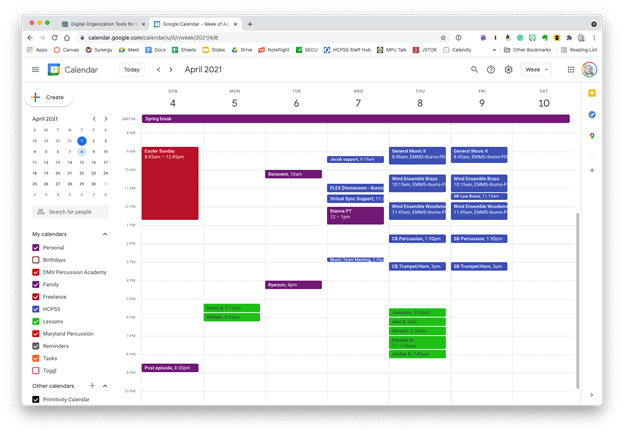 Google Calendar works perfectly fine for most needs. It is available to anyone for free on the web and has a functional mobile app on most smartphone platforms.
Google Calendar works perfectly fine for most needs. It is available to anyone for free on the web and has a functional mobile app on most smartphone platforms.
Microsoft Outlook and the Apple Calendars, despite being created by big tech companies, are actually capable of showing you a calendar from any service (Google included). My personal calendars are in iCloud, and our school uses Exchange. I can log into my iCloud, Google, and Exchange calendars all from within the same app to see everything I am committed to.
 Apple Calendar and Microsoft Outlook are two of the most widely used calendar apps on desktop and mobile operating systems. Either of them can handle calendars from Google, iCloud, or Exchange accounts and show them all alongside one another.
Apple Calendar and Microsoft Outlook are two of the most widely used calendar apps on desktop and mobile operating systems. Either of them can handle calendars from Google, iCloud, or Exchange accounts and show them all alongside one another.
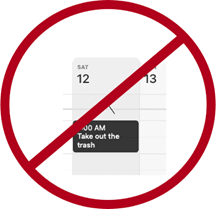
Tip!—Avoid putting tasks in your calendar. Tasks have due dates, but they rarely need to be worked on at a specific time. I find that putting tasks in my calendar adds lots of noise and I eventually just end up ignoring all of it. If you want to stay sane, put only time-based appointments on your calendar. You can make an appointment with yourself to tackle a big task, but try to avoid putting things like "print concert programs" and "design seating chart" alongside events with concrete start and end times.
If you want more power out of your calendars, I recommend you check out Fantastical. (Currently iOS and Mac only. Android users can check out SolCalendar). Here are my favorite features:
 Natural language input is not only fast, but you can set a keyboard shortcut on your computer to invoke a mini-calendar for quickly adding events.
Natural language input is not only fast, but you can set a keyboard shortcut on your computer to invoke a mini-calendar for quickly adding events.
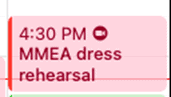 This event was shared with me and has a Zoom call URL associated with it. Fantastical automatically added the Zoom icon so that I can click on it to immediately enter the call.
This event was shared with me and has a Zoom call URL associated with it. Fantastical automatically added the Zoom icon so that I can click on it to immediately enter the call. 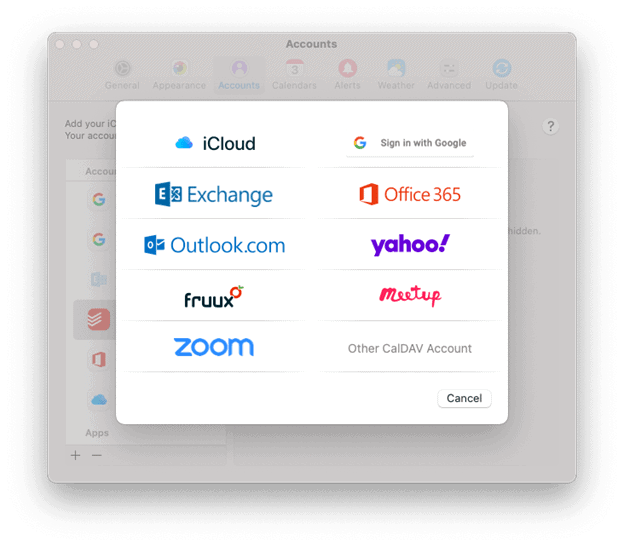 Fantastical integrates with all of these services.
Fantastical integrates with all of these services.A handful of Fantastical's features are free, and some of the more advanced features are paid.
Other great calendar apps:
There is much to say about note apps. The one feature I see least utilized by busy teachers is the clipper. A clipper is a tool that runs in the Share Sheet of your phone or as a web extension. Clippers are perfect for "saving it for later." A good one can handle mixed media including photos, websites, emails, text notes, files, and more. Here are my favorite apps that have easy ways to capture data for later:
Evernote: Known for being cross-platform and having a free tier. Its web extension can grab almost anything from the web and clip it to your notebook in a neatly formatted article view that is text searchable.
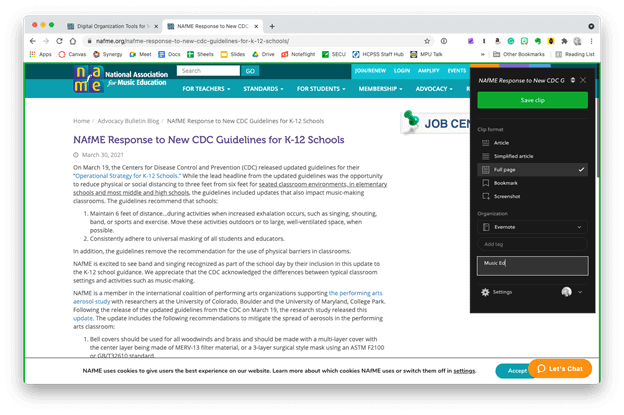 The Evernote web clipper can be installed as an extension or from the share-sheet on mobile devices. You can choose how it will save the content, and even categorize it with tags and a memo before clipping.
The Evernote web clipper can be installed as an extension or from the share-sheet on mobile devices. You can choose how it will save the content, and even categorize it with tags and a memo before clipping.
Microsoft OneNote: Similar features to Evernote. It's free if your district has Office 365. Plays nice with the rest of the Office Suite.
Google Keep: Leverages all smart AI features and integration with Google Services that you would expect.
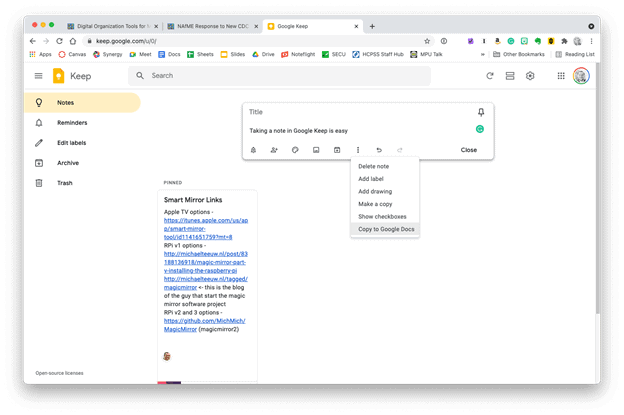 Google Keep is simple, but it provides plenty of features. Notes can be turned into reminders, Google Docs, or shared with others.
Google Keep is simple, but it provides plenty of features. Notes can be turned into reminders, Google Docs, or shared with others.
Instapaper: Primarily for saving web content like news articles. It strips out the ads, buttons, and other chrome, so you get an experience less like reading a website and more like reading a newspaper.
Of these apps, Evernote is most able to handle whatever kind of data you throw at it. Because it's available on the web, it's easy to share your data with others and even get your data out and into another app, if you choose to.


Before and after a website has been parsed by Instapaper's clipper.
Tip!—In the same way I try to avoid putting tasks on my calendar, I also try to avoid clipping things I want to check out later to my to-do list. It clutters things up. I put only actionable tasks on my task list. If it doesn't have a verb ("email Jacklyn choir rosters for 2021–22," "tune the bass drum," "draft grant proposal"), save it to a note instead.
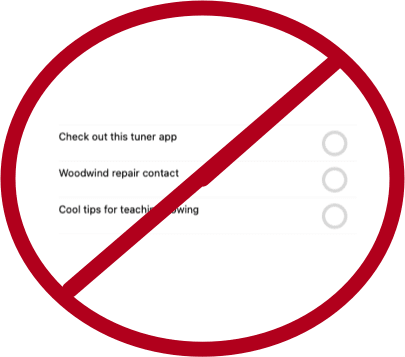
Find Robby elsewhere on the web