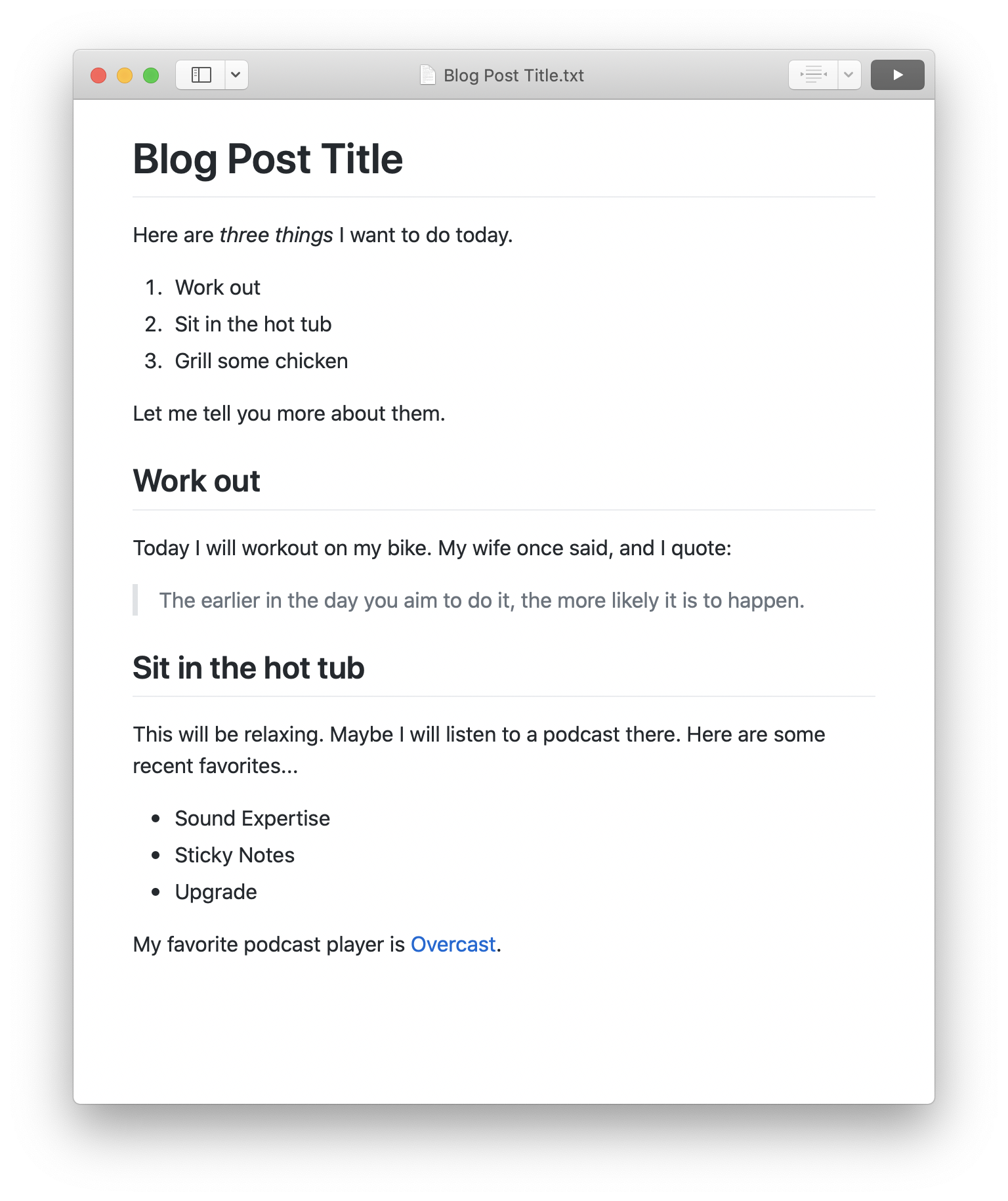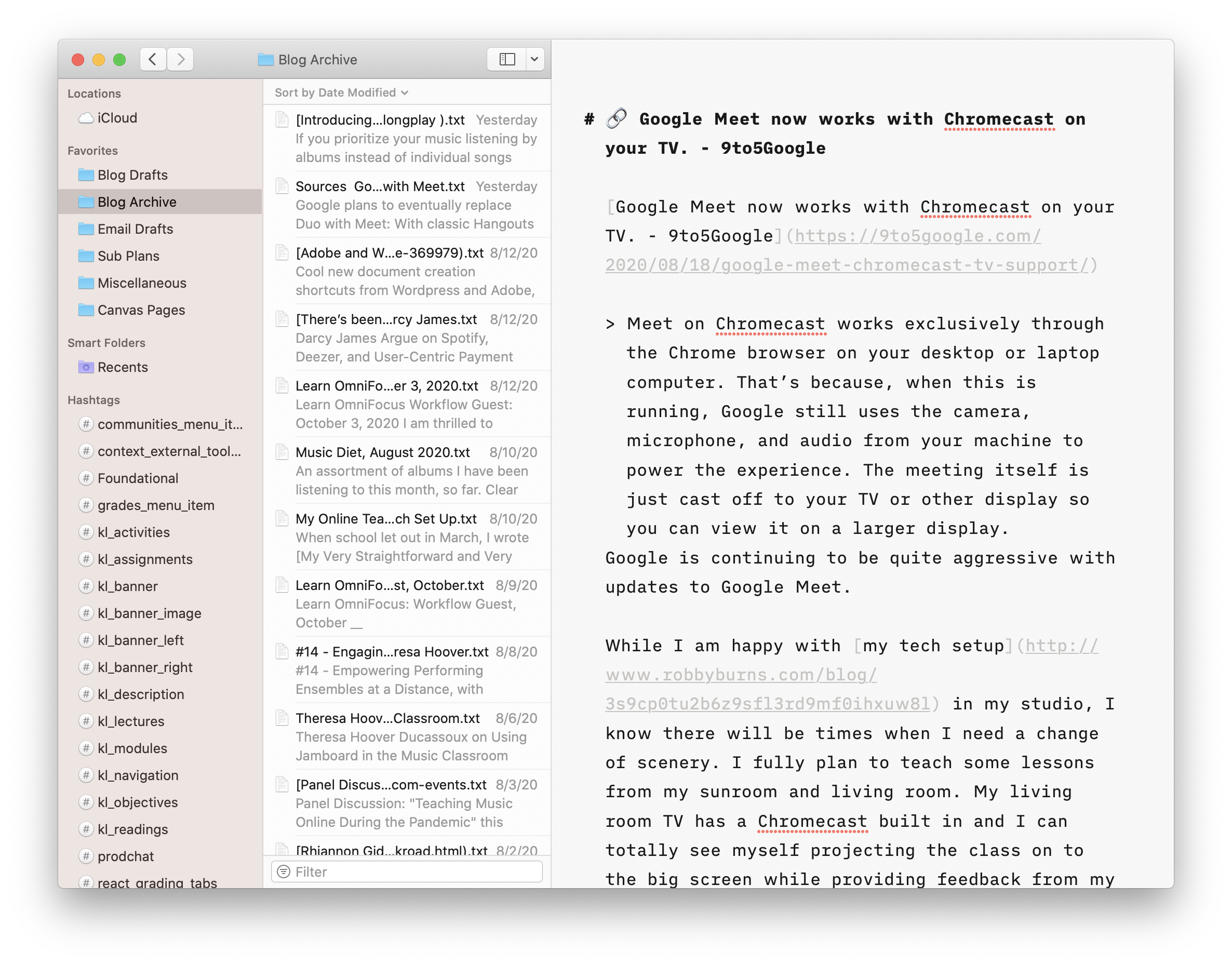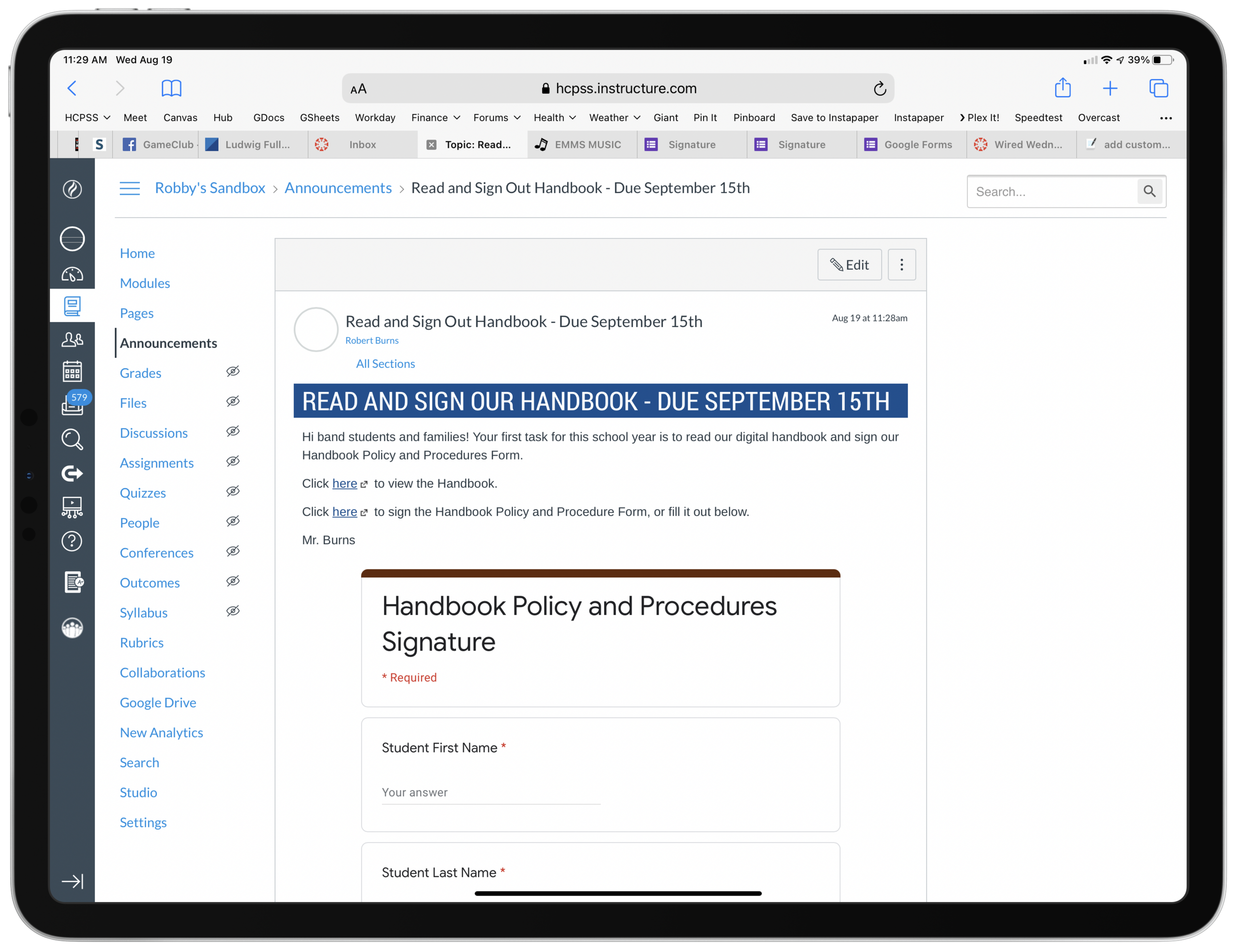I am often asked where I go to learn about technology.
The truth is that most of it comes through a few blogs and podcasts. I don't listen to many podcasts that deal specifically with integrating technology into the music classroom, though there are a few good ones. (Aside from my own, I recommend Katie Wardrobe's show Music Tech Teacher and MusicFirst's Profiles in Music Teaching with Technology.)
I don't listen to prescriptive "how-to" shows. I focus more on industry analysis, details of hardware and software features, and extended discussion. My favorite shows are conversational in tone rather than the hyper-produced style of the modern-day shows that NPR has popularized.
I find this style of show to be far more listenable and engaging while giving me a deeper and underlying understanding of the technology I use. This way, I am more empowered to adapt the technology I have to my unique professional challenges and lifestyle.
Here are my six favorites...
Upgrade
Probably my most listened show. Heavily focused on Apple technologies, news, and the streaming media landscape. The show is deeply informative but also has some produced elements like theme music and segments, which keep each episode moving at an engaging pace.
Here is a recent episode where the hosts review the new M1 iMacs and M1 iPad:
The Vergecast
The Verge is a great website for learning about all things in consumer tech. Their podcast is the most produced on this list, but the camaraderie between speakers allows for the ideas to present as looser and more raw than they do in written articles.
I have been considering an electric vehicle lately and enjoyed this episode about recent EUVs:
Mac Power Users
This show delivers tips for making the most of your computing devices each week. It includes pro tips, app recommendations, and interviews with professionals spanning many industries. Listening to MPU is one of the inspirations for my book, as it focuses on not just the tools, but how to implement them creatively.
If you are looking for a place to start, check out Music Ed Tech Talk frequent guest, David MacDonald, on this episode of Mac Power Users:
The Talk Show
John Gruber's The Talk Show is one of the shows that made me love podcasting. Though episodes are inconsistent in length, scope, and irregularly released, Gruber and his guests always have engaging discussion. So much so that I don't mind rants about sports, politics, and other "off-topic" diversions. This show is in some respects a prototype for the kinds of discussions I like to have on my podcast. Personal, detailed, and analytical.
Accidental Tech Podcast
Also very Apple-focused, but with more perspective on software development and adjacent technologies. This show is lengthy and more unstructured but also very deep. The three hosts are in software development and sometimes talk about topics that are just on the outside of my wheelhouse, but I am still able to follow along. The perspective of these hosts has strongly influenced the kind of quality and detail I expect from my technology.
This episode is a fan favorite, and gives you an insight into the kind of detail the hosts cover, and also their relationship:
Dithering
This is a paid show. For me, it is worth the $5 a month because it includes John Gruber from The Talk Show with one of my favorite of his reoccurring guests, Ben Thompson, who is a brilliant technology analyst. Two 15-minute episodes are released each week. The tight format keeps the discussion fast and rich.
Here is a clip:
What are NFTs?
— Dithering (@ditheringfm) March 15, 2021
Ben tries to explain NFTs to John
Subscribe at https://t.co/MAKQBl2Lyh pic.twitter.com/ynjHBxoFot