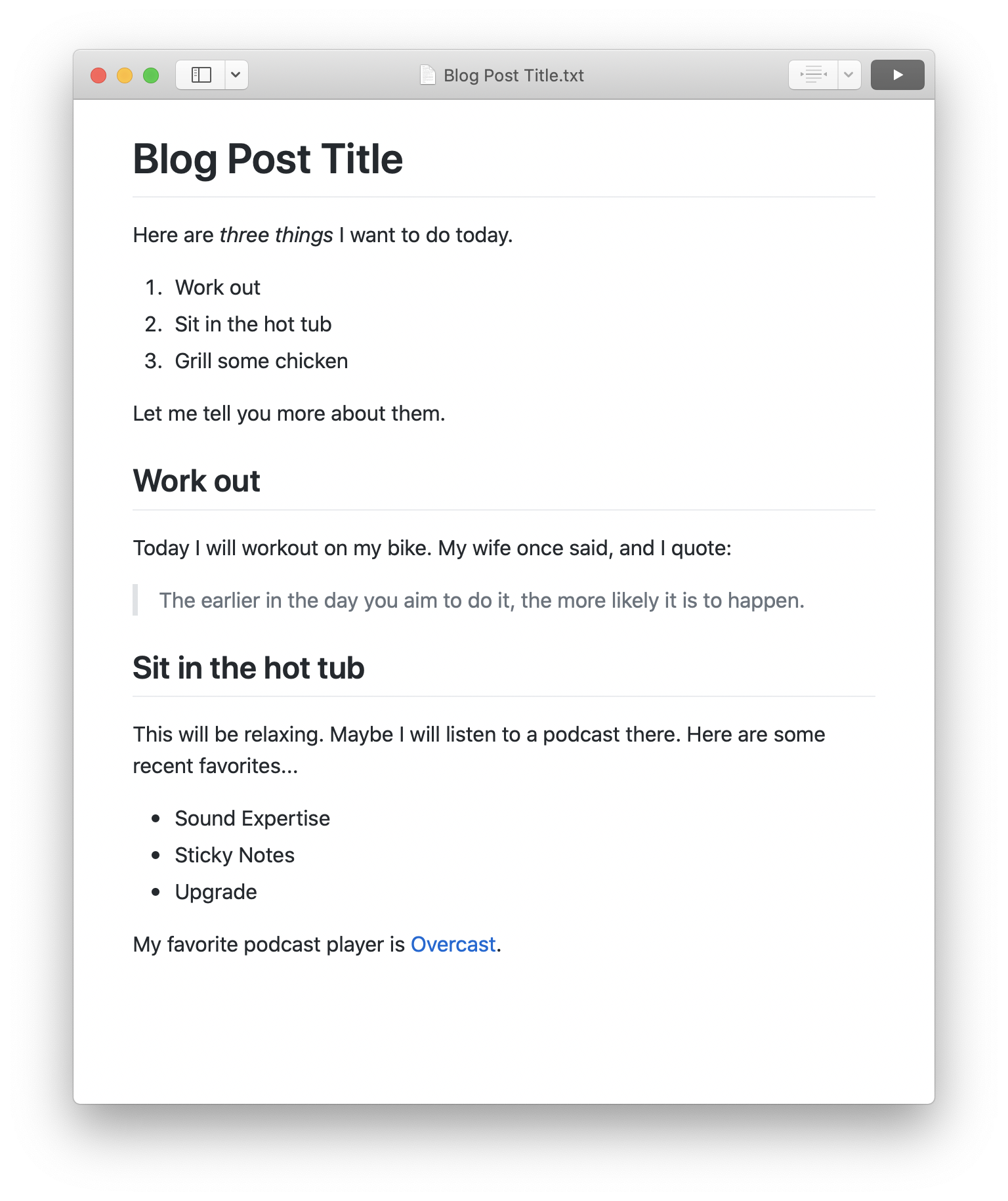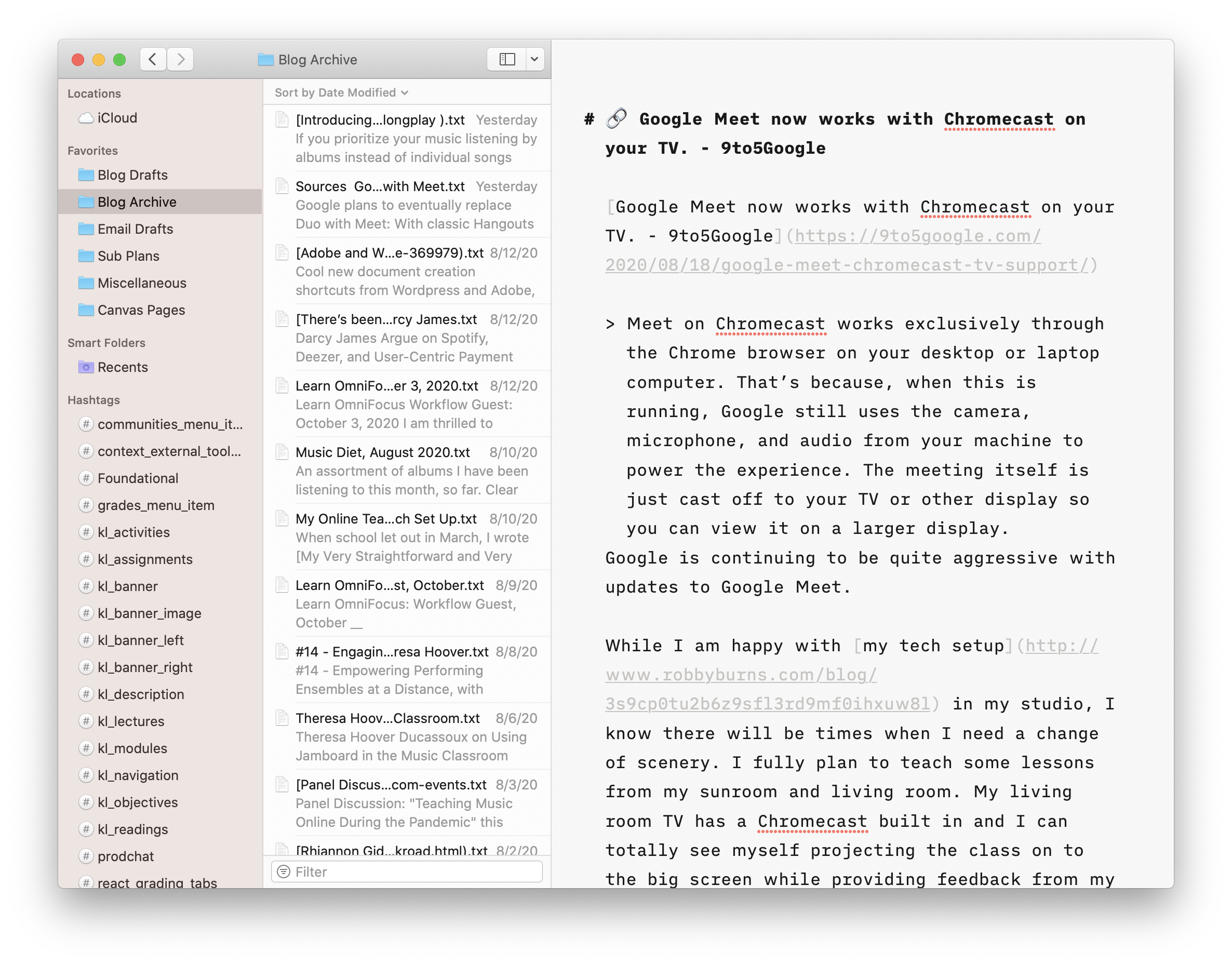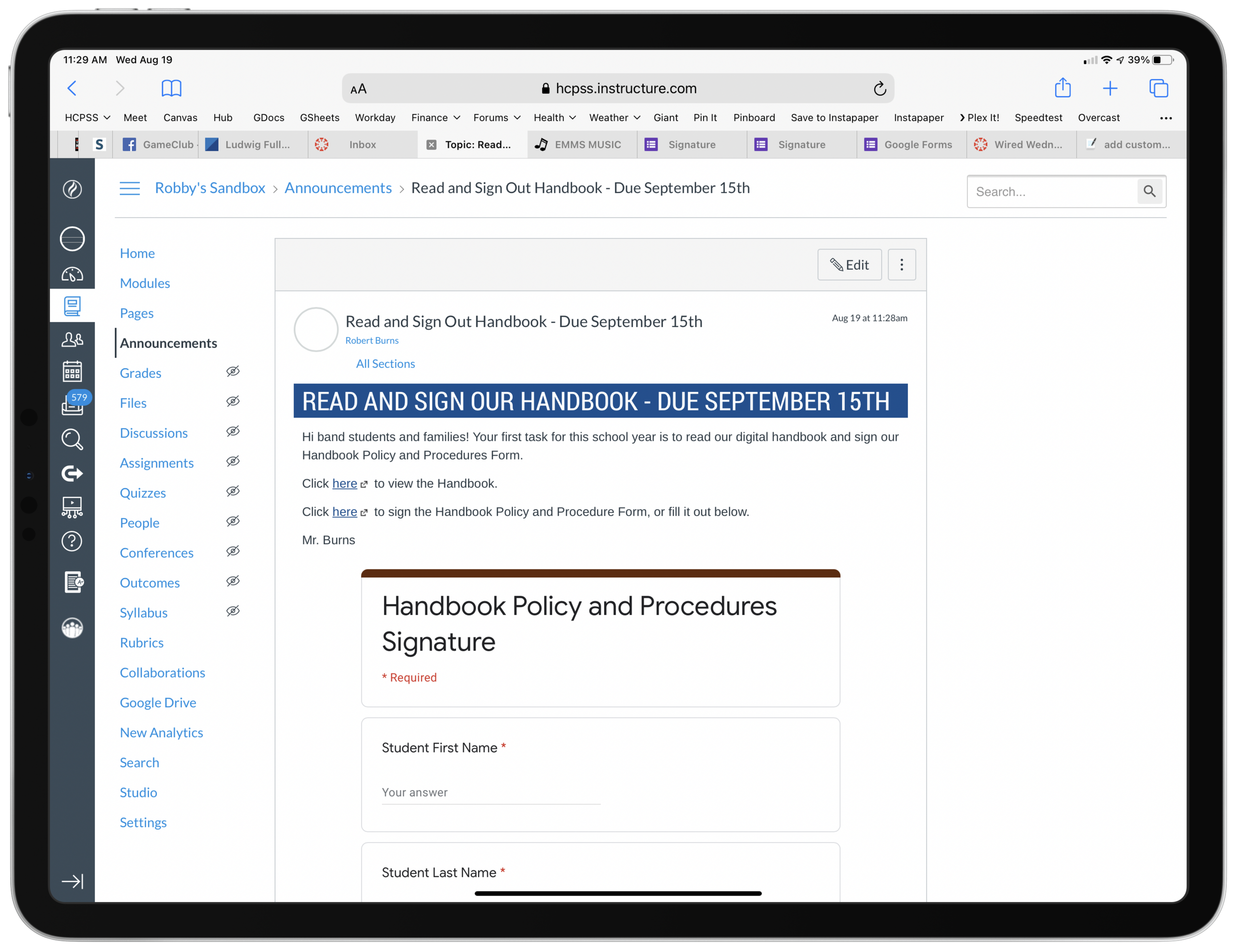Well it has taken me long enough… This past week, Apple held an education event. Below are some brief thoughts on the subject. Chris Russell is coming on my podcast later this week to talk about all of the details. Keep in mind, I do not work in a school with 1:1 iPads or any kind of deployment strategy. But I am very seriously invested in Apple’s role in education and their vision for how their products fit into the classroom.
New iPad
This device looks great. Adding the Apple Pencil to this model will be an asset for schools. But will schools really pay 89 dollars for a pencil after just having purchased numerous 250 dollar iPads?
The thing that gets me most excited about this device is its consumer potential. I am tempted to buy one for myself as a (more) mobile counterpart to my larger 12.9 inch iPad Pro.
iWork Updates
Apple Pencil support. FINALLY. This was my favorite announcement of the day. I anticipate editing Pages documents, scribbling on bus attendance lists made in Numbers, and annotating Keynote slides at the front of the classroom on a daily basis. I hate to be cynical (which the rest of this post will be), but Microsoft Office for iPad has had the ability to write on documents with an Apple Pencil since the Apple Pencil launched, two years ago.
iBooks Author
Seems like the Mac app is no longer going to receive development. All book publishing features have been moved to Pages for iOS and Mac. It doesn’t appear that the new feature does everything that iBooks Author can do. Hopefully this is like when Apple rewrote Final Cut Pro X, took away some features, but then eventually added them back. Or when iWork was rewritten to be the same for iOS and macOS, stripping AppleScript features from the Mac, but eventually bringing them back. I would hate to see iBook authors unable to use workflows they have in the past using iBooks Author for the Mac.
Classroom App for Mac
Apple’s learning management system comes to the Mac. Great! But what took so long? And can Apple keep up with the vastly more mature and flexible Google Classroom? (See conclusion below)
School Work App
An app for teachers to give assignments to students, check their progress, and collect it back. School Work can route students to other apps to do their assignments using the ClassKit API which is very cool. But why is this separate from the Classroom app? And where does iTunes U fit into all of this?
Conclusion
Apple is making a lot of solid efforts here but a lot of it it feels like too little too late, especially the student and learning management software. I really do hope they can keep up with Google Classroom who has been eating everyone’s lunch for years. Apple will have to be aggressive about adding new features to all of these new apps and making sure that their app ecosystem is flexible enough to compete with Chromebooks which use browser based software. Yes, there are way more apps on the App Store than there are Chrome based apps, but in education (and especially in music education) a lot of the big players are writing for Chrome OS. To me, the draw of Chromebooks in education is not their price, but the flexibility of web based software.
Apple’s software engineers seem spread very thin and unable to balance the release of various applications, consistently over time. This is true of many of Apple’s consumer apps. Mail and Reminders, two tentpole productivity apps have fallen way behind the competition. Calendar has not seen any more than a few major feature updates since I started using the Mac back in 2006. Apple’s apps are part of the “nice” factor of being in the ecosystem. Sometimes an app like Notes will get some major new features, but then we won’t hear from it for a few years. Google’s apps, by contrast, lack the same design sense, but are constantly being updated with new features. And they are not locked into annual OS updates like iOS is. In my opinion, this is Apple’s biggest problem right now.
Ironically, software is still my draw to Apple products. Even though their hardware is the most indisputably good thing they are doing right now (I am nearly without complaint of my iPhone X and the iPad 10.5 is perfect), it is the software that locks me in. In other words, I am much more committed to macOS and iOS than I am Mac and iPhone. This leaves me with some long term concern about my interest in continuing to use Apple products. And great concern about any educational institution who jumps on the iPad bandwagon just because apps are bright and colorful and demo well on stage. Apple has to show continual support for their education software if their dream for the classroom is to come true.