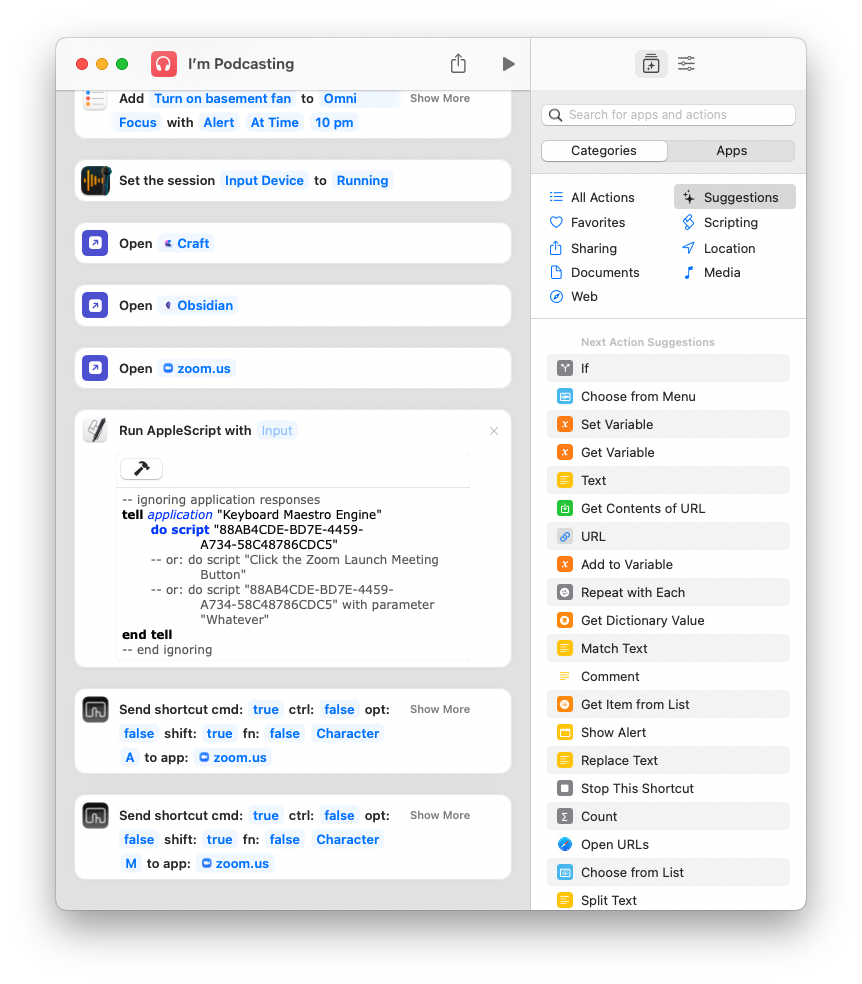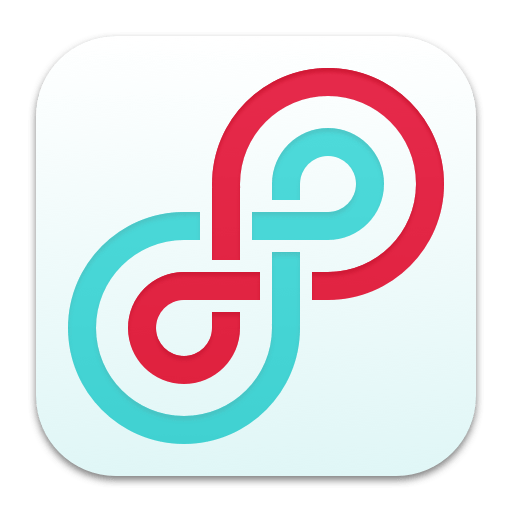I will be presenting a session at the NJMEA Conference this week titled Practical Projects for Your Elective Course. In preparation for this presentation, I have reissued an older episode of my podcast with similar content to make it quickly accessible in the feed for attendees of the session.
This post contains the episode and resources related to the presentation.
The podcast episode opens with my first impressions of the Apple Vision Pro which I got to try out last week.
Enjoy!
Listen to the podcast episode and subscribe below!
Subscribe to the Podcast in… Apple Podcasts | Overcast | Castro | Spotify | RSS
This is the first year that I have had consistent access to a cloud-based DAW and notation editor with all of my students. The result of this experience has been dozens of new Soundtrap project ideas. I plan to do an episode and post about how I am using these tools for composition projects in the band classroom later this year.
In the episode above, and in this post, I give an overview of three of my most successful Soundtrap projects this year. These projects can be done in any digital audio workstation, including Bandlab, GarageBand, Logic, Ableton Live, etc.
Listen to the episode for a more thorough explanation of each idea.
C Melody and Loop Audition
Melody writing in Noteflight and producing in Soundtrap go hand in hand. Because of Noteflight’s many export options, you have many ways to get your melody out of Noteflight and into your Soundtrap project.
After giving students some time to experience the user interface of Soundtrap, I have them write a short, 8 measure long, melody in the key of C using Noteflight.
Next, I have them export this melody as a MIDI file and then import it into a track in Soundtrap. Next, I have them add three more tracks and create an accompaniment for their melody using at least one of the three loop types.
Bass
Percussion
Harmonic (guitar, synth, piano, etc.)
Here is a recent submission of this project one of my students made. This assignment was submitted later in the semester when we had expanded the project into composing two alternating melodies which became the basis of a song-form in Soundtrap. By alternating between both melodies (and varying the loop accompaniment) the student made a song that follows the form: Verse—Chorus—Verse—Chorus—Bridge—Chorus. This particular student chose to improvise the blues scale over the bridge.
Row Your Boat Multi-Track
This idea was taken from the amazing Middle School Music Technology class content in MusicFirst. I recommend checking out their subscription options if you like this idea. MusicFirst combines the activity with curated YouTube and Spotify playlists that give students an idea about early recording studio practices for multi-track recording before music was produced digitally.
I am giving an overview of this project with permission from MusicFirst. Full Disclosure: MusicFirst is a past sponsor of the Music Ed Tech Talk blog and podcast.
To start, the student performs the song Row Row Row Your Boat into a software instrument track in Soundtrap. After it is recorded, they quantize it to the nearest 1/8th or 1/16th note so that it is rhythmically accurate.
Next, they duplicate this track two times. Using the piano roll to edit the MIDI content of each loop, students select all notes and drag them higher to create harmony. I have them move the second track a third higher and the next track a fifth higher so that they get a nice three-part voicing.
After multi-tracking the melody of Row Row Row Your Boat, this student moved the starting point of each region to create a round.
Next, I have them move any notes that land on black keys as a result down to the nearest white key so that every note of each voice is in the key of C.
Next, I have them duplicate these three tracks and transpose them up an octave. Next, I have them take the lowest voice and transpose it down three octaves to add some bass. You can have students make the final result as dense as you like.
Optionally, students can experiment with using different instrument sounds and adding groove-based loop accompaniment.
Here are three recent examples of my student’s submissions:
All-Star Remix
In this assignment, I take a popular song that students choose and separate the voice from the instrumental accompaniment. Then I add it to an audio track in a Soundtrap template and match the tempo and key of the Soundtrap project to the vocal track.
This way, students can drag and drop loops and have them match the pitch and tempo content of the vocals.
I have a post with more details about this project here.
You can watch a video of how to do it below.
Here are two examples of my own student’s recent work:
For a Soundtrap project idea for teaching band/choir/orchestra students to compose, check out the podcast episode and blog post below:
Episode Info
See below for all notes associated with the podcast episode…
Description
Robby overviews his three most successful Soundtrap projects in 2021.
Chapters:
00:00:00 - Intro
00:00:14 - Sponsor: DMV Percussion Academy
00:01:24 - About this Episode
00:03:51 - YAY SUMMER
00:05:11 - 1: Melody Composition / Loop Accompaniment
00:14:35 - 1: Student Examples
00:16:15 - 2: Row Your Boat Multi-Track
00:22:19 - 2: Student Examples
00:24:27 - 3: All-Star Remix
00:34:38 - 3: Student Examples
00:36:00 - Grading for Mastery Not Creativity
00:37:47 - Tech Tip of the Week
00:39:20 - App of the Week
00:40:00 - Album of the Week
00:42:44 - Conclusion
Show Notes:
App of the Week:
Reeder 5
Album of the Week:
Alison Balsom - Paris
Thanks to this week’s sponsor, the DMV Percussion Academy. Learn more and register here.
Please don’t forget to rate the show and share it with others!
Subscribe to Music Ed Tech Talk:
Subscribe to the Podcast in… Apple Podcasts | Overcast | Castro | Spotify | RSS