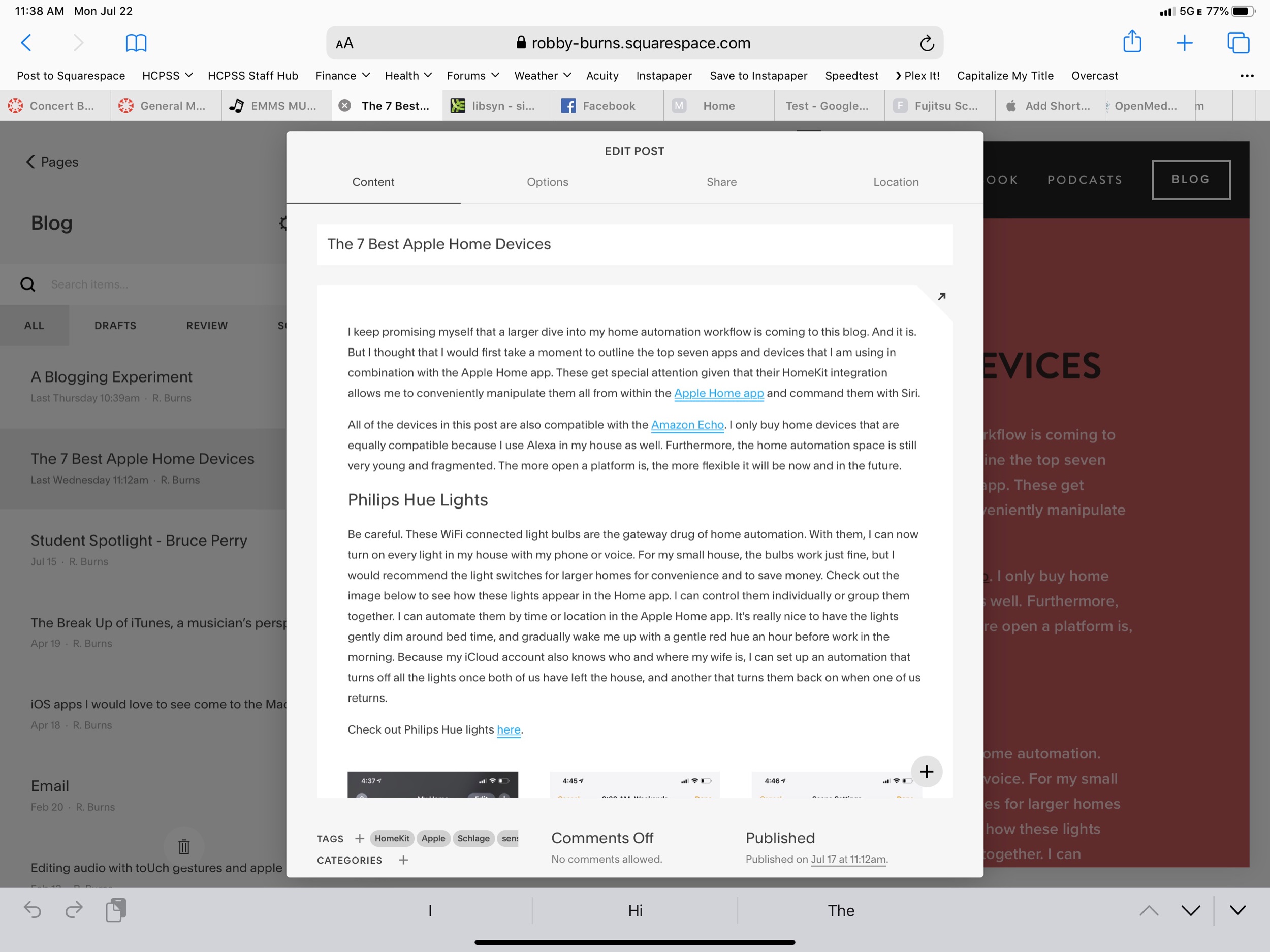I have been running the beta of iPadOS 13 for almost a month now. iPadOS 13 ships this fall and is the first version of iOS that Apple is branding iPadOS because of its focus on features unique to the iPad. At first you might think this to mean that Apple is adding ‘desktop’ features to the iPad, but the more I think about it, the more I realize that the iPad is in many respects growing into a platform with its own unique set of strengths. Here are my favorite features so far.
New Home Sceen!
The first thing I really love is the new home screen. You can fit way more apps on it now, and they stay oriented the same way in both landscape and portrait because it is a 6x5 grid in either orientation. This wastes way less space on the screen and allows you to cram a lot more apps into a smaller space for extra productivity!
Also useful is that you can pin your widgets to the left of your apps. I can now see my OmniFocus tasks, upcoming calendar events, recently accessed Files, and notes, every time I return to the home screen. For OmniFocus, I have it showing my Priority perspective, which shows all due items, soon to be due items, and flagged items that are tagged ‘Today.’ This is one more tool to help make sure I don’t let stuff slip through the cracks. The same could be said of the Calendar widget. Having the Files app display recently opened files on the home screen sure does feel a lot like being able to treat the home screen the same way I do my Desktop on the Mac.
desktop safari
The thing that is surprising me the most is how much the new Safari update transforms the way I use my iPad. Safari now runs like the desktop version. This means that websites operate as you would expect them to on the Mac. No more taking out your MacBook for those few websites that just never quite worked right on iOS. For me this is going to change the way I use a lot of my school district’s mandated learning management software, which would often not work correctly, or as reliably, on my iPad.
But what is really great is that I can now access the full versions of Google Docs and Squarespace from my iPad. Google’s apps on the App Store are still a little nicer, but they have never had the full feature set of the web apps, and now this is nearly a non-issue. Apple and Google need to find out some way to better let users choose if a document opens in Safari or Google Docs/Sheets/Slides, but I expect that to be eventually ironed out.
Even more exciting is that I can finally use the full toolset of Squarespace to update my website on the iPad (just one of the few things that would keep me taking my Mac out of my bag). So far, Apple has already done a nice job with these features, and they are not even ready for public release yet. There are some issues and unexpected behaviors, but not nearly as much as I expected. Desktop Safari has turned out to be the biggest productivity boost of all the new features. And did I mention there is now a download manager!?
multitasking and pencilkit
There are also some improvements to multitasking. Notice above that I am using two apps open side by side with another one floating in what Apple calls Slide Over view. iOS 13 now adds the ability to manage multiple different apps in Slide Over at once. The implementation is great. It works like multitasking on an iPhone X or higher. You can swipe the little handle on the bottom of the app left and right to page through recent apps, and you can swipe it up and to the right to see all recently opened Slide Over apps. This makes it much easier for me to manage the few apps I am using often in this mode: apps like Tonal Energy Tuner, Messages, and Twitter.
I now also appreciate that you can have more than one instance of the same app open at the same time. Notice above that I am viewing two notes side by side. When I mentioned that iPadOS is growing into its own specific identity, the pencil tools on the right side of the screen are what I was thinking about. They have been brilliantly updated. And Apple is releasing them for use by third party developers in an API called PencilKit. Here’s to hoping that it is widely implemented so that using the Apple Pencil feels more consistent across apps.
See below also. Swiping from the lower left of the screen with the Apple Pencil allows your to quickly mark up whatever you are looking at. And if you are in Safari, you can now clip an entire website, not just what fits into the screenshot. You can highlight, annotate right from this screen and then send it somewhere like Apple Notes where you can search the article by text.
For me it is becoming clear that PencilKit is a feature that is going to widely shape and define the iPad as a particular tool for certain jobs that a Mac or an iPhone is not as useful for. Apple is bridging the gap a little by introducing a feature for the Mac called Sidecar, where you will be able to send windows of Mac apps to the iPad to be able to take advantage of the same pencil precision editing tools.
Conclusion
Overall, iPad OS is shaping up to be an awesome release. I didn’t even mention half the features here. And even some of the ones I am most excited about will not reach their fullest potential until third party apps take advantage of them (like PencilKit) or until more people are on iOS 13 (like iCloud shared folders). If you are an iPad user you have a lot to look forward to this fall. If you want to try the beta, you can go here. It is pretty risky though, and I am admittedly very unwise for doing it.