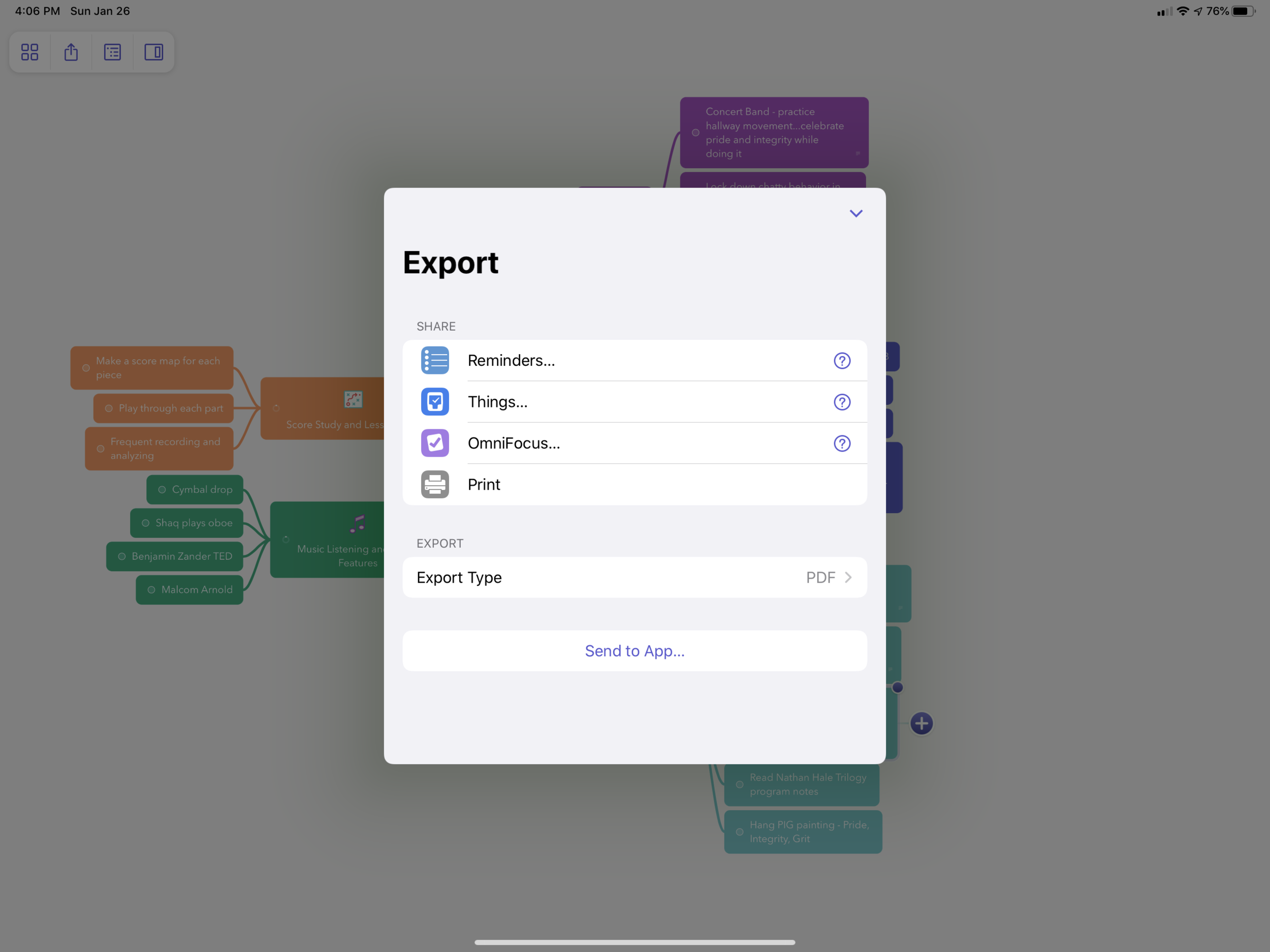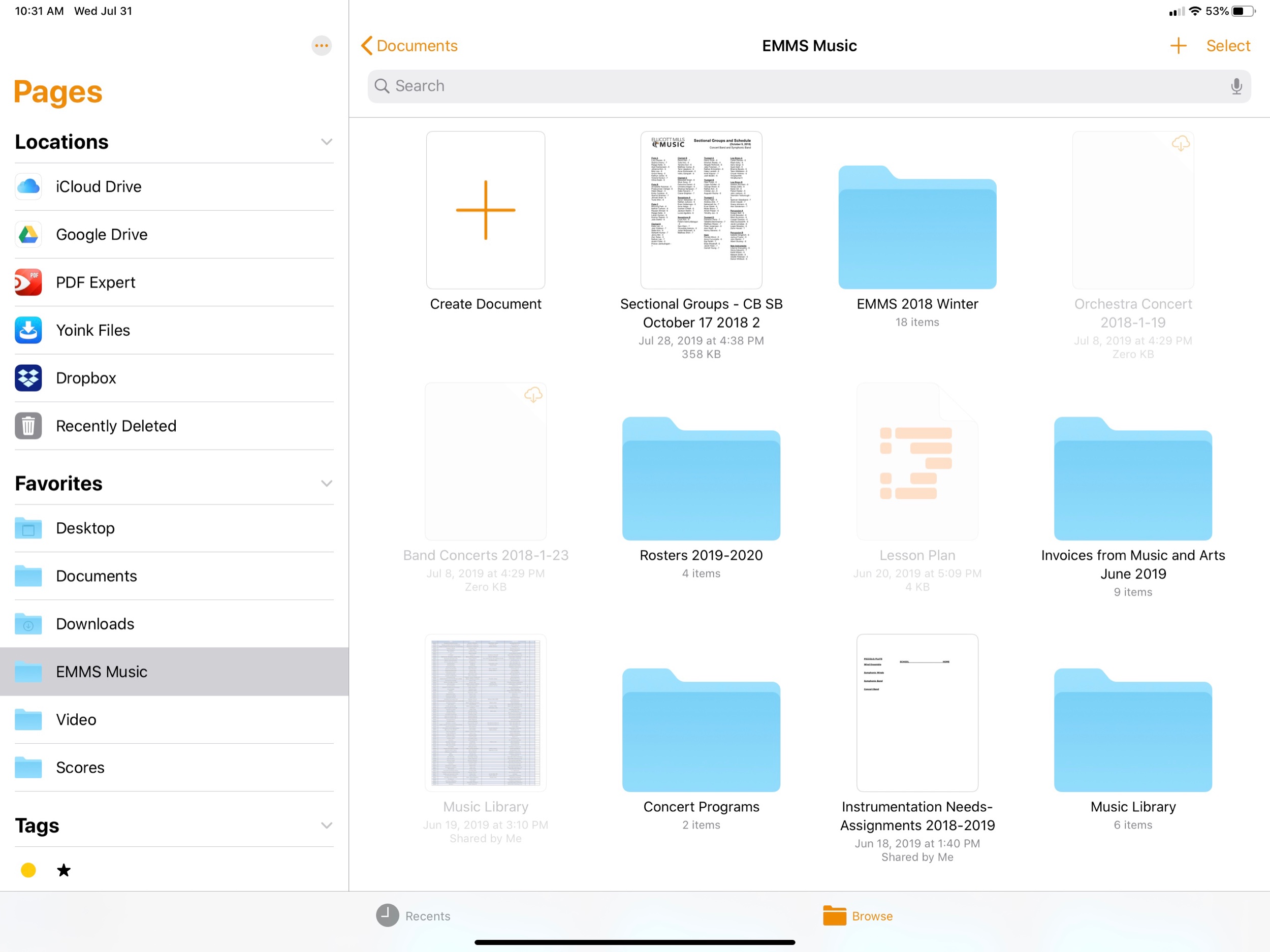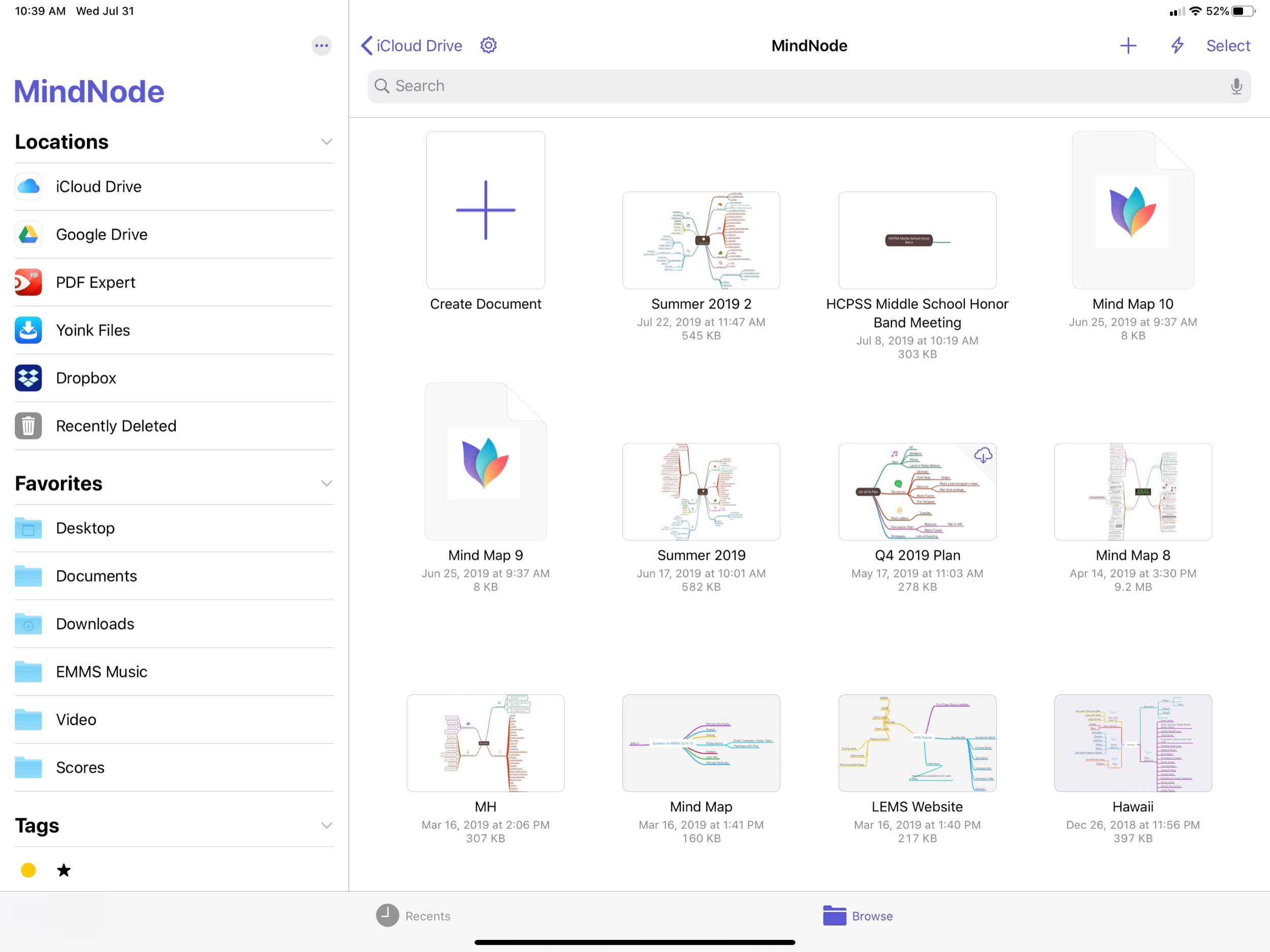This blog post originally appeared on the blog for the National Association for Music Educators (nafme.org) on January 20, 2021.
Digital Organization Tools for Music Educators - Apps to Help You Organize and Plan:
What are your teaching goals for 2021? These apps will help you organize your plan and your time.
Every January, we reflect on our dreams for the coming year. For many, this might include some personal goals like spending more time reading or exercising. For others, it may take the form of professional and instructional goals.
There are innumerable tech tools that can help you with this process, whether it includes brainstorming your big ideas, reflecting on your progress, managing your time, or breaking big ideas into smaller and more actionable tasks.
Look at the Big Picture, Make a Plan
Whether you are the kind of person who likes to do a big brain dump at the beginning of a new year or someone who wants to reflect in a journal, check out these essentials.
MindNode
 The user interface of MindNode.
The user interface of MindNode.
MindNode is a mind mapping application for iOS and macOS. It allows you to create charts that start with a central theme, or "node," and then branch out into other nodes in a hierarchical fashion that is non-linear enough to support the flow of the human mind.
It's easy to think that drawing out a map like this is easier with paper and pen. MindNode makes the process easier than paper, whether your preferred input is by touch, keyboard, mouse, or trackpad. The benefit of making one of these maps on a computer is that you can quickly draw connections from one node to the next, and the software understands these connections. If I drag one of my nodes from one side of the map to the other, all of the other nodes will smartly adjust themselves, so the map looks balanced.
 Dragging around nodes is buttery smooth.
Dragging around nodes is buttery smooth.
Nodes can also contain various themes, styles, and graphics. You can tag nodes with a keyword and also edit in a linear outline instead of a map. Nodes can be turned into checkable to-dos, and you can export your entire map to a task app like Things or OmniFocus.
 MindNode's outline mode, clip art, and design editing tools.
MindNode's outline mode, clip art, and design editing tools.
If you are on Windows, Android, or are looking for alternative options to MindNode, check out these options:
DayOne
DayOne is an elegant and fully featured journaling app for iOS and macOS that can handle it all. It allows you to create journal entries based on text, photos, or voice memos. You categorize your journal entries by tagging them with keywords or putting them into separate journals. Entries sync across all of your devices.
 One of the many things I use a journal for is for reflecting on each rehearsal and deciding where I want my focus to be in the following class.
One of the many things I use a journal for is for reflecting on each rehearsal and deciding where I want my focus to be in the following class.  Organizing DayOne entries by image, calendar, event, and other media types.
Organizing DayOne entries by image, calendar, event, and other media types.
Some great alternatives include:
I appreciate that DayOne has a calendar and media-centric way of letting you view your entries. If you are someone who does add photos, your content will feel interactive and quick to find.
"Manage" Your Tasks Instead of Drowning in Them
Learn a Task Management App
 The OmniFocus Forecast view shows me only the tasks that are relevant to a selected day.
The OmniFocus Forecast view shows me only the tasks that are relevant to a selected day.
You may be familiar with the to-do app on your phone. Some of the most notable are Reminders and Google Keep.
These apps are a great start, but you might find that the alternatives below to be more powerful and flexible. Teachers have our hands full. We need tools that allow us to capture our thoughts the moment we have them, and I am not talking about post-it notes all over your laptop. The following apps all have options for adding tasks to your to-do app in one (or less) taps and feature robust organizing tools like projects, tags, saved search.
 The OmniFocus Inbox.
The OmniFocus Inbox.
OmniFocus is my digital brain. On my laptop, I hold the control key plus the spacebar to add a task, even if the app isn't running in the foreground, to quickly enter a thought as it comes to me. On my phone, I can use my voice assistant or the widget on my home screen to quickly capture ideas. My favorite feature is maildrop. OmniFocus provides me with a unique email address I can forward emails towards that will send them to my OmniFocus inbox, with the subject line as the task and the message's body as an attached note. This helps me get those actionable emails that don't require a response out from my mail app and into a to-do list where I can snooze them for when they are relevant. Sanity achieved!
 Organizing Tasks by Project.
Organizing Tasks by Project.
Once they are in the database, they go into an inbox to organize them with projects, tags, start dates, and due dates. Start and due dates are crucial for me in a task app. I use the Forecast view in OmniFocus to see what tasks I want to be working on for a given day and which ones are due. I provide due dates only to tasks that I cannot survive the day without doing. This means that I am less often overwhelmed when all of the tasks turn red and overdue items clutter my view of what is important. OmniFocus also supports project templates.
I have templates for concerts, field trips, band adjudication, teaching new repertoire, running my district's Middle School Honor Band, and more. When I create a project from one of these templates, I can even set up the start and due dates relative to an event.
For example, when I tell OmniFocus the date of a winter concert, the task "pack tuba into the car" doesn't show up on my radar until a few hours before I leave for the venue. The task "write concert program" shows up numerous days early.
The fact that I can view things by project, due date, a tag, or a custom perspective means that once I organize them, I can view them from different angles where I am focused on only what is relevant at a given time, place, mental state, or context.
If you are looking for a little more power than the standard Reminder app on your phone, and want something more straightforward and elegant, try Things by Cultured Code. Both apps are based heavily on the Getting Things Done methodology by David Allen, which has helped to shape how I manage the projects in my life.
OmniFocus is available for iOS, macOS, and on the web. Most of the apps I listed above have similar features.
If you are just starting out with task management, I recommend Todoist. It has a free option, is available on all platforms, including the web, and has most of the features you could expect from a to-do app (no start dates, though). Todoist also features collaboration! This means you can share a project with other users on your music team or staff and share tasks with one another for ultimate transparency and teamwork.
 Todoist Project Collaboration.
Todoist Project Collaboration.
If you want to learn more about how I manage my time as a music teacher using to-do apps and complementary software, check out this video.
Whatever task app you settle on, make sure it has the features you need. Dr. Frank Buck (productivity consultant, retired band director, and administrator) refers to his top features like the Essential 7:
- "Due date" field and ability to sort by due date
- Repeating tasks
- Note section for each task to house supporting information
- Search feature
- Communicates with your email
- Syncs across all devices
- Voice input
*I actually do use a paper journal called The Theme System journal, primarily because I believe that New Year's resolutions are usually too concrete or too vague as to be fulfilled.

 The user interface of MindNode.
The user interface of MindNode. Dragging around nodes is buttery smooth.
Dragging around nodes is buttery smooth. MindNode's outline mode, clip art, and design editing tools.
MindNode's outline mode, clip art, and design editing tools. One of the many things I use a journal for is for reflecting on each rehearsal and deciding where I want my focus to be in the following class.
One of the many things I use a journal for is for reflecting on each rehearsal and deciding where I want my focus to be in the following class.  Organizing DayOne entries by image, calendar, event, and other media types.
Organizing DayOne entries by image, calendar, event, and other media types. The OmniFocus Forecast view shows me only the tasks that are relevant to a selected day.
The OmniFocus Forecast view shows me only the tasks that are relevant to a selected day. The OmniFocus Inbox.
The OmniFocus Inbox. Organizing Tasks by Project.
Organizing Tasks by Project. Todoist Project Collaboration.
Todoist Project Collaboration.