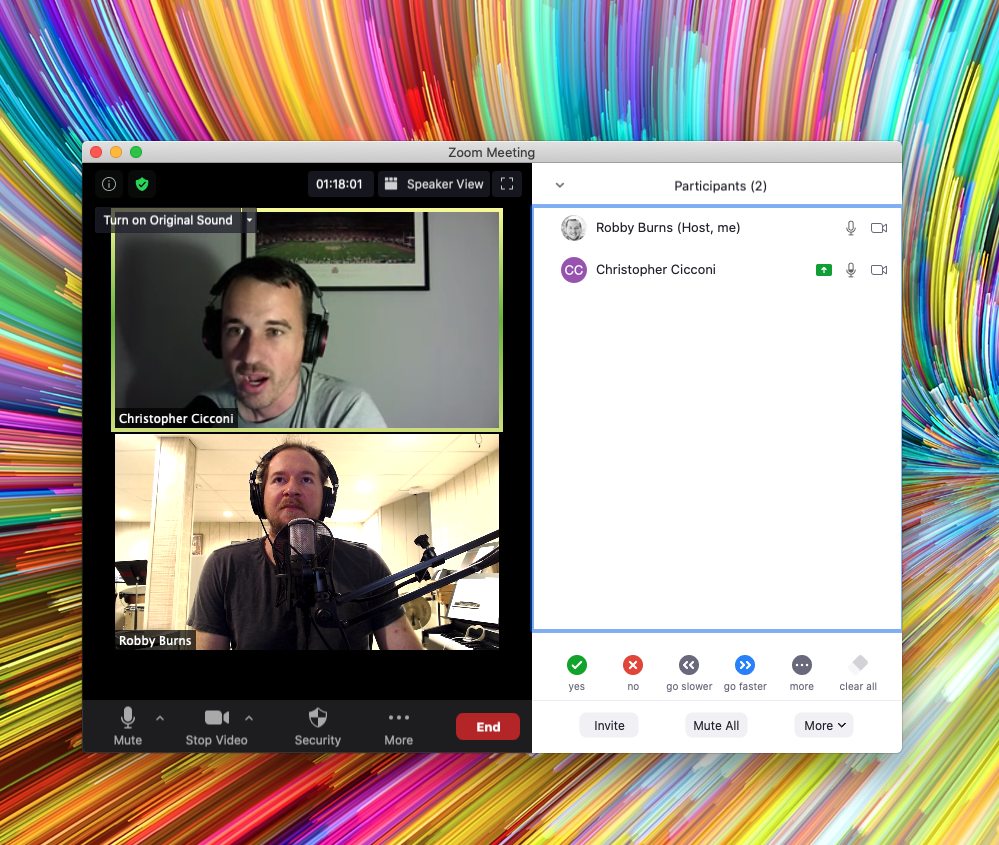In the age of online learning, the teaching world is embracing Google Docs even more than ever. Google Slides are all the rage, especially in combination with the great ecosystem of Chrome Extensions like Flat for Docs and Peardeck.
I love the extensibility of web-based software, but I feel more at home using native apps like Microsoft Office and Apple's iWork. These apps feel like they belong on the operating system, they function reliably offline, have great keyboard shortcuts, more professional features, and great designs.
I am spending less time creating documents for my classes this year as things have moved to online Canvas content, Noteflight scores, and Soundtrap templates. There is a lesser need for my usual rosters, seating charts, posters, and other data that I create in native software. Presenting information online is still as relevant as ever though, and for that, I am finding that Apple's Keynote is still the tool for the job.
No, I can't add a Peardeck to my Keynote presentations, but I can access them from a web browser and share them with my colleagues, where we can both be editing the same presentation at the same time, just like a Google Slides presentation.
I am using Google Slides for some things (notably, the extensions above), but Keynote is still my go-to app. It gives me more speed, more control, better templates, and fine integration across Apple’s ecosystem. If I edit a slide on my Mac, for example, that presentation even becomes quickly launchable from the Files widget on my iPadOS home screen for further editing.
Widgets on the left side of my iPad homescreen allow me to see recent data across all my apps including timers, calendars, tasks, recent notes, and recently opened documents across all my devices! It’s fair for me to mention that while this works more reliably with documents stored in iCloud, I have been noticing my Google Docs starting to show up in this Files widget. Horray!
Keynote recently received two updates that make it even better for teaching online.
Running a Presentation in a Two Monitor Setup Without Overtaking Both Screens
I run two monitors for my online classes. The one on the left is used in combination with Open Broadcasting Software to quickly share my screen without fiddling with options inside of Google Meet or Zoom. Until recently, running a Keynote presentation would overtake both monitors, rendering it useless for my secondary screen, where I watch over the Google Meet, and interact with other software.
Now through using an option in the Menubar called Play Slideshow in Window, Keynote can run in a standalone window, which can be put into full-screen mode and only take up one monitor. You can also right-click the Toolbar and permanently add an option to present this way. See these options in the gifs below.
Now, I can run this on the monitor I share with students and have them enter my class to a rotation of slides, while I do unrelated tasks on my other display.
Embed YouTube Videos Into Slides
One of the last standing reasons I loved using Google Slides was because you could embed videos from websites like YouTube and Vimeo right into the slides and have them play with an internet connection. If you show a lot of YouTube to your class, this is way faster than downloading YouTube videos to your hard drive and then embedding those into Keynote or Powerpoint (although, the Downie app makes this process very easy).
Now that Keynote can embed YouTube videos right into a slide, I can save a lot of time, and space! I have the entire Breathing Gym video series in one of my slide shows, and the storage really adds up!
I play a “Friday Video Feature” for my students every Friday, usually pertaining to some kind of educational goal, but sometimes just a short, fun, video. I used to save these on my hard drive, and at one point, I archived them in Evernote, but now I think I am just going to leave a year’s worth of my favorites embedded YouTube videos right into the same presentation I run for the class each day so that I can pull them up on command.
Overall I am pleased with the results I get in Keynote, particularly how good the final presentations look. Some of these recent updates, particularly the YouTube support, seem related to Apple’s understanding that their education users are probably depending on the web more. If that’s the case, I am curious to see what else they have in the pipeline for iWork.