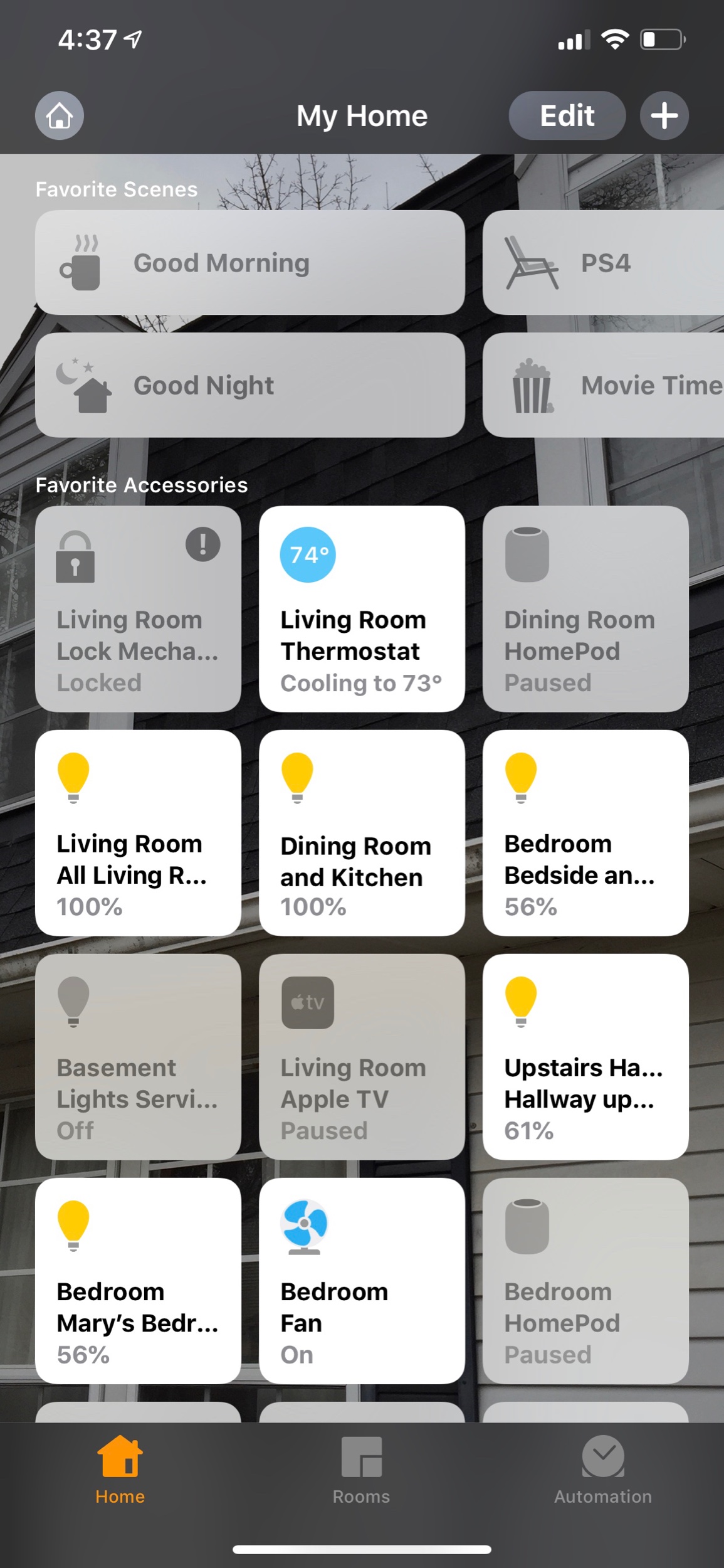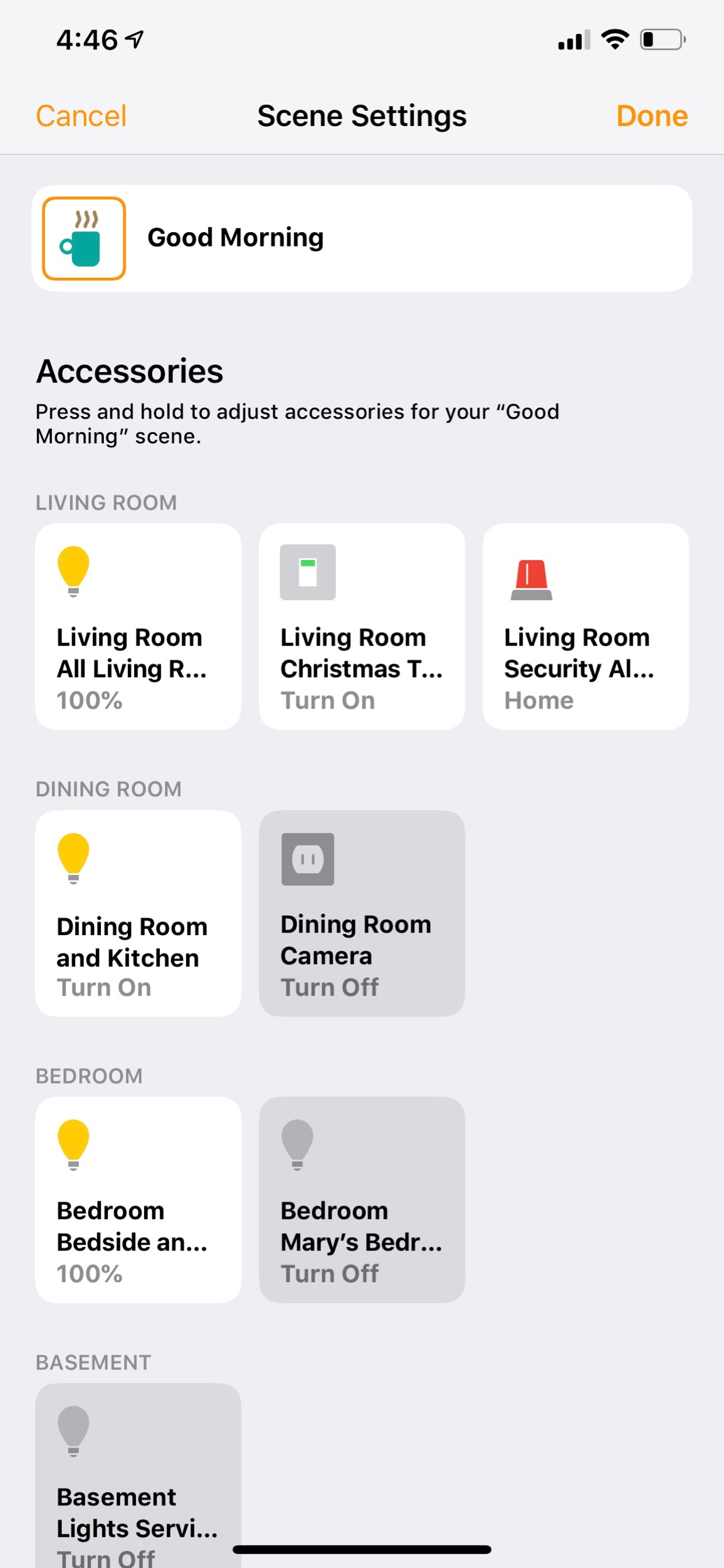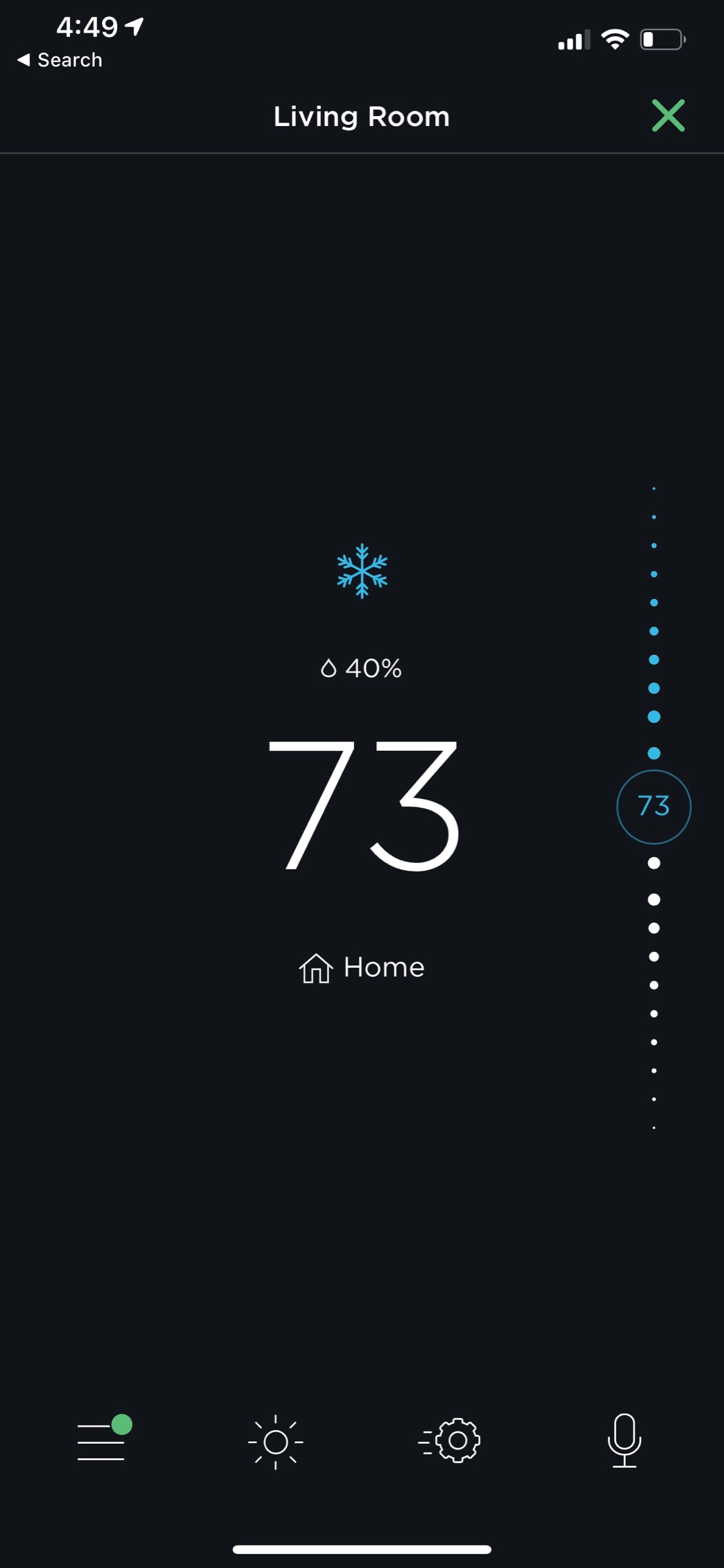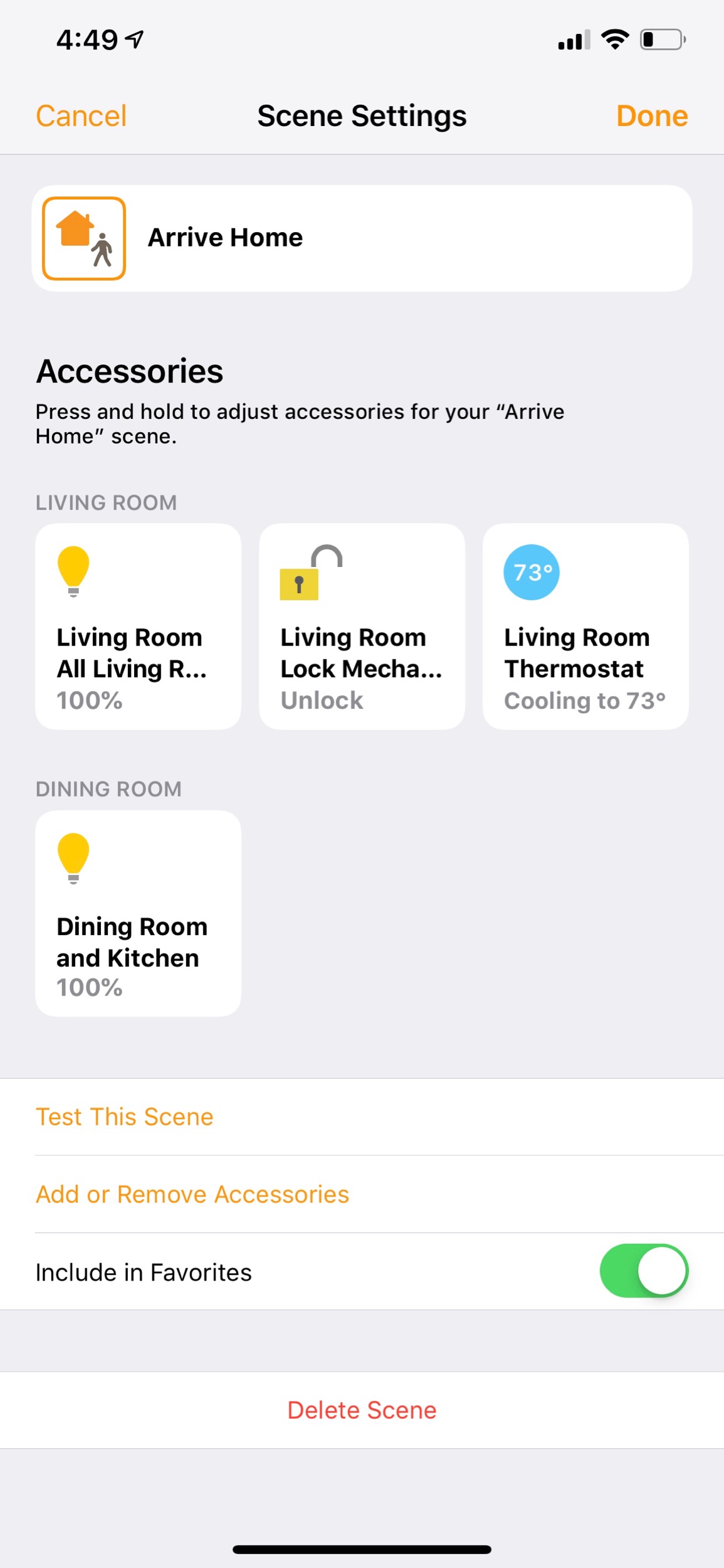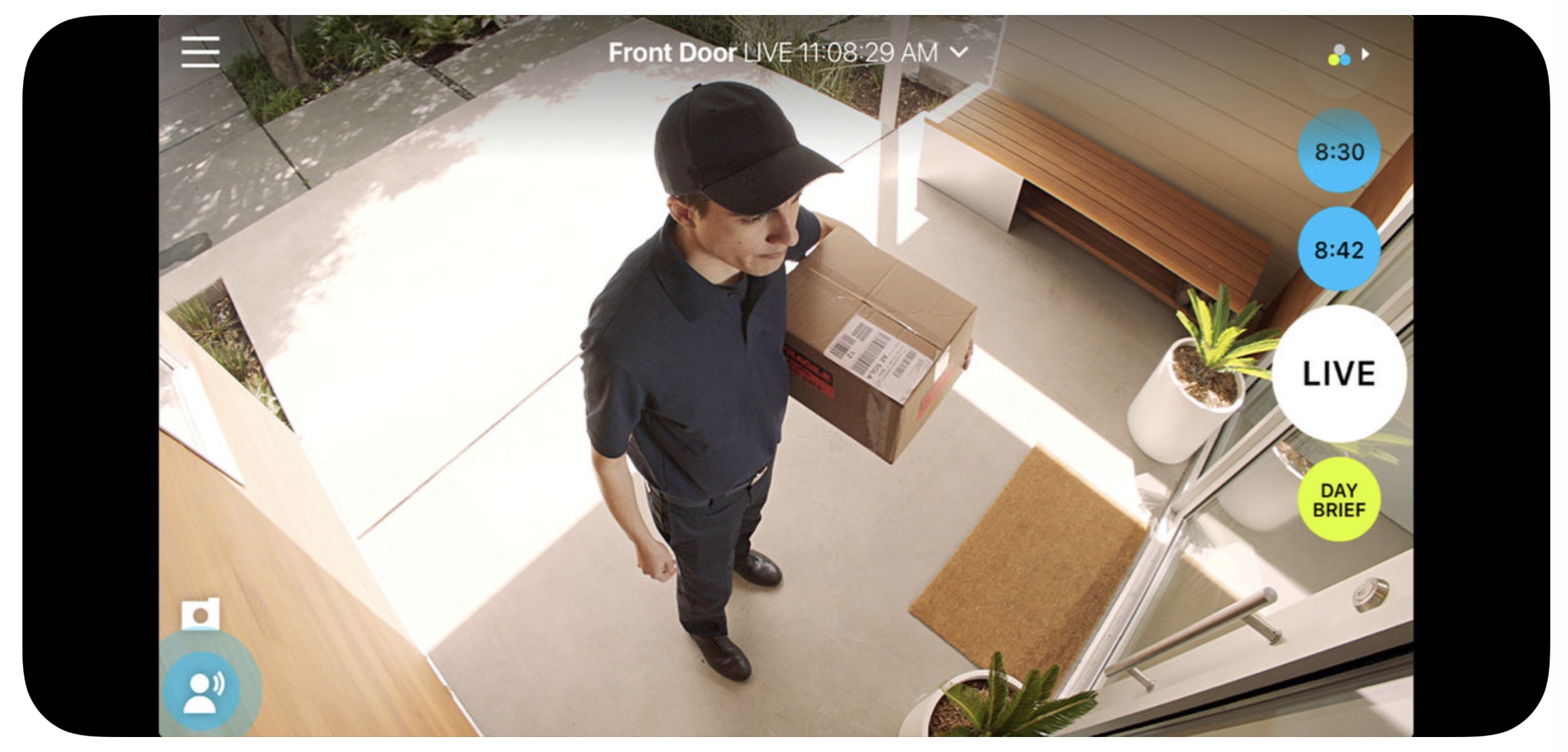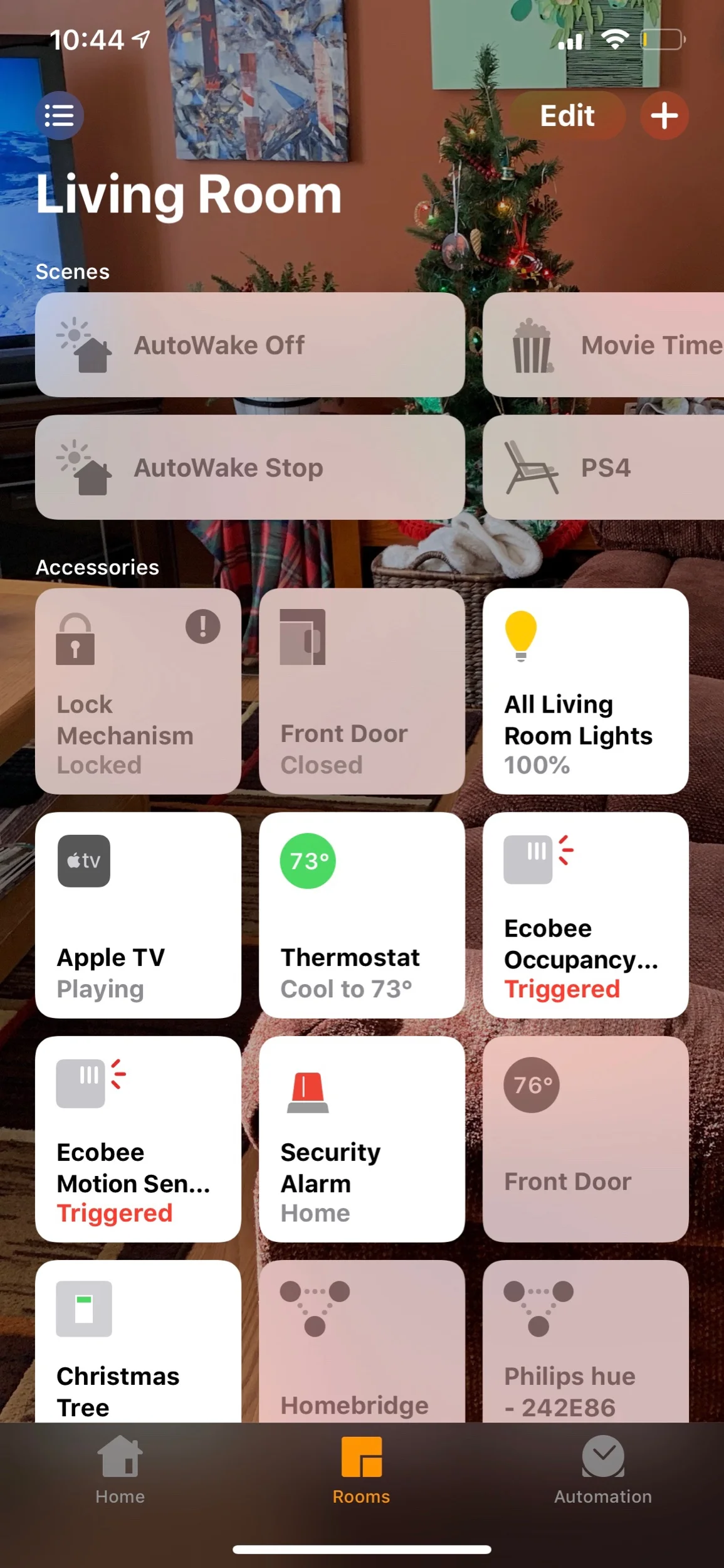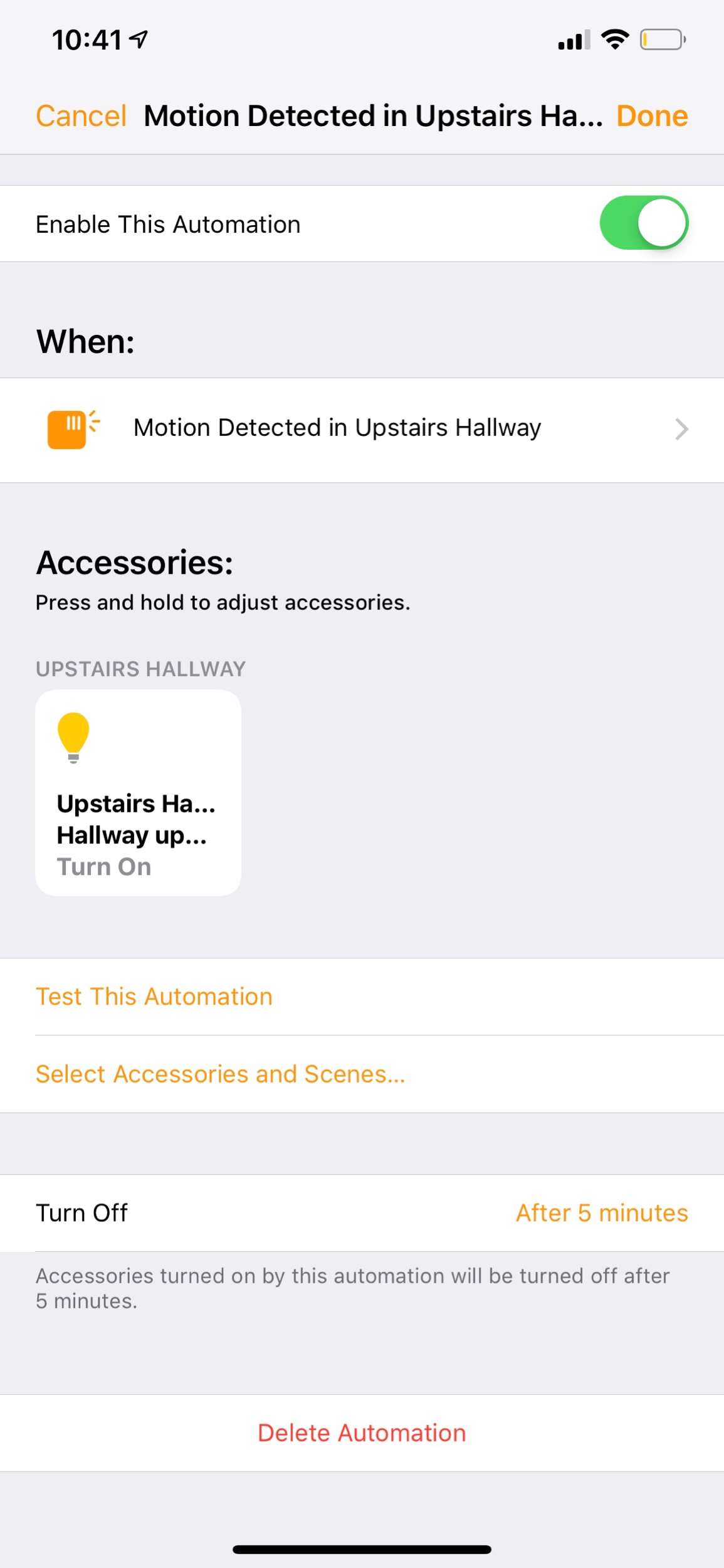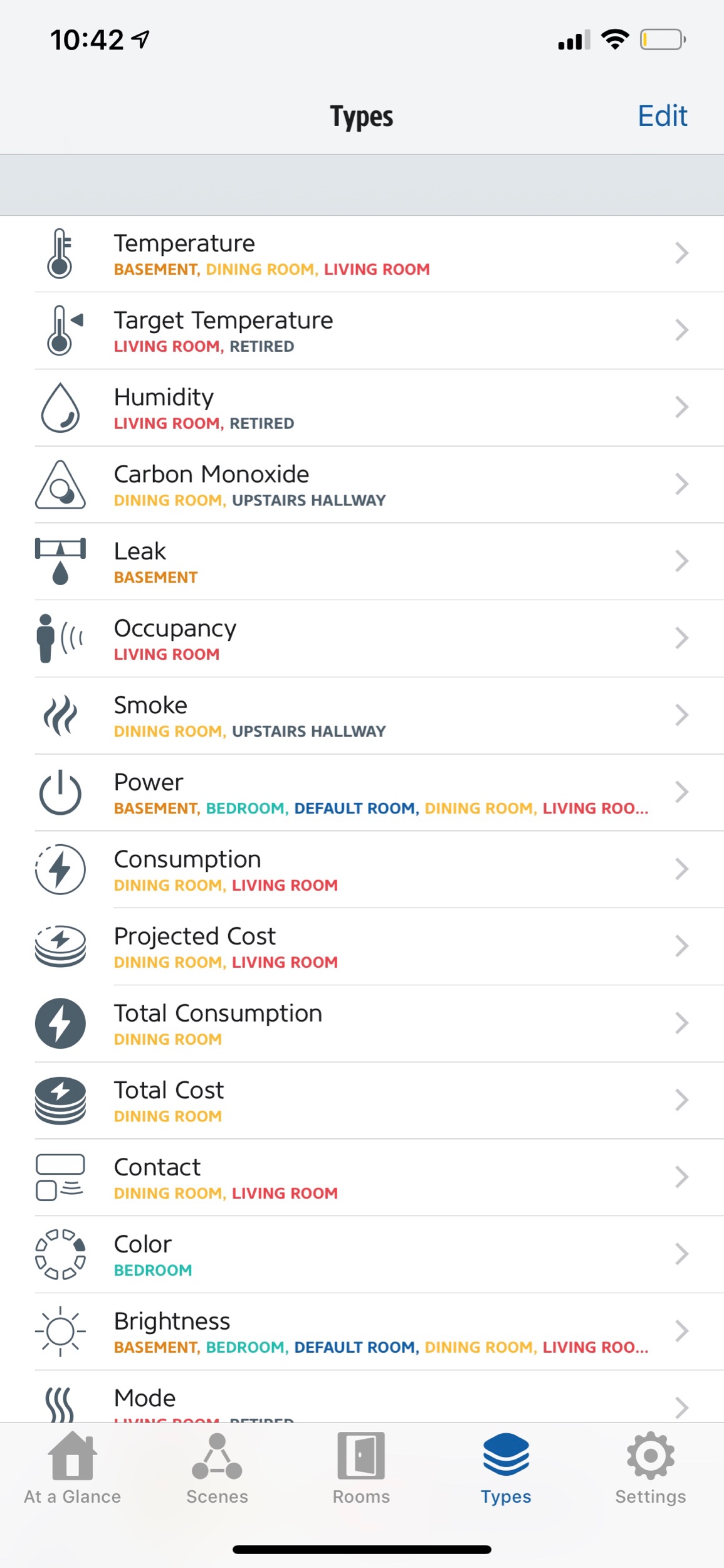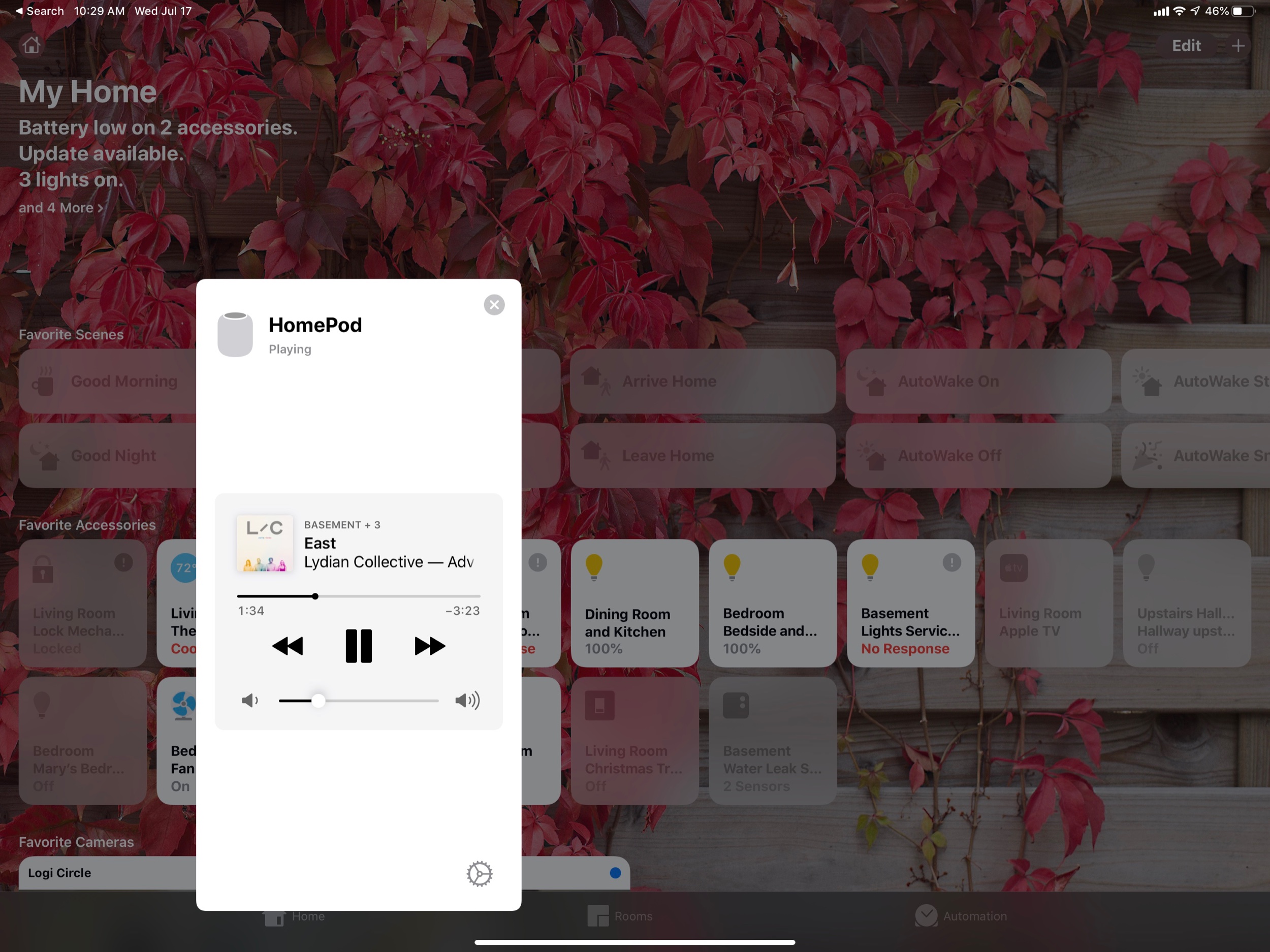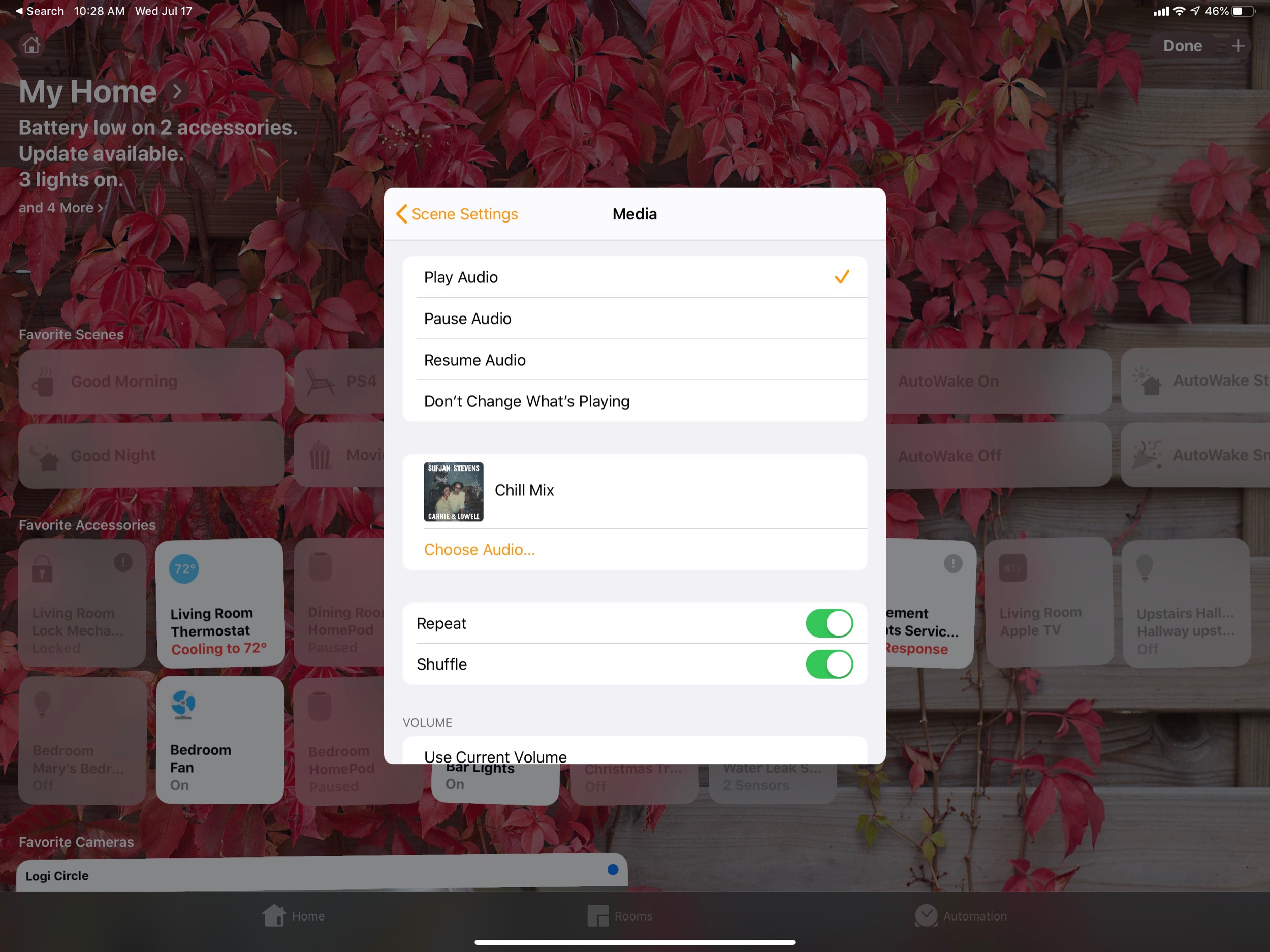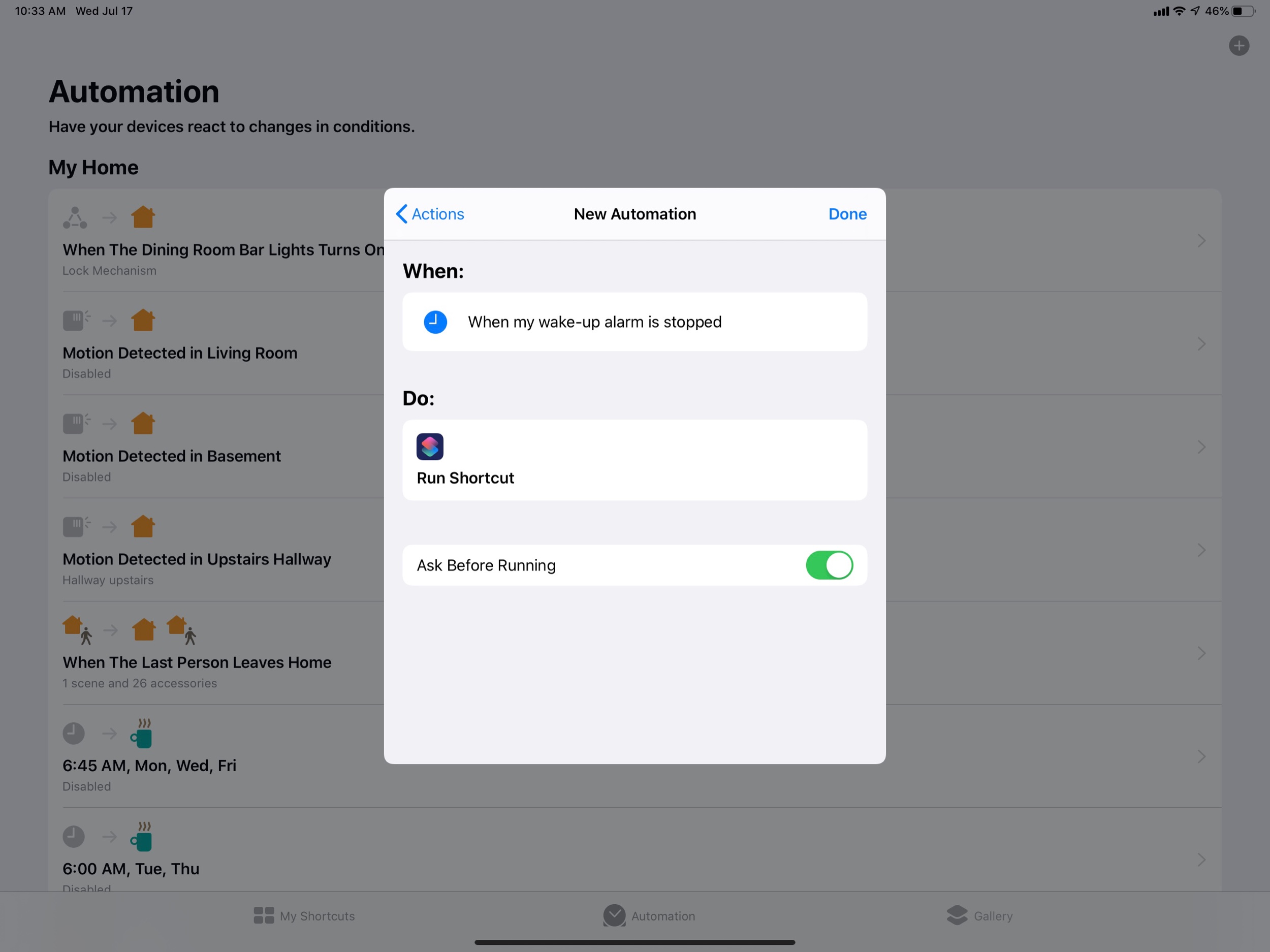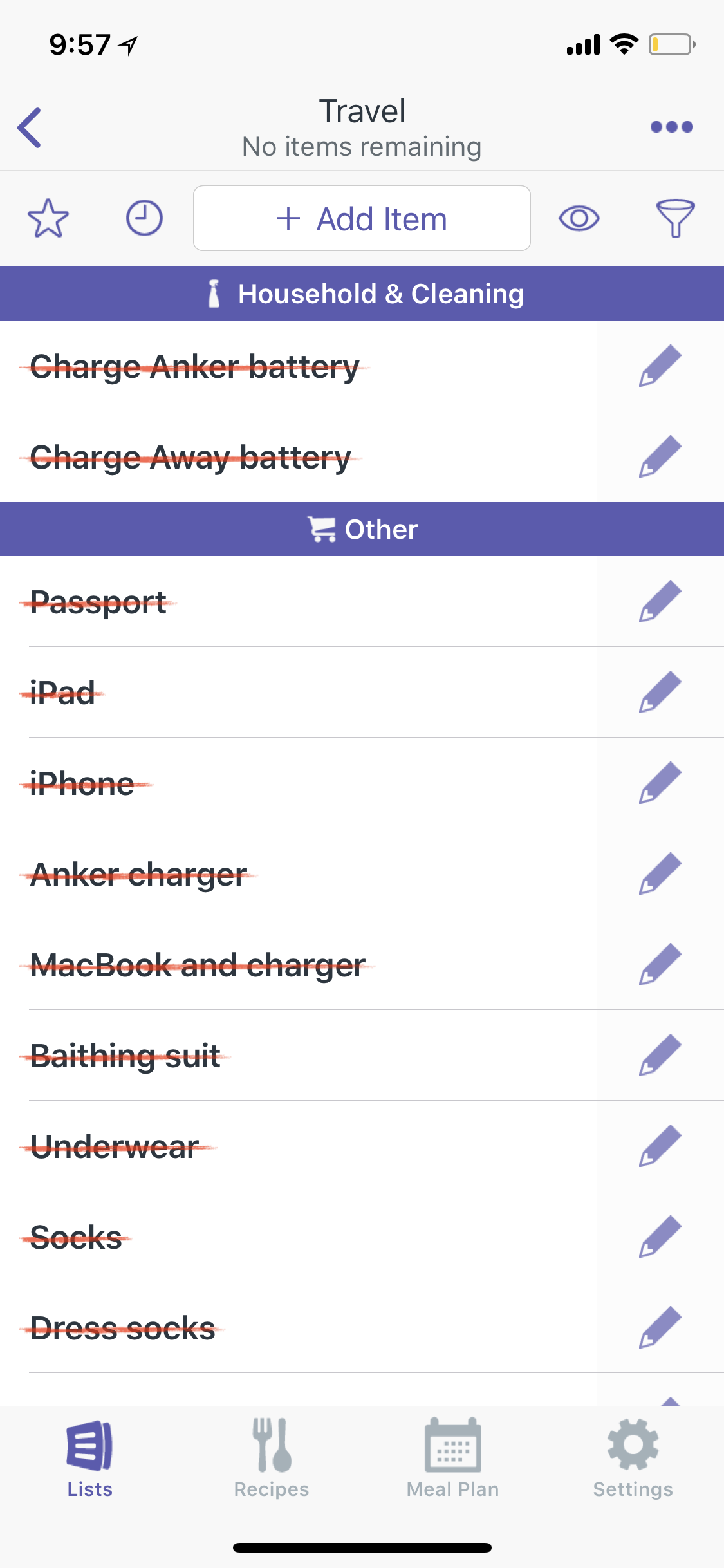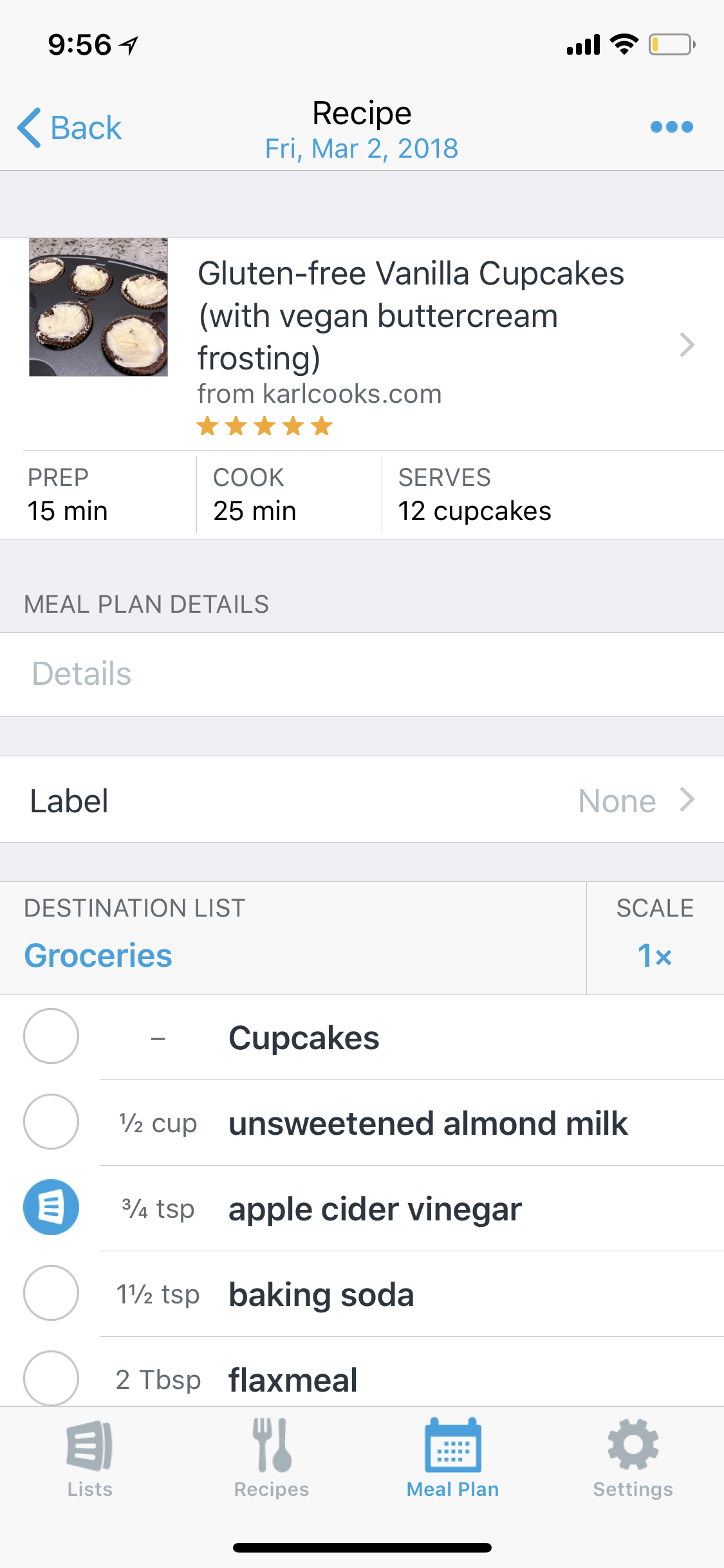I aspire to write more about my smart home setup here but doing so requires a style of writing that doesn’t always come easily for me. So I decided to podcast about it. Scroll below to hear my recent conversation with David MacDonald about how I set up my smart speakers. Click here to learn about my favorite smart home devices.
Episode Description:
Robby and David (music composition, theory, and technology teacher at the Wichita State University) compare smart speakers, their assistants, and their smart home ecosystems. This episode covers the HomePod, Google Nest, Amazon Echo, Siri, Alexa, Google Assistant, Sonos speakers, and the various quirks that result from trying to use them in combination.
Backstage Access Patreon supporters get extended conversation about Apple Notes, DEVONthink, Standard Music Font Layout compatibility, FileMaker databases, student motivation, grading (and ungrading), and sticker charts.
Subscribe to the Blog... RSS | Email Newsletter
Subscribe to the Podcast in... Apple Podcasts | Overcast | Castro | Spotify | RSS
Support Music Ed Tech Talk
Show Notes:
- Ungrading: Why Rating Students Undermines Learning (and What to Do Instead) (Teaching and Learning in Higher Education)
- Zach Gage apps
- Apple Arcade
- Scoring Notes: Learning how to use music notation software
- Music Ed Tech Talk Episode 34 - WWDC 2021
- Soro- Sonos Siri Shortcuts app
- Scary Pockets vinyl Patreon
- _DavidSmith apps--> Watchsmith and Widgetsmith
- Stream Deck
- My appearance on the MusicFirst podcast
- My podcast featuring Rogue Amoeba CEO Paul Kafasis
App of the Week:
Robby - HomeRun 2
David MacDonald - Letterpress
Album of the Week:
Robby - Hiatus Kaiyote - Mood Valiant
David MacDonald - Frederic Rzewski: The People United Will Never Be Defeated - Ursula Oppens | The People United Will Never Be Defeated - Kaj Schumacher | Winnsboro Cotton Mill Blues
Tech Tip of the Week:
Robby - Use a clipboard manager
David MacDonald - New stream deck store!
Where to Find Us:
Robby - Twitter | Blog | Book
David MacDonald - Twitter | Website
Please don't forget to rate the show and share it with others!