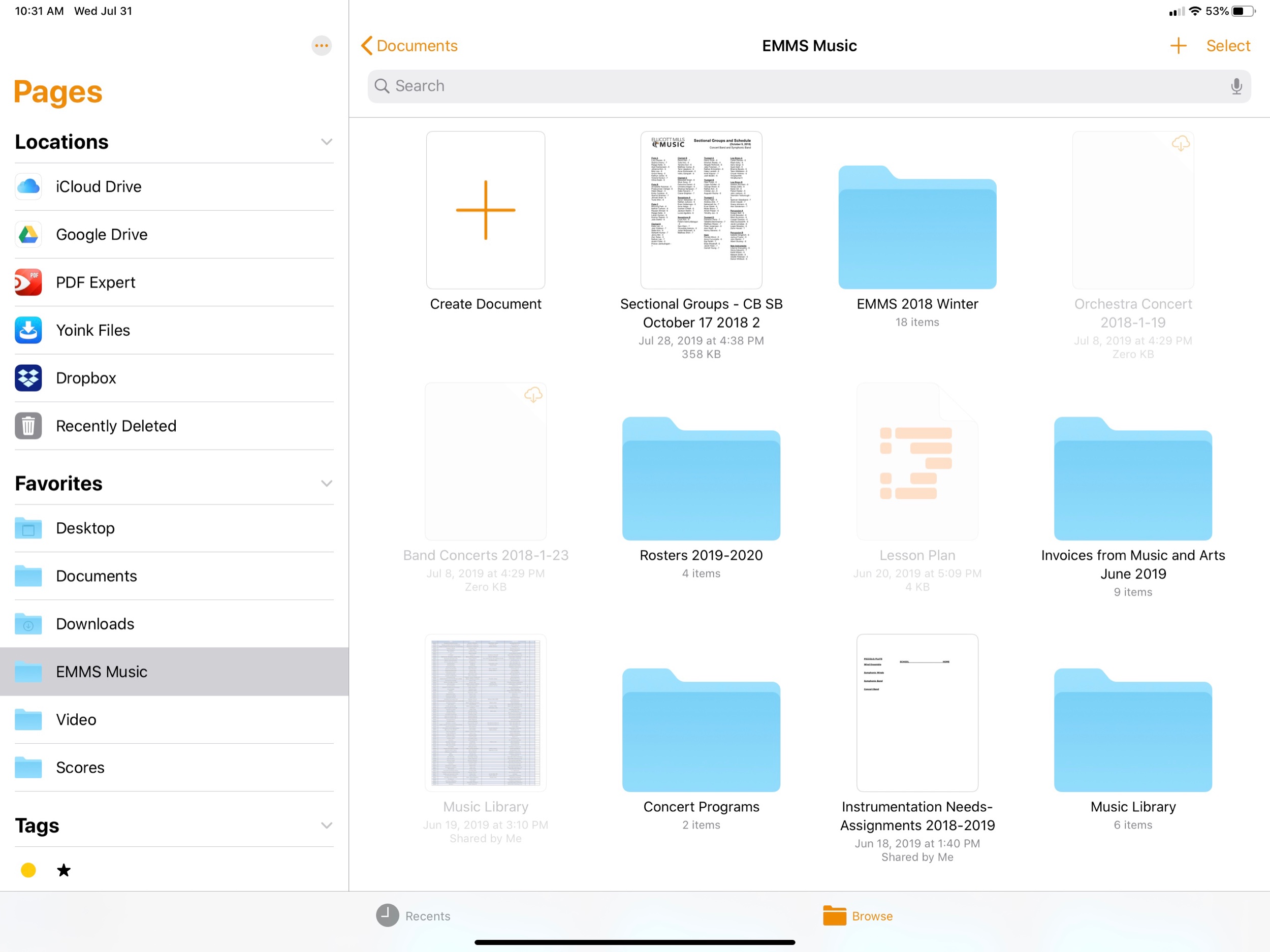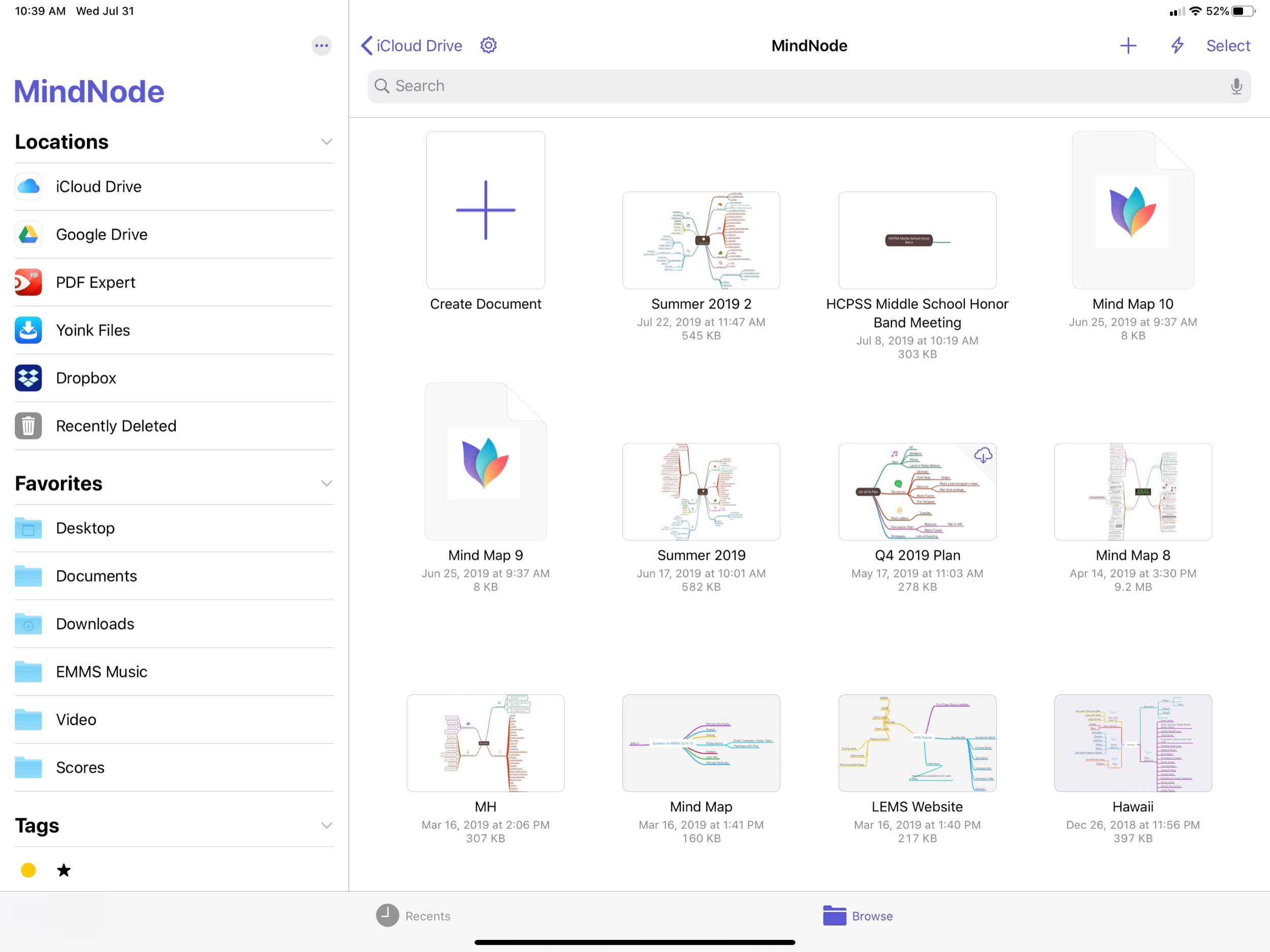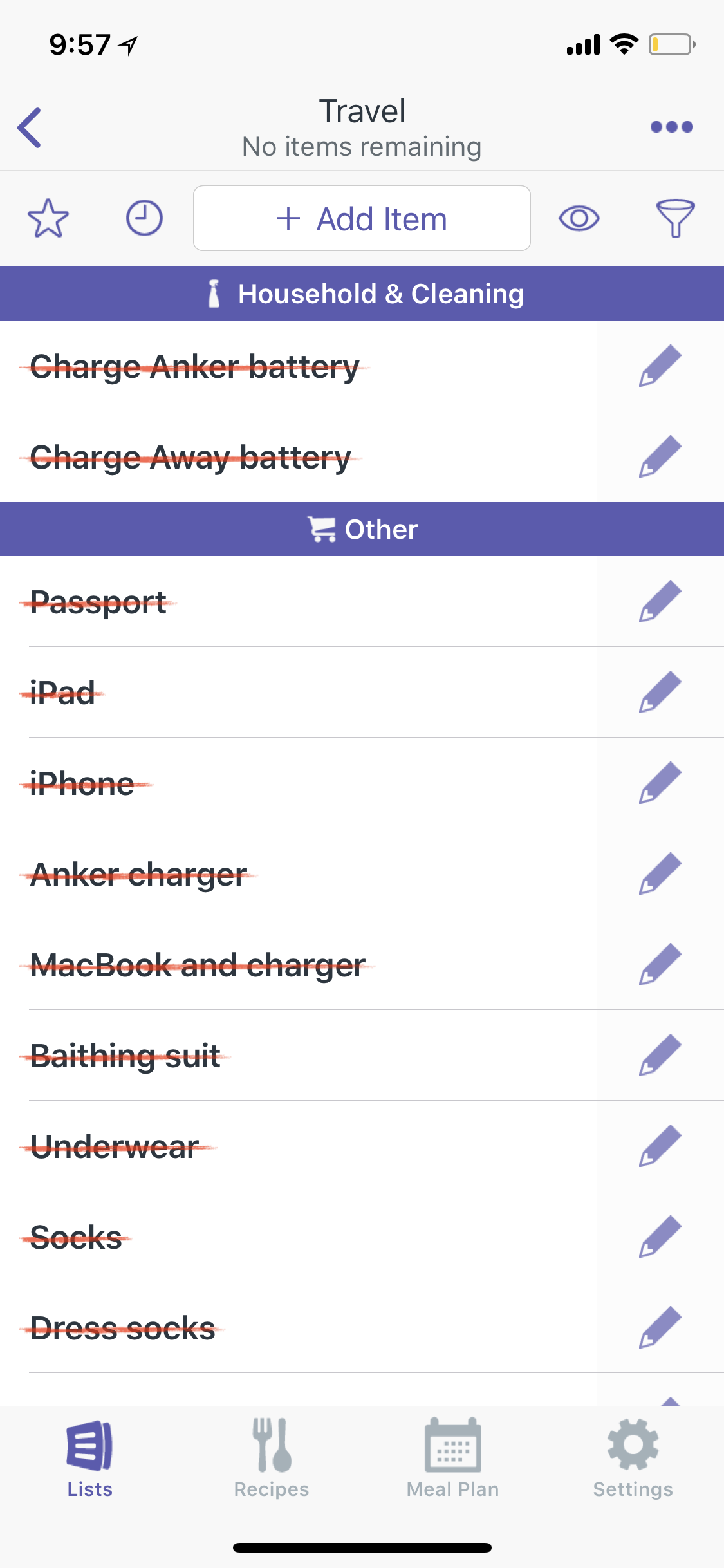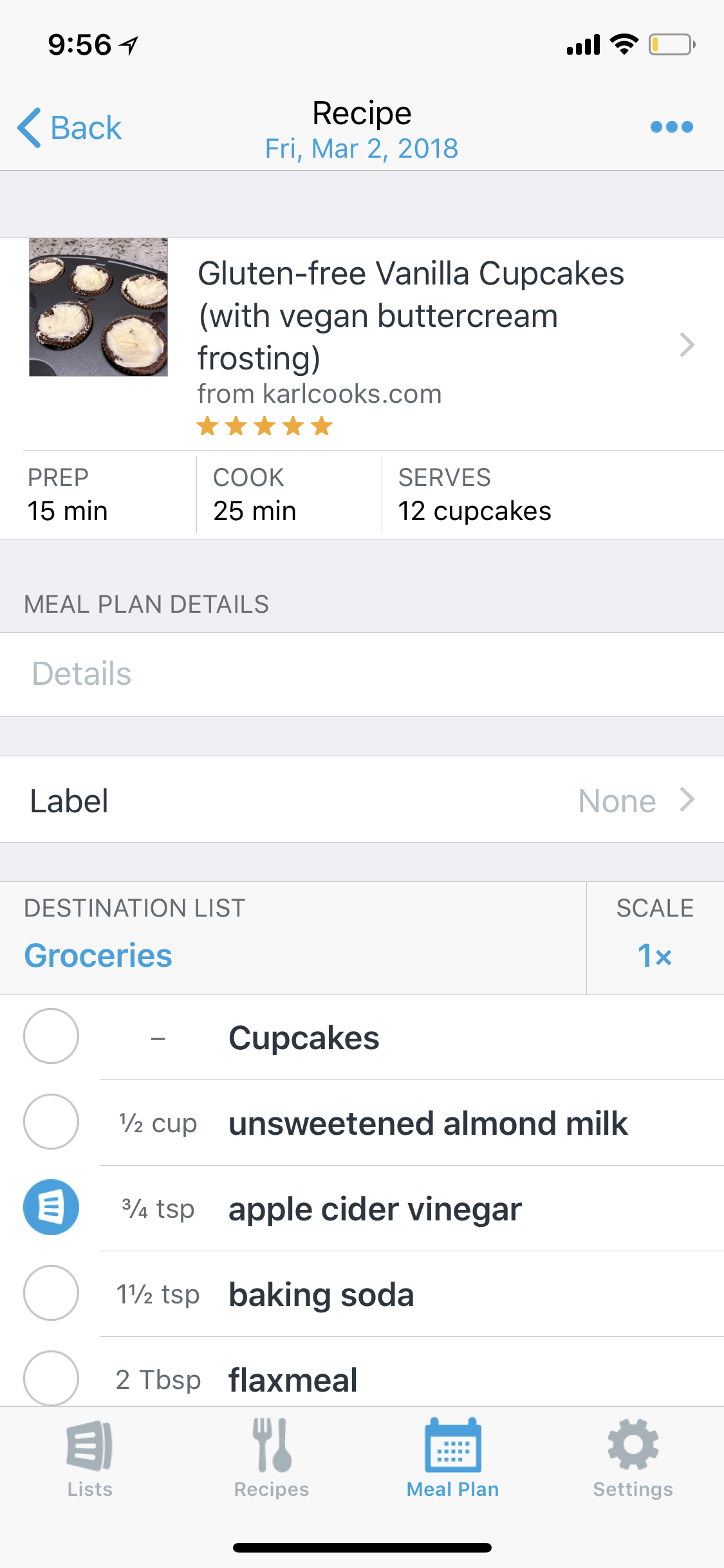This week’s App of the Week is AnyList.
AnyList is an app for making lists. Why use this? I already have Reminders for basic lists, Due for persistent tasks, OmniFocus for project management, and ToDoist for team collaboration. AnyList solves a grab bag of miscellaneous use cases for me, and offers a handful of other compelling features.
I started out needing a fuss-free list app that could allow me to manage reoccurring lists where I need to uncheck the entire list at the end of a process and start over, without recreating the list. This is useful for repeat grocery list items and a travel packing lists. AnyList was amongst the top recommended apps in this category, so I gave it a download.
On the surface, AnyList offers exactly what I wished for. The user-interface is not bad, but it at least looks like it belongs on iOS. A point in its favor. It works well for grocery lists, but also travel lists. As I continue to promote my book at state level music conferences numerous times a year, I am somehow still a really stressful traveler. Having a stock travel list that I can depend on has been instrumental in my ability to manage these trips and be a sane music educator at the same time. The simple feature of unchecking every item on my list and starting from scratch every time I am preparing for a trip is a game changer for me.
Next, I began to investigate the premium features ---> AnyList is also able to import from the Apple Reminders app, integrate with Amazon Echo, share lists with other users, manage grocery shopping, and manage meal planning. I decided to give the premium subscription a go.
The Apple Reminders import is great. This allows me to keep my “Grocery” list in the Reminders app. I can say “add eggs to my grocery list” and Siri will add it to Apple Reminders. When I open AnyList, it imports items from that exact list into its own database. AnyList also supports Siri natively so I could say “add eggs to my grocery list with AnyList” and it would do the same thing more directly (though with a fussier syntax). Adding items from the Echo is very convenient as I am often in the kitchen when I realize I need something and can now just speak into the thin air, even if my hands are full while cooking.
Syncing a shared grocery list with my wife is a rock solid experience with AnyList. It happens very fast, and I have never had any duplicate copies. AnyList can also automatically organize your shopping list by which aisle of the grocery store certain items are grouped within. This orders them in a way that all allows me to check them off in store order rather than skipping around constantly. Bonus point! —> The Apple Watch version of the app is actually good, and allows me to interact with my lists smoothly and reliably without fiddling with my phone in the store. (Yes, I realize that describing an Apple Watch app as smooth and reliable is setting a low bar for watch apps).
AnyList is also a meal planner app that can parse recipes from websites, automatically add the required items to your shopping list, and walk you through the recipes step by step. (Though I still prefer the superior app, Paprika, for doing that kind of thing.)
Another bonus point! —> AnyList can be programmed to be location aware. You can tag certain shopping items by grocery store and have AnyList remind you when you are near that store. For example, some items I can only buy at Whole Foods. Therefore, I have tagged my precious Hex Ferments kimchi as such in AnyList and have set it to ping my phone when I am within distance.
Needless to say, I am now subscribed.
Negative point! —> The AnyList Mac app is terrible and is somehow considered a “premium” feature.
None the less, try this app!