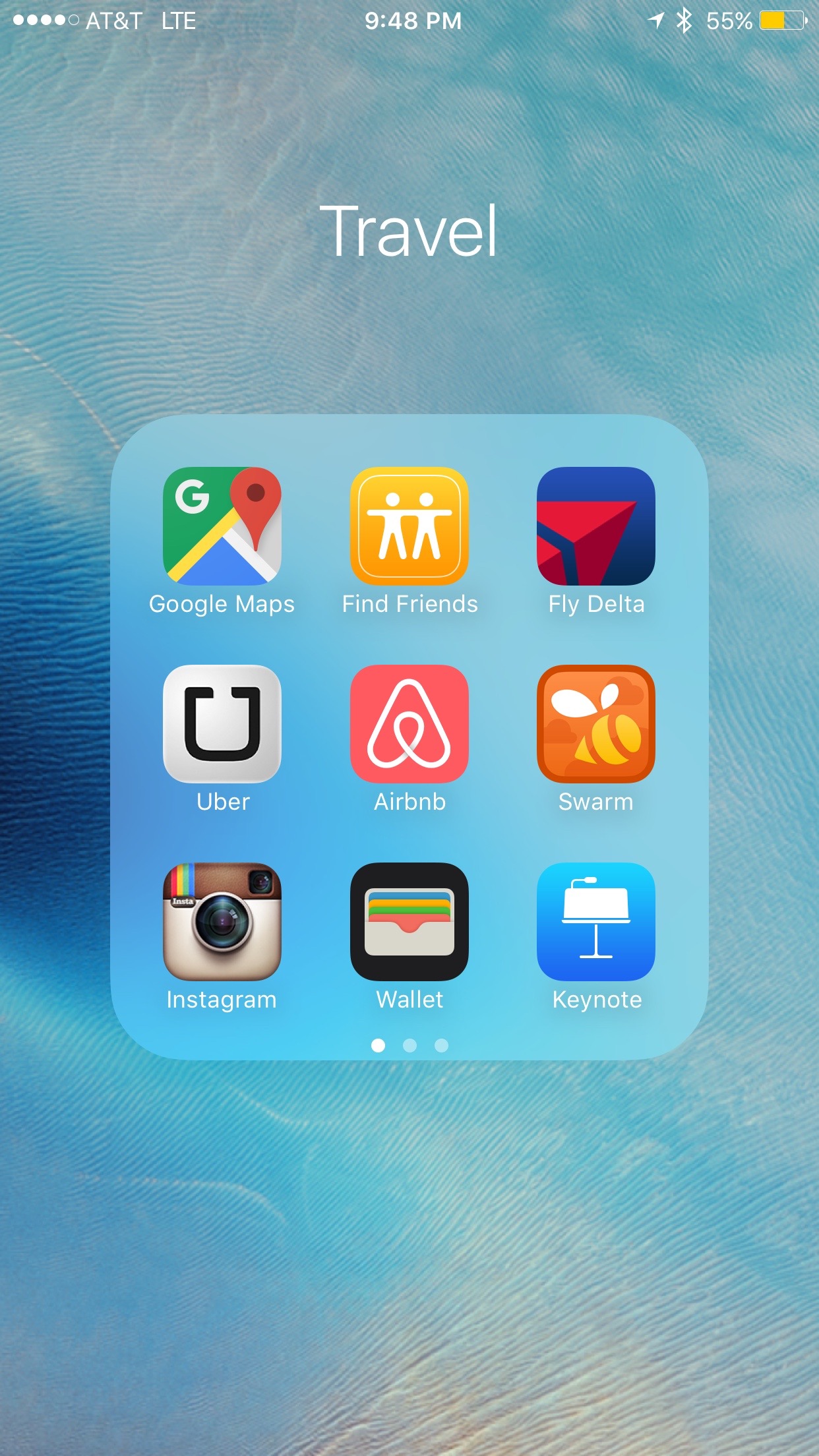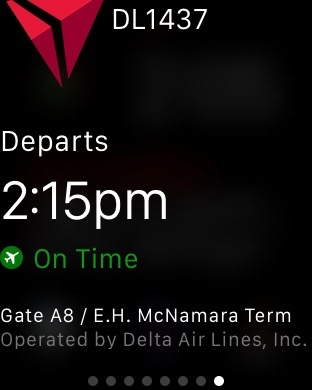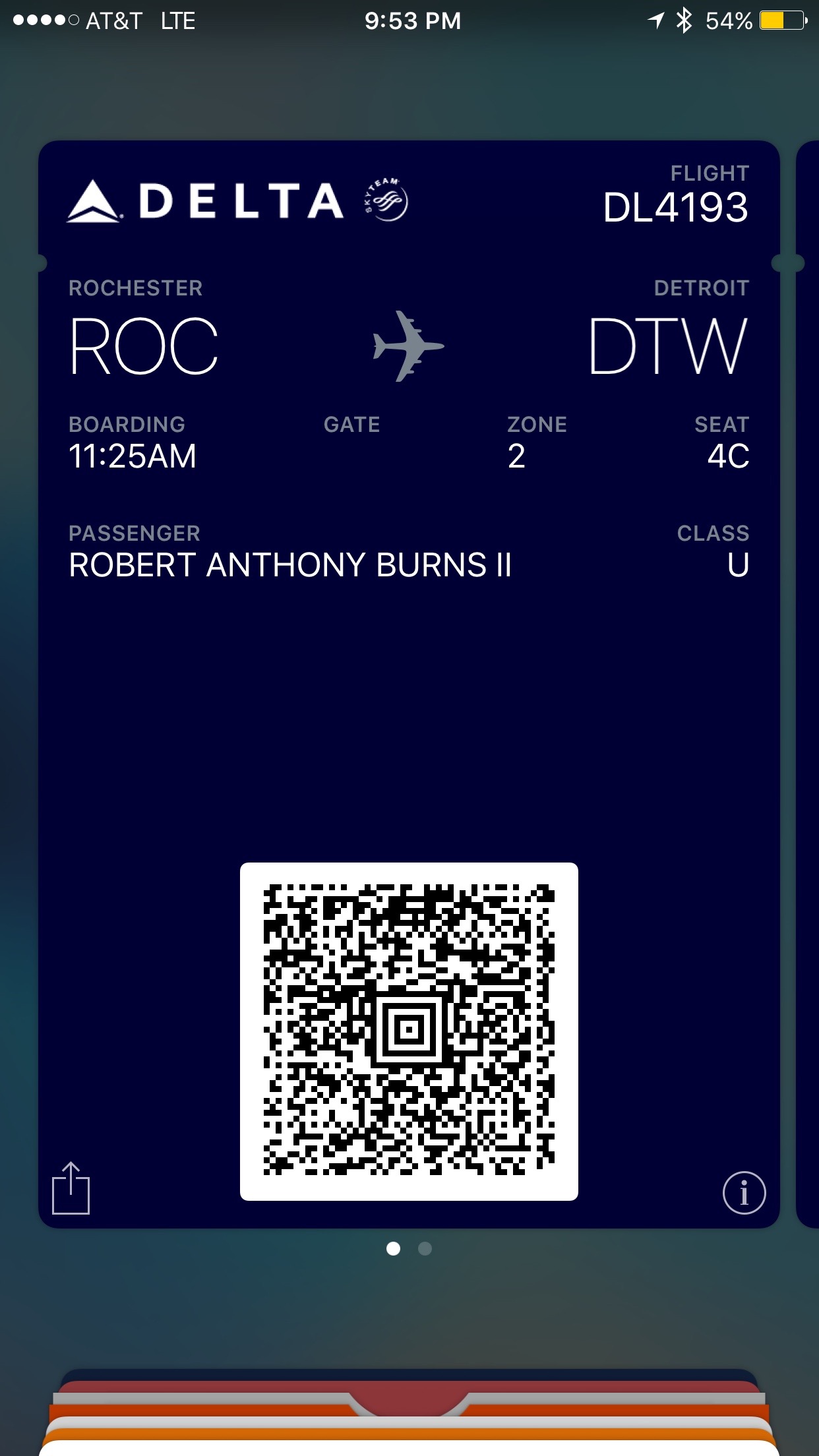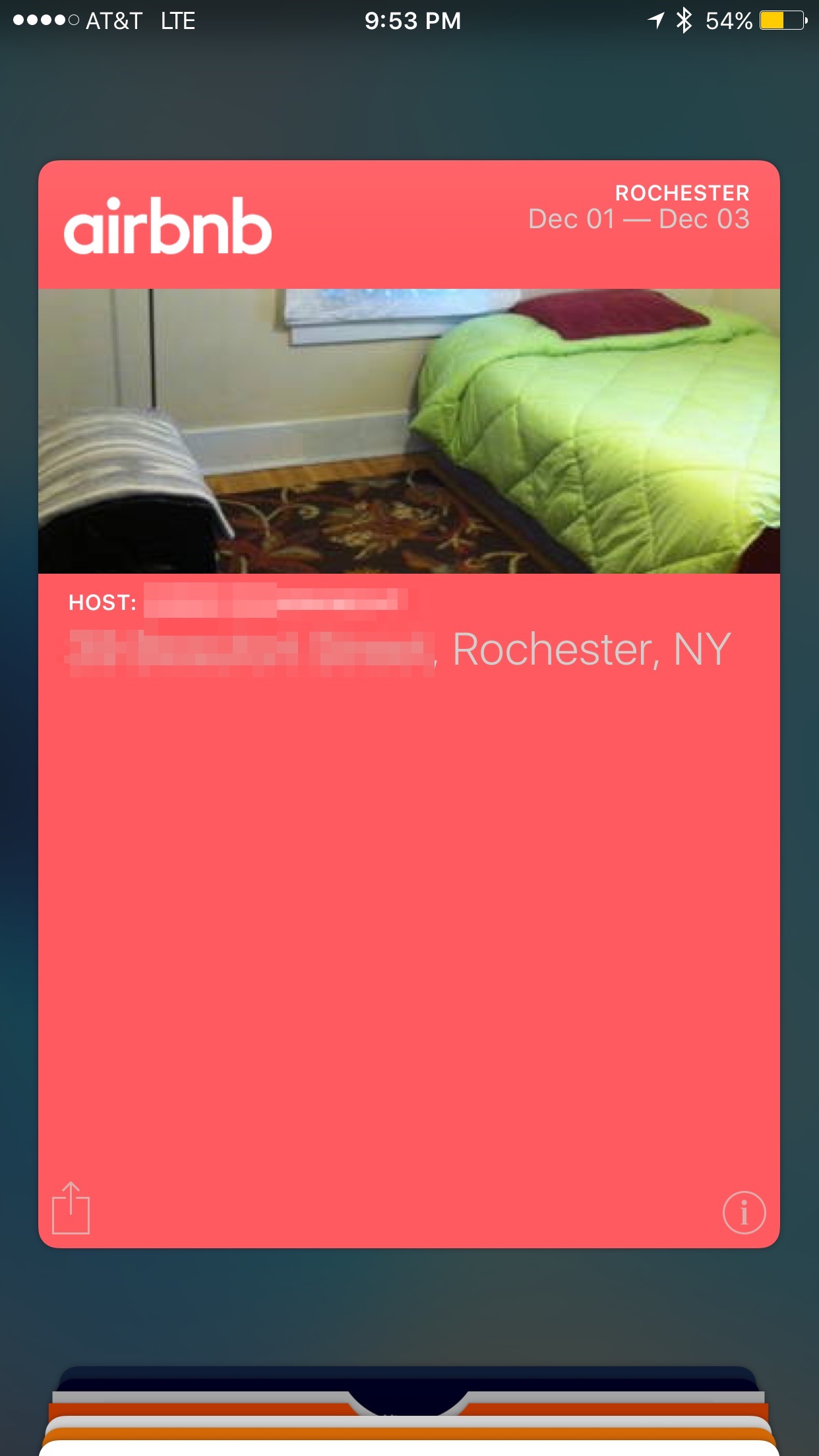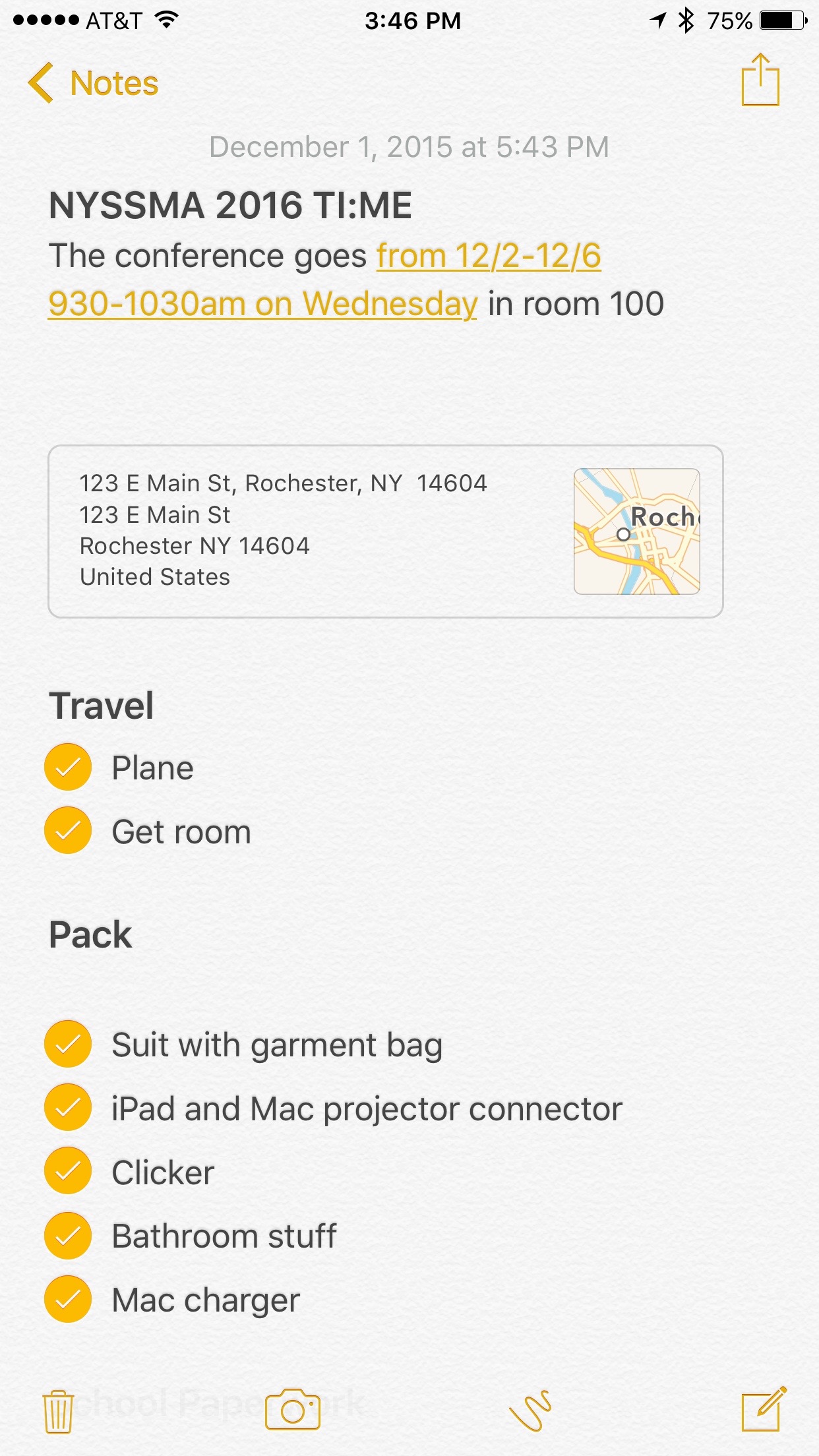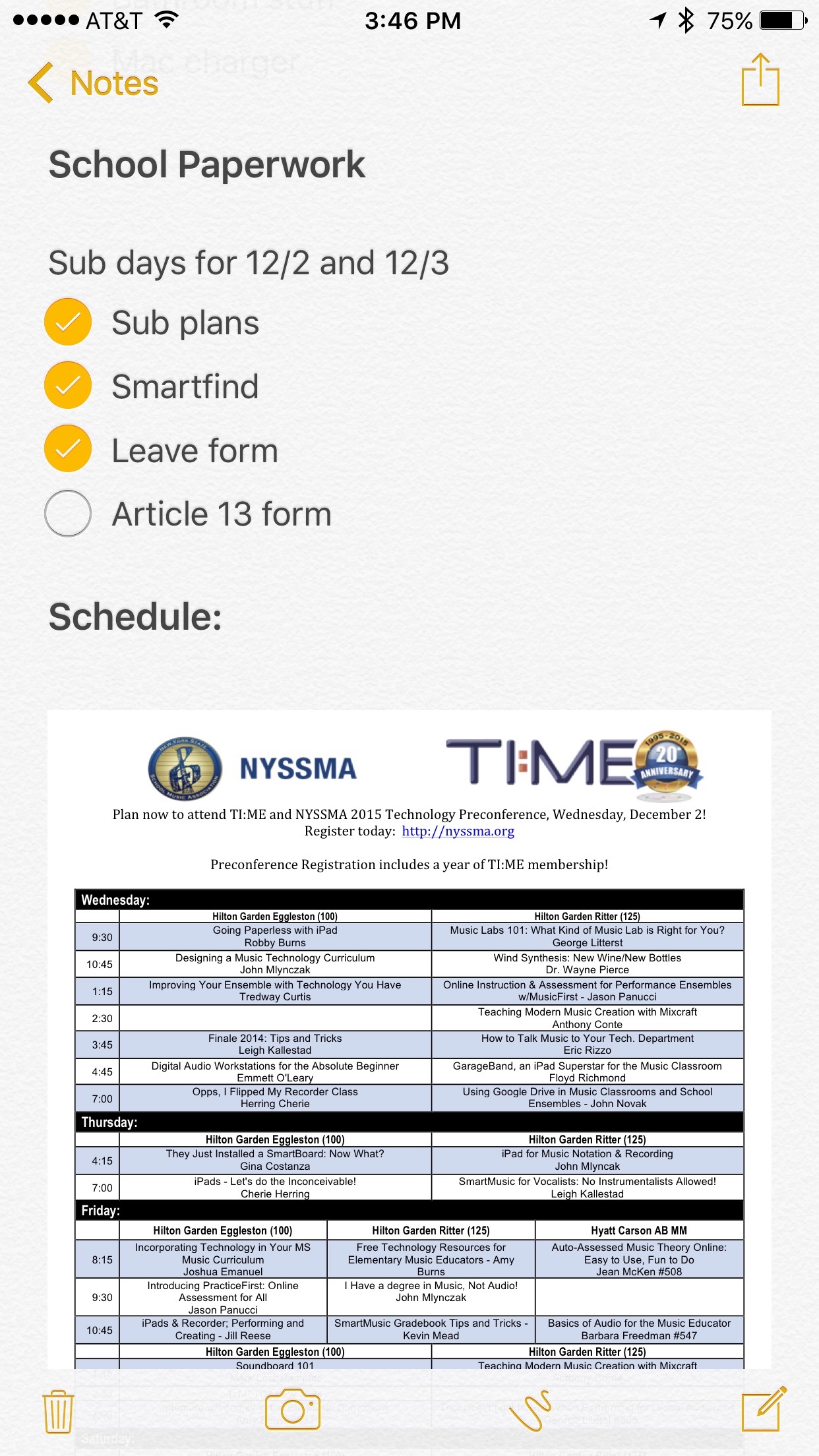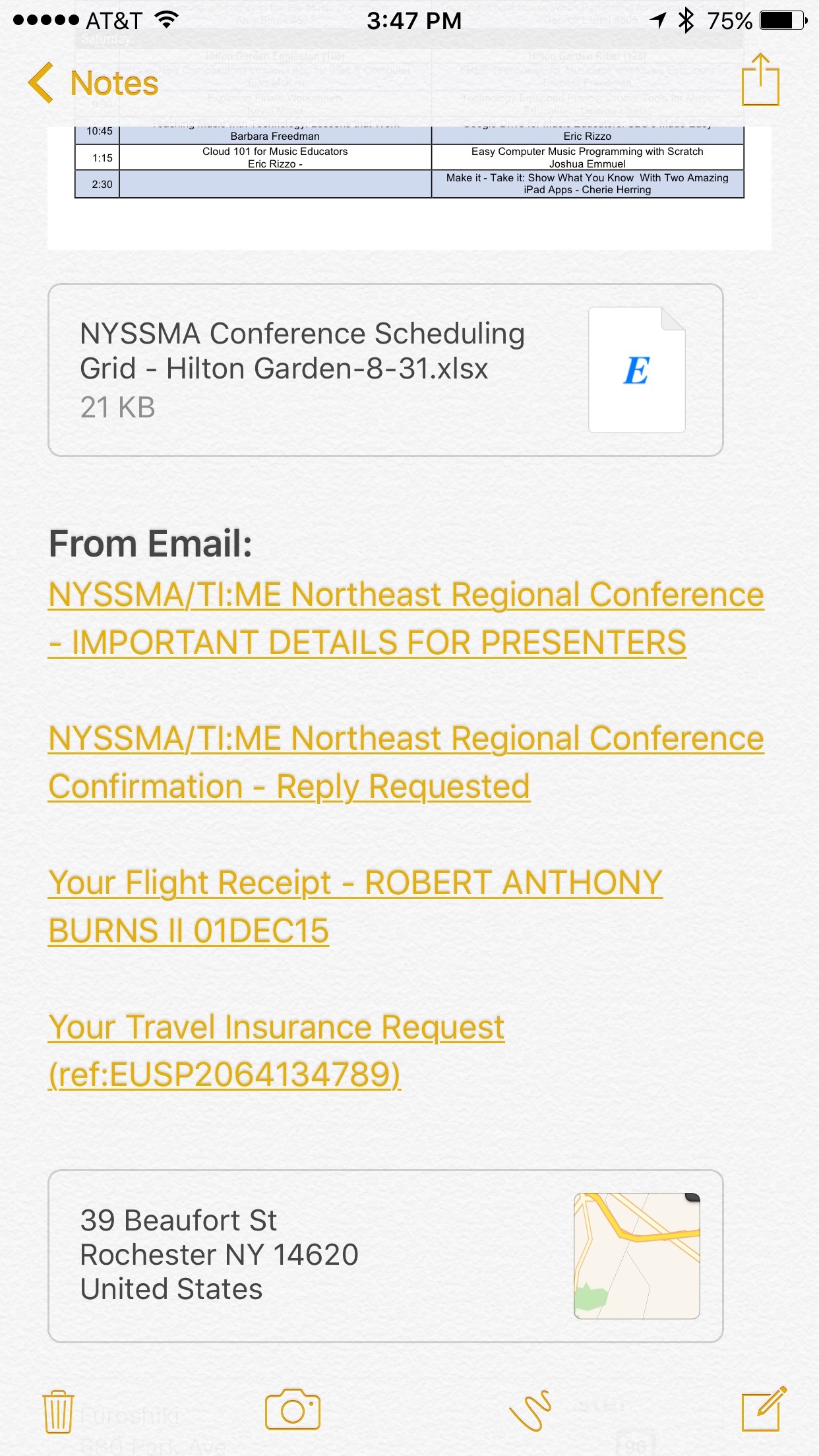For those who don’t know about it, Tile is a brand of small connected devices that can keep track of your belongings. They are thinner than cardboard and can attach to your key chain or fit in your wallet. Through a mobile app, your phone can stay connected to them over Bluetooth and help you track where they are on a map wherever they were last connected to the internet. I keep one of these in my backpack and one of them in my wallet.
I was in a coffee shop in Denver last week when I got a notification from the app telling me that my Tile had just helped someone else track their Tile. I was curious, so I Googled the notification and found out more about the feature...
If you placed a Tile in your bag before you misplaced it, every phone in the community can help you search. Just select “Notify When Found,” and we will! As soon as someone running the Tile app comes within range of your bag, we’ll send you its location. Use your phone to guide you to the exact spot your bag ended up.
I’ve got to say, this is pretty neat. I love the idea, and its one of those things that just works. My favorite features of apps are the ones that solve a problem for me that I didn’t even know I had in the first place. It is not unlike when Google and Apple maps started telling me how far I was from my next location in my calendar, and how long it would take for me to drive there.
Tiles are really useful, and they make great stocking stuffers around the holiday season (that is how I received my first Tile).