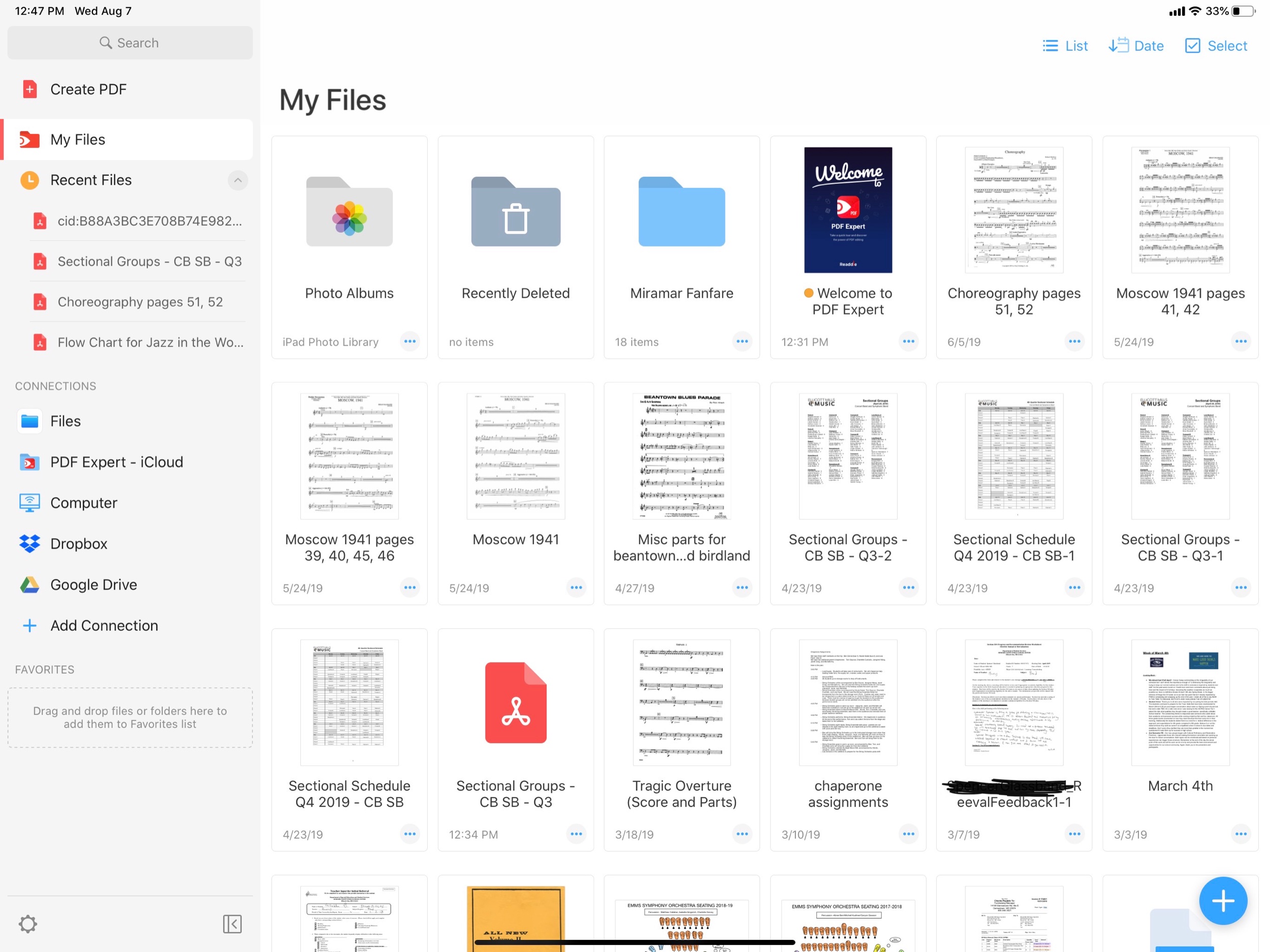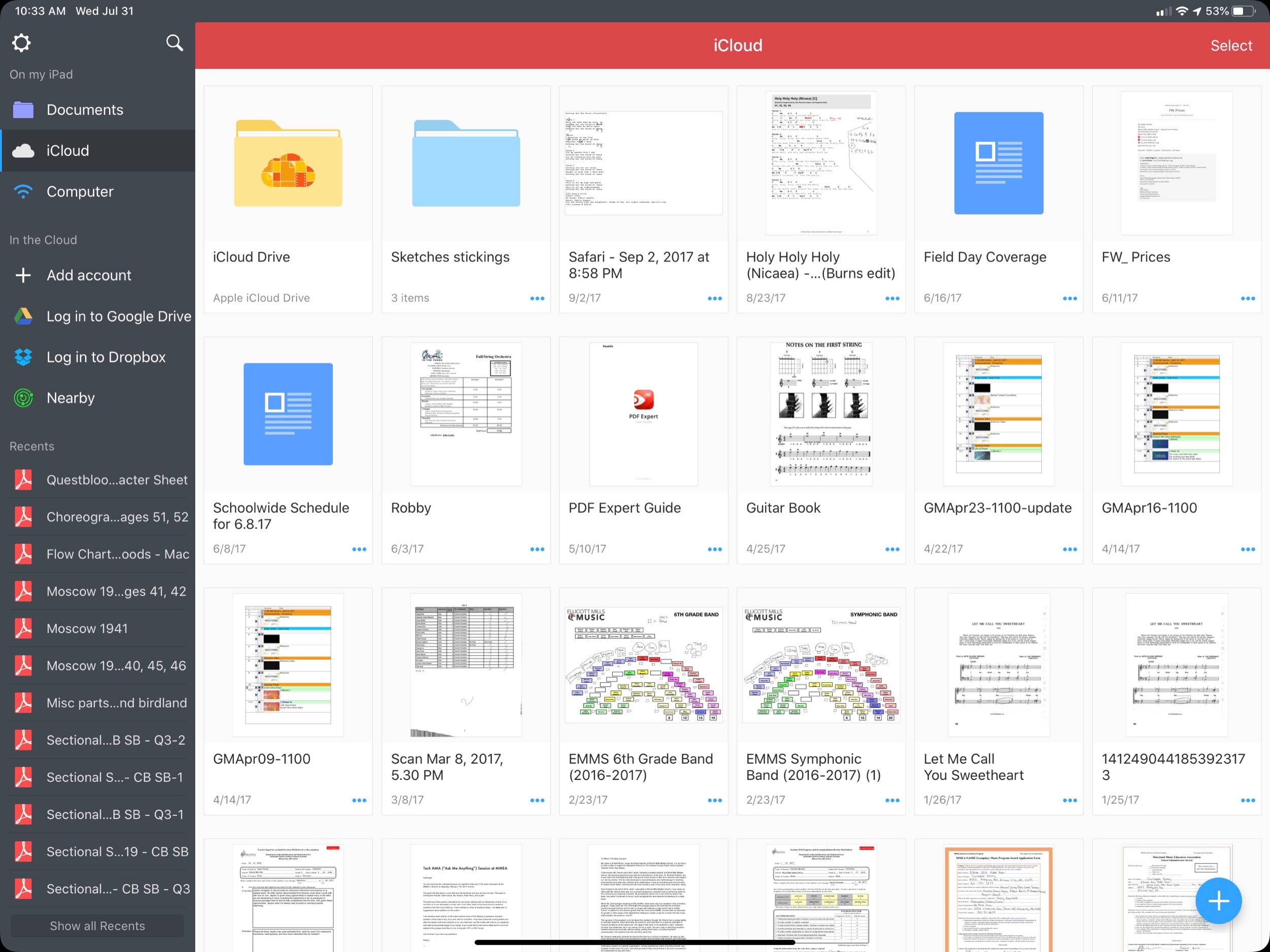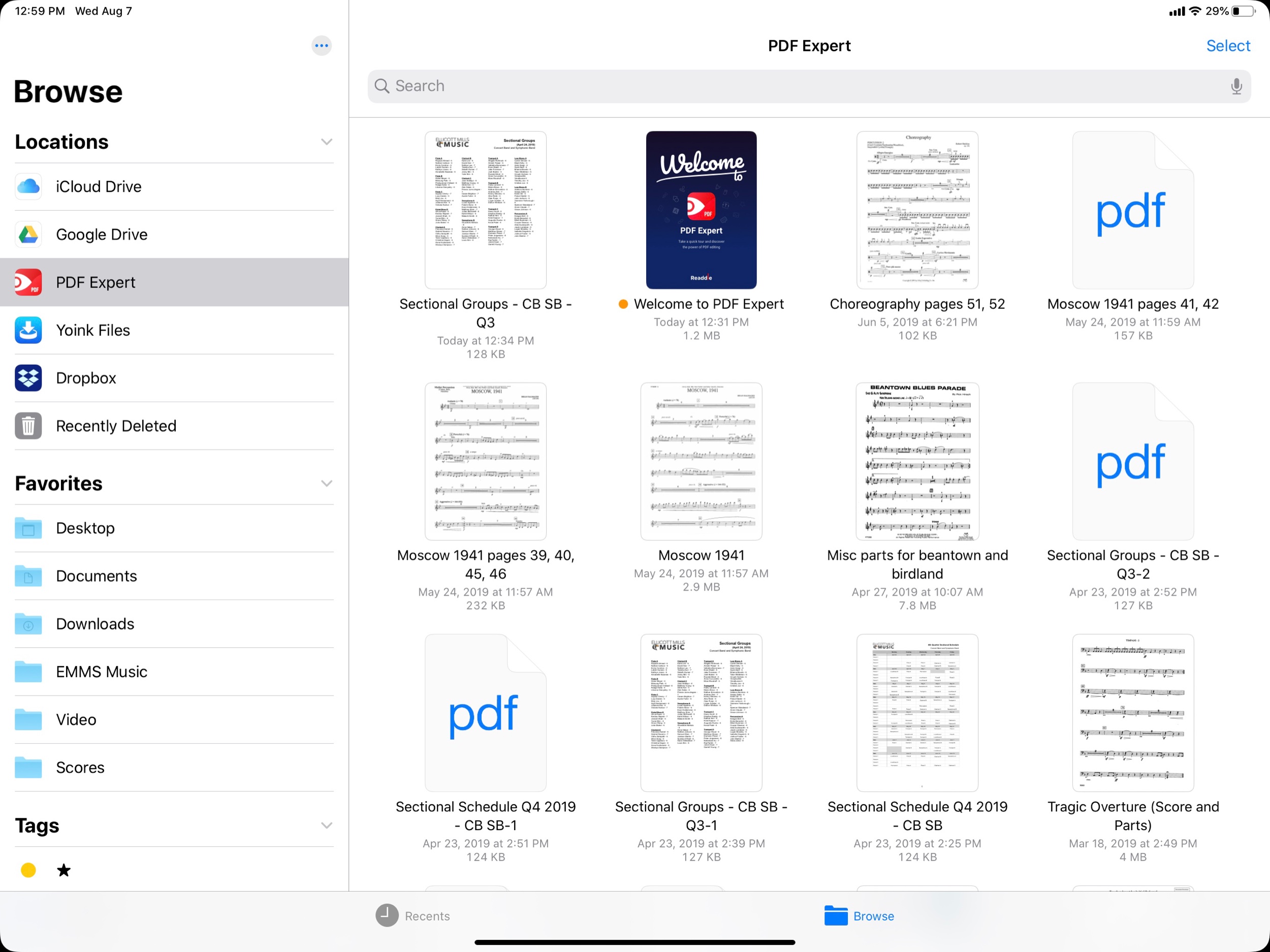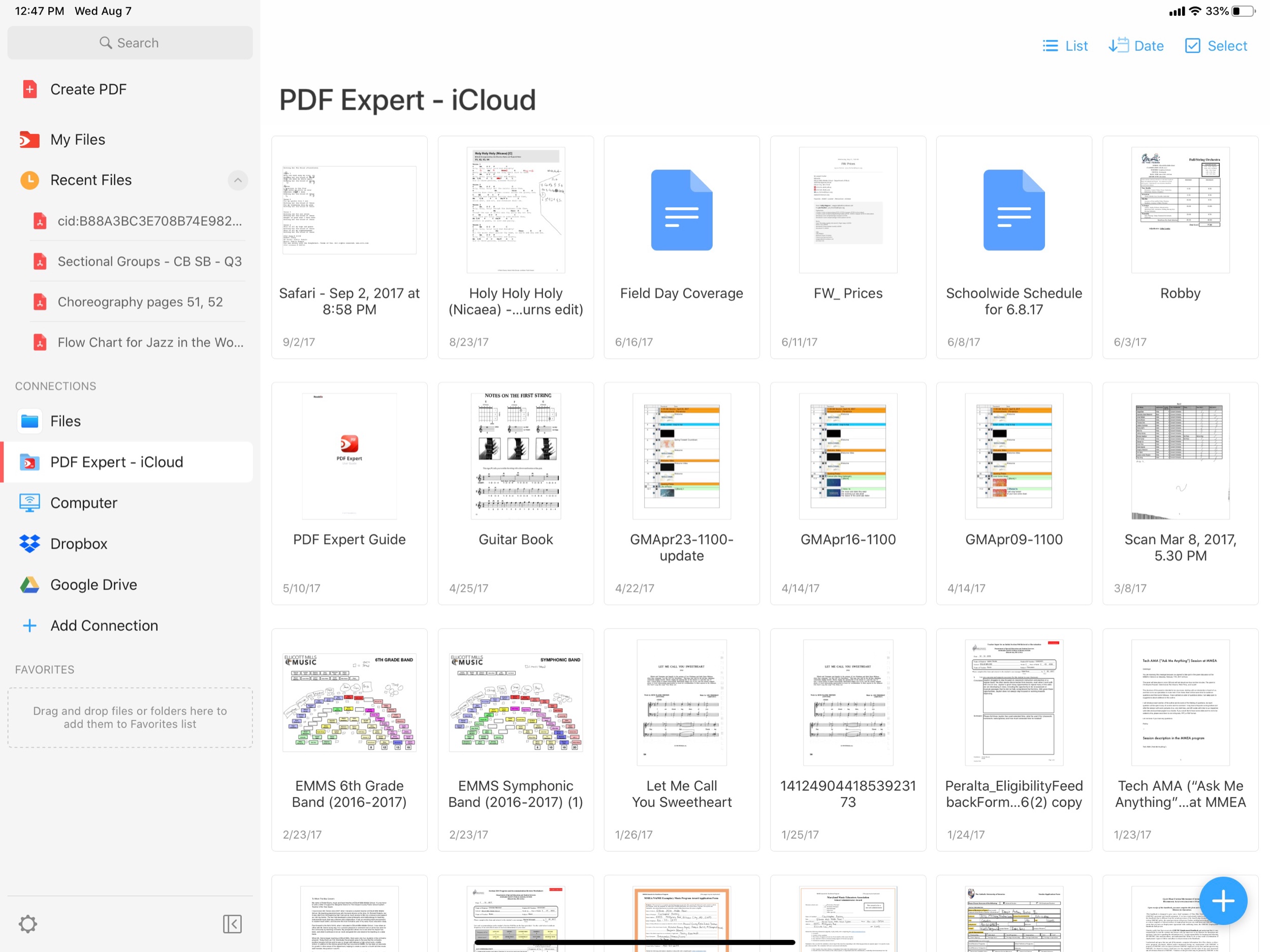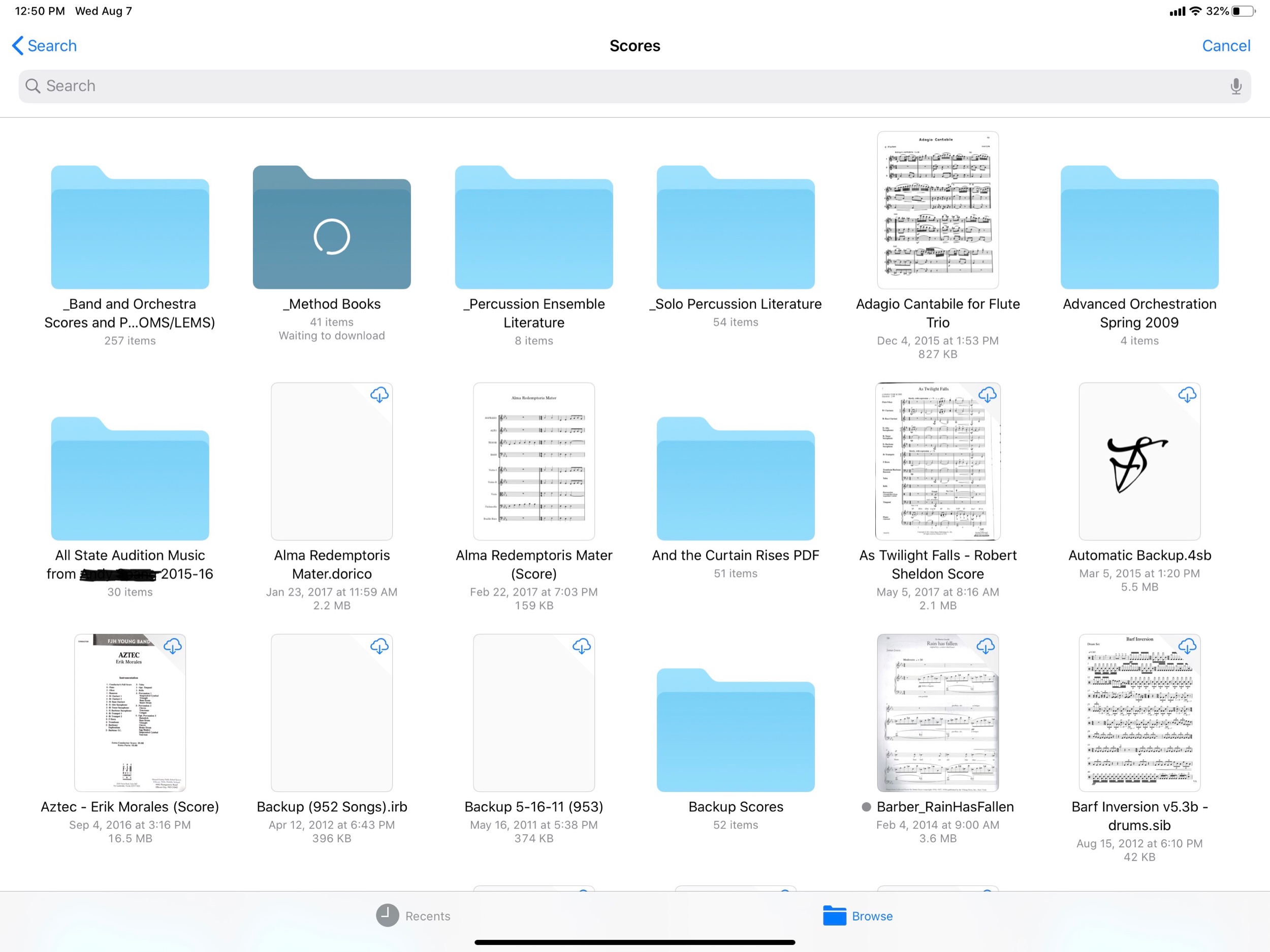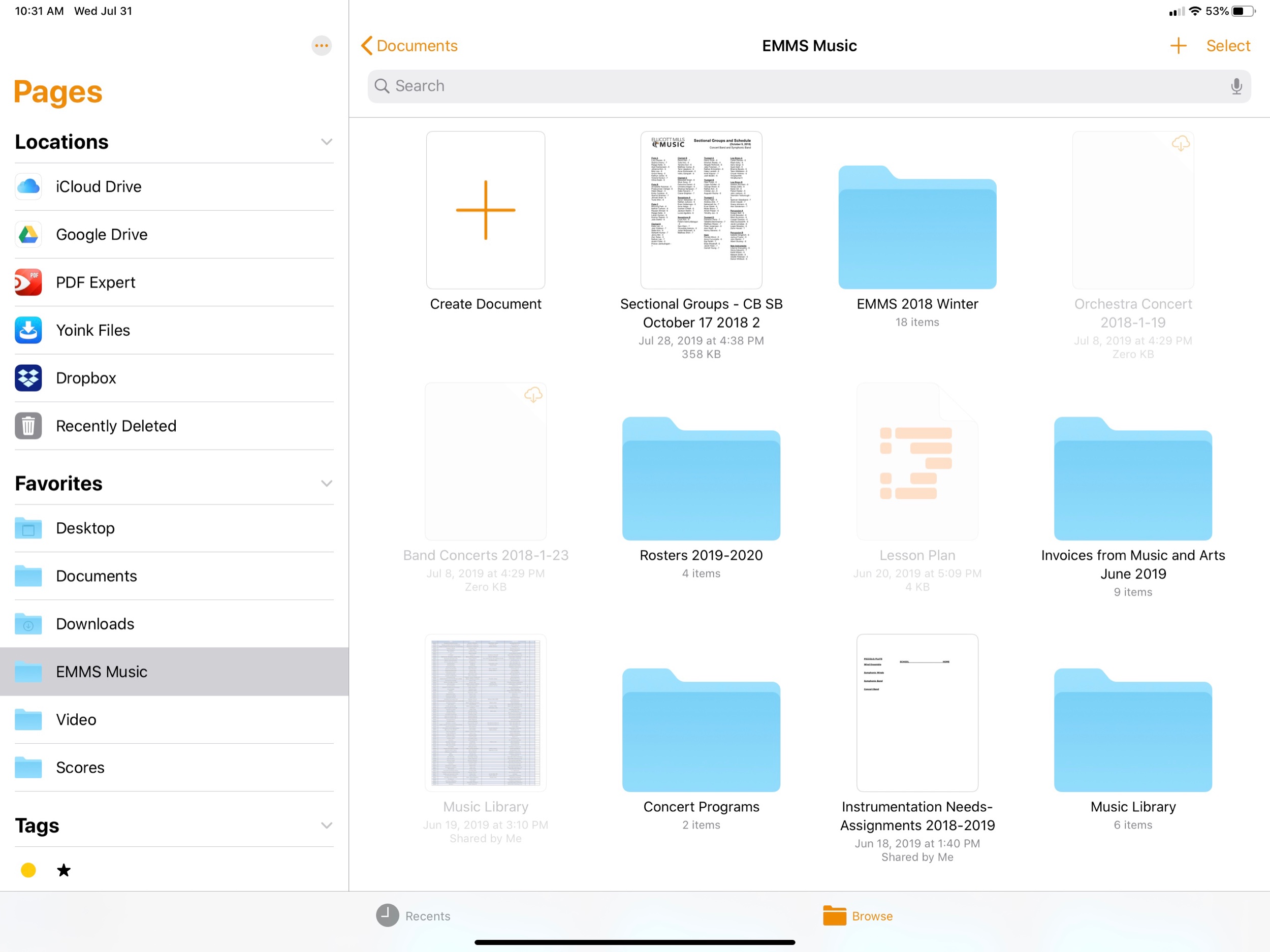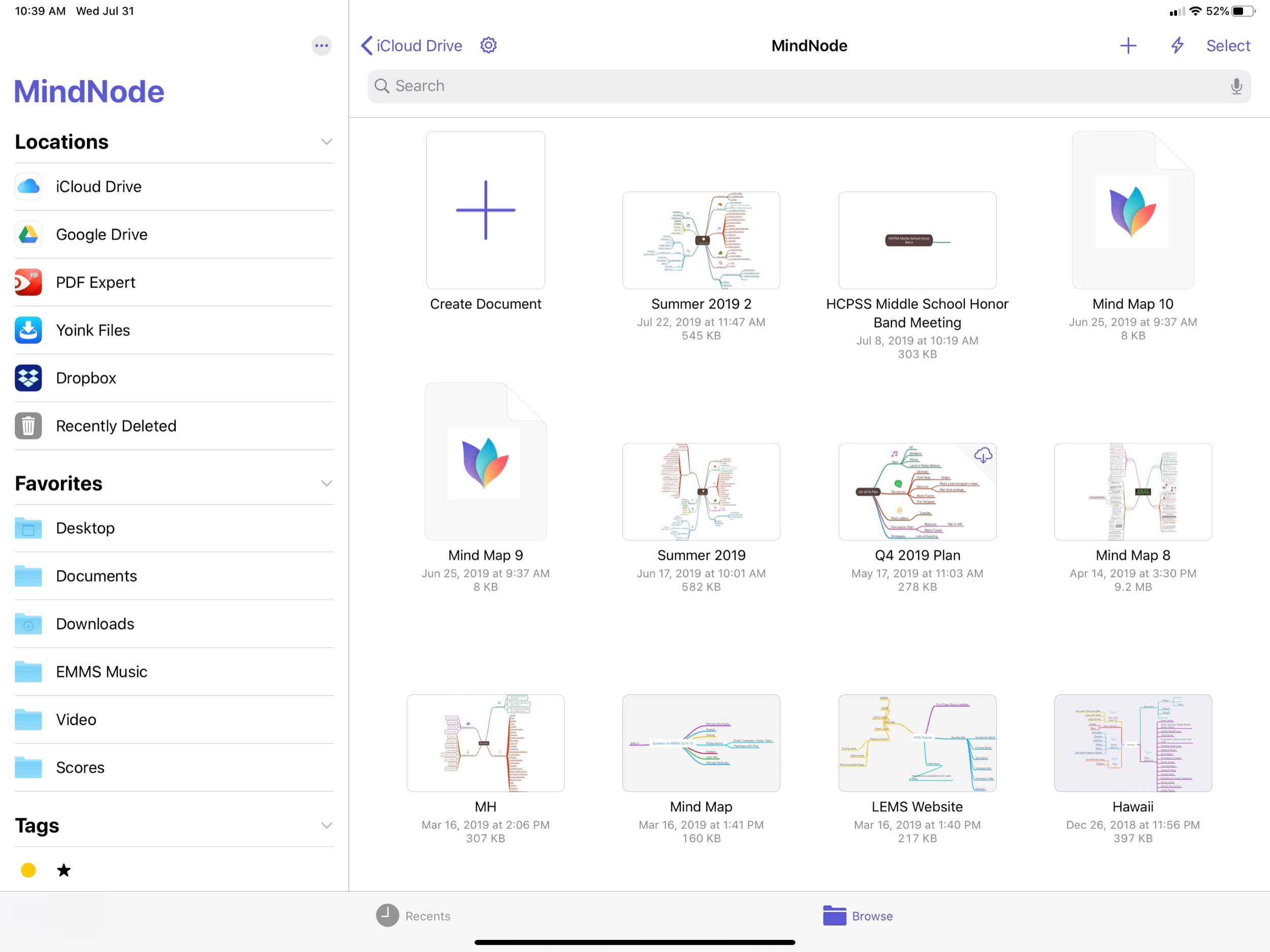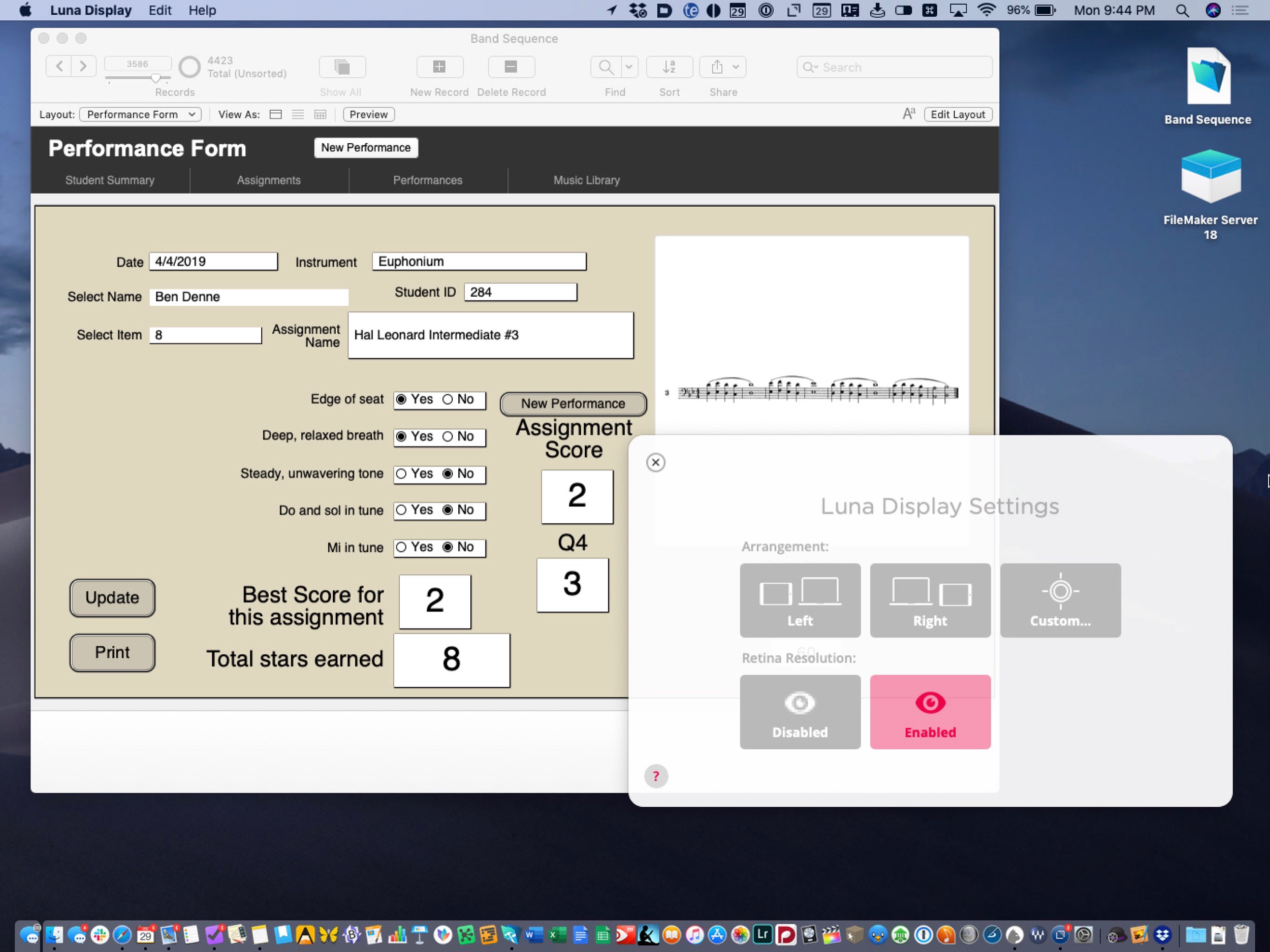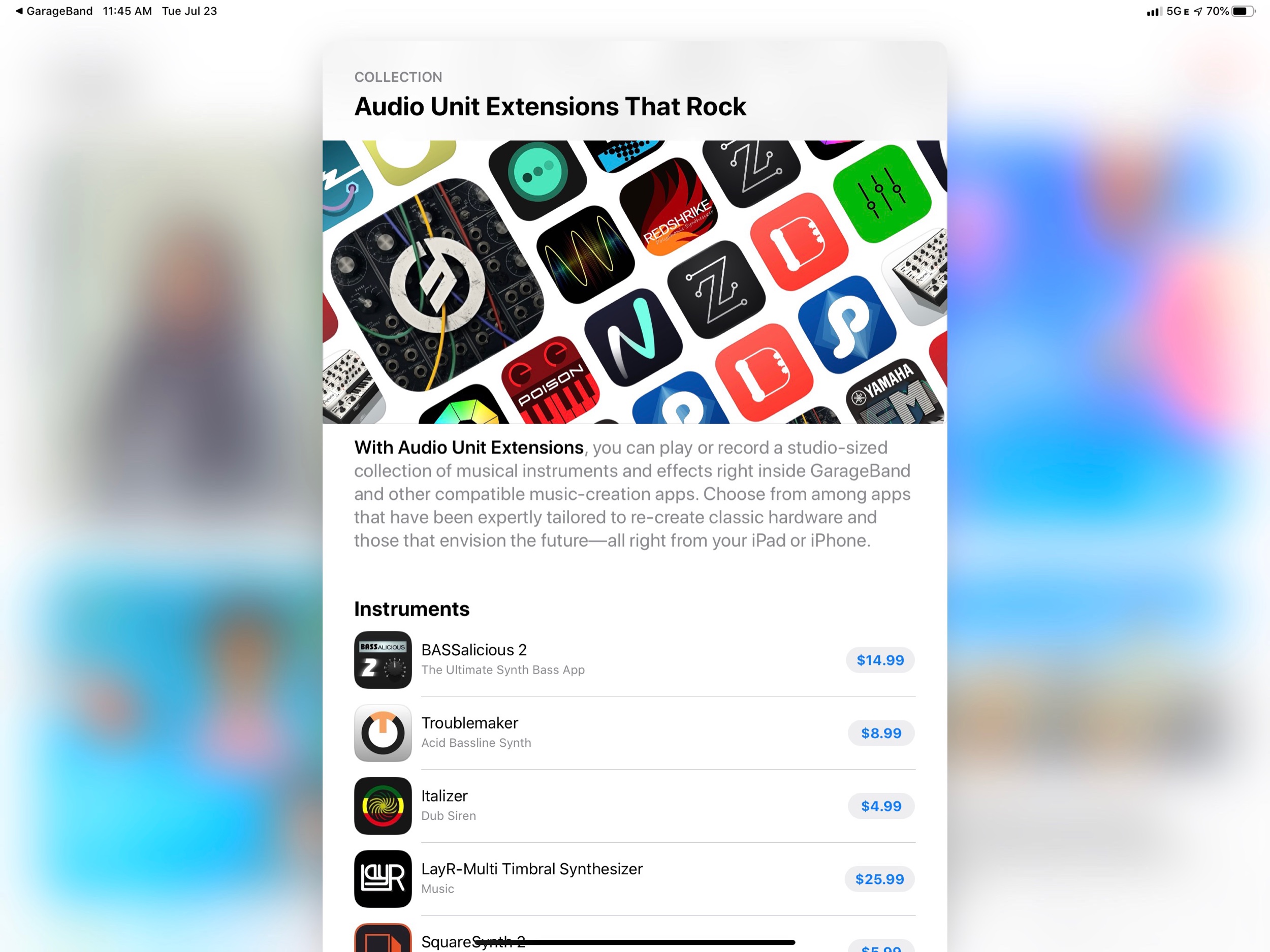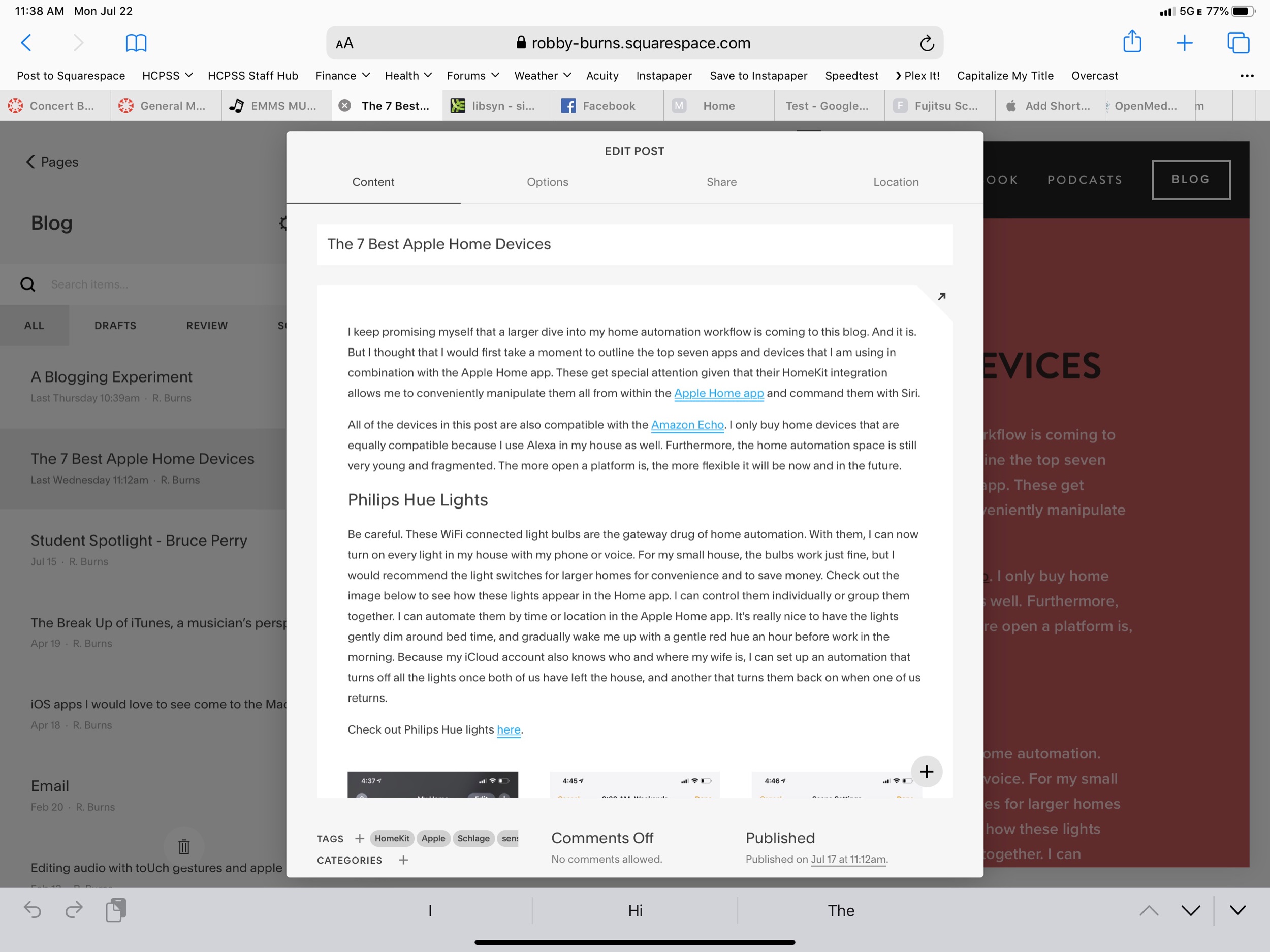Paul Shimmons, author of iPad and Technology in Music Ed, joins the show to talk about Apple’s new software releases: iPadOS 13 and macOS Catalina. But we also find time to talk about our favorite apps, microphones, recording workflows, subscription pricing for software, Siri Shortcuts, iPad apps for Mac, the new iPhone, and the new Apple Watch.
Show Notes:
- Audio Hijack
- Downie - Browser extension to download audio and video from websites
- Focusrite Scarlett 6i6
- Audio Technica P420
- Blue Yeti Microphone
- Tonal Energy Tuner
- Shure MV88 iPhone Microphone
- Noteflight
- Dorico
- Plex
- Homebridge
- Nest Smoke Detector
- HomeKit
- Soundtrap
- MusicFirst
- Pyeware
- FileMaker
- Overcast
- AnyList
- Drafts
- Music Ed Tech Talk Episode - Taking Notes with Drafts, Featuring Greg Pierce
- Ulysses
- iA Writer
- Evernote
- OmniFocus
- Things
- Todoist
- Wunderlist
- TaskPaper
- Carrot Weather App
- GoodNotes for the Mac
- My “It’s Concert Band Siri” Shortcut
Due to a bug in my version of Shortcuts, I am currently unable to share shortcuts. I hope to update this soon.
- Tonal Energy Tuner Siri Shortcuts
Go to Preferences and select Siri Shortcuts. Tap on the action you would like to turn into a shortcut and then assign a Siri phrase for it.
- OmniGraffle
- My Concert Band Seating Chart
- Federico Vitici on Twitter
- MacStories
- Craig McClellan Twitter|Blog
- Matt Cassanelli Twitter
- My “Play Overcast to My Bathroom Speaker” Siri Shortcut
- NFC Stickers
- Attendance 2 for iPad
- iDoceo - Gradebook and Seating charts on iPad
- forScore
- forScore Apps for Mac
- Newzik
- Ferrite Recording Studio - iPad app for Podcast Editing
- iPadOS 13
- MindNode
- Squarespace
- Use iPad Pro with a mouse
App of the Week:
Paul Shimmons - Newzik
Robby - Pixelmator Photo
Album of the Week:
Paul Shimmons - Steven Meade - Diamonds
Robby - Sturgil Simpson - SOUND $ FURY
Where to Find Us
Paul Shimmons: Twitter | iPad & Technology in Music Ed
Subscribe to Music Ed Tech Talk:
Apple Podcasts | Overcast | Castro | Spotify | RSS