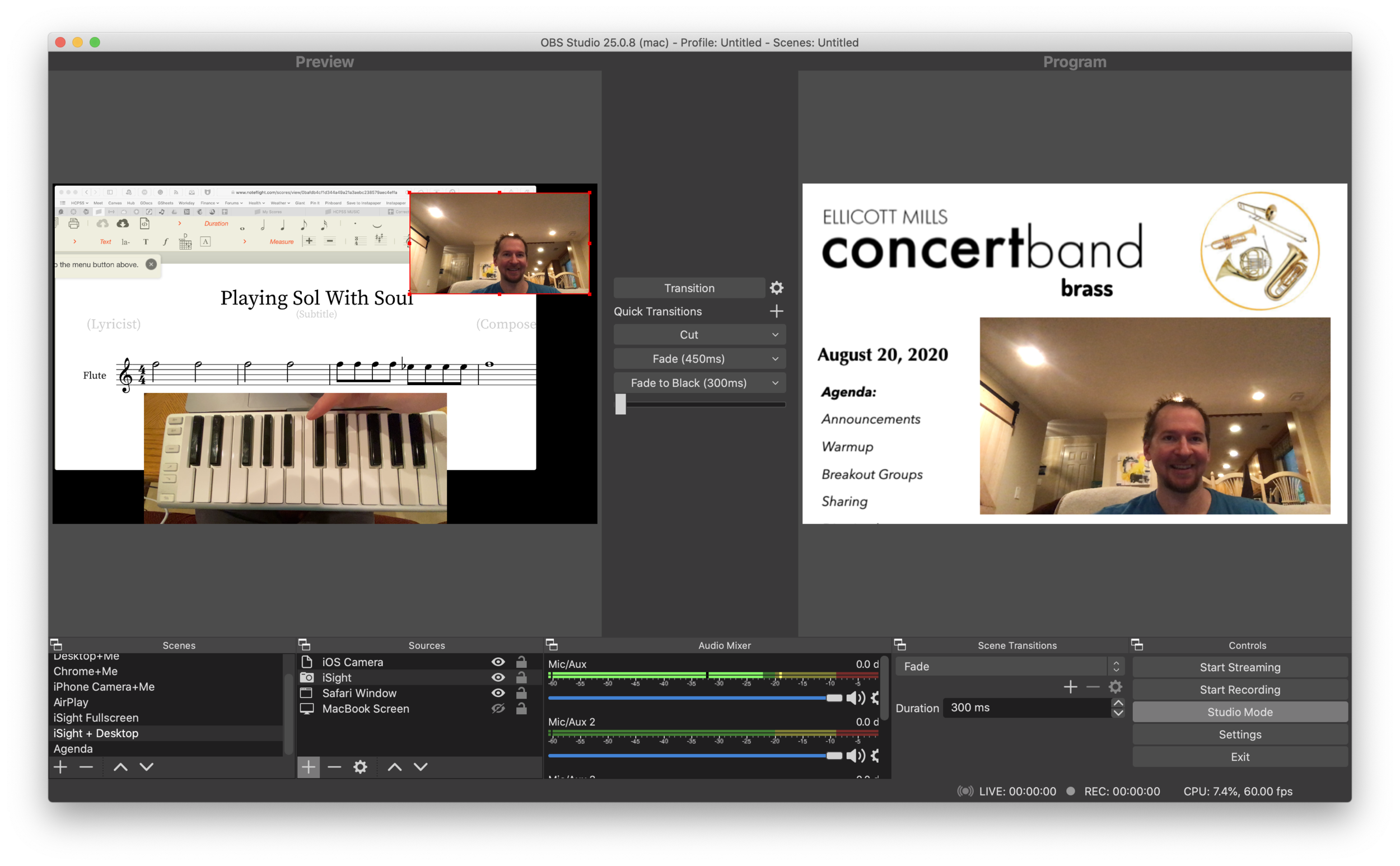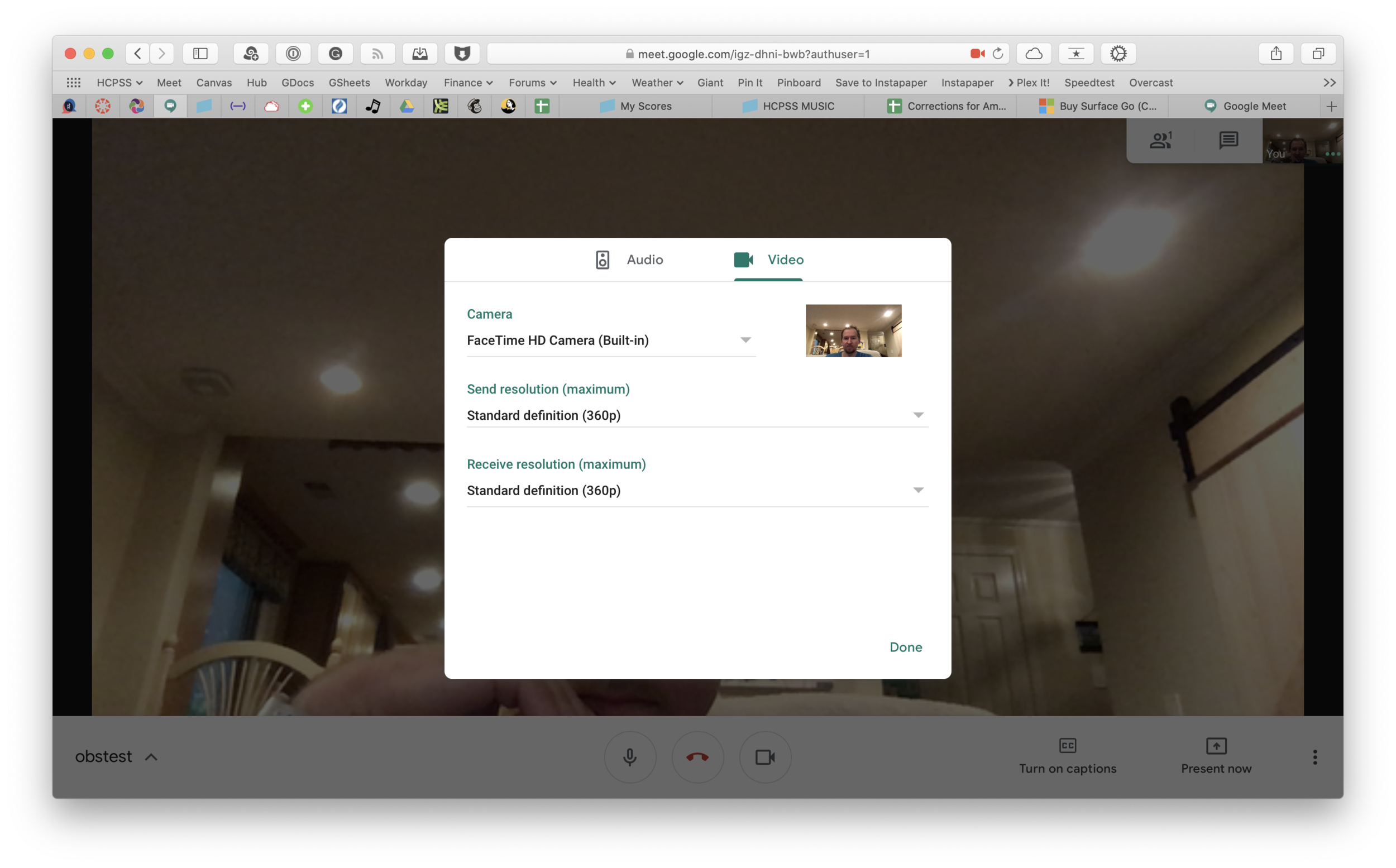I love bragging about my past private students, so here is Ben Giroux (Peabody Conservatory - BM Percussion Performance '21, BM Recording Arts and Sciences '22) performing the fugue from Bach's first violin sonata. Ben filmed and edited this video himself. Ben told me it ws ok to leave his email here in case you are in need of videography, live recording, audio, or video editing. Ben is available and can be reached here: GirouxBL99@gmail.com
Follow me on Twitch!
I’ve been experimenting with live video over the past weeks. I went live on Facebook with David MacDonald last Sunday to talk about tech we are using to teach music. This past Saturday I went on Twitch and tried to build an automation that would automatically log me into my virtual classes and open the apps I need to teach. The video is up on my Twitch, YouTube, and Facebook pages.
Join me for this fun experiment! Follow me on Twitch, YouTube, and Facebook using the links below to tune in to future live sessions.
Hyper-charging Online Classes with Open Broadcaster Software
OBS allows me to combine multiple sources into engaging scenes that I can easily transition between. The right video represents the scene that is live for my students to see in Google Meet. The left represents the scene I have queued up to go live when I press a transition button.
In an effort to embellish my online teaching setup, I have been experimenting with Open Broadcaster Software. It's free on Windows and Mac and honestly not that hard to set up.
It links seamlessly to most streaming services and by installing this plugin, you can have the output of your broadcast be the input of your Google Meet, Zoom, or Microsoft Teams classroom. This pairs really well with my Loopback workflow, which has now become the basis for all audio input in my online classes.
The sources that can make up your scenes.
OBS allows you to create scenes that combine different video sources, graphics, backgrounds, and microphones, and rapidly switch between them. You could have a scene that is just your web cam's view of your face talking or another one that combines a window of your web browser with your webcam's view of your face in the lower right corner. You could even have an image from your hard drive as a graphic in the upper corner of a scene, or as a static image or background.
The video on the right represents the live broadcast, whether that be a Twitch Stream, Facebook Live, or your end of a video call.
The video on the left represents a preview of whatever scene you currently have selected. Pressing the transition buttons in between the two videos makes whatever is on the left go live.
The scenes and transitions can make your videos look very professional. I am all about this idea of making my classes feel like a Twitch live stream. This is the online video language that holds people, particularly young people’s, attention. Why not try to imitate it if it makes for more engaging music experiences?
So far some of my scenes include:
Webcam: this one projects my face fullscreen
Chrome+Me: displays a Chrome window with my webcam feed in the lower corner
Desktop+Me: same as above but shows my entire screen instead of a Chrome window
AirPlay: using AirServer (directions here), I can stream my iPad screen to a scene
iPhone Camera: you can use this app to use your phone as a second camera angle, or just use AirServer and stream your phone with the camera app turned on
Agenda: a static image that represents what would usually be on the board when students enter the room… It's what they will see when they are joining the Google Meet in the opening minutes of class
And many slight variations of the above
Scenes and the sources that they contain.
David MacDonald (recent podcast guest) has a great scene where he puts an image of a piano keyboard layout on the bottom of the screen, underneath the view of his webcam. The keys light up blue when he plays them so his music theory students can get a clear idea of what he is talking about. I recommend you check out a post of his if you want to learn how to do it. This post is also more instructive about the steps you need to take to get up and running with OBS and is a great starting point if you want go to this path. Read here: Teaching Tech (Live Keyboard Overlay in Zoom) .
OBS makes transitioning between these scenes really quick and engaging to watch. It's fun to combine the different sources so that a student can see my screen, my face talking, and an overhead view of my hands on a keyboard all at once. But even the act of transitioning between those three sources smoothly is a big enhancement alone.
OBS has a super helpful community on Reddit and Discord. I didn’t need them that much though. Googling most of my questions yielded quick results from the OBS user forum.
In Google Meet, Zoom, or Microsoft Teams, you can change the video source from your built in camera to the OBS virtual camera.
Edit: I have been using OBS and Keyboard Maestro in combination with the Elago Stream Deck and it is a dream! I hope to blog more about this device soon. See below for a demo of what I was able to get it to do in my first sitting.
🎬 How to Make a Virtual Ensemble!
The school year is finally over, as is my first ever quarter of online teaching.
I wanted my students to end the year seeing themselves represented together, playing the same music, at the same time. So I sharpened my Final Cut skills and dove into the process of making a virtual ensemble.
The video in this post gives an overview of my process for making these videos, all the way from making a play along track, to advanced editing such as pitch and rhythm correction. The video includes a couple of my favorite Mac utilities for manipulating audio and video files. Scroll to the bottom to see all of the final videos of my students.
Apps Mentioned in the Video
If you want free alternatives to the apps in the video, try:
- VLC - for file conversion
- The Amazing Slow Downer - for slowing down audio tracks
To edit on iPadOS, try:
- Ferrite - for audio editing
- LumaFusion - for video editing
Subscribe Links:
Subscribe to the Music Ed Tech Talk Podcast: Apple Podcasts | Overcast | Castro | Spotify | RSS