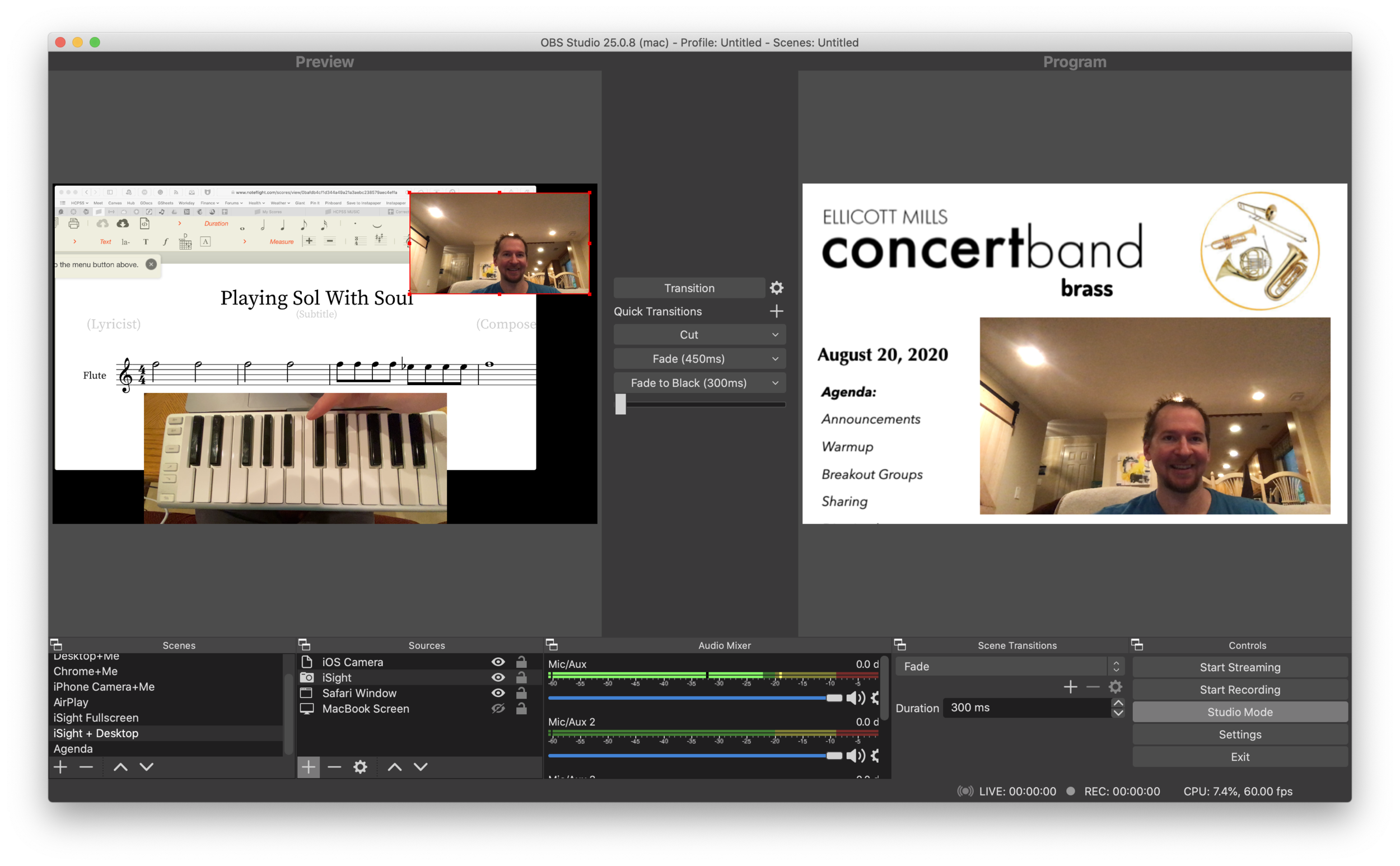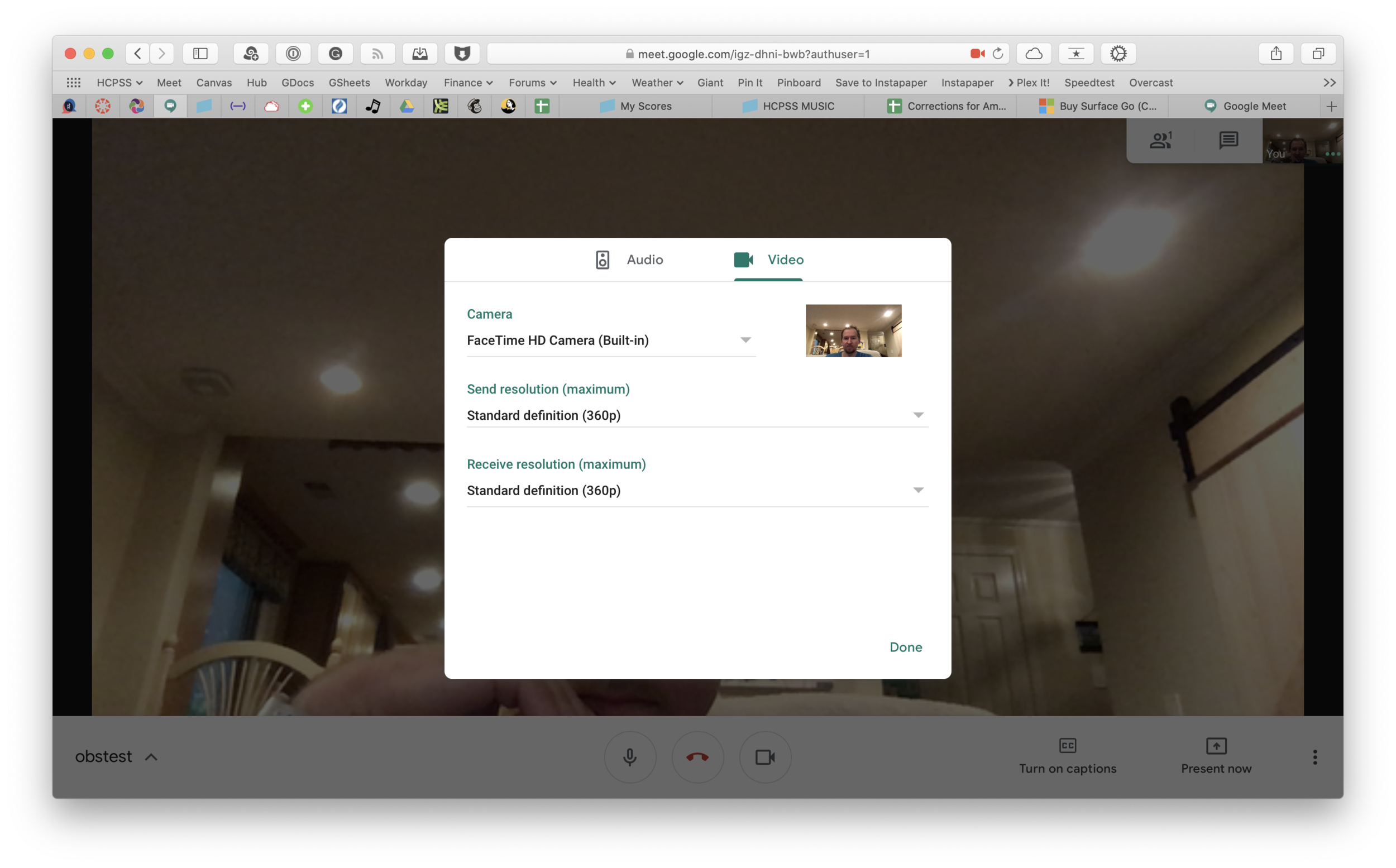Christopher Bill joins the show to talk about the musicianship, hardware, software, and creative process behind his viral YouTube channel, Classical Trombone.
Subscribe to the Blog…
Subscribe to the Podcast in…
Apple Podcasts | Overcast | Castro | Spotify | RSS
Support Music Ed Tech Talk
Show Notes:
- Focusrite Control
- TEM240 - episode featuring Christopher Bill
- TBJ133 - featuring Christopher Bill
- Halloween 2021: Don't Fear the Reaper! (Trombone Cover)
- Christopher Bill Guide to Remote Music Education
- Christopher Bill's Multitrack Editing 101
- Shure X2u
- Robby's Virtual Teaching Setup
- Royer R-121 Studio Ribbon Microphone
- Focusrite Scarlet Solo
- Adobe Premiere Elements
- Ableton Live
- Clip Champ - video editing software for Windows
- Davinci Resolve - video editing software
- Izotope
- Loopback
- Rogue Amoeba Audio Apps - Music Ed Tech Talk Episode, featuring Paul Kafasis
- Open Broadacaster Software
- Virtual Audio Cable VAC
- Audio Jack
- Farrago - Soundboard app for Mac
- Audio Hijack
- Automatic Instrument Rental Forms, with Keyboard Maestro
- AutoHotkey (Windows version of KB maestro)
App of the Week
Robby - Keyboard Maestro
Christopher - Flic
Music of the Week
Robby - My Bluegrass Heart - Béla Fleck
Christopher - Don't Lose Sight - Song by Lawrence | Dirty Loops - Rollercoaster | How Big, How Blue, How Beautiful - Florence and the Machine
Tech Tip of the Week
Robby - NFC stickers
Christopher - OVOU Business Card
Where to Find Us:
Christopher - Twitter) | Website | YouTube
Please don’t forget to rate the show and share it with others!