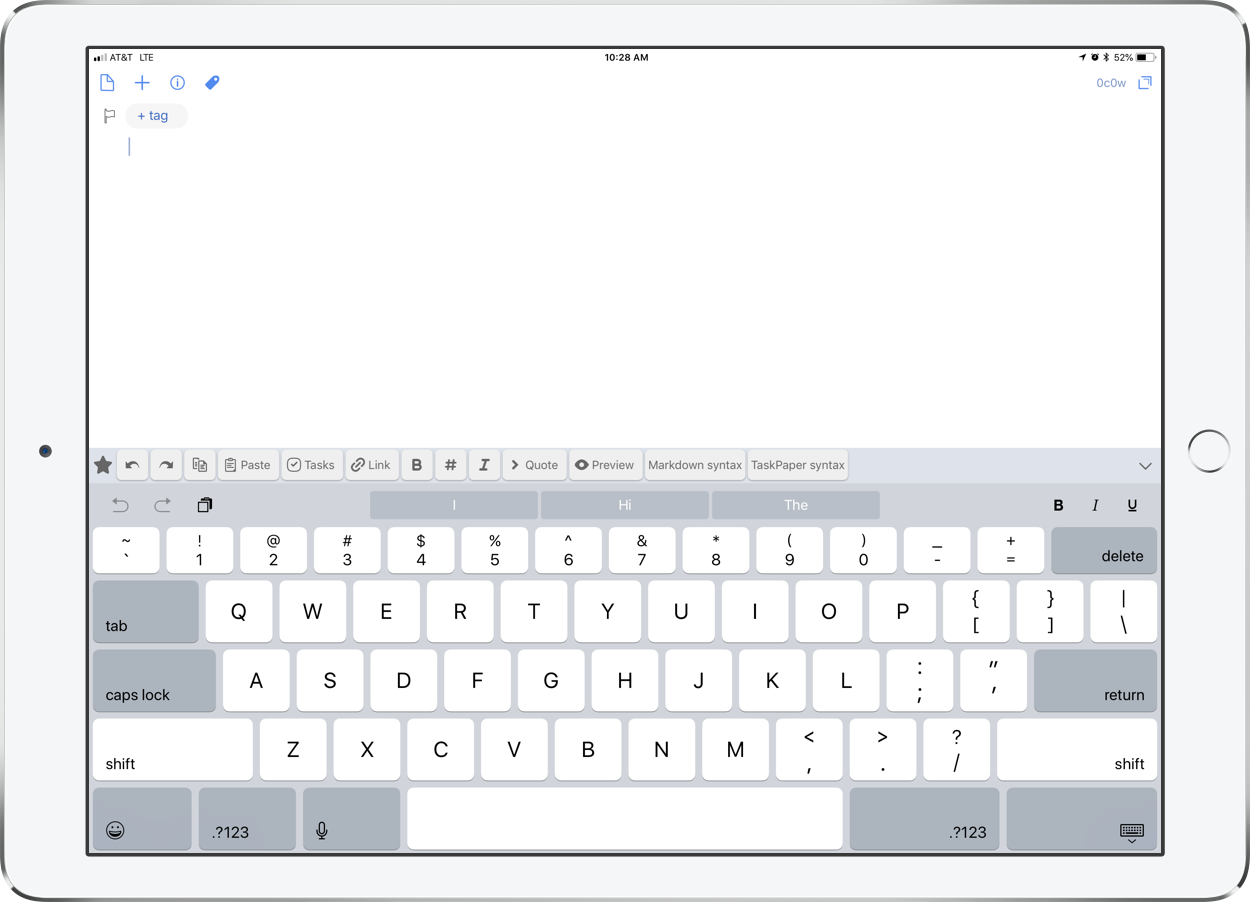It’s an exciting day for users of Apple products today. Two announcements that caught my attention are highlighted below...
Affinity Designer Debuts on iPad as a Full-Featured Graphic Design Tool – MacStories:
Nearly one year ago, Serif released Affinity Photo for the iPad as a full-featured photo editing powerhouse. Unlike what companies such as Adobe do, where a Mac app like Photoshop is broken down into less powerful versions on iOS, Affinity Photo was brought to the iPad with no compromises whatsoever. Today, that same philosophy is bringing us Serif's second major iPad app: Affinity Designer.
Where Affinity Photo focuses on photo editing, Affinity Designer is a vector-based illustration tool. And with full support for the Apple Pencil, iOS 11's drag and drop, and system technologies like Metal, the app looks like the ultimate portable design studio.
For a limited time, Affinity Designer is available at a launch price of $13.99, 30% off the regular price of $19.99.
I have long been looking for something like Adobe Illustrator on the iPad. I have been very happy with OmniGraffle for designing seating charts, posters, flyers, and other graphics on iOS, especially because it syncs flawlessly to its Mac counterpart. For $13.99 I am going to be very tempted to give Affinity Designer a spin. Download it here.
Next up, Sonos!
Sonos Adds AirPlay 2 Support to Certain Speaker Models – MacStories
Sonos announced today that it has added AirPlay 2 support to compatible speaker systems. The update allows users to stream audio to the company’s Sonos One, Beam, Playbase, and the second generation Play:5 speakers from iOS apps that support AirPlay 2 of and from iTunes on a Mac.
I recently purchased a HomePod and have been looking forward to pairing its audio with my existing Sonos Playbar in the living room and Sonos Play:1 in the bedroom. Jason Snell wrote a great post for Macworld that gets into the all the details about how all of these different smart speakers play together.
Sonos update adds AirPlay 2 support | Macworld:
Perhaps most impressively, all AirPlay 2 speakers can play music in perfect synchronization. If you’ve got a HomePod or two and a compatible Sonos device, you can now select all those devices and play music through them, entirely in sync. Even better, if you’ve got incompatible Sonos devices and place them in the same group as an AirPlay 2-compatible Sonos device via the Sonos app, those speakers will also play synchronously. I was able to get music to play in sync throughout my house this morning, via a paired set of HomePods, a Play:5, and the (incompatible) Play:1 in my bathroom.
My two Sonos speakers are incompatible. So I can’t get too excited unless I buy a new Sonos One or Play:5. I do need one of these for the basement but it is a steep price to pay. Furthermore, it is a bummer that the old speakers cannot be controlled individually through the Apple home app, only as a group with a compatible Sonos.
I can bypass this problem in the living room, where my TV (with Apple TV attached) is running its audio through a Sonos Playbar. AirPlay allows a phone to send audio to an Apple TV on the same network, so if I want to control the Playbar individually, I just send audio to the living room Apple TV its attached to. The bedroom will be a different story, through I cannot imagine that many scenarios where I will need separate music or volume control in the bedroom and basement.