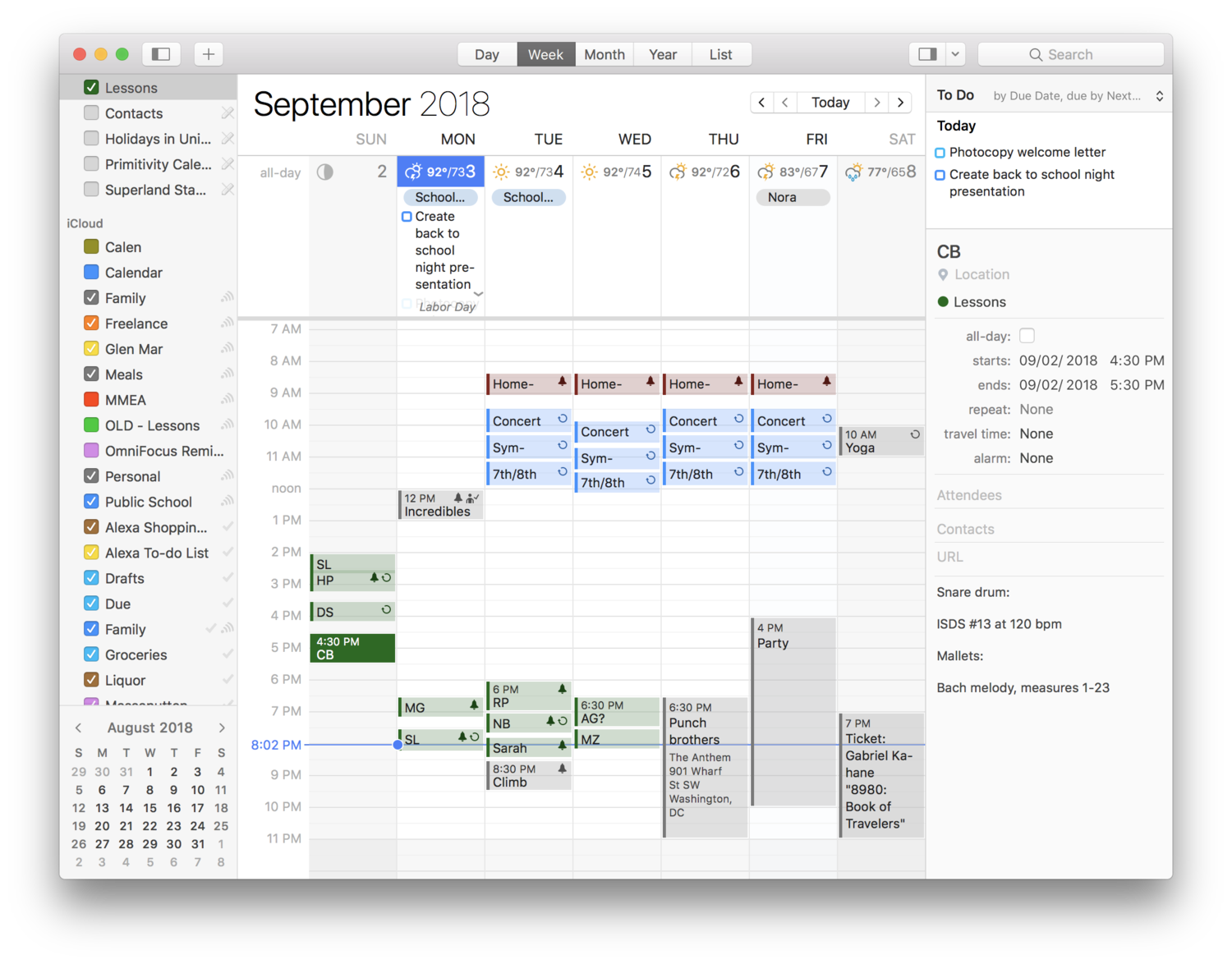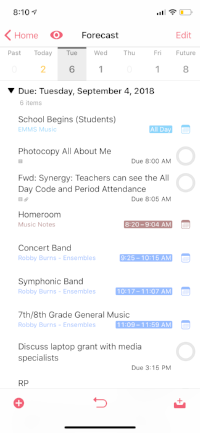Thanks to my sponsors this month, Flat for Education.
Dr. Frank Buck returns to the show for the kick-off of my mini-series, Productivity Boot Camp! Dr. Frank Buck is a productivity master with a background in band directing and administration. I share my knowledge of Apple products and native third-party apps, and he shares his experience with web-based, cross-platform apps. We bounce back and forth about good digital task and note management and share our favorite apps!
Show Notes:
- SSO stands for "Single Sign-On"
- Dr. Frank Buck's latest appearance on Music Ed Tech Talk (then called Robby Burns + Friends)
- METT #15 - Double the Burns, Double the Fun!... With Amy Burns
- METT #16 - Master Your Virtual Teaching Tech, with David MacDonald
- David Allen - Getting Things Done
- Steven Covey - The 7 Habits of Highly Effective People
- Charles Hobbs - Time Power
- Robby's Use of OmniFocus Project Templates, including concert planning
- OmniFocus Workflows with Robby Burns | LearnOmniFocus.com
- My blog post on Staying on Top of Teaching Responsibilities With Omnifocus Perspectives
- Remember the Milk
- Toodledoo
- OmniFocus
- Todoist
- Things
- Evernote
- If This Than That
- Drafts App - Where Text Starts
- DEVONthink
- Flute Resources for Home Practice | Dr. Frank Buck
- OneNote
- TaskClone
- Feedly
- Feedbin
- Reeder
- iOS Widgets
- New Software Updates from Apple: Exploring Widgets! | Music Ed Tech Talk
App of the Week:
Robby - Sticky Widgets
Frank Buck - Feedly
Album of the Week:
Robby - The Lost Art of Longing | BT
Frank Buck - Handel Flute Sonata V - Recording of Dr. Frank Buck Performing
Where to Find Us:
Robby - Twitter | Blog | Book
Frank Buck - Twitter | Website
Please don't forget to rate the show and share it with others!
Subscribe to Music Ed Tech Talk:
Subscribe to the Podcast in... Apple Podcasts | Overcast | Castro | Spotify | RSS
Thanks to this week's sponsor, Flat for Education:
Flat for Education offers music educators and their students the most affordable cloud-based music notation software on the market. Empowering teachers to create playful and engaging music activities, creations, assessments on any device at any time.
The platform integrates with every well-known learning management system available: Google Classroom, Microsoft 365, Canvas, Schoology, and MusicFirst to name a few. Everything will be synchronized with your existing setup to avoid any time loss.
Flat for Education offers an advanced system of assignments allowing you to create playful and stunning music activities with your students.
Create a template for all your students to start working from, or simplify the toolbar to have them only working with eighth and quarter notes. The only limit is your imagination.
Save a lot of time by generating worksheets and quizzes in just a few clicks for your students to practice music theory.
Finally, Bands directors and choirs conductors can have their students directly recording their performance from home for review.
Whether you are teaching remotely or in-person, Flat for Education will support you in creating playful and engaging music activities in no time. Try it free for 90 days on flat.io/edu