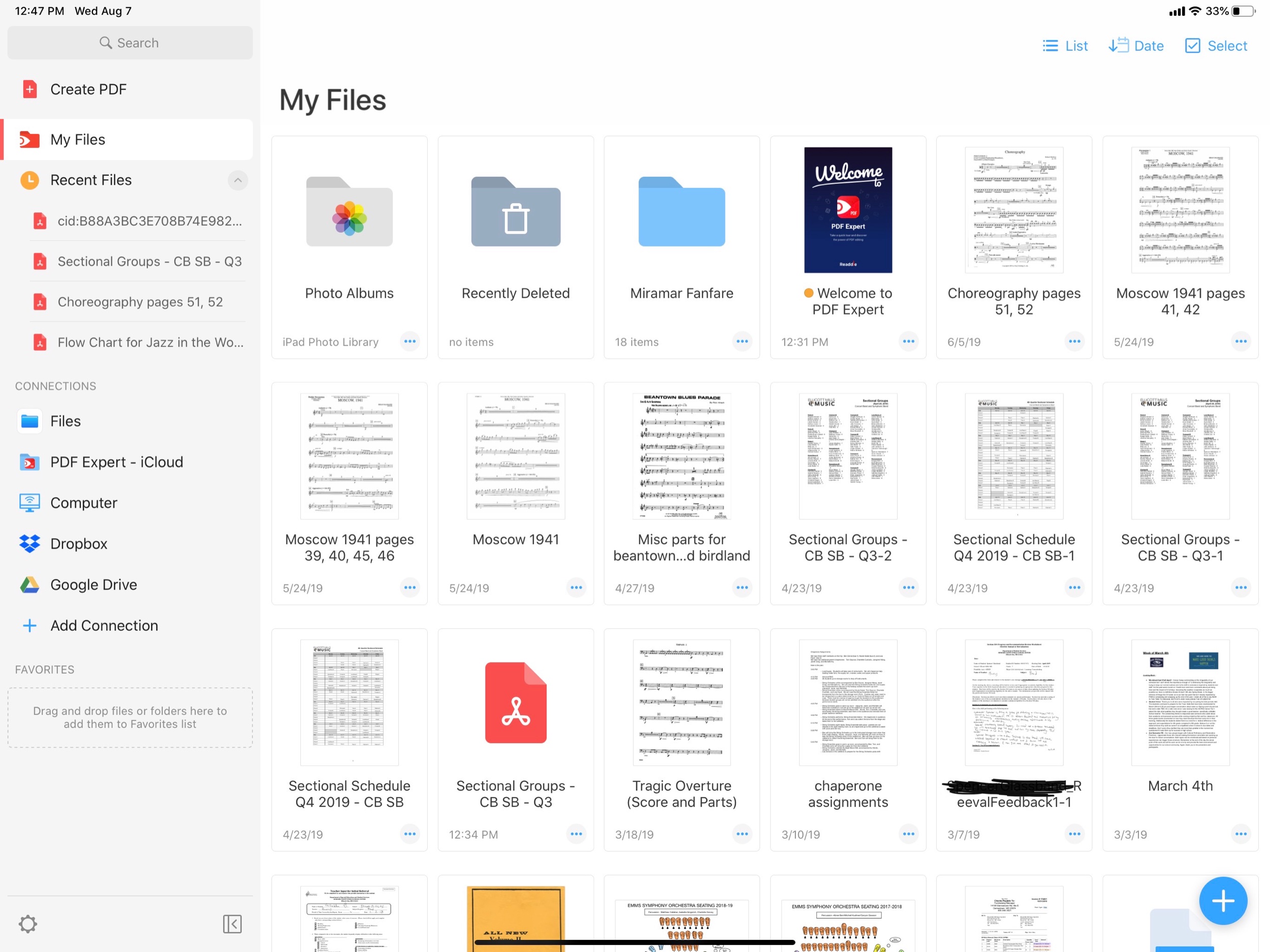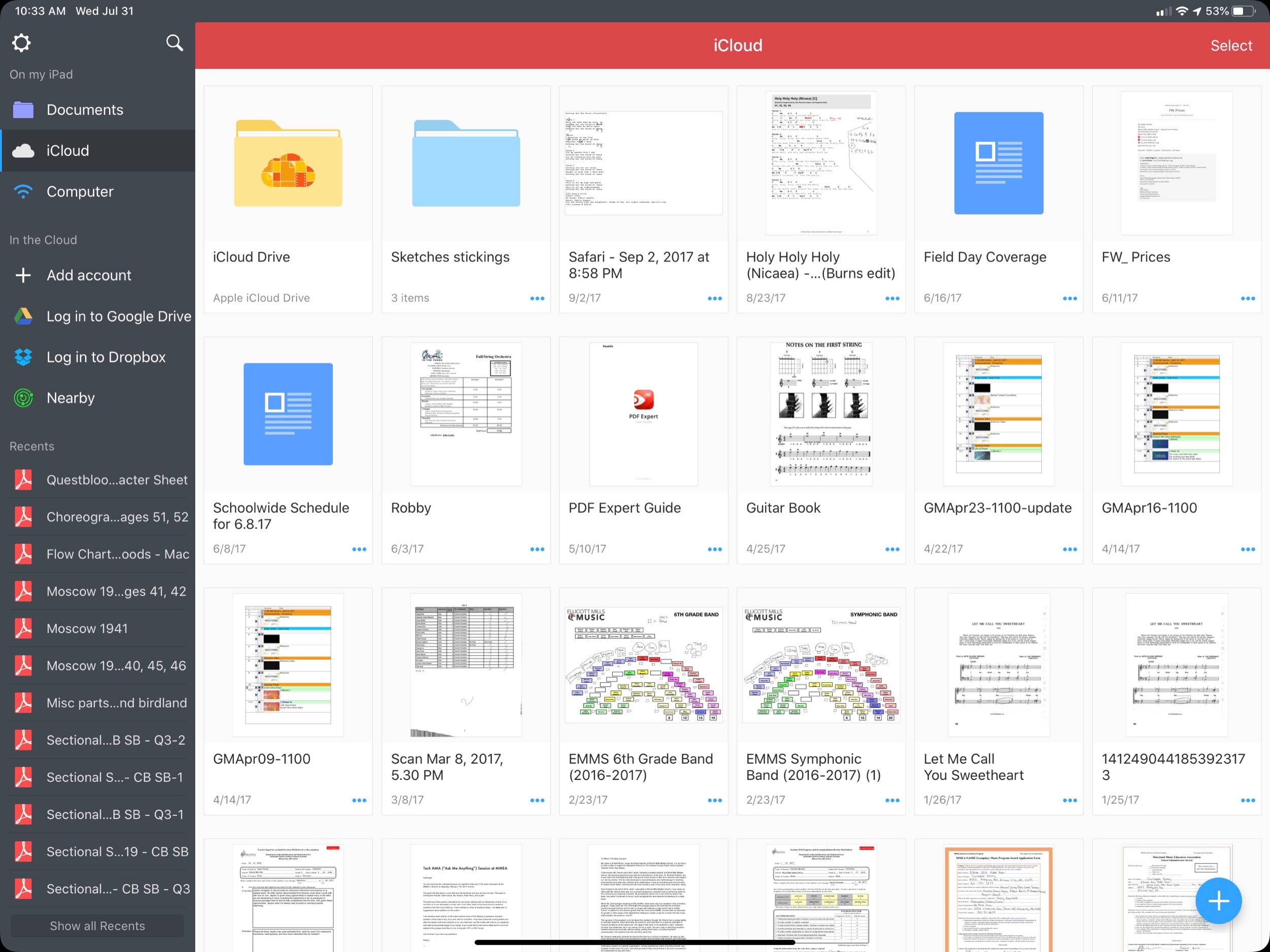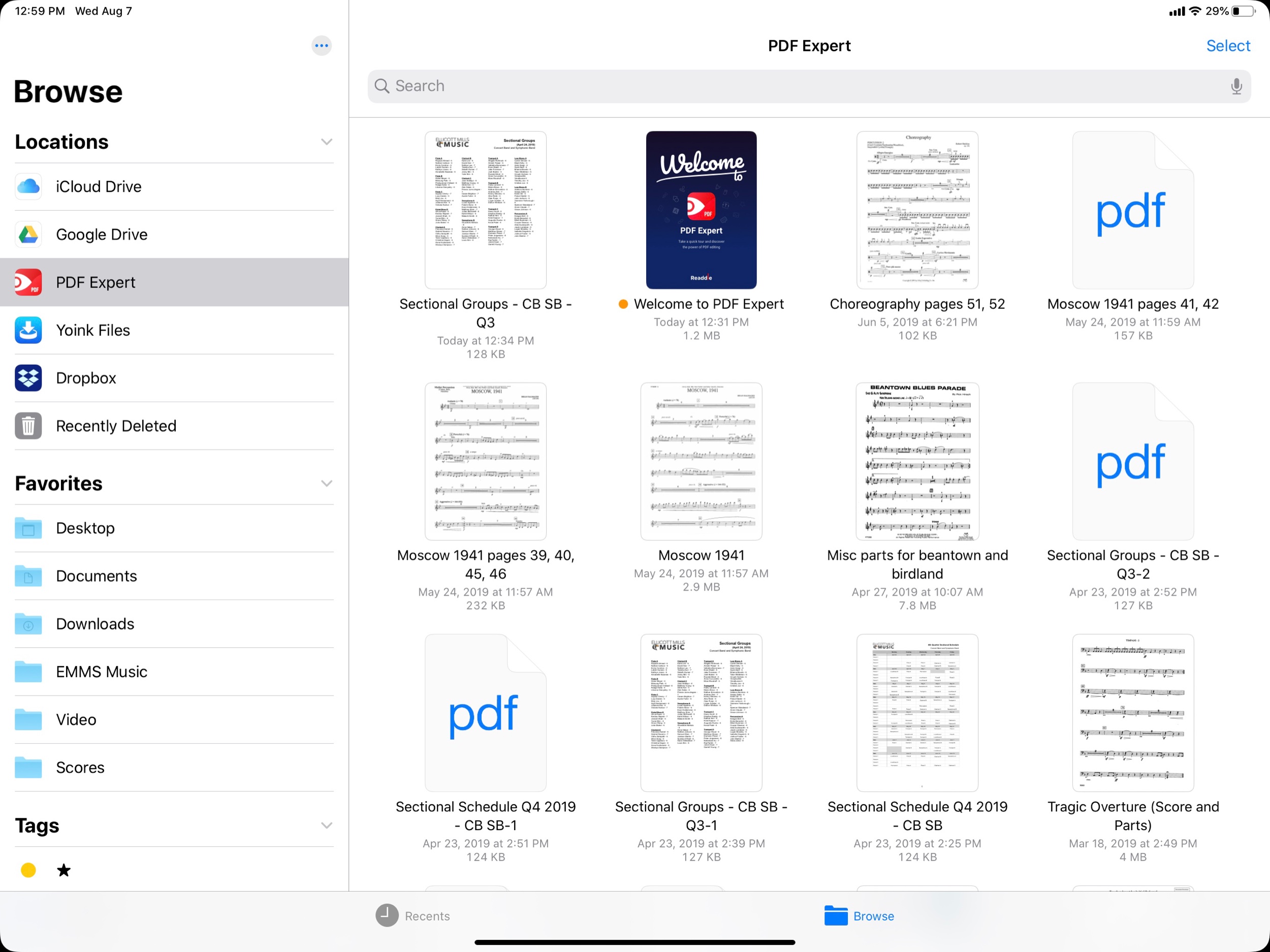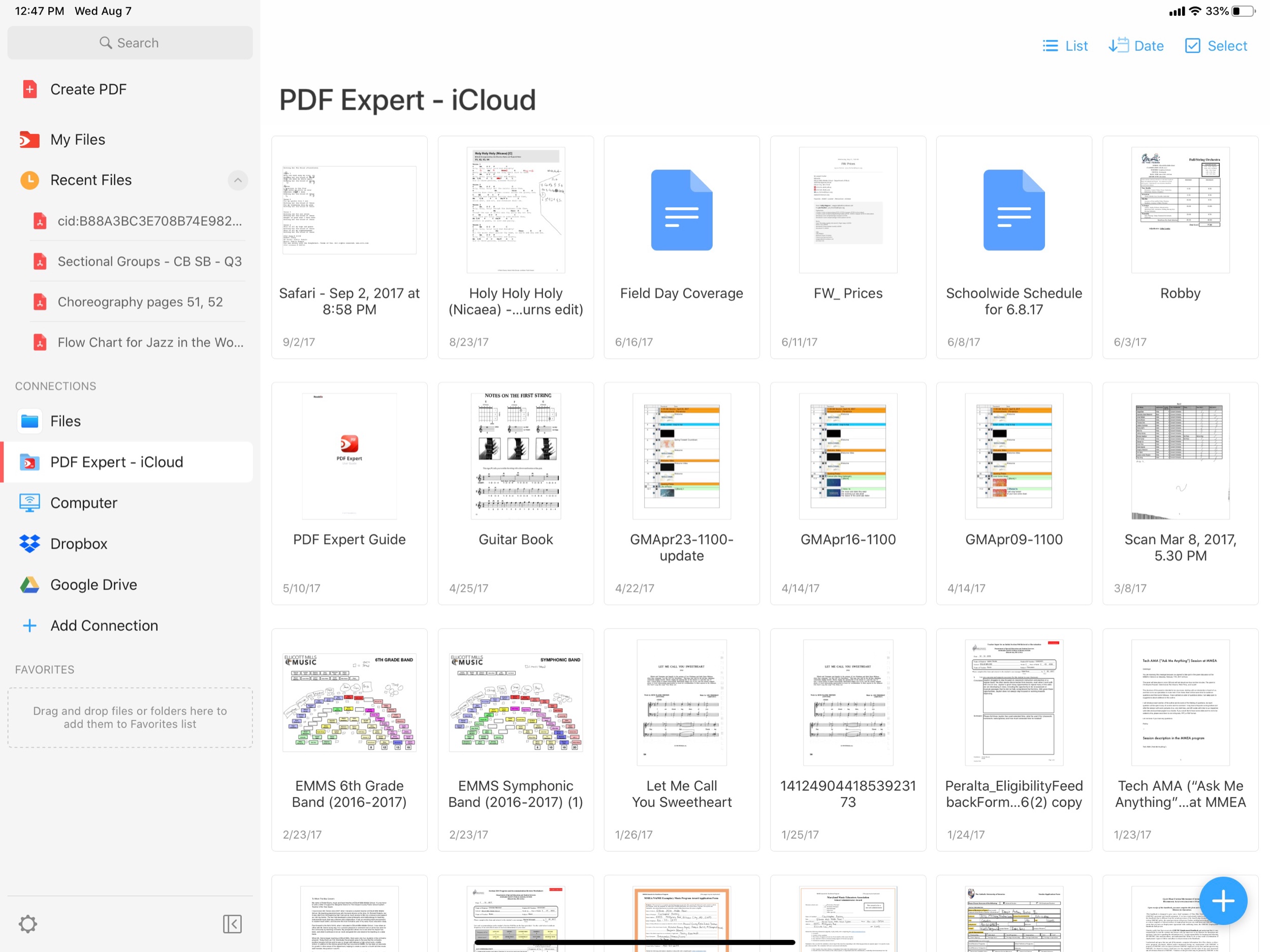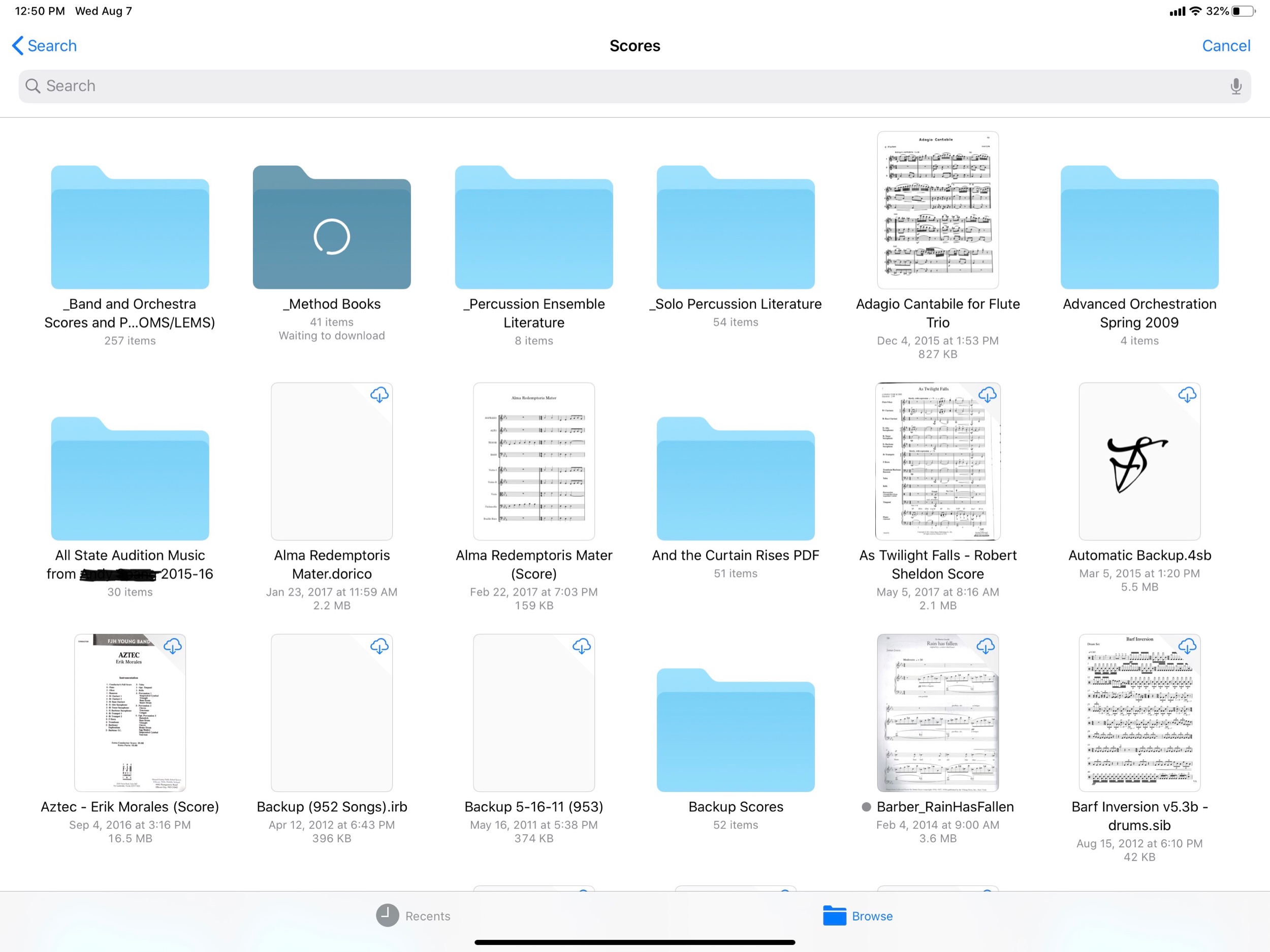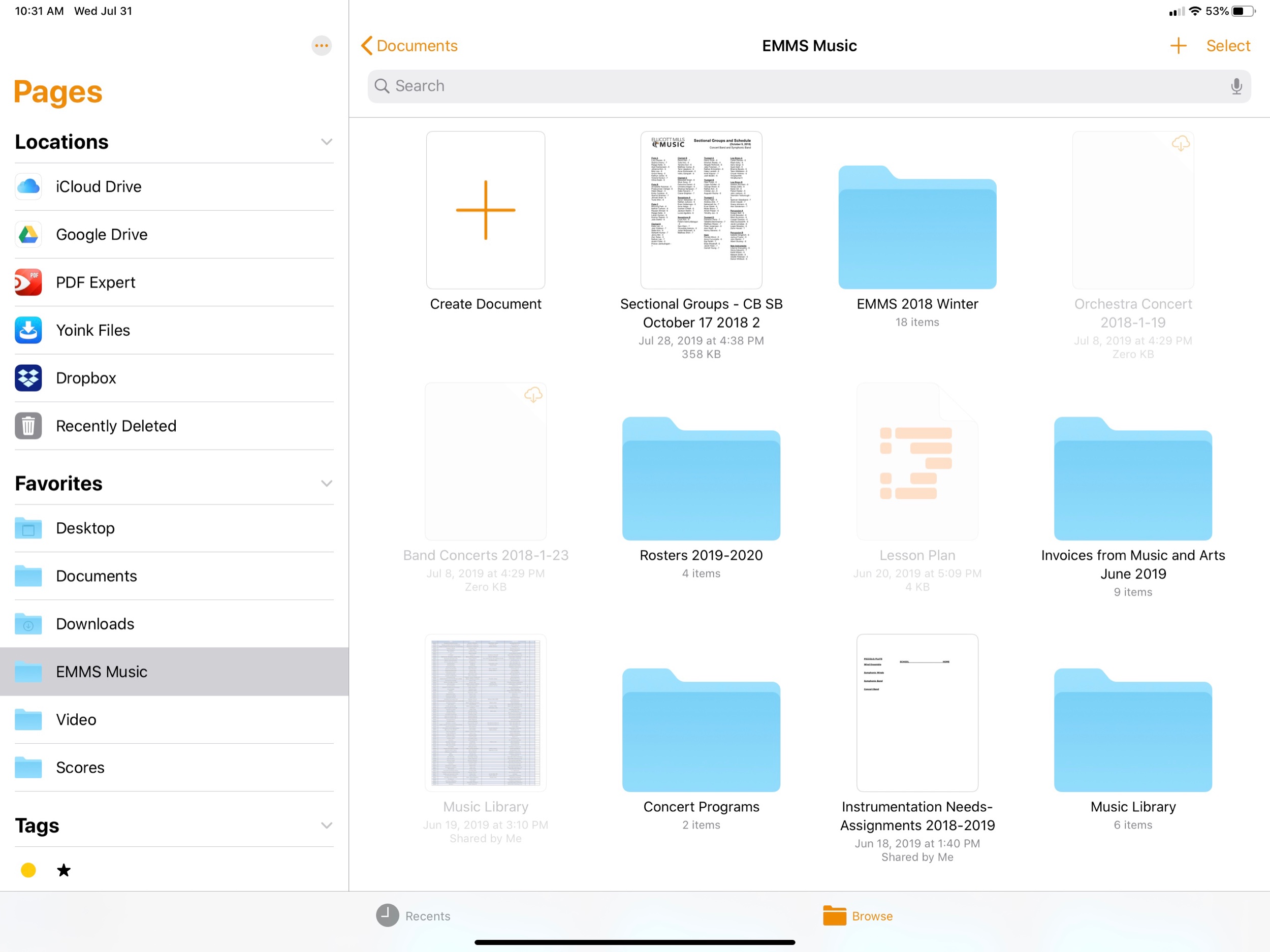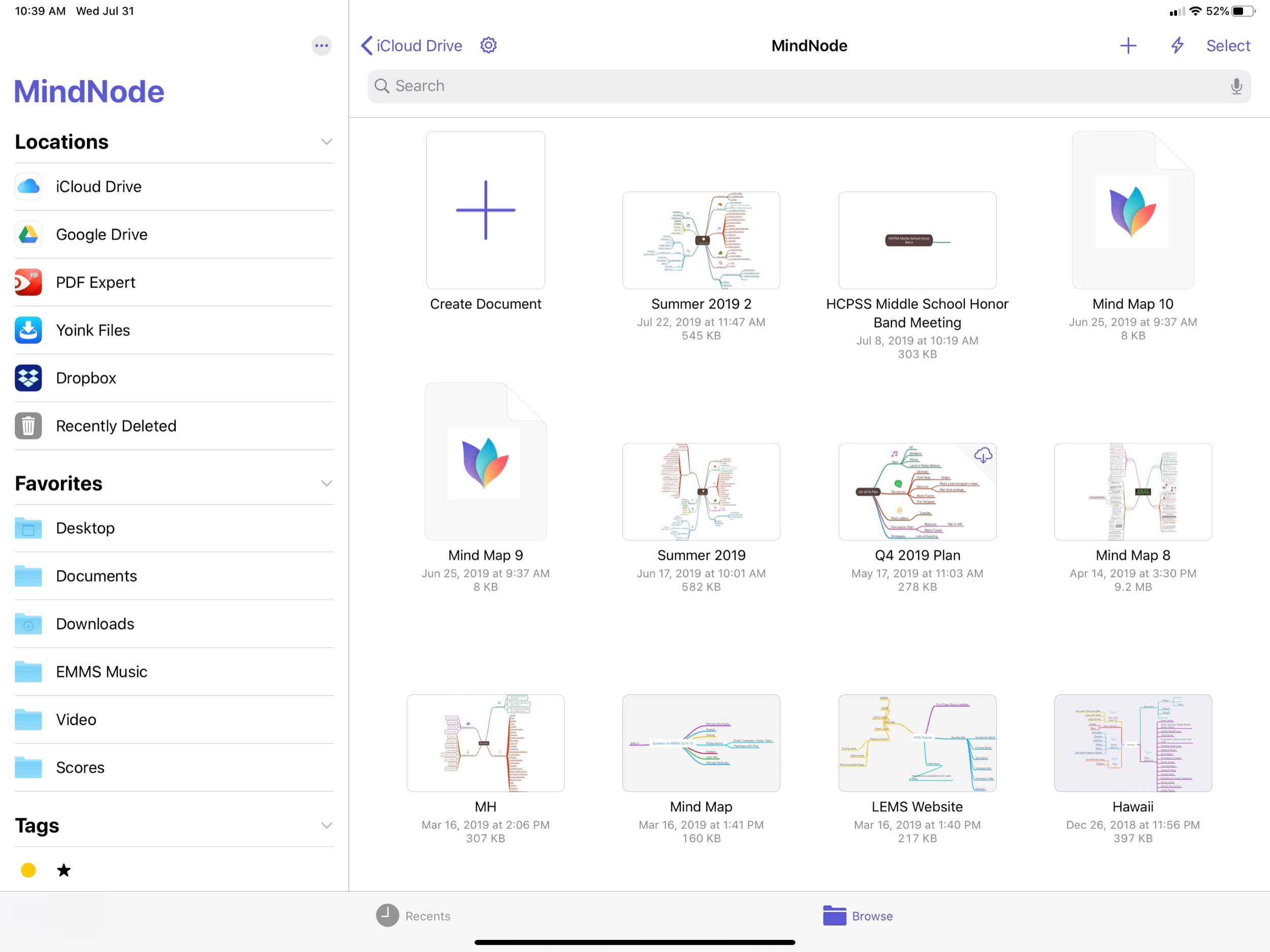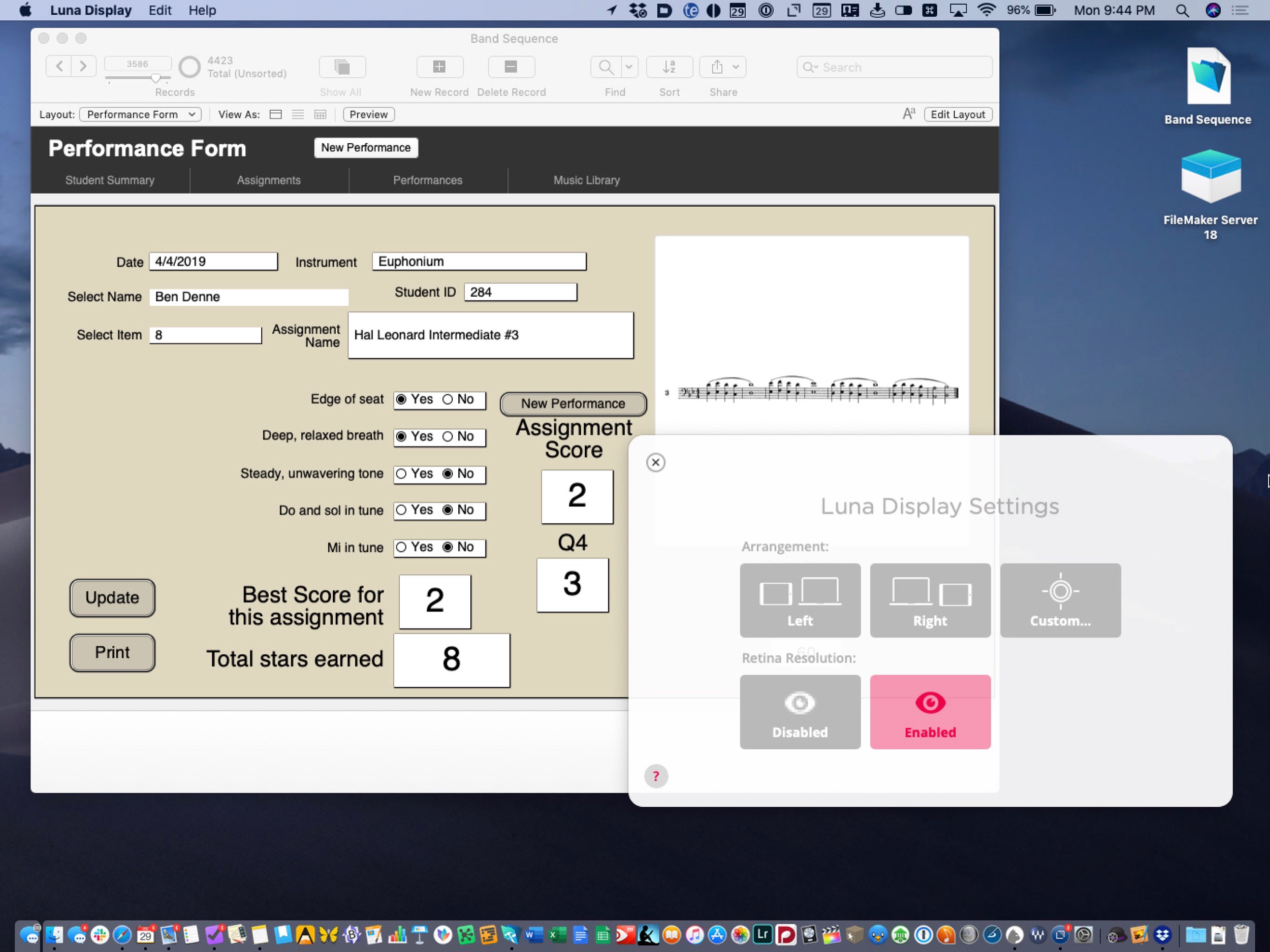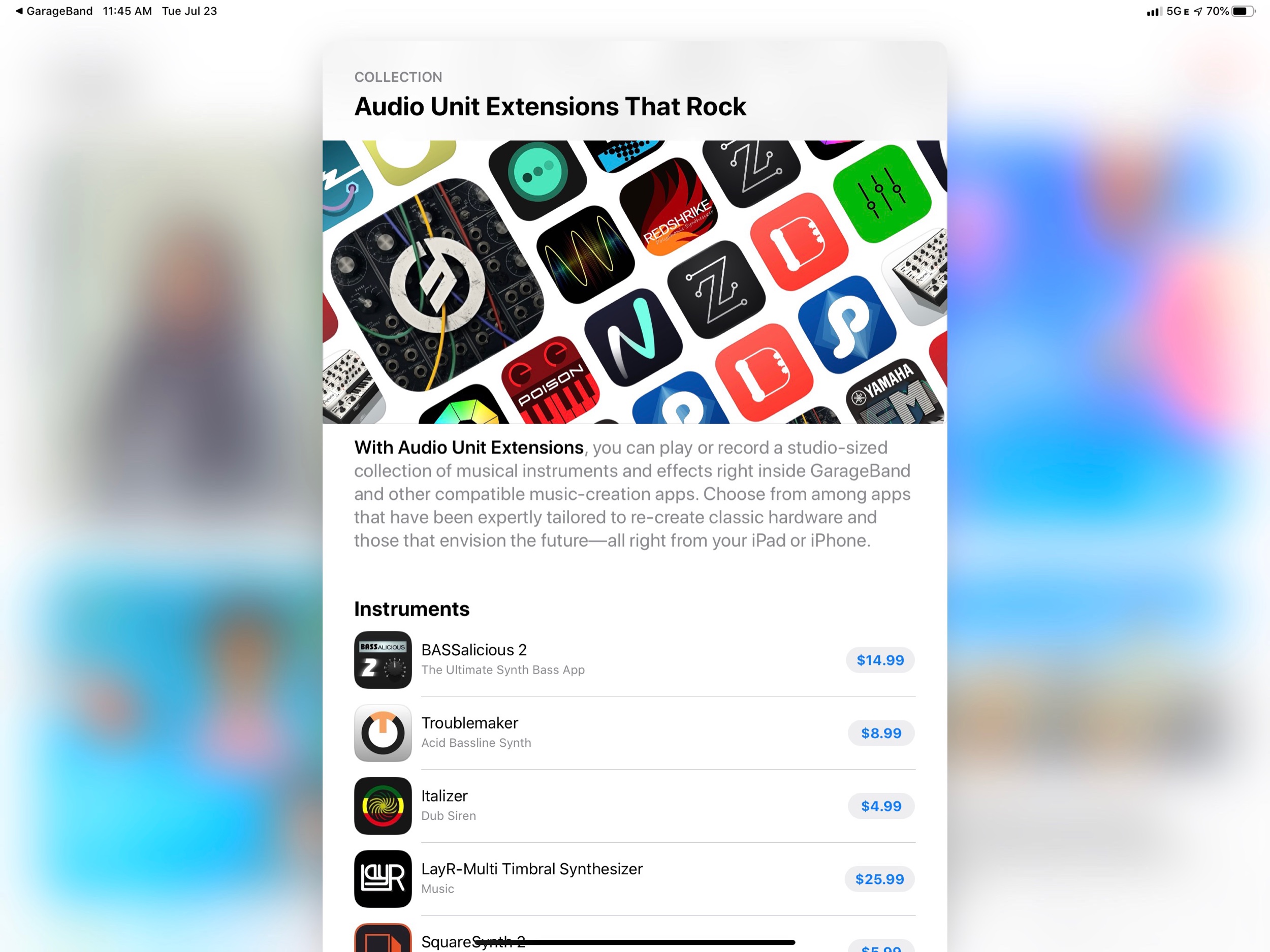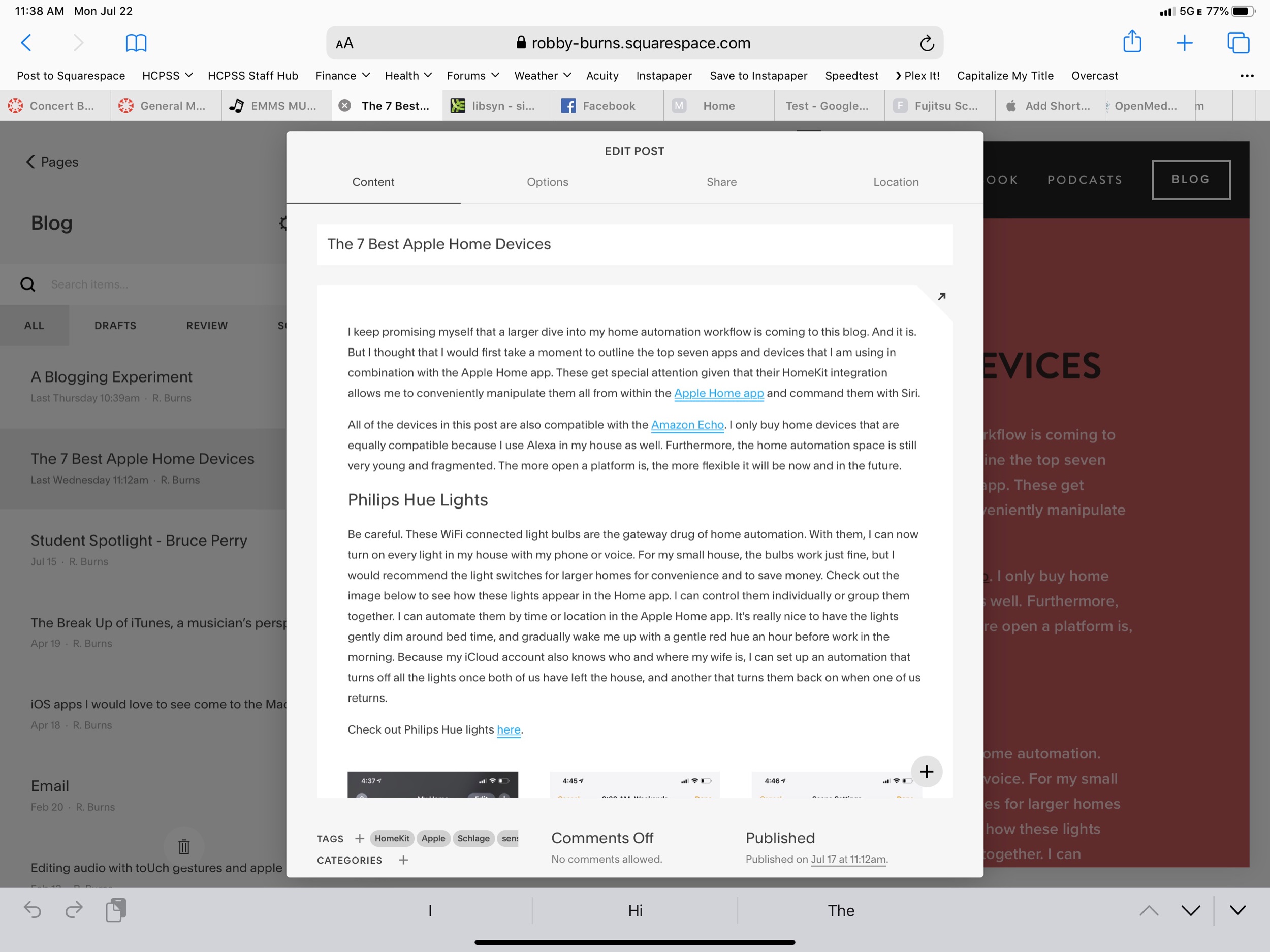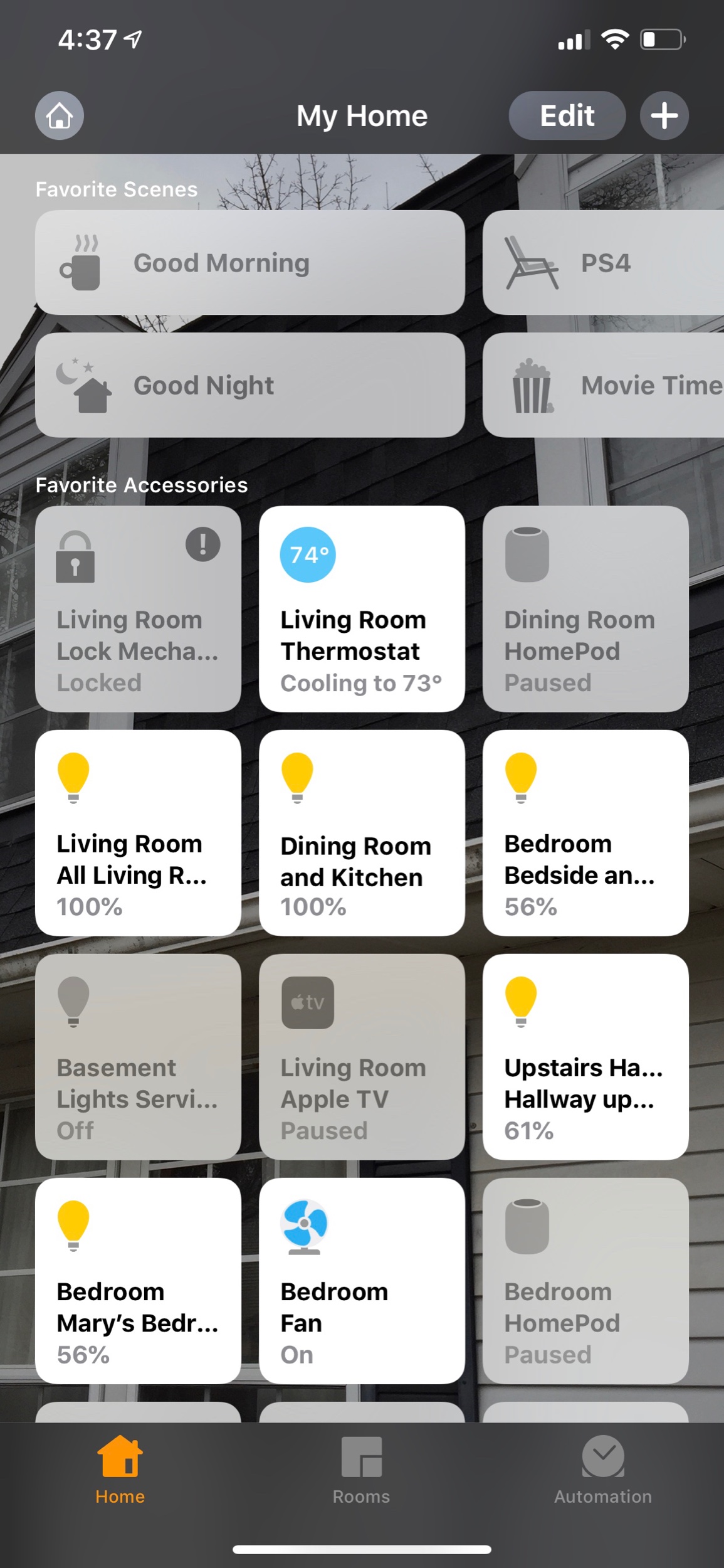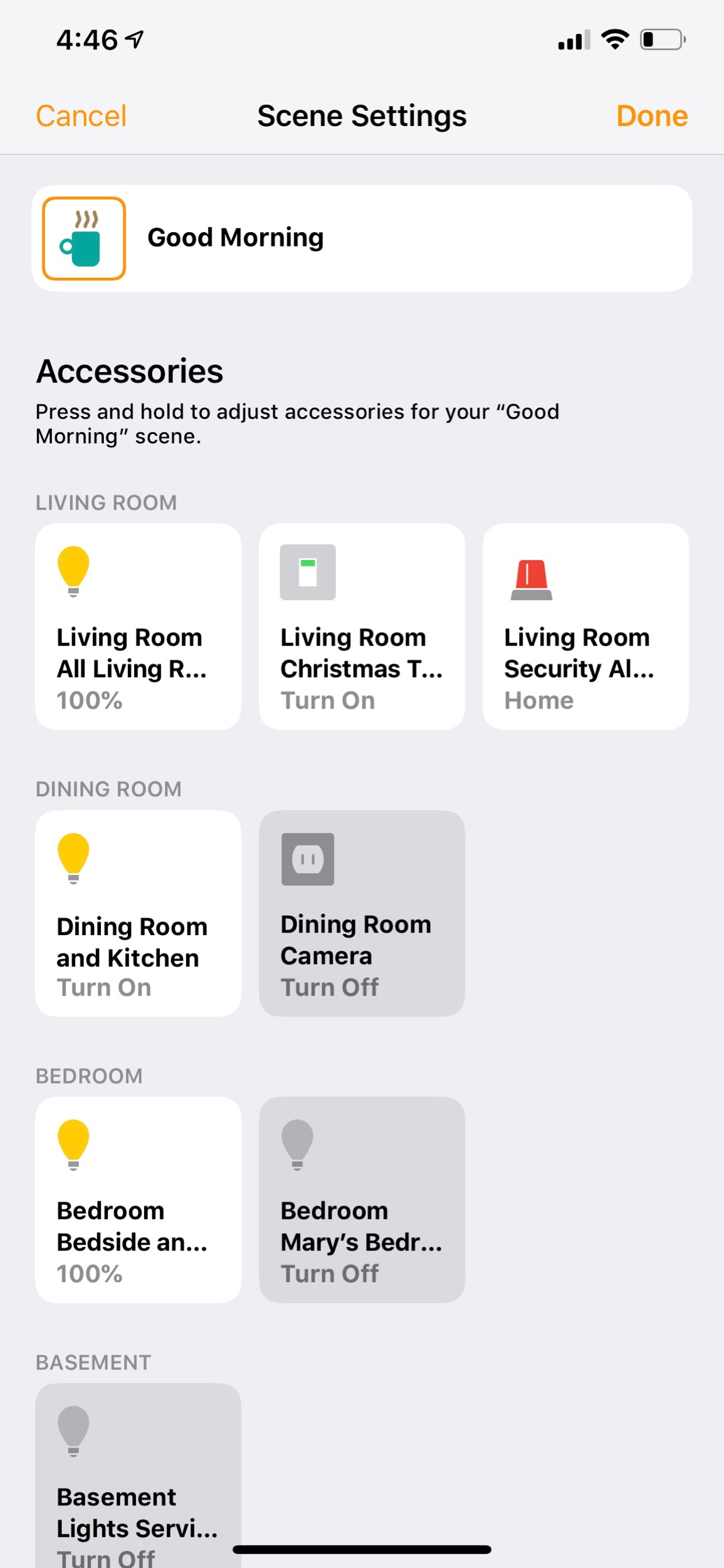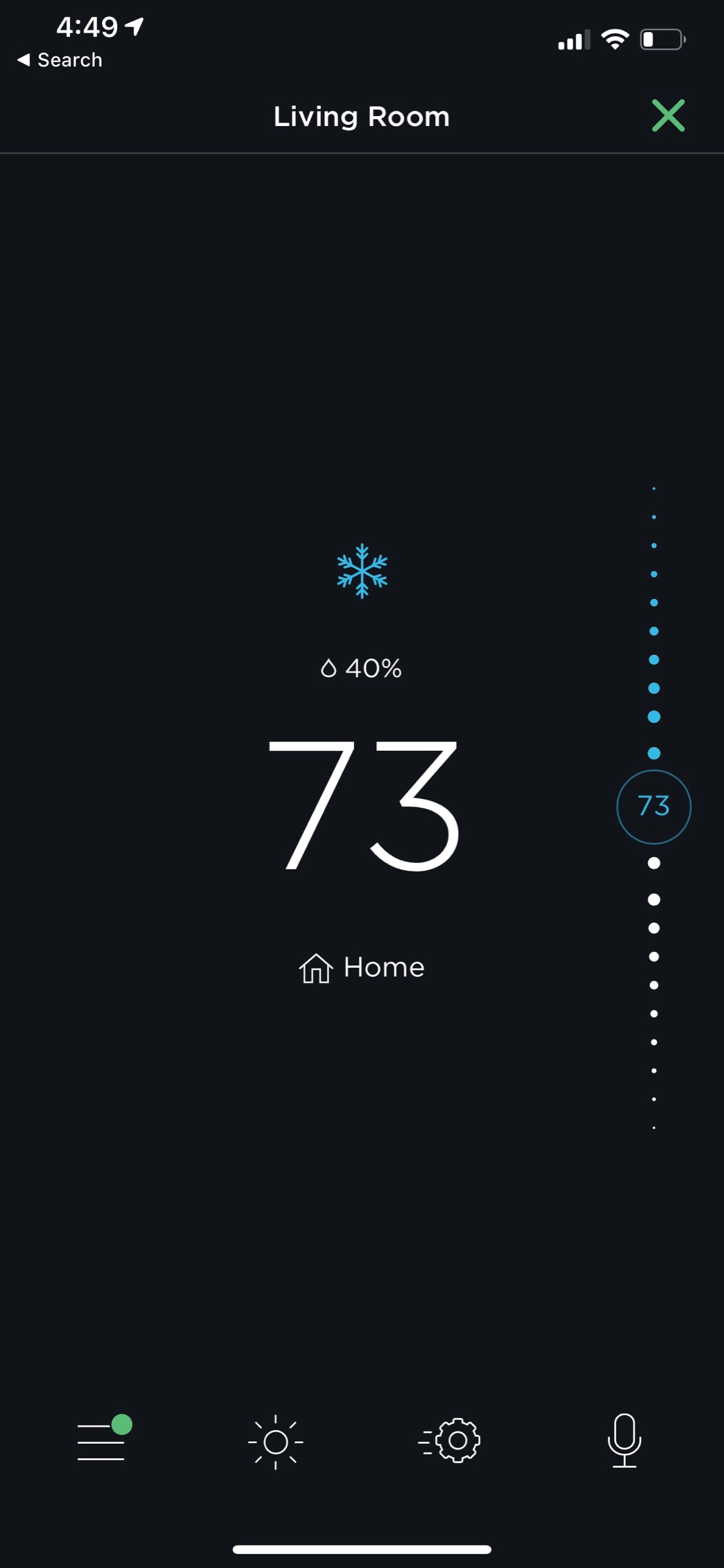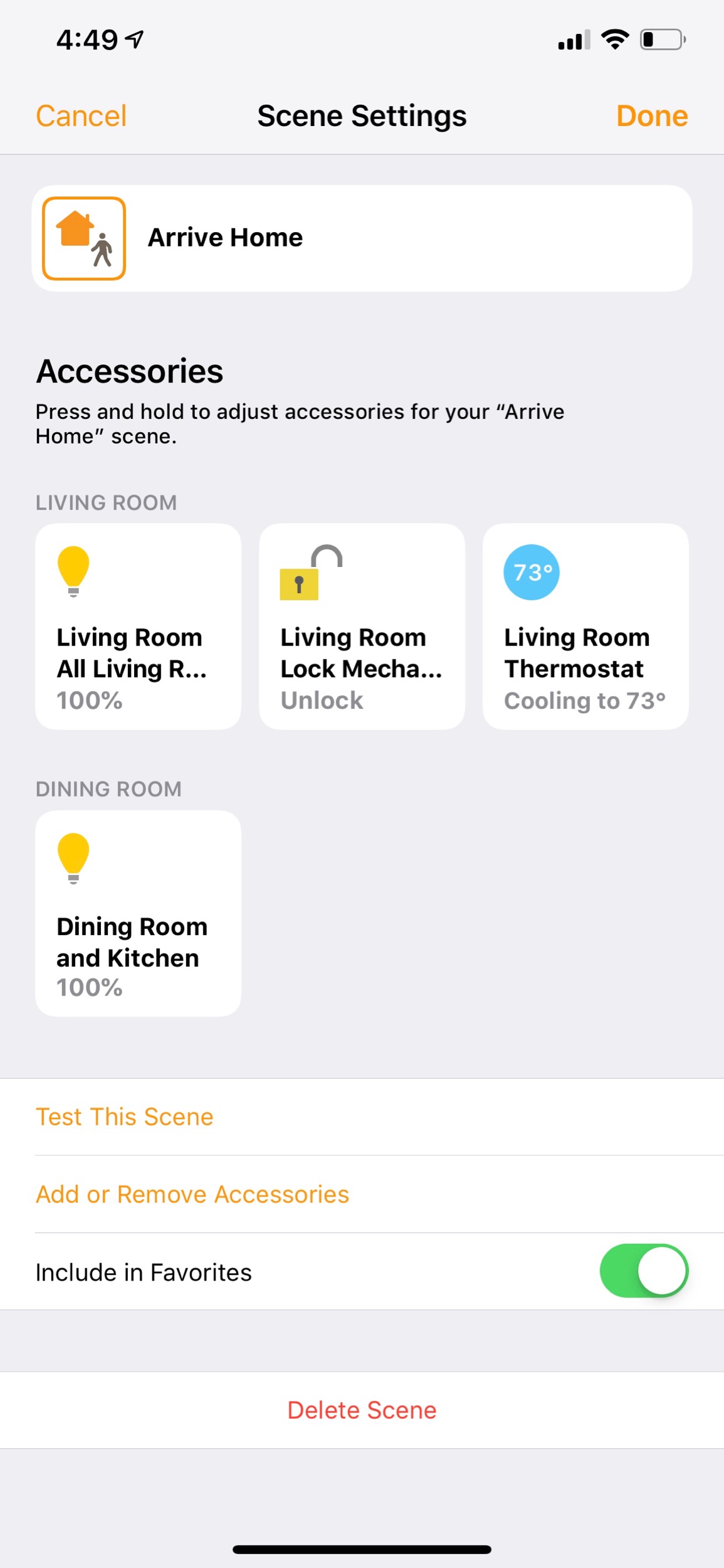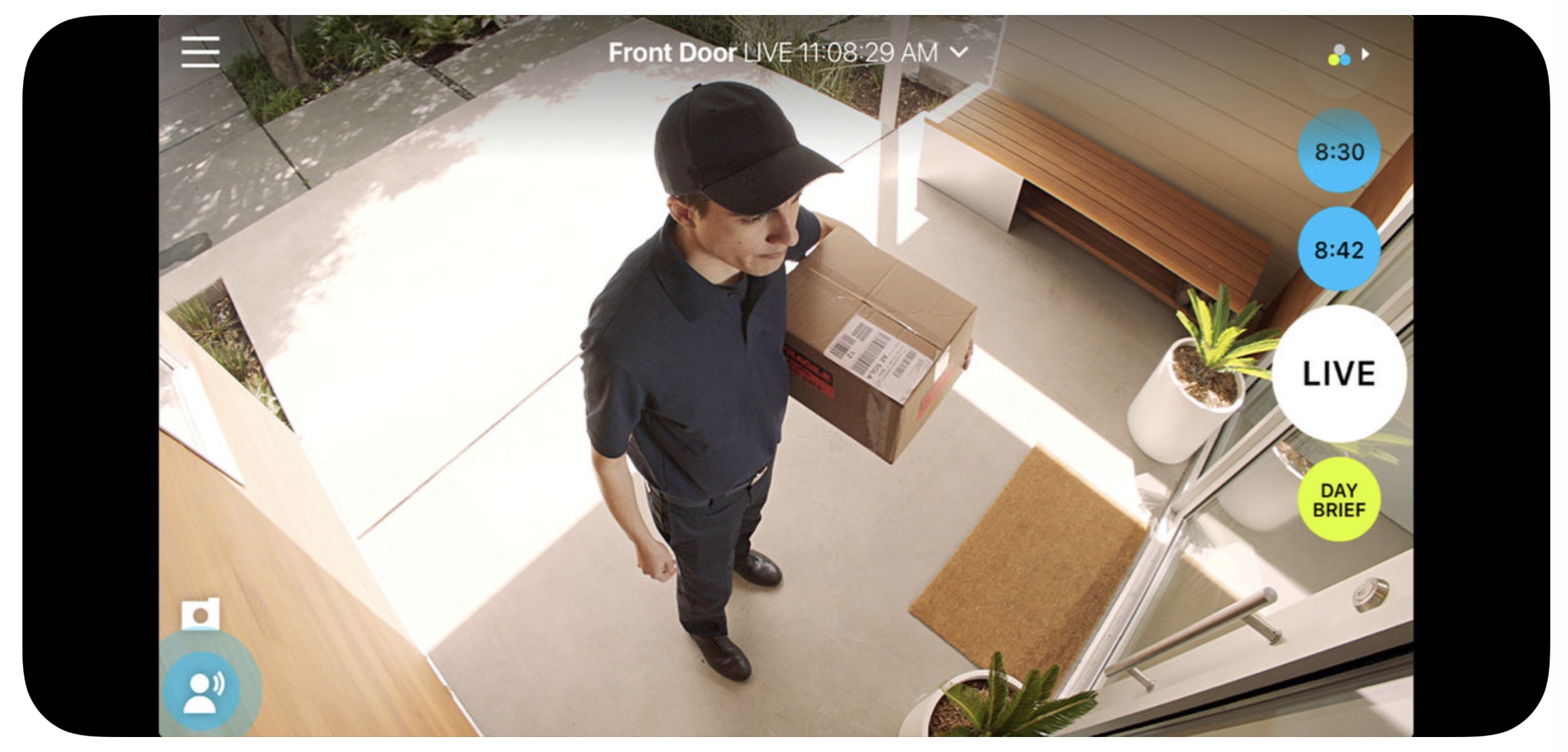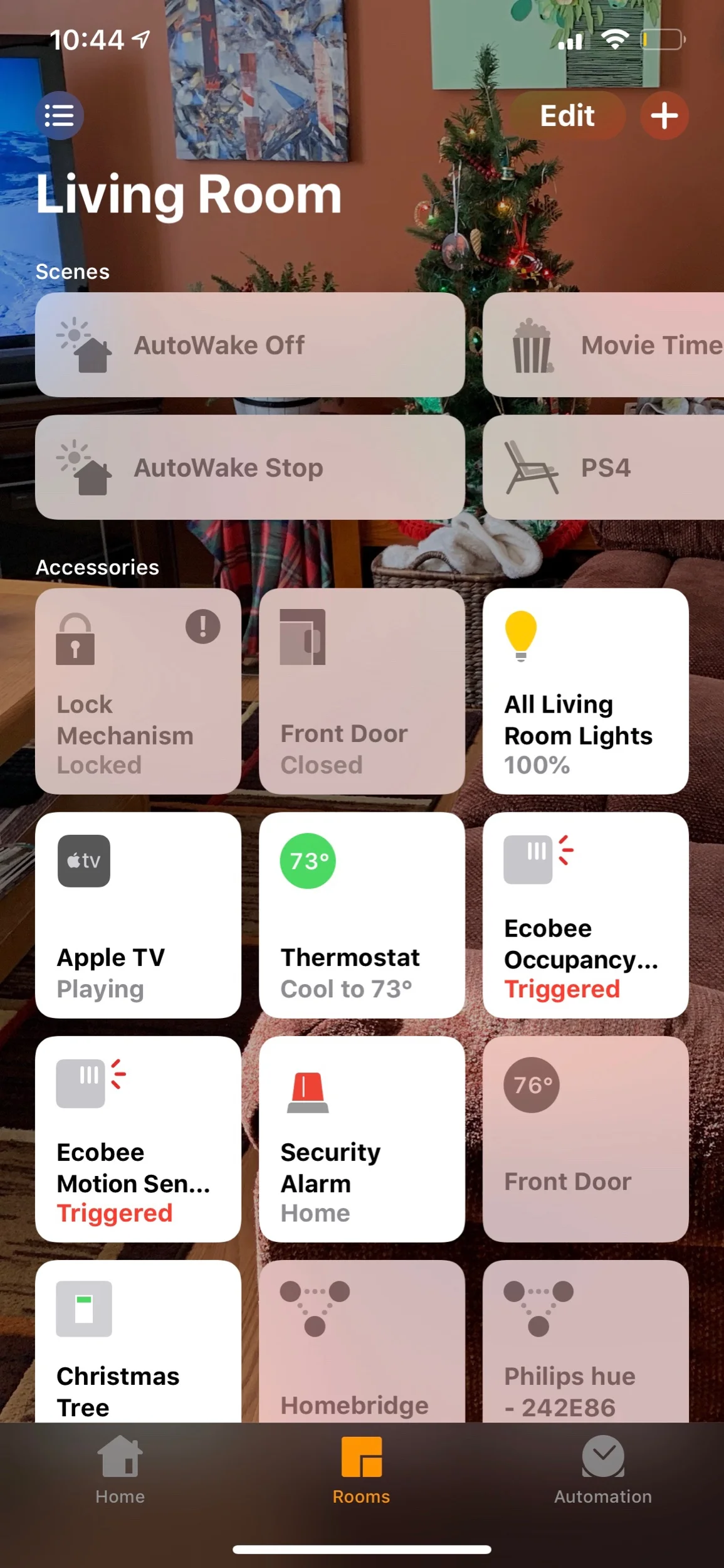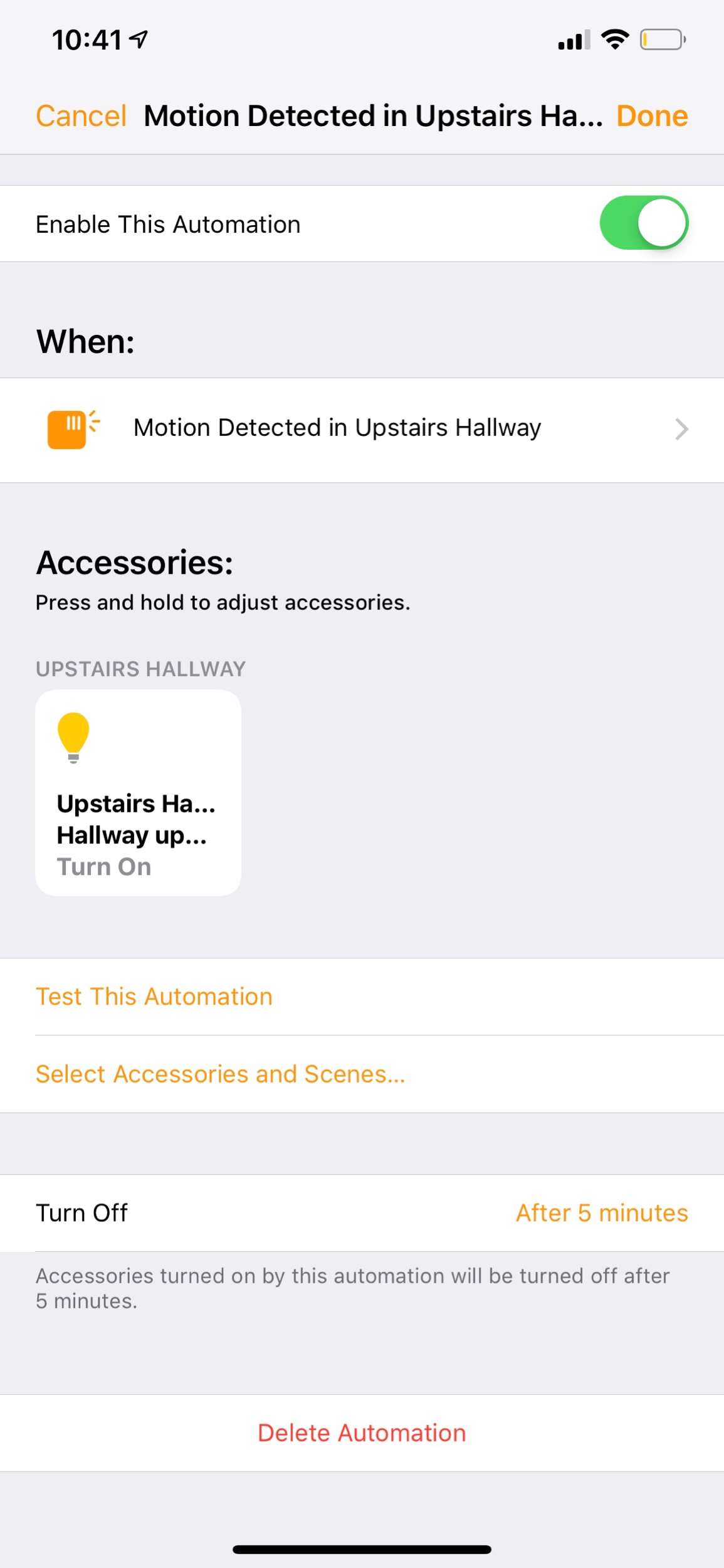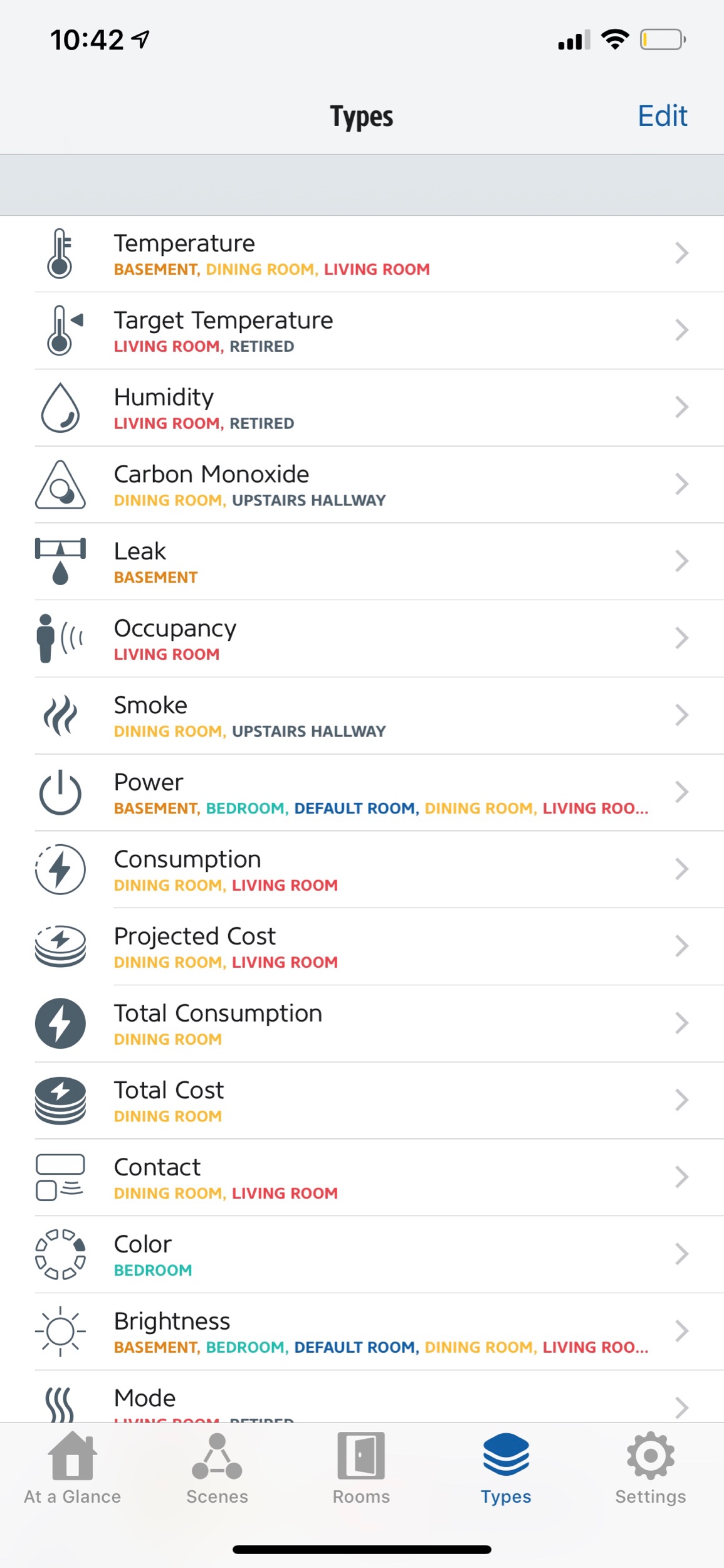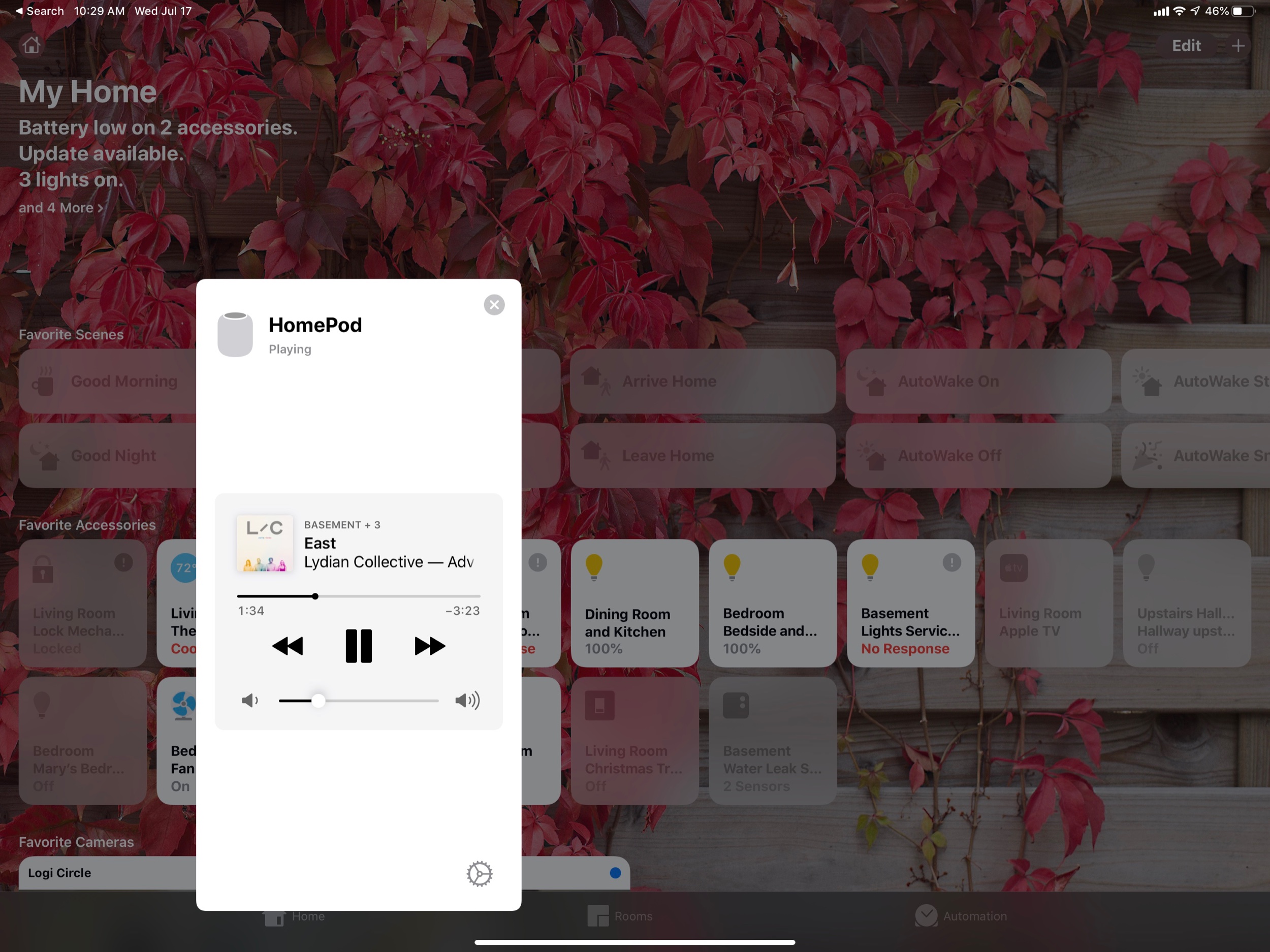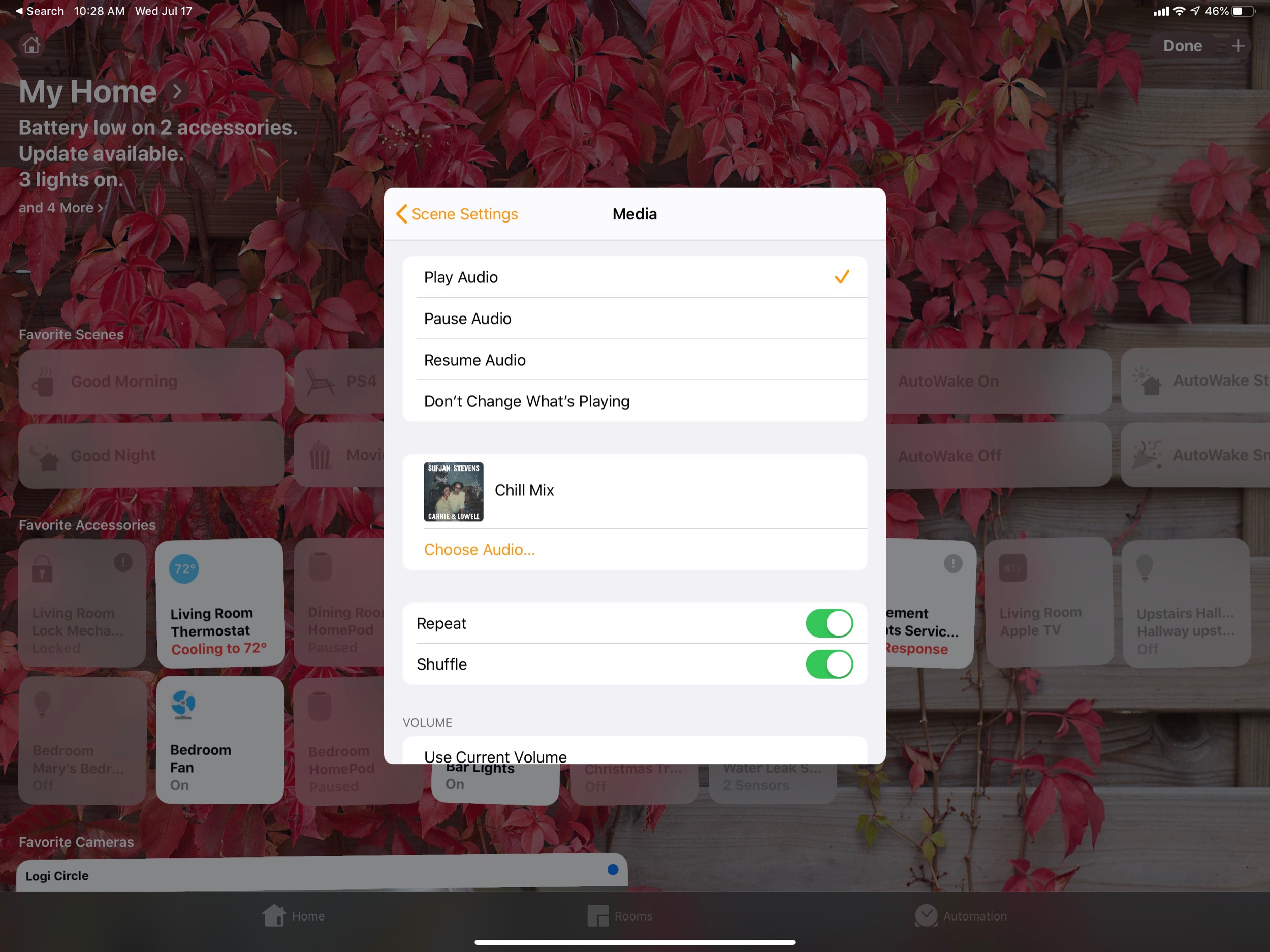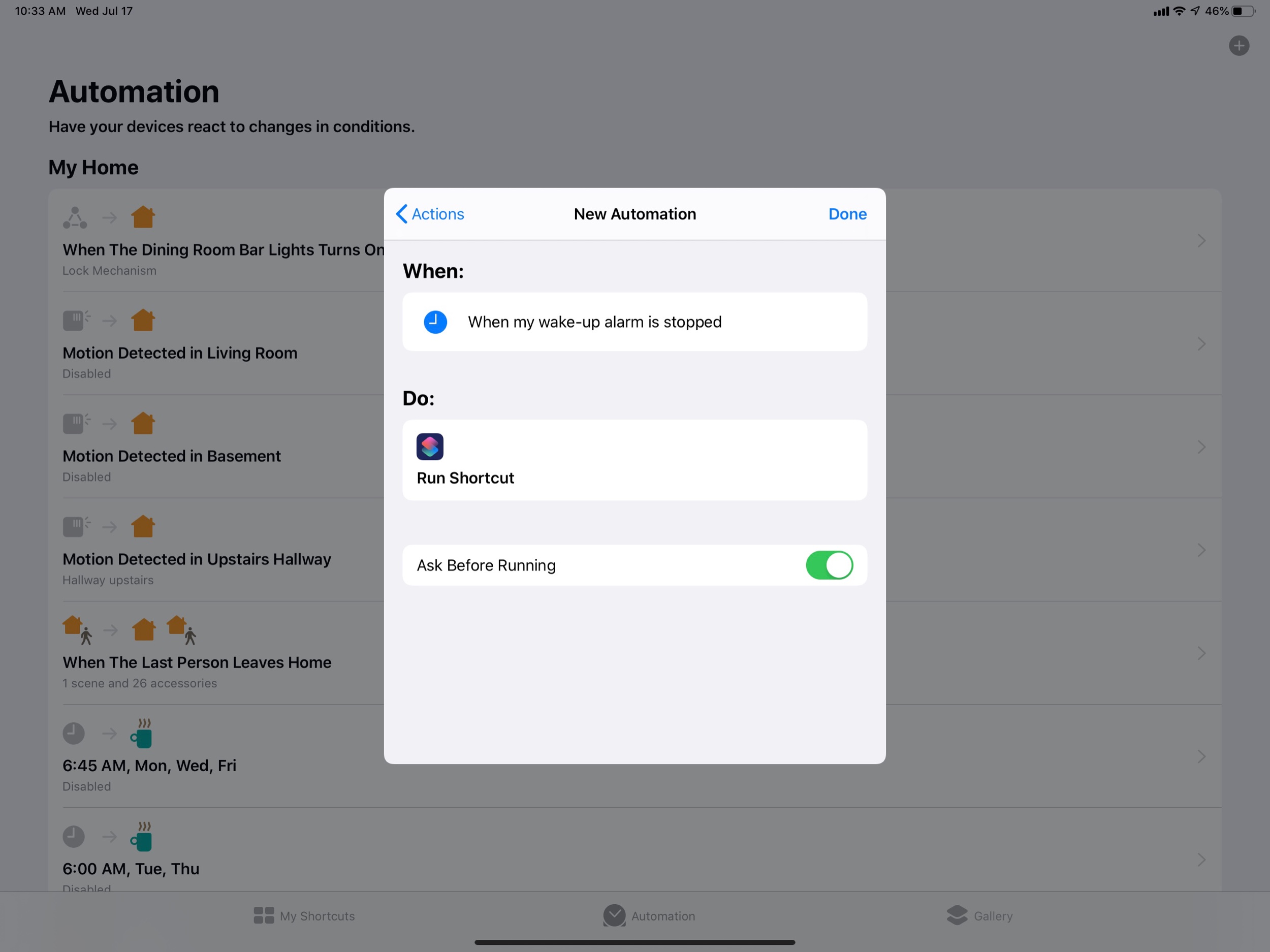Readdle Launches PDF Expert 7, Free Update for iPhone & iPad
Today we are incredibly excited to launch PDF Expert 7 — our vision of what the ultimate PDF experience for every iPhone and iPad should be.
This week’s update to PDF Expert secures it as my favorite PDF app on iOS. The one and only problem I have been having with it for the past year or two was its lack of integration with the iOS document browser, which shows you the same interface as the Files app when selecting which PDF you want to work with. I wrote about this last week with reference to the OmniGroup’s apps getting support for the native file browser this fall.
Accessing the the document browser is a tap away at all times. A ‘recent documents’ option is also one tap away. This is helpful because PDF Expert does a great job of integrating different options for managing your PDFs. It has Dropbox and Google Drive support. It also allows you to store PDFs locally within the app. This is useful for me when I am creating new PDFs or temporarily making copies of them for the purpose of editing the order of pages, the text of my documents, etc...
The PDF Expert 7 interface. ‘My Files’ are locally stored documents which do not sync to iCloud. They can be viewed in the Files app through the PDF Expert file provider.
I like my ‘one true’ copies of my documents to live in iCloud. I will often take a scan of a stack of concert band parts, drag it into PDF Expert, extract the individual pages into separate parts (Flute 1, Flute 2, etc.), and then save these parts back to iCloud. I don’t want any of the extra files generated during this process cluttering up my documents folder, so its nice to have a quarantined area of PDF Expert where they can live.
The old PDF Expert interface.
The PDF Expert file provider, accessed through the Files app.
These local files can also be accessed from the native Files app as PDF Expert is a file provider.
Furthermore, PDF Expert gets its own iCloud folder where you can store documents by default. This is becoming less necessary because of how easy it is to access the Files interface, regardless of where your PDFs are stored.
As mentioned above, the ‘recents’ option makes it more streamlined to find what you want, no matter which of these methods you have used to store documents.
I am focusing a lot on the file workflow here because PDF Expert 6 already had the best feature set of any PDF app I have used on iOS. A clean interface, great editing tools, the ability to edit the text and images of a PDF (for real!) and more. These features are now all free. PDF Expert 7 introduces some pro features that come at the cost of 50 dollars a year. Some of these features include converting to PDF from Word or Excel files, and the option to customize the look and feel of the editing tools at the top of the screen. I am glad PDF Expert chose these features to put in the paid tier. It is just enough that it will be worth it for some users, but all of the good stuff is still in the free version.
I will probably try the one week free trial but will most likely stick with the free version.
These PDFs are stored inside of iCloud Drive, inside a folder called PDF Expert. Though this is becoming less necessary now that the Files app is integrated more directly into the app.
The new PDF Expert interface puts the iOS document browser. In this screenshot, I can directly access PDFs that are stored in my musical Scores folder, which is in my iCloud Drive.