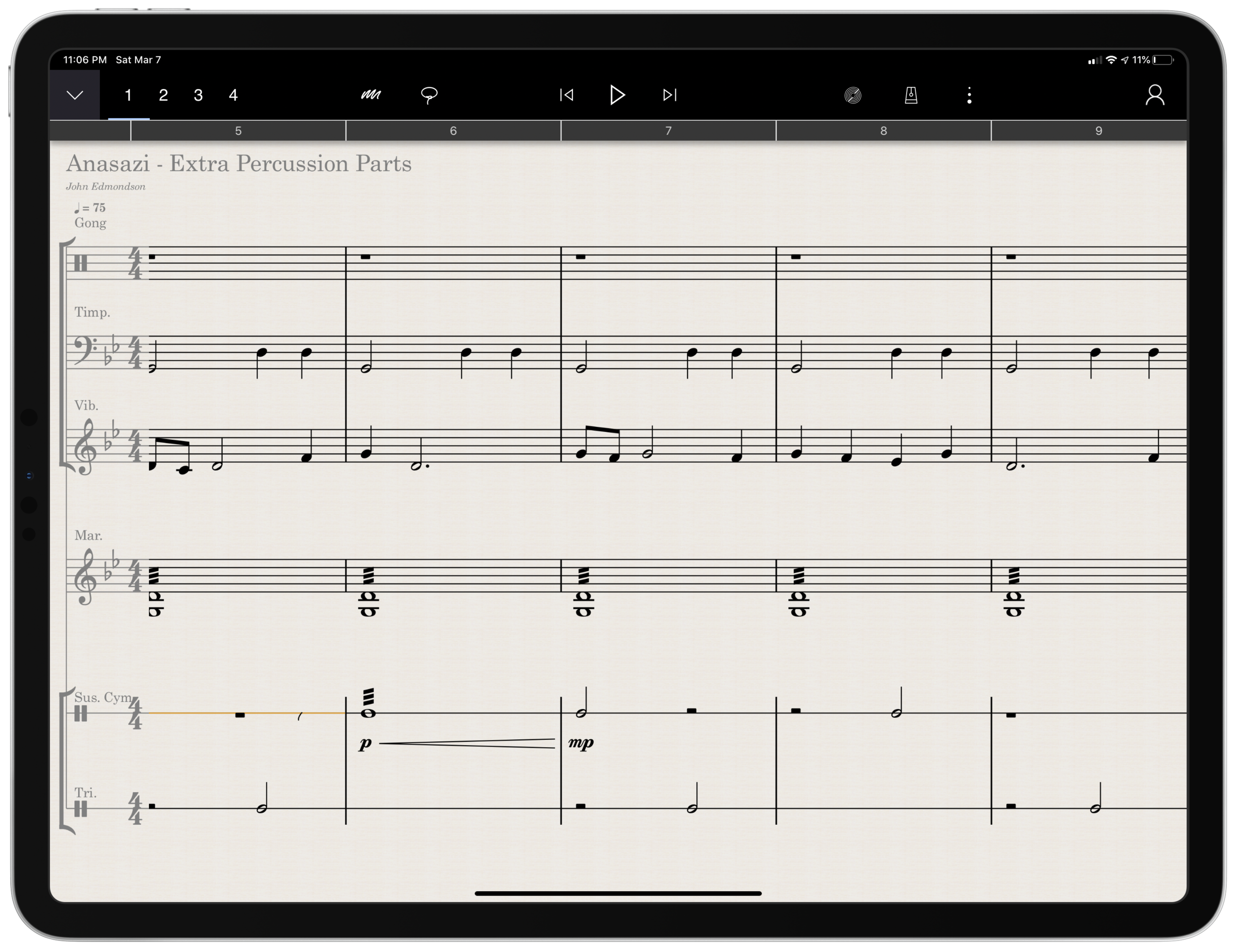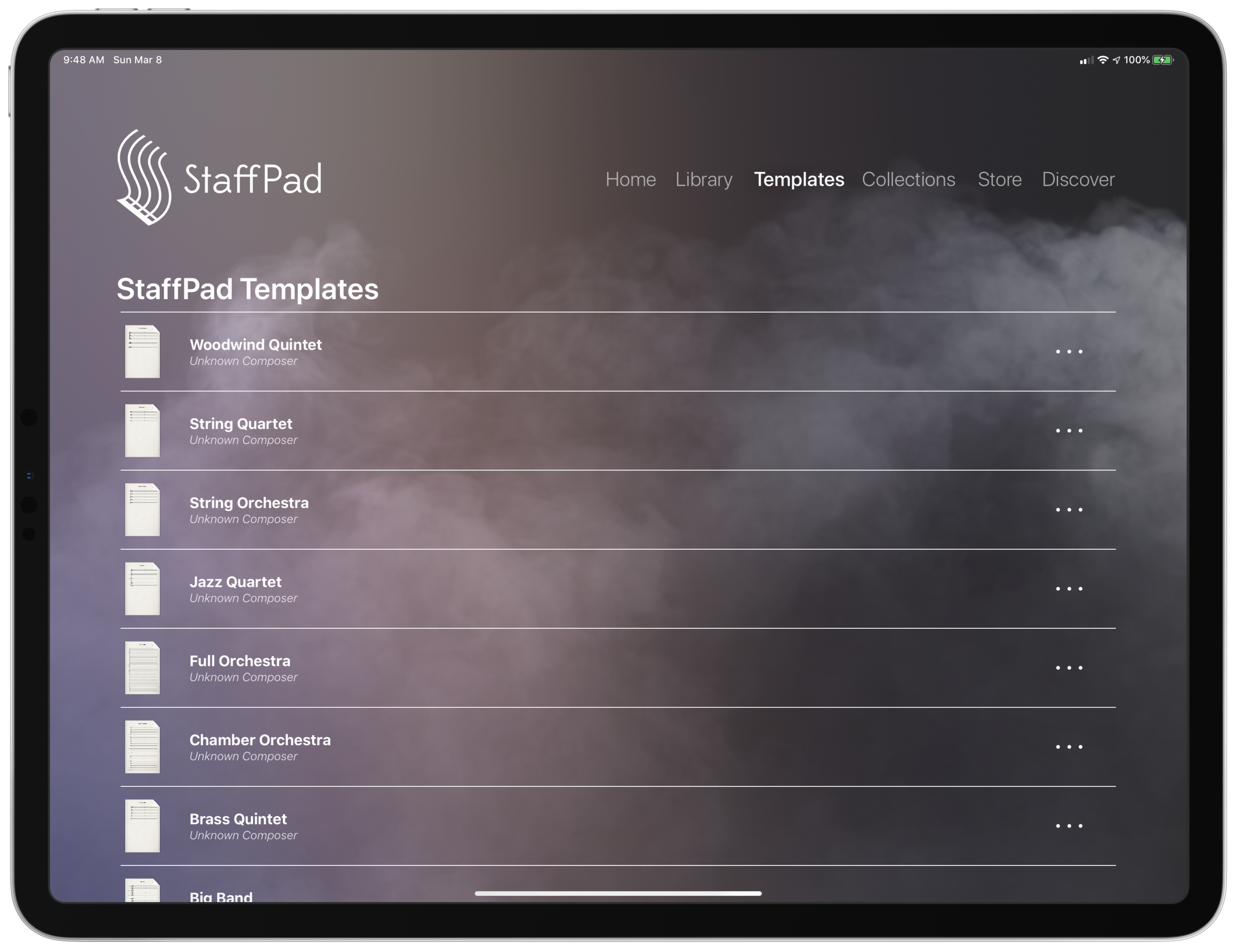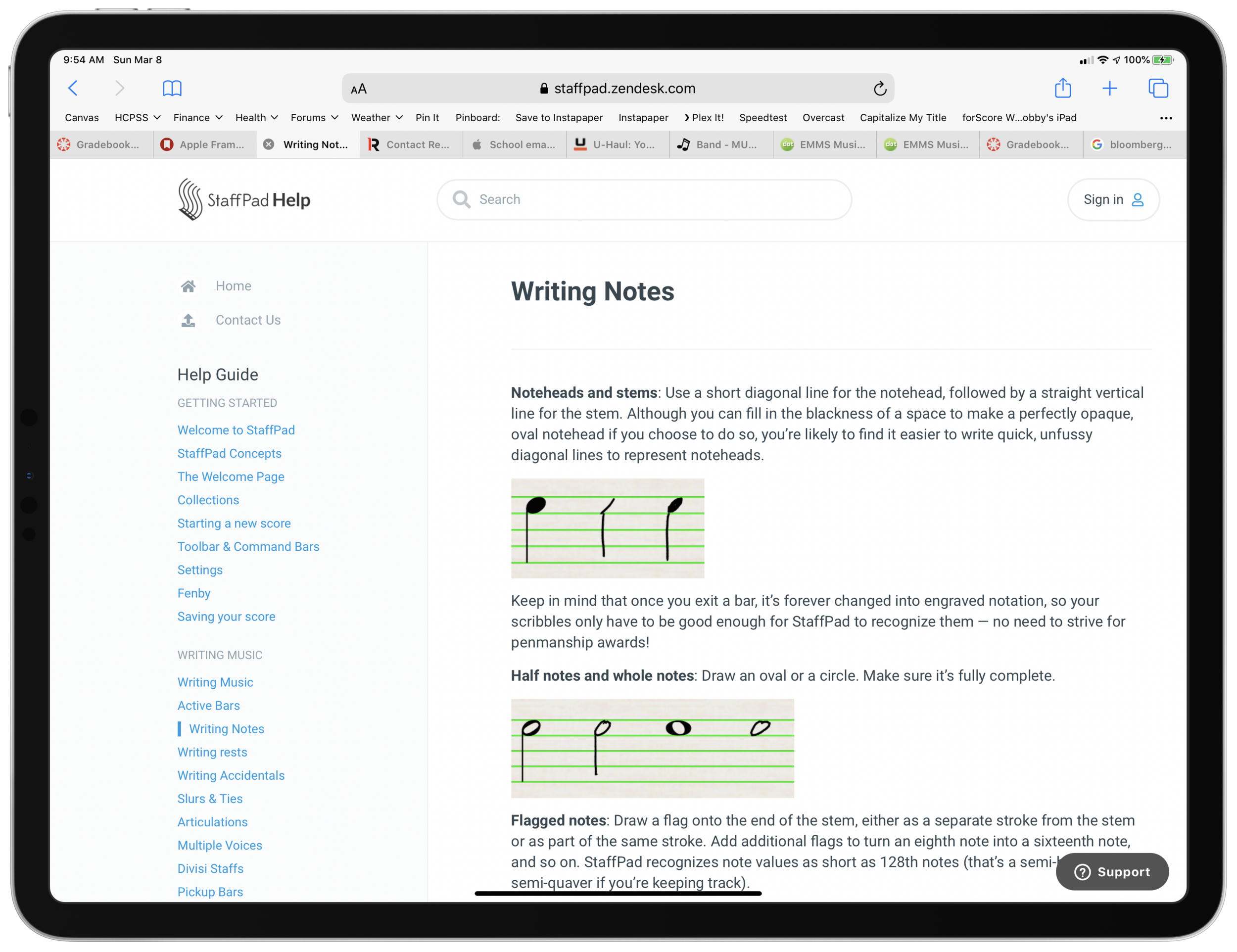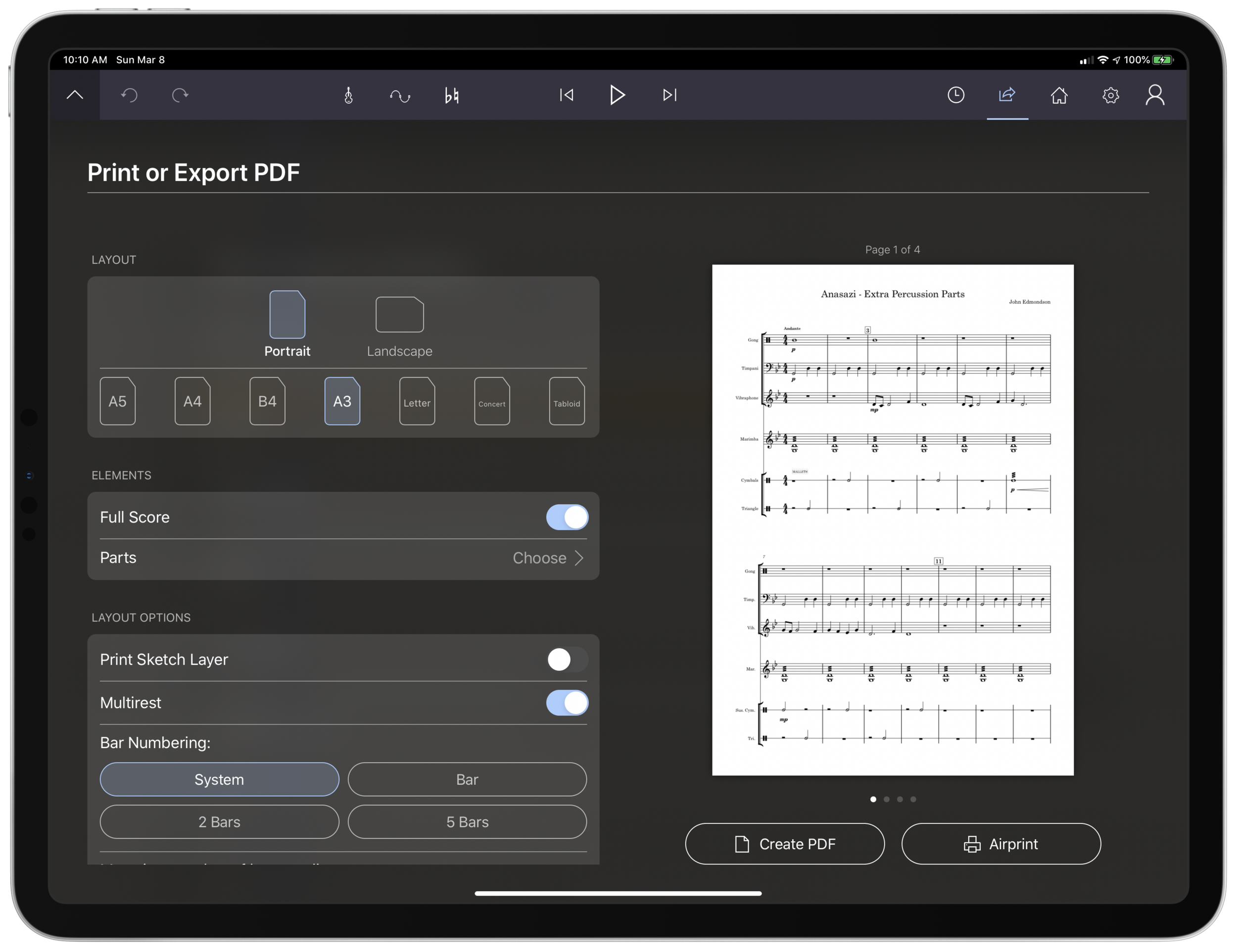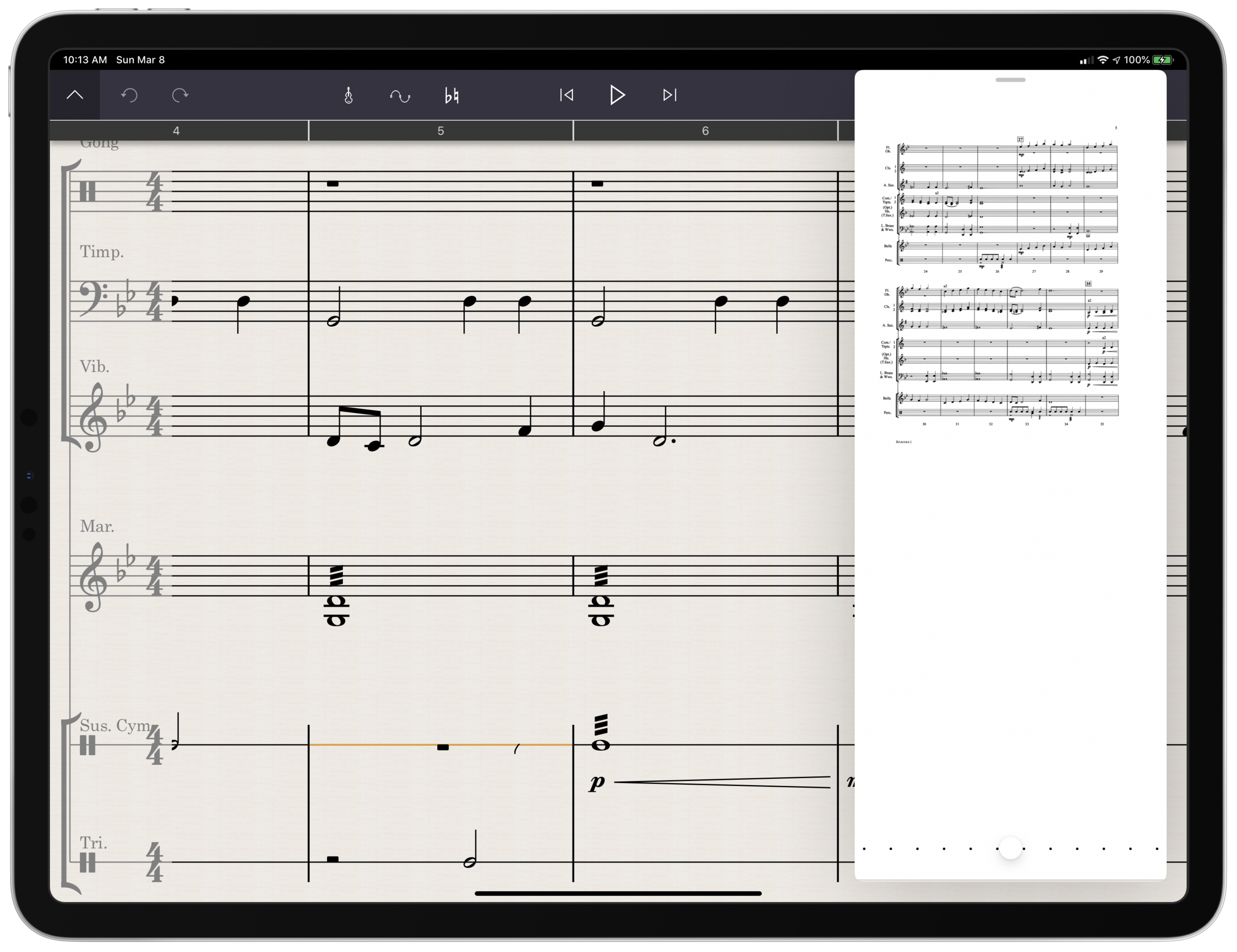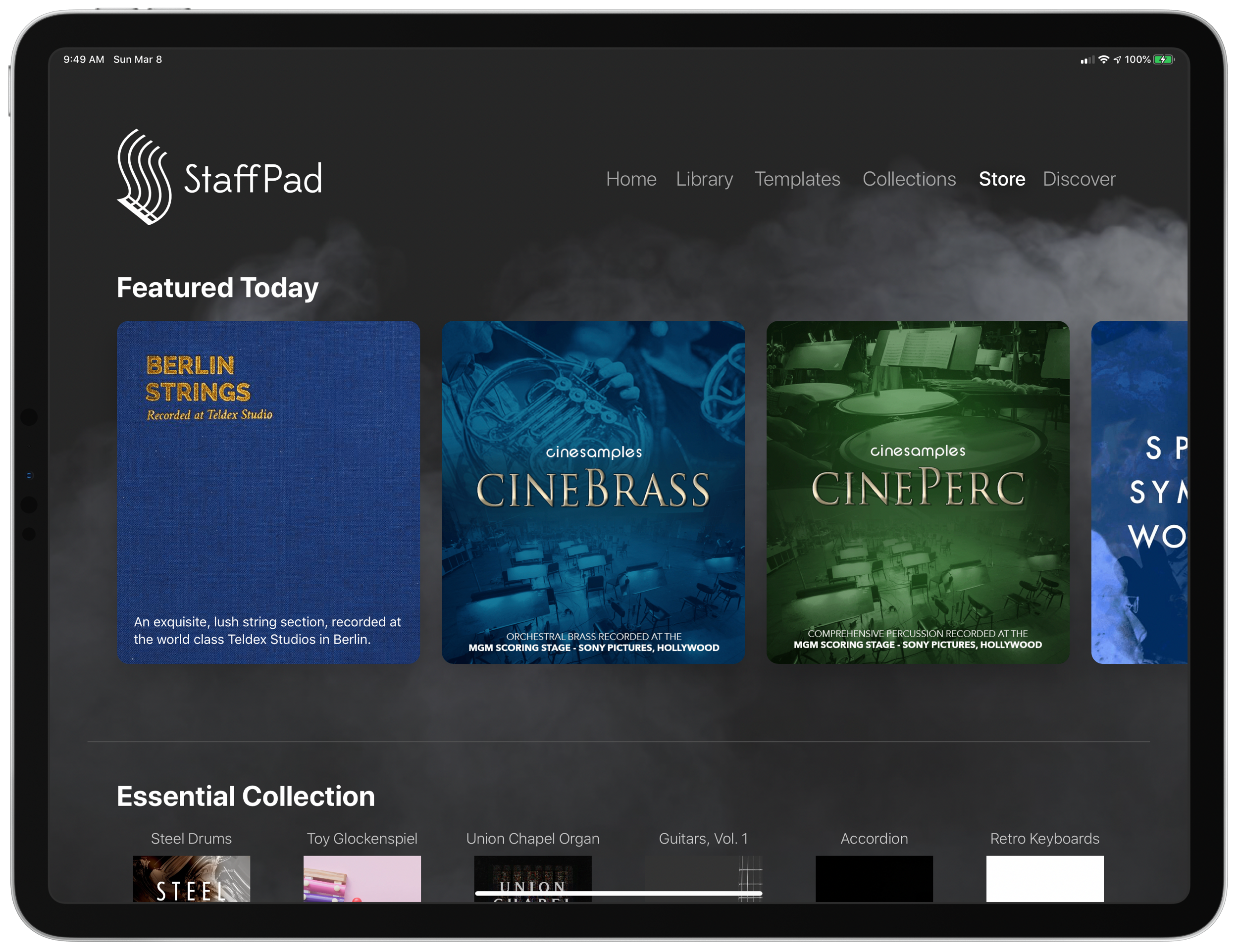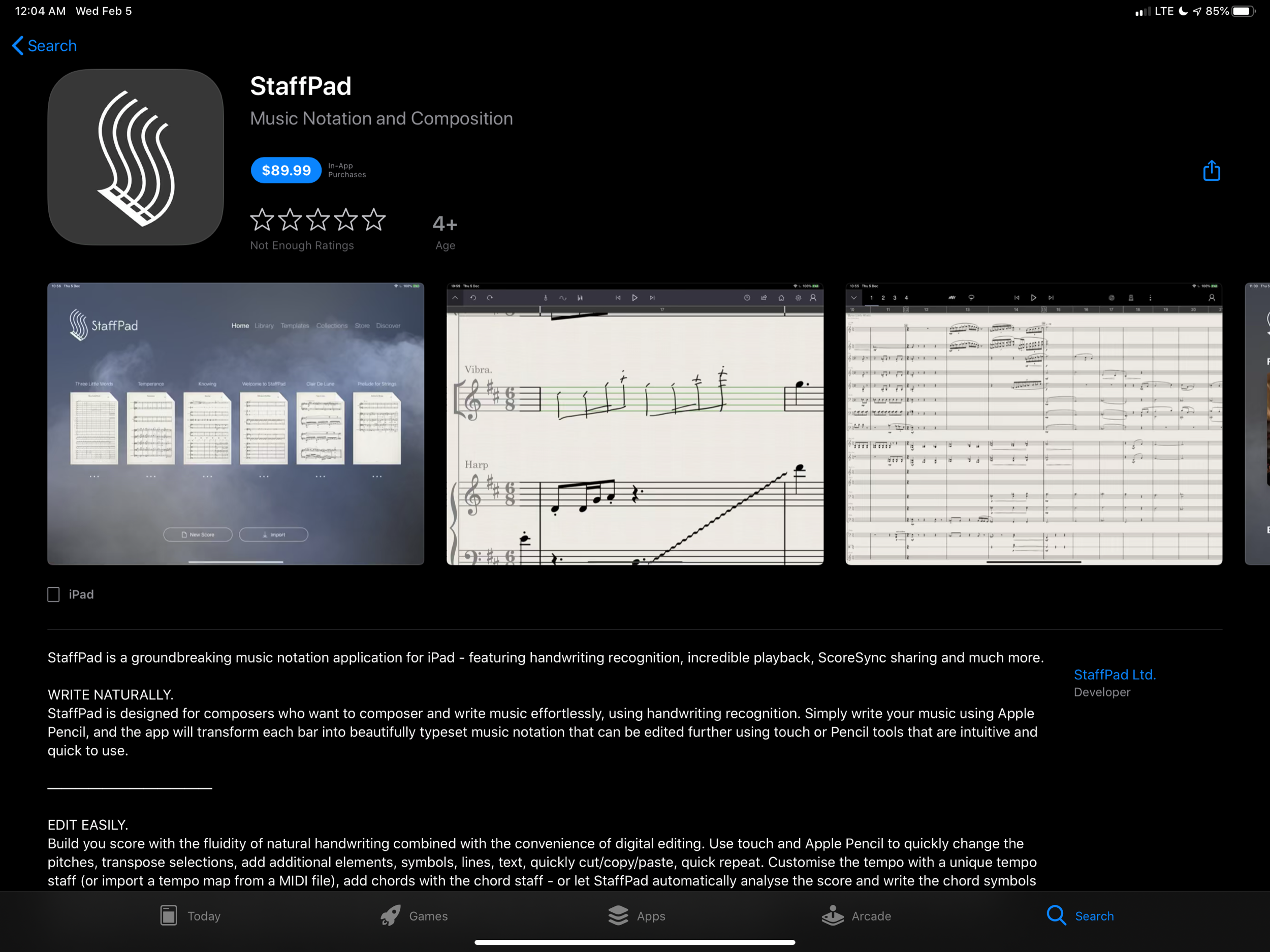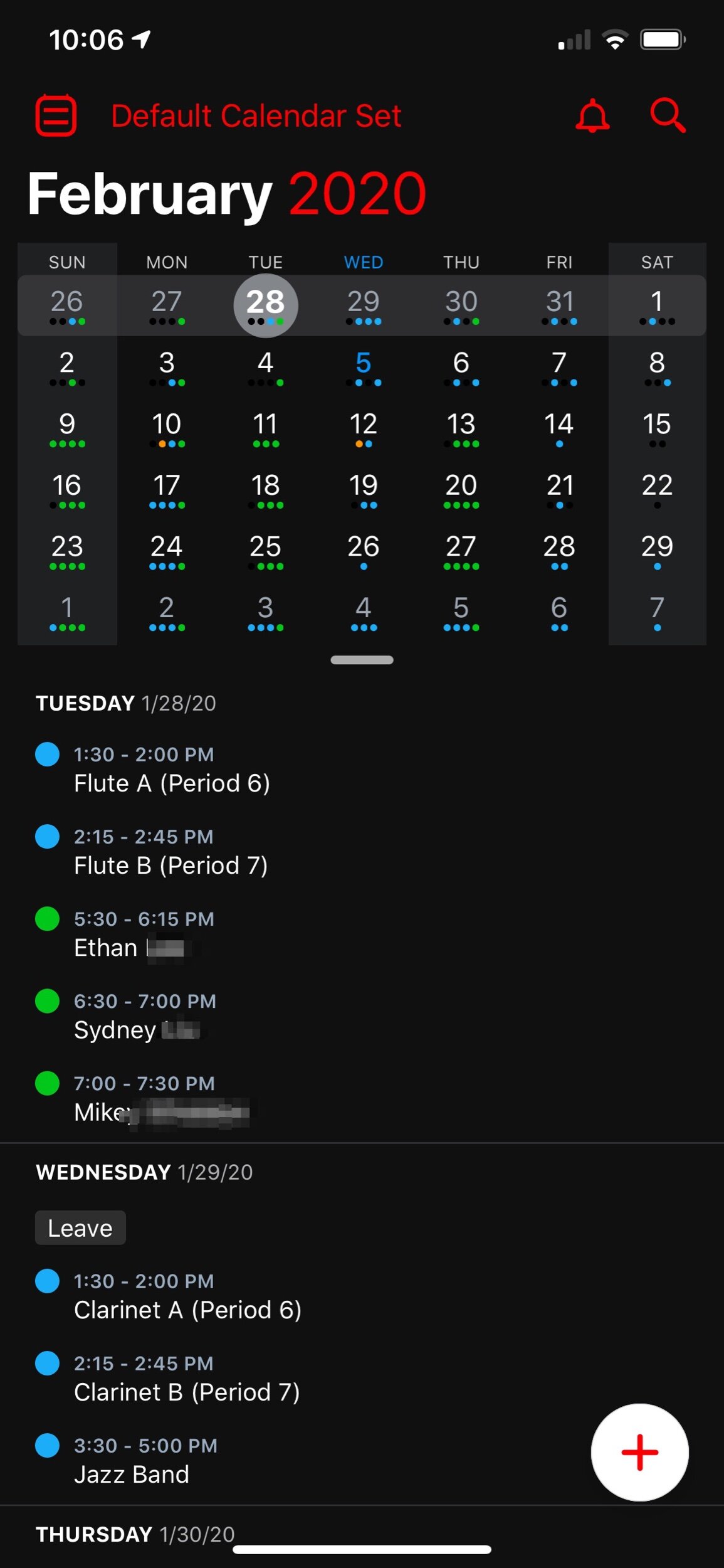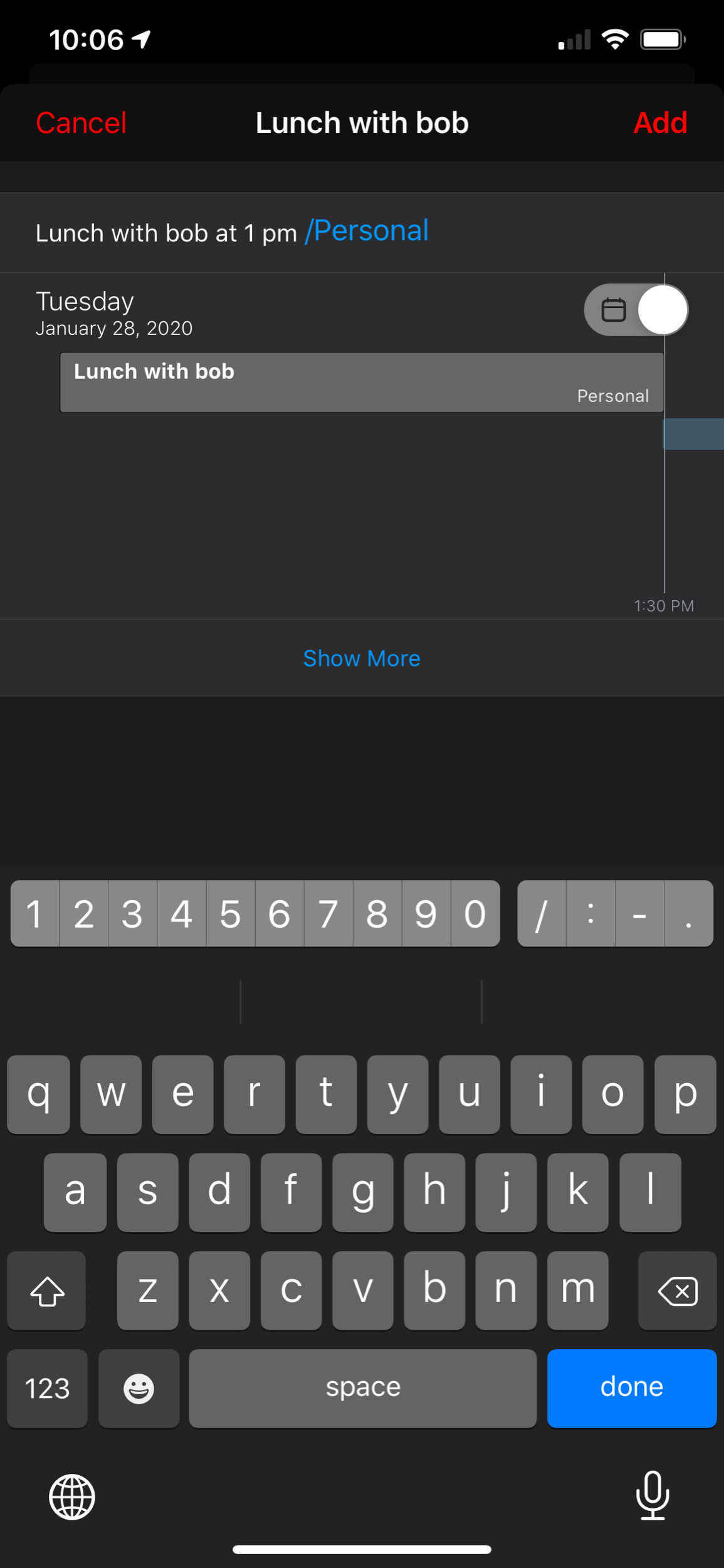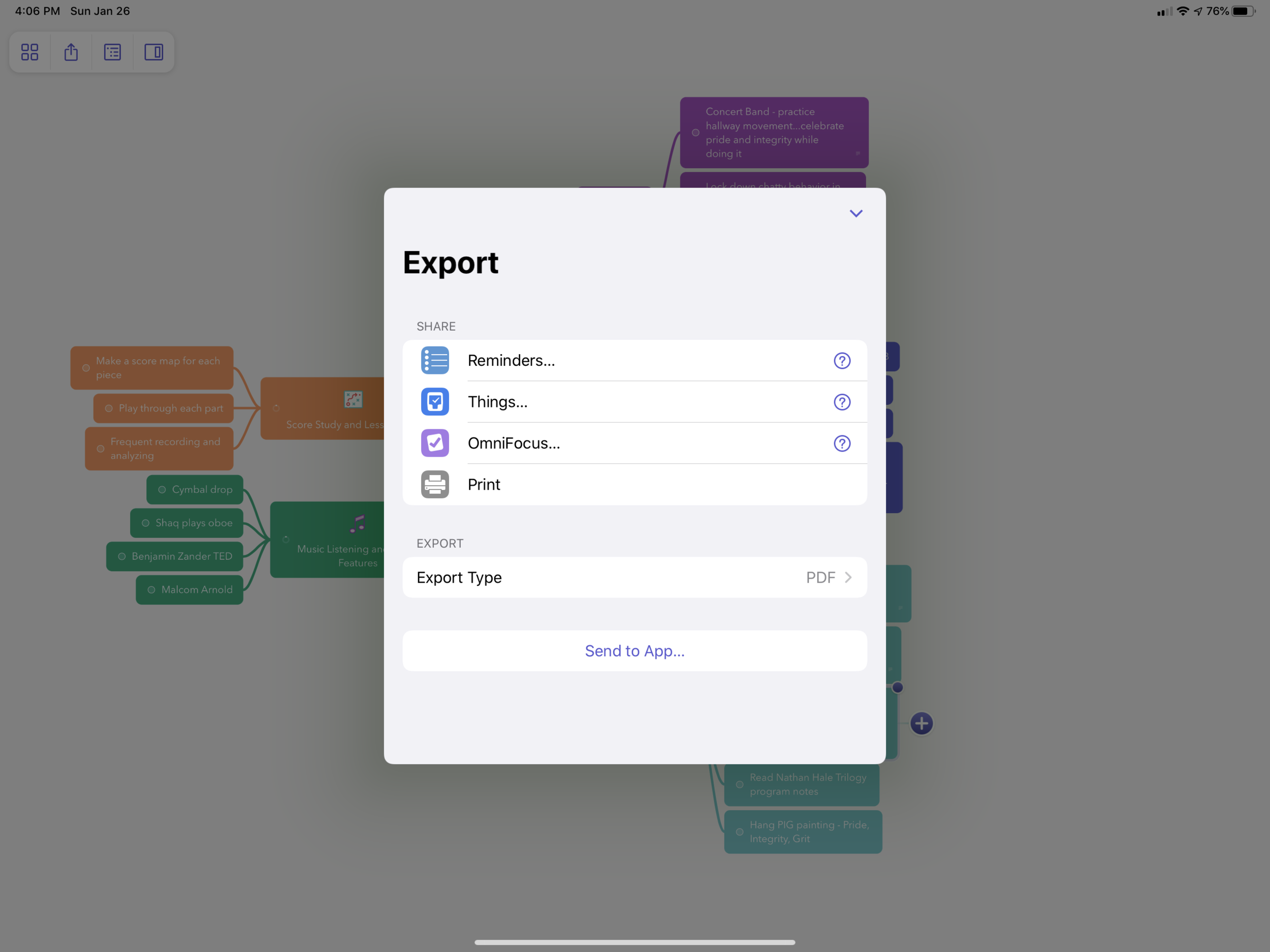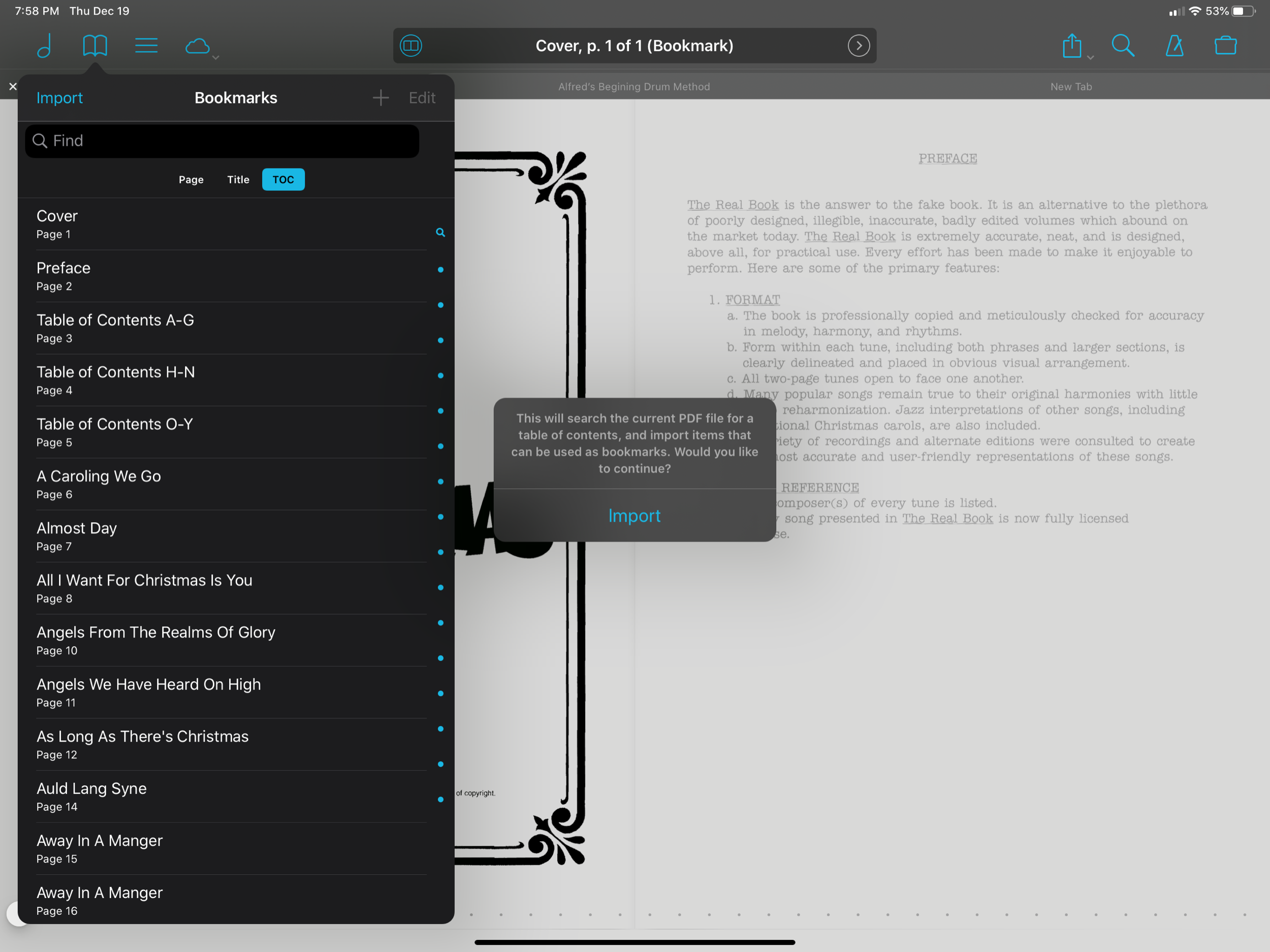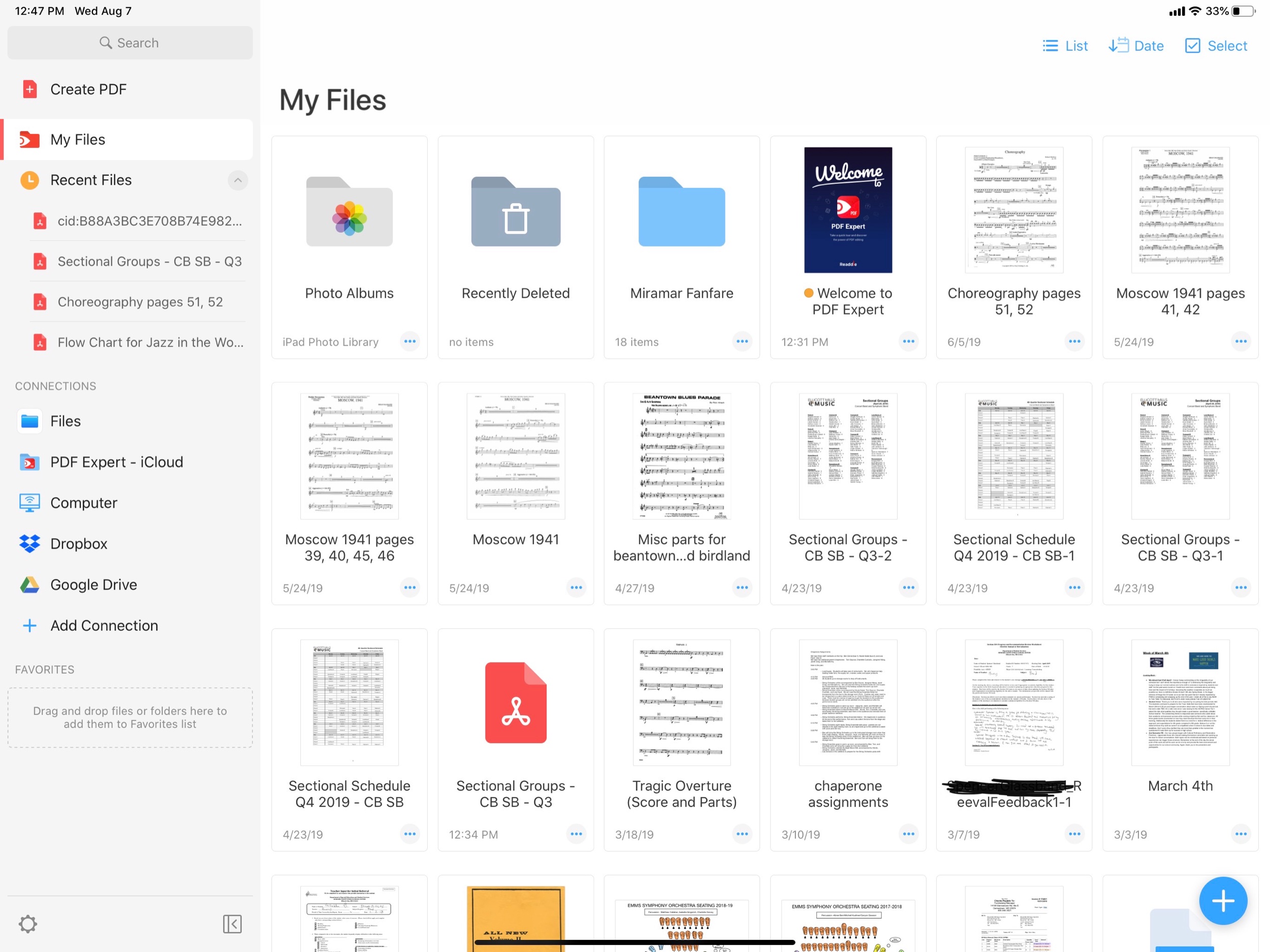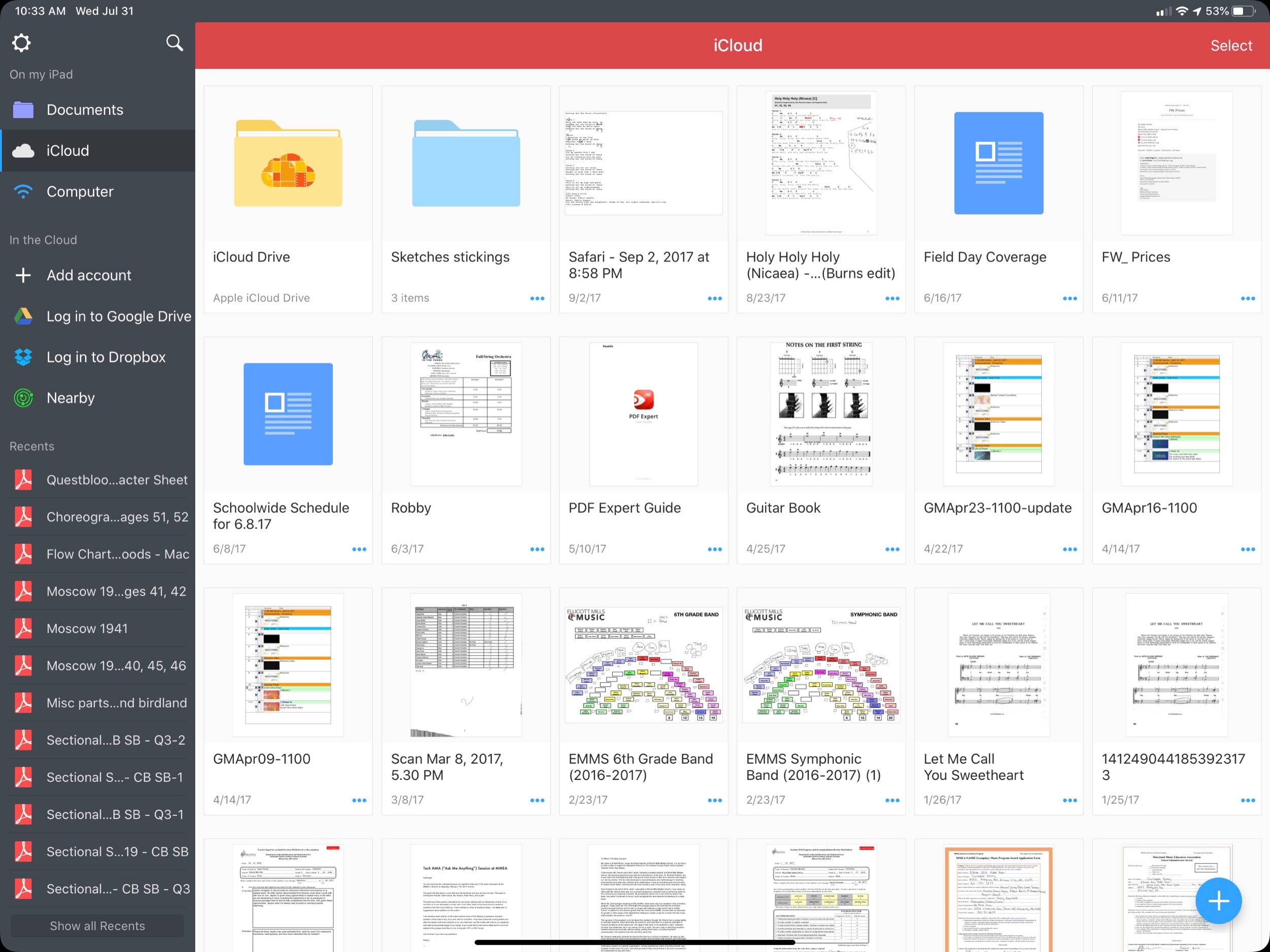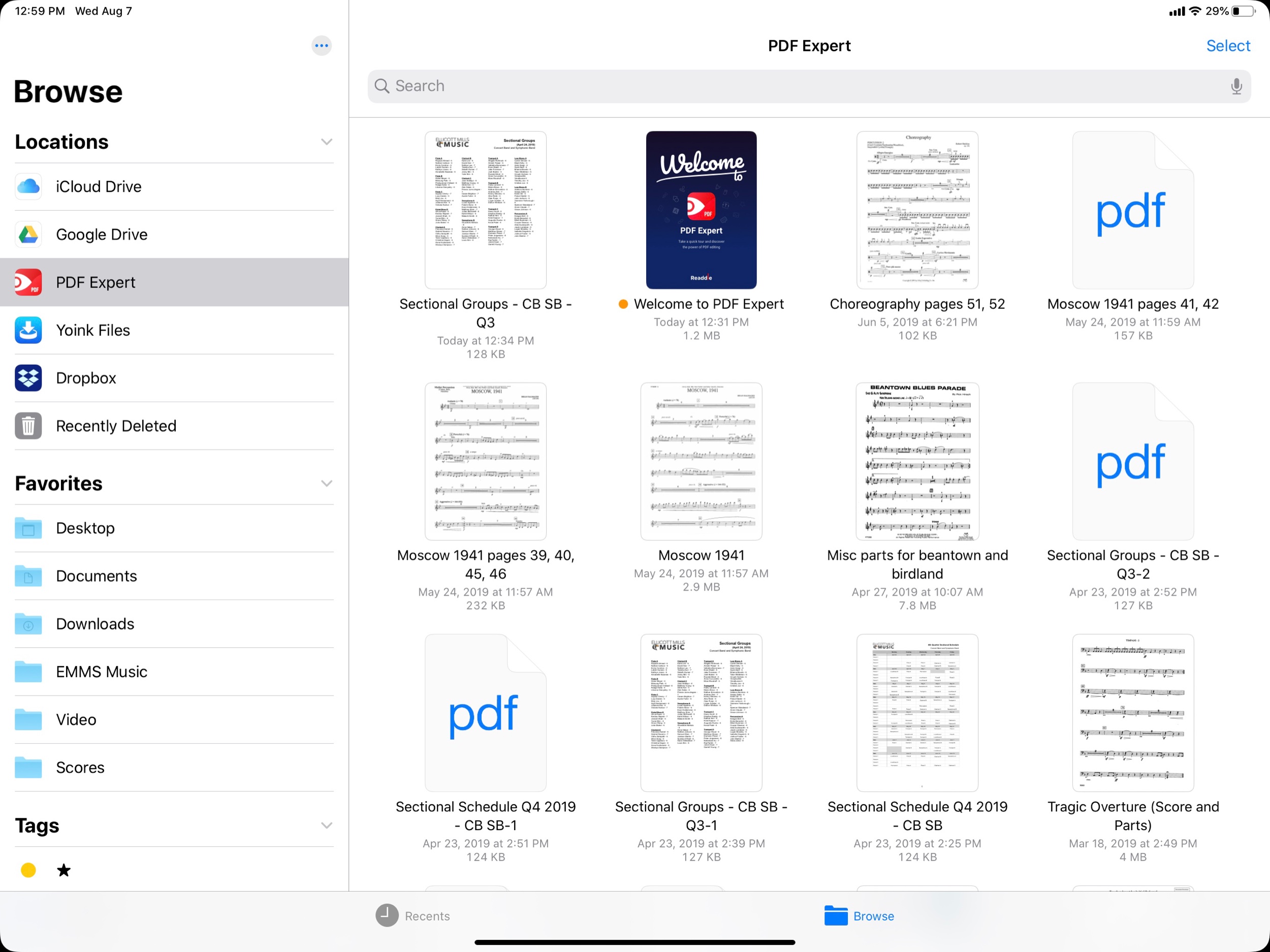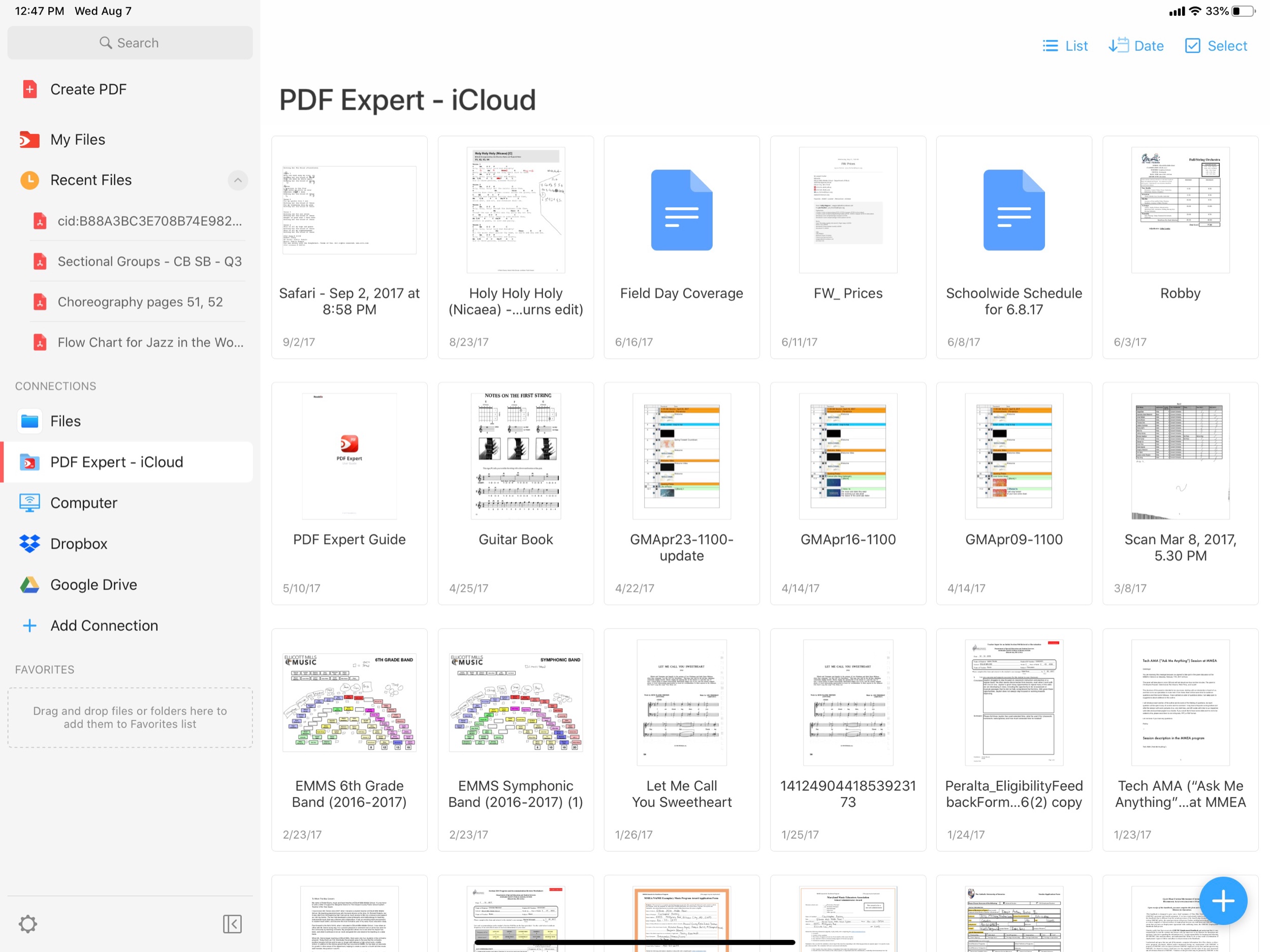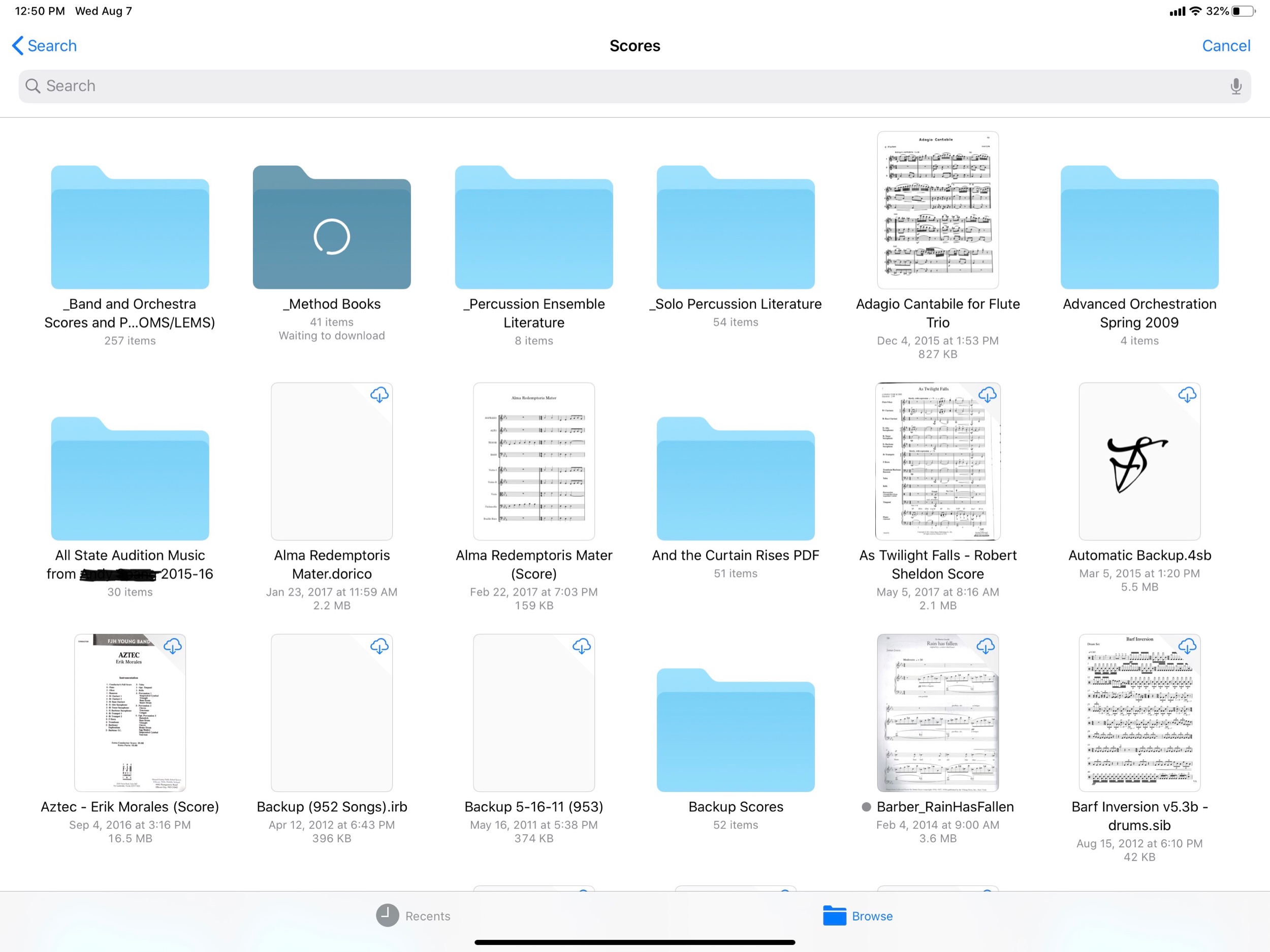Teaching is a challenging, multifaceted career. I never end a day feeling like I accomplished everything I was supposed to. But sometimes, software can help! And for my tasks, that software is OmniFocus.
Most of the checkable todo items in my life go in OmniFocus. It is a powerful task app for Mac, iOS, and Apple Watch that is based on David Allen’s “Getting Things Done” methodology. There are 100 reasons I love it. Lately, it’s because I am getting a lot of mileage out of the Perspective feature. Perspectives allow you to build different custom views for how OmniFocus displays your tasks.
The Forecast Perspective comes installed on OmniFocus. It shows you a convenient day at a glance so that you never need to stress about todos until the day they are due.
A Perspective is kind of like a custom search that you can save. The building blocks will seem similar if you have ever made an email rule.
I have over 1,000 tasks in OmniFocus. My goal with Perspectives is to create windows into my work that empower me to think only about the things that are relevant to me at a given time or in a given situation.
Here are a few Perspectives that are most useful to me.
Priority
The Priority Perspective filters only items that are due soon or that are high priority items I want to be working on for the day. OmniFocus highlights flagged tasks with an orange ring and due tasks with a yellow ring to draw your attention.
This Perspective shows me all of my most important tasks. I designed it for moments where I have an overwhelming number of things to do spanning numerous unrelated projects and I just need to focus on the things I can’t survive the day (or moment) without doing. This Perspective is set up to show only tasks that are due soon, overdue, and tasks that are both tagged ‘Today’ and have a flag. The result is a list of tasks that are due soon mixed in with the most important things I want to be working on ‘today.’
This is how my Priority Perspective is set up.
There are usually only a few tasks that result from this search which helps my eyes (and brain) focus on top priorities.
Today
This is a project that filters only items with the tag ‘Today.’ These items already show up on my Forecast view alongside overdue and due soon items, but there are times where I do not have any items due that day, or where I they aren’t available yet, resulting in a cluttered looking Forecast. The Today Perspective shows me only a list of things I want to be working on Today, organized by project.
This is my Today Perspective. It is similar to the Forecast, only tasks don’t necessarily need to be due to show up here, and it is organized by project. See an image of my Forecast at the top of this post.
This is how my Today Perspective is set up.
Deferred
This Perspective shows me when certain items became available to begin working on, in the order that they became available. This is useful for seeing if there are tasks that became available a long time ago that I am really slacking on, or maybe that I need to drop and admit I took on too much.
My Deferred Perspective. Tip - Giving an item a Defer date in OmniFocus means that it isn’t available to work on until that date. You can use these to easily filter only items that are ‘available,’ which can relieve the stress of seeing everything at once.
Teaching
I have numerous projects relating to teaching in the Howard County Public School System. I have action lists for each of my ensembles, for directing the HCPSS Honor Band, for planning concerts, field trips, and for articulating our students from middle to high school. The Teaching Perspective focuses me on only the tasks related to teaching responsibilities, and organizes them by due date. This way I am thinking about only work tasks, while remaining focused on the next task I should be completing.
My Teaching Perspective shows only Howard County Public School System responsibilities. This is really useful for when I need to focus only on work.
Grading
My school uses Canvas for grading students and Synergy for tracking certain data on them. Both are slow, web-based, programs that take a while to load. For this reason, I tend to want to spend concentrated times working with grades and then ignore them, rather than being constantly in and out of the grade book.
For this reason, I add a lot of grade based tasks to OmniFocus and tag them with keywords like Grades, Canvas, or Synergy. I tend to use these a lot when triaging email. For example, if my school’s data clerk emails teachers with due dates and deadlines for final grades, I forward that into my OmniFocus inbox using my special email address that the app provides. Once it is out of my email inbox and into my OmniFocus inbox I give it a defer date and a due date, and tag it with the tag ‘Canvas.’
Sometimes students email me work if they have issues submitting it on Canvas. Or parents ask me questions in email about certain grades. In these situations, I forward the emails into my OmniFocus inbox and then tag them with the necessary tag.
The Grades Perspective aggregates all of these tags into one view. This is useful because these tasks rarely have hard due dates. By not assigning them due dates, they never clutter up my Forecast perspective (where I spend most of my time). When I am ready to focus on grading, I can open up this Perspective and filter all other tasks out.
The Grades Perspective shows only responsibilities that involve entering grades and working with my school’s learning management software.
Top 3
Sometimes I get so overwhelmed that I just need to think “what are three things that I need to focus on today.” This usually happens on days where I need to be spending long periods of serious focus on one or more broad tasks. I often go traditional-task-list and break out a pencil and paper for moments like this. Lately, I use this OmniFocus Perspective called Top 3. I have a tag called “1,” “2,” and “3.” All this Perspective does is filter them so that I don’t see anything else.
Icons
OmniFocus Perspectives can be given a custom icon that matches the style of the perspective icons that come with the app. I am able to make my Perspectives look really attractive and eye-grabbing with the MacStories Perspective Icons, a new product that features 20,000 icons for OmniFocus. You can read more about them and buy them here.
Conclusion
OmniFocus has challenged me to think about my own productivity and capacity to focus. Through Perspectives, I am able to build windows into my work that help me to see only what I need to at a given time.
You can read more about OmniFocus here and learn more about building Perspectives from learnomnifocus.com here.