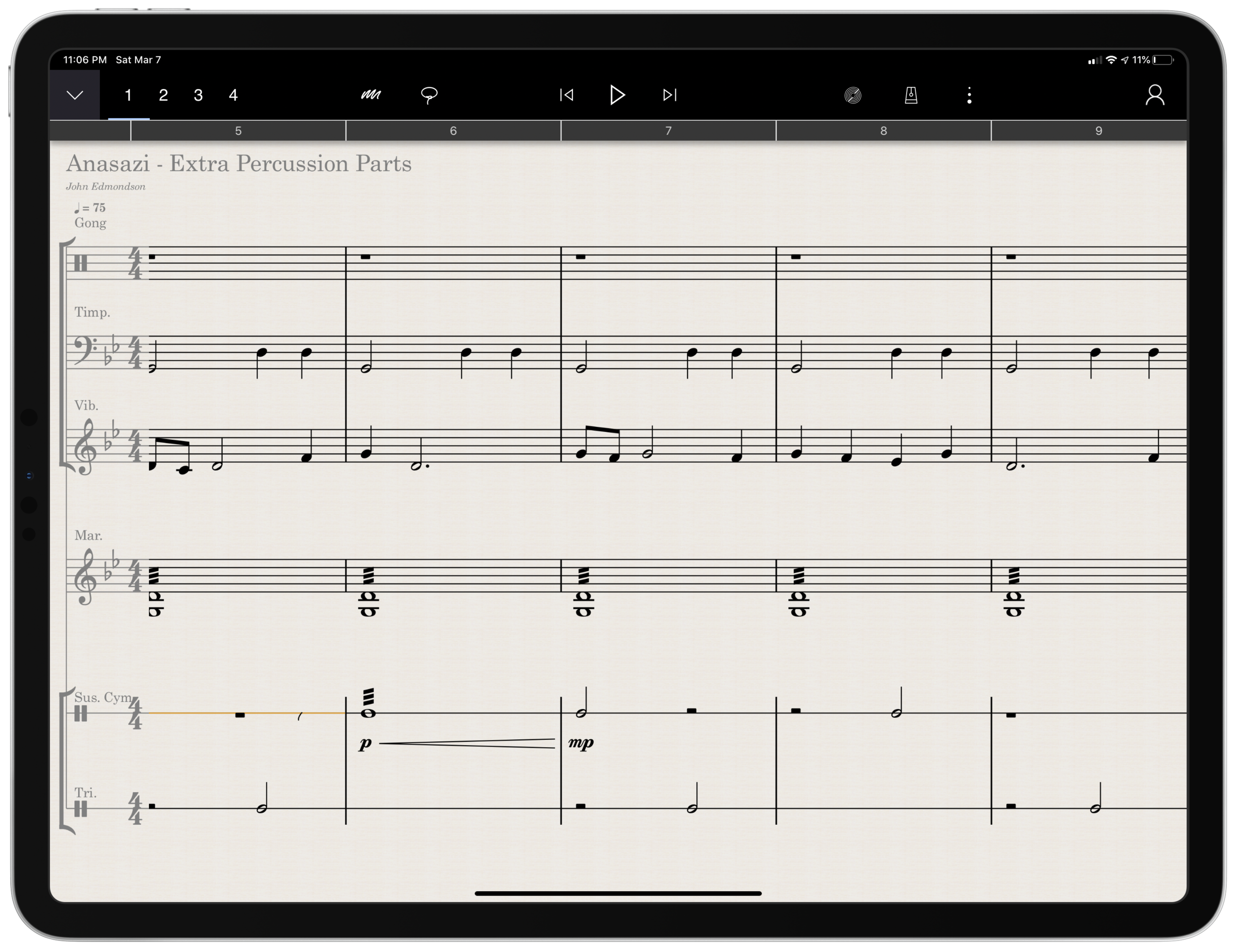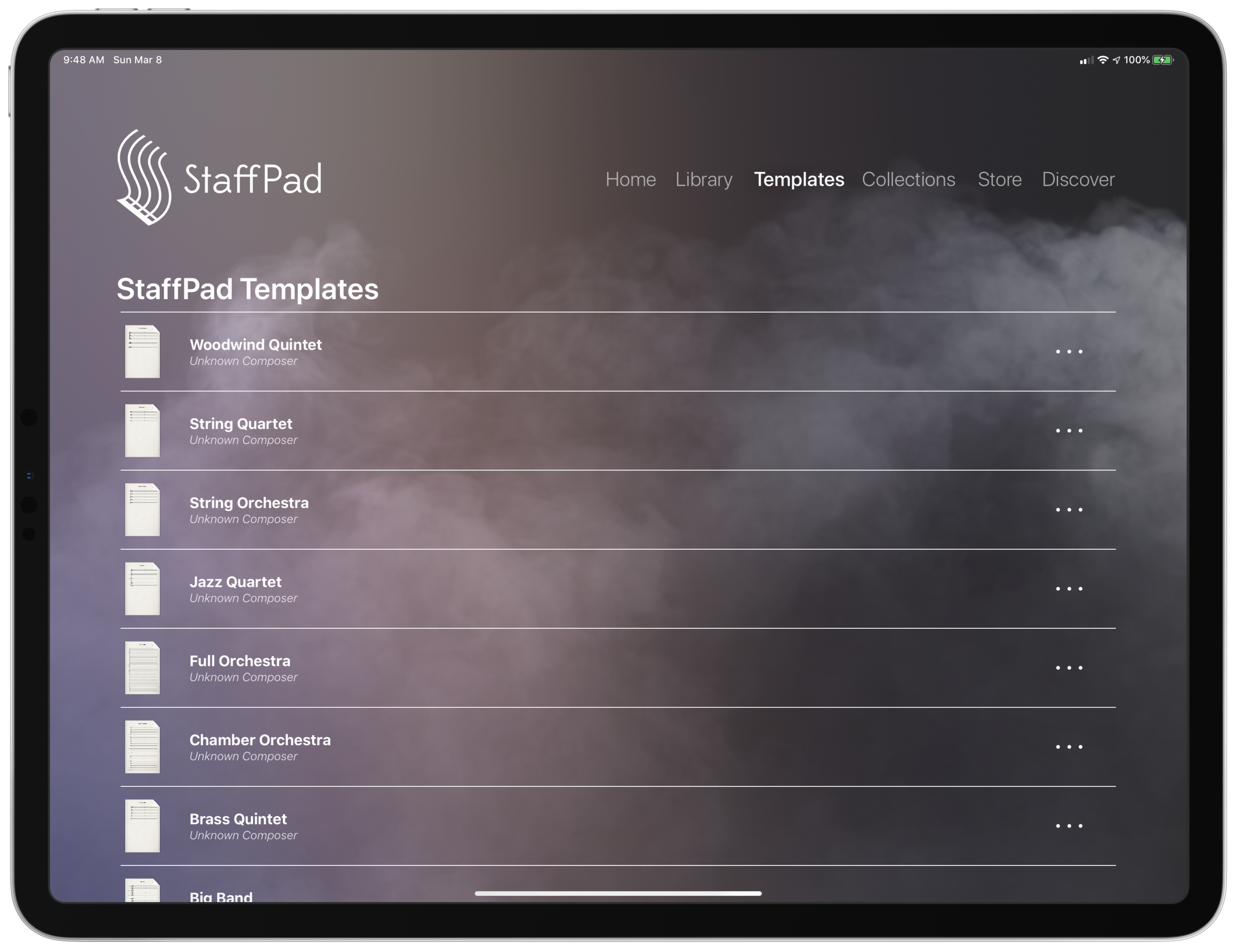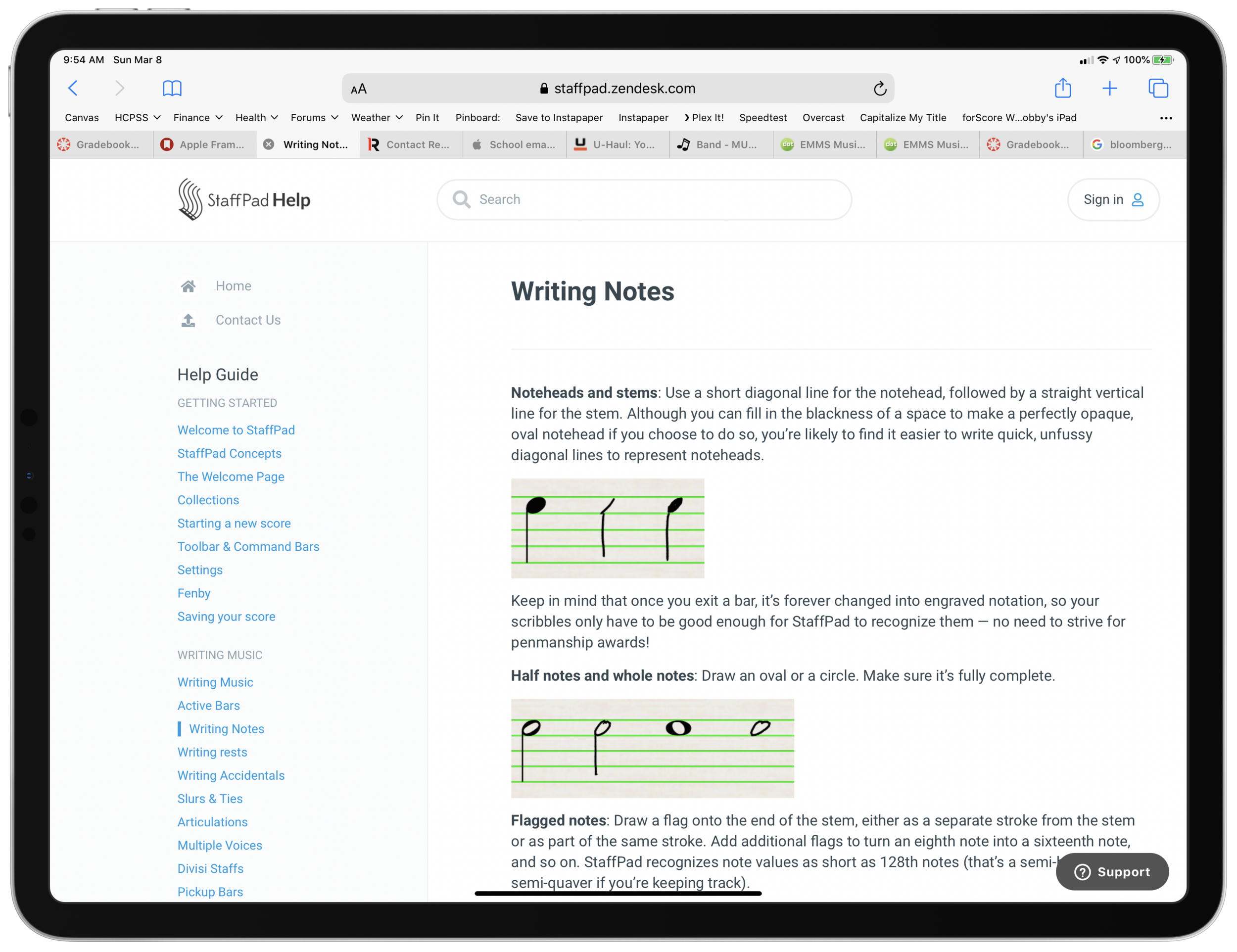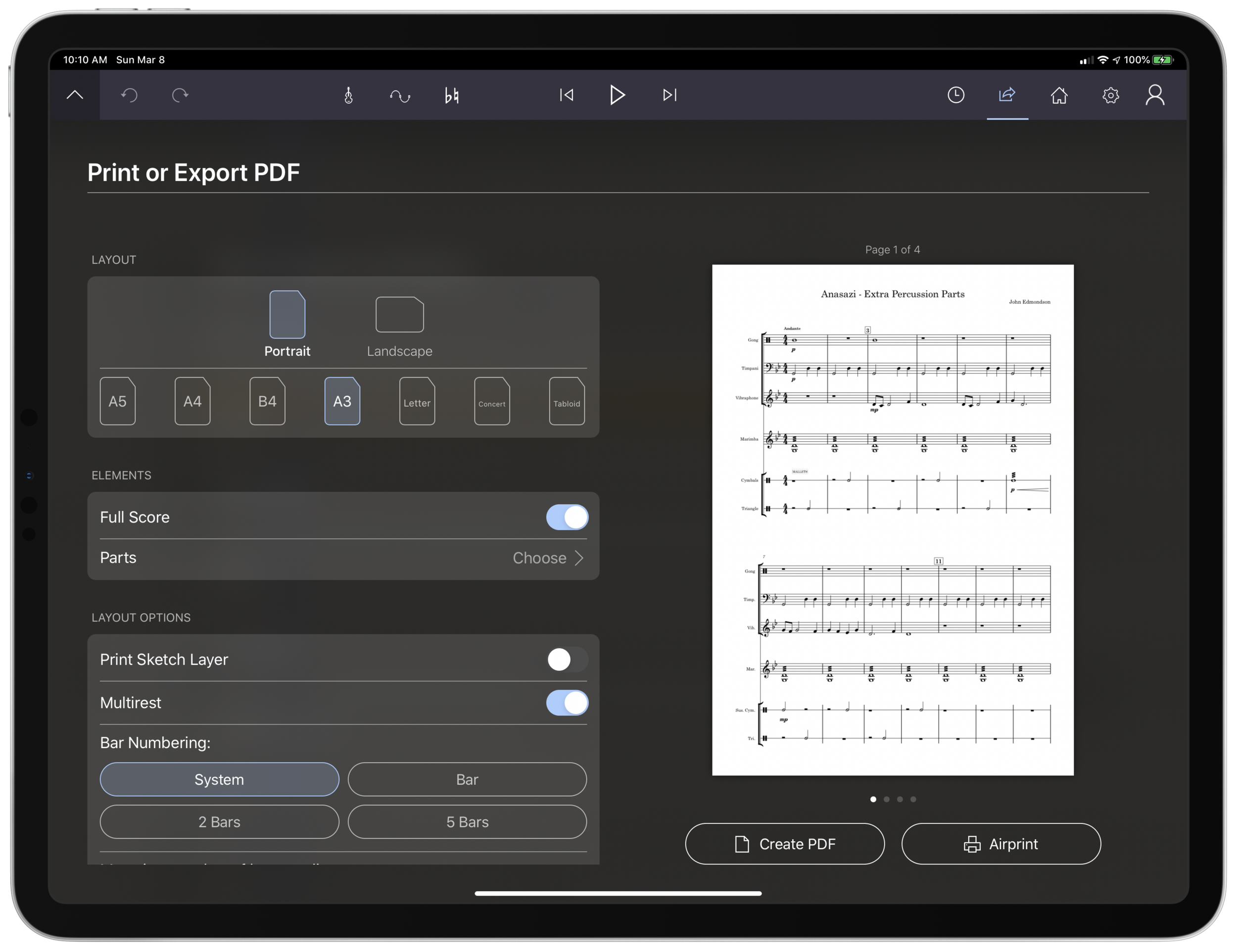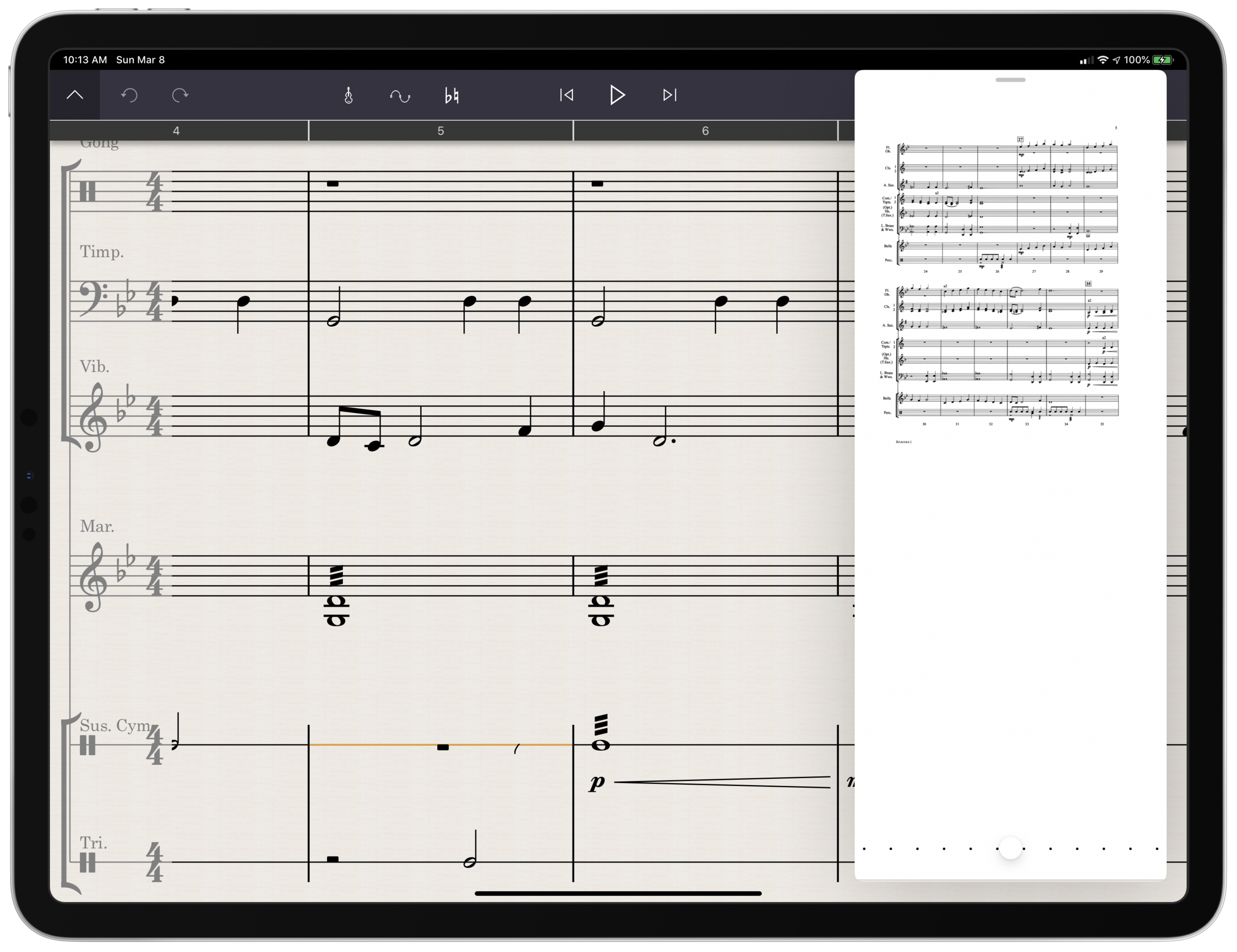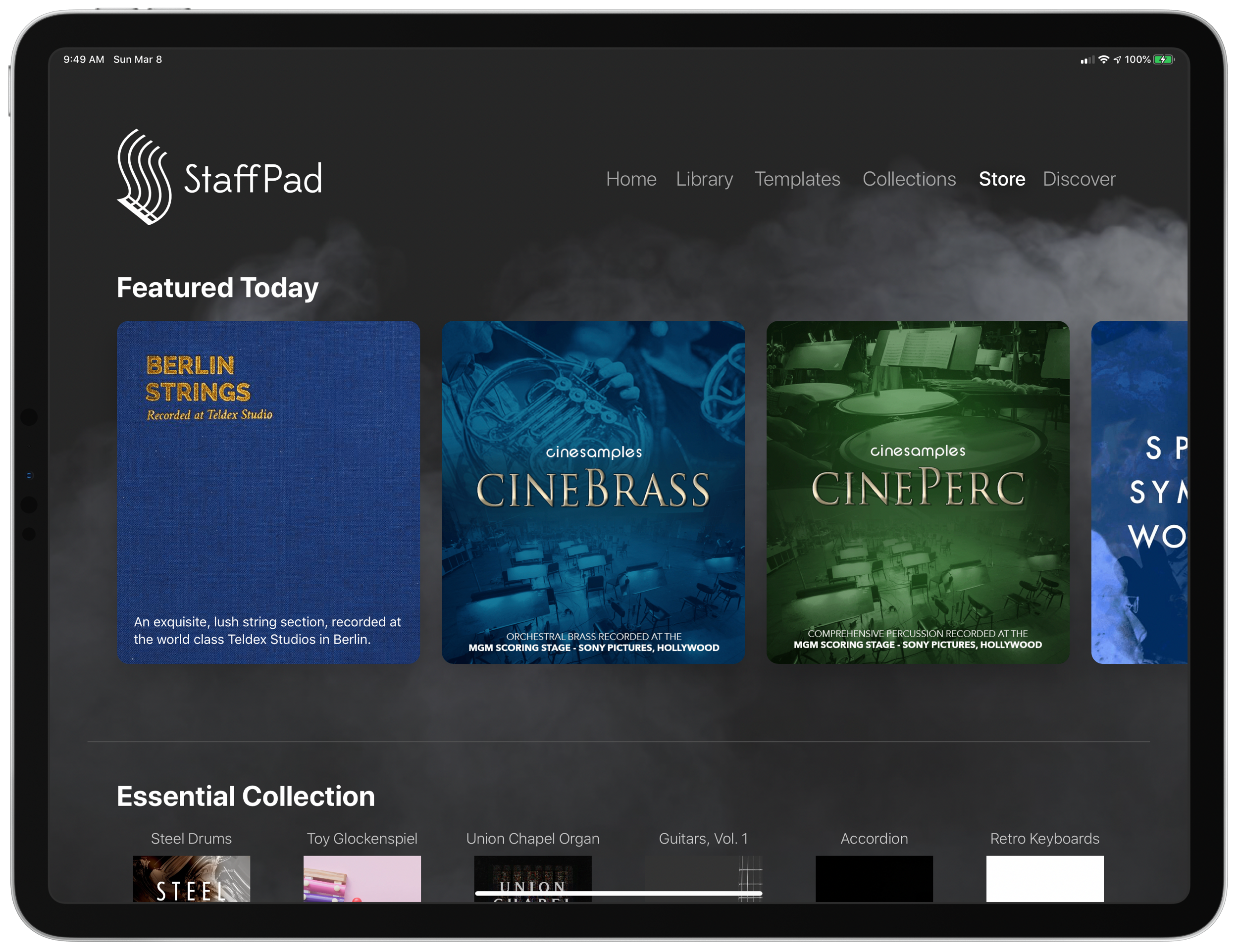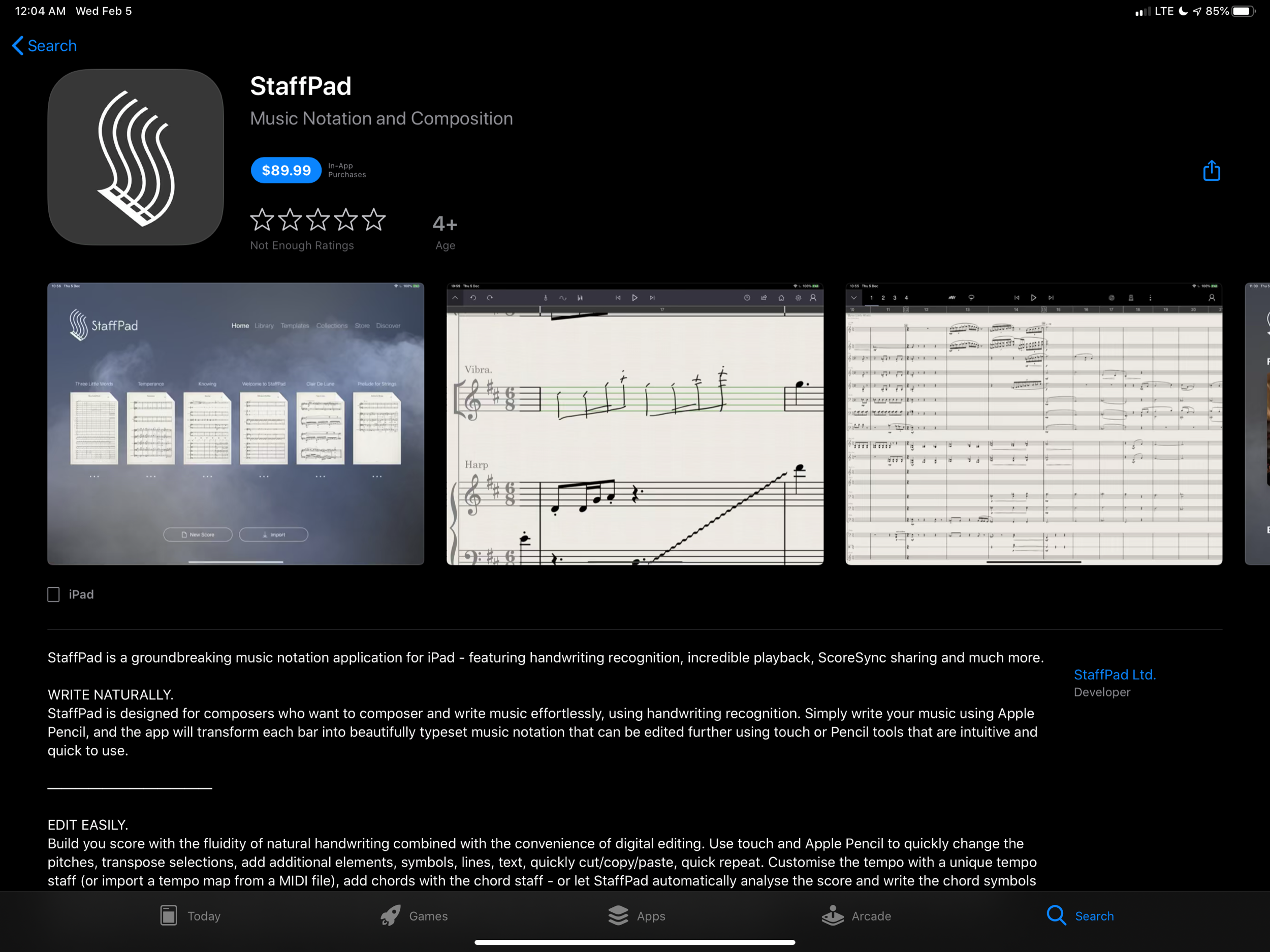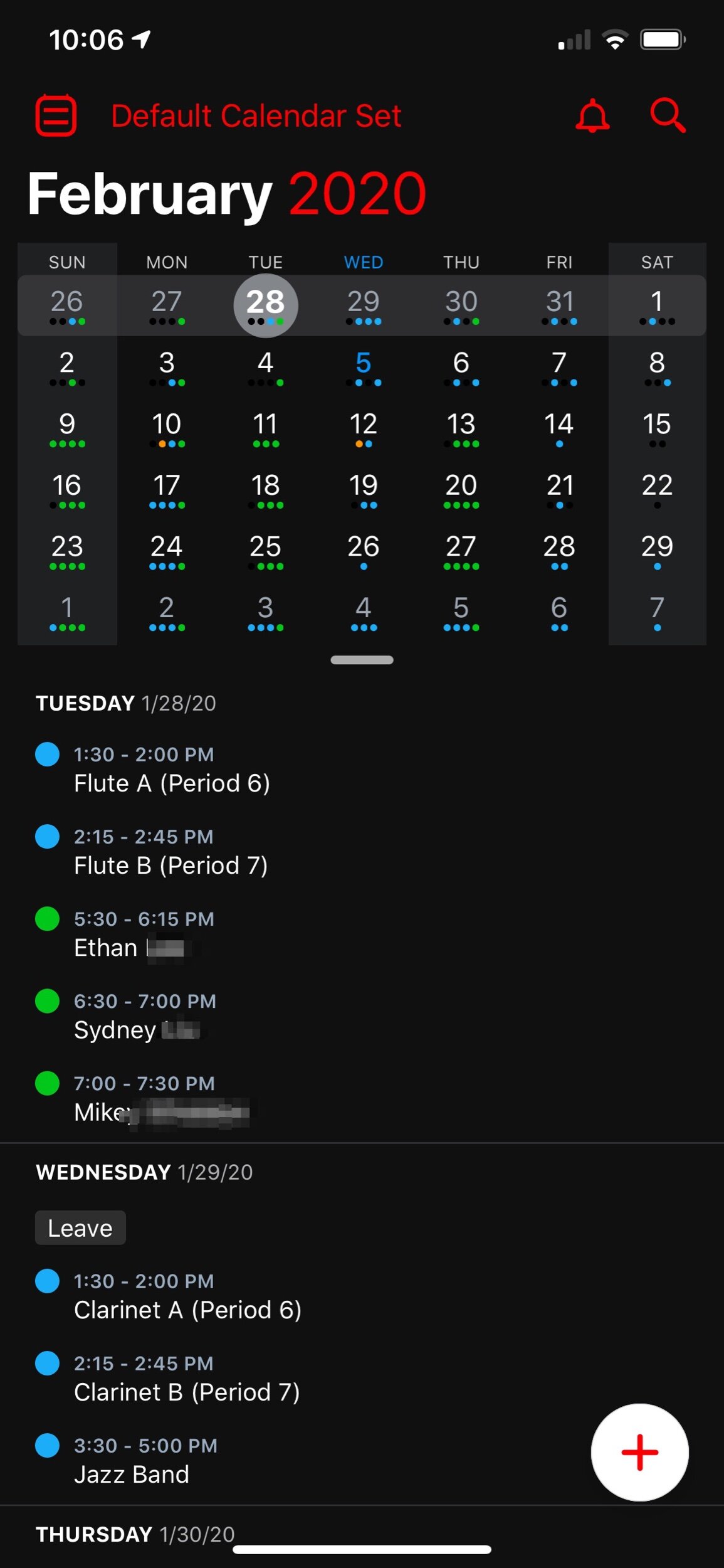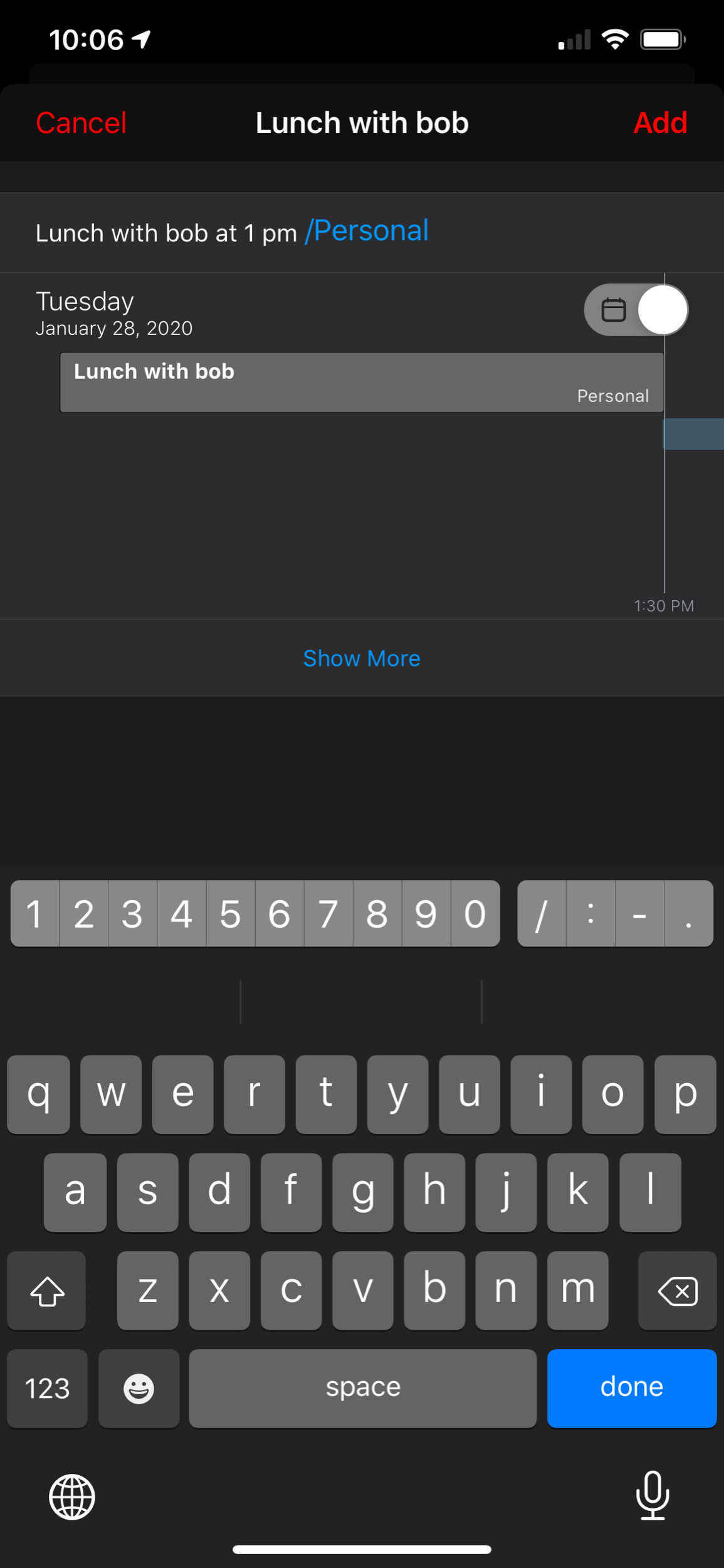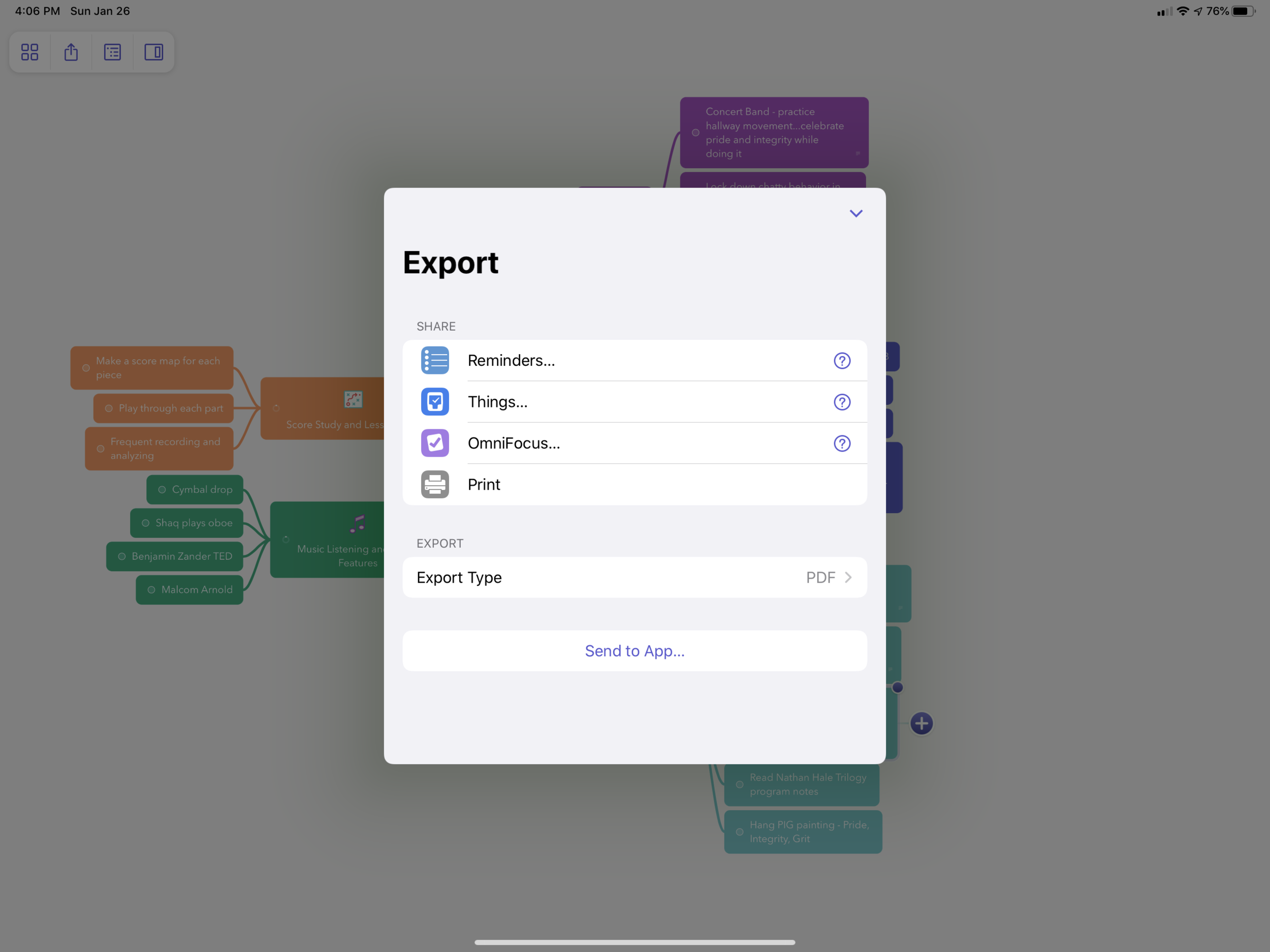Major upgrade to Logic Pro today. New non-linear loop composing, new drum machine, and sampling features... it sure does feel like this release is a response to some of the features that make Abelton Live such a compelling experience.
From the Logic Pro page today…
Live Loops is a dynamic way to create and arrange music in real time. Kick off your composition by adding loops, samples, or your recorded performances into a grid of cells. Trigger different cells to play with your ideas without worrying about a timeline or arrangement. Once you find combinations that work well together you can create song sections, then move everything into the Tracks area to continue production and finish your song.
We redesigned and improved our most popular plug-in — the EXS24 Sampler — and renamed it Sampler. The new single-window design makes it easier to create and edit sampler instruments while remaining backward compatible with all EXS24 files. An expanded synthesis section with sound-shaping controls brings more depth and dynamics to your instruments. The reimagined mapping editor adds powerful, time-saving features that speed the creation of complex instruments. Use the zone waveform editor to make precise edits to sample start/end, loop ranges, and crossfades. And save hours of tedious editing with new drag-and-drop hot zones.
Quick Sampler is a fast and easy way to work with a single sample. Drag and drop an audio file from the Finder, Voice Memos, or anywhere within Logic Pro X. Or record audio directly into Quick Sampler using a turntable, microphone, musical instrument, or even channel strips playing in Logic Pro X. In a few steps, you can transform an individual sample into a fully playable instrument. And with Slice Mode, you can split a single sample into multiple slices — perfect for chopping up vocals or breaking up and resequencing drum loops.
The new Sampler and Quick Sampler seem especially interesting. Making these kinds of (usually advanced) workflows dead simple is something that Apple is unmatched at when it comes to software design.