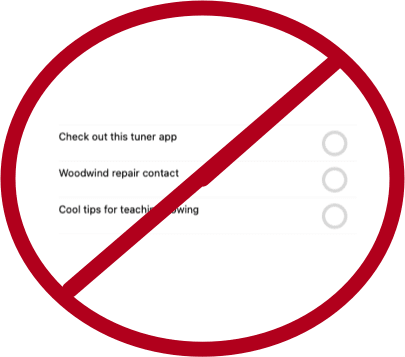*The following post first appeared on the NAfME Blog on April 19th, 2021.
Over the past year of remote and hybrid instruction, teachers have reimagined the tools, assignments, and methods that best engage their students. The need to engage my band students from a distance has challenged me to depend on cloud-based tools that still foster the development of their performance skills. The features of these cloud tools allow me to engage students in new ways by introducing interactive projects, collaboration with peers, and automated grading.
The ideas below will be featured in my presentation at the NAfME Eastern Division Conference this weekend. Register here to join me and the many exceptional presenters who will be sharing their ideas.
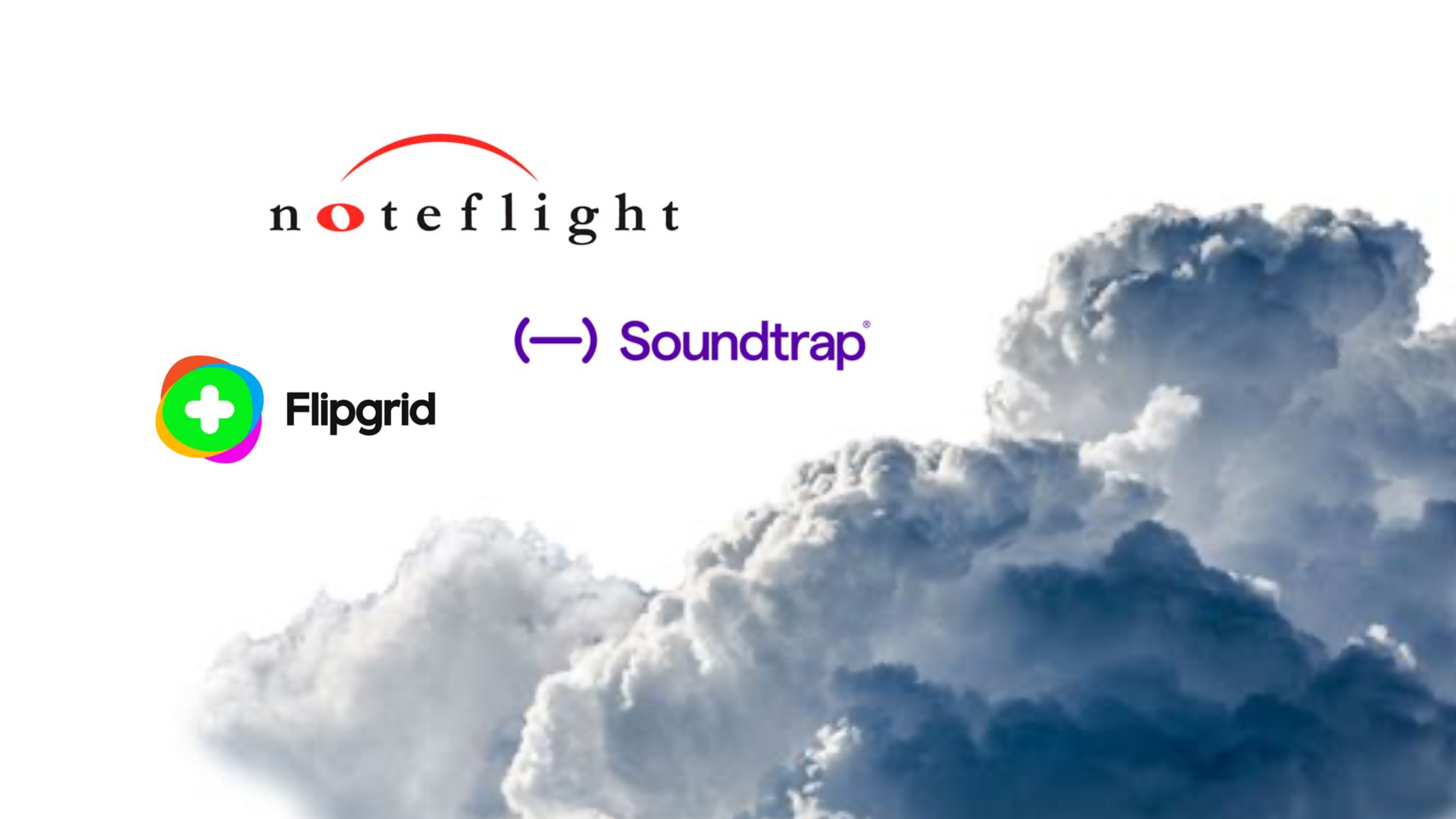
What is Cloud Software
Cloud software is a buzzword in the technology industry that is used to describe apps that run in a web browser. Examples of cloud-based music software include BandLab, Soundtrap, Noteflight, MusicFirst, and Flat for Education, to name a few. Because these offerings are web-based, they can run on nearly any computer with a web browser, as long as you have an internet connection. For this reason, they are more widely accessible to all students and can be integrated into an LMS (learning management software) like Canvas, Blackboard, and Google Classroom.
Here are some practical ideas for assignments in a performing ensemble using cloud software.
Noteflight
Noteflight is a music notation tool that runs on the web. In recent years, Noteflight has expanded to offer Noteflight Learn, which allows teachers to take Noteflight content and assign it to students in their class, much like an LMS. In the past year, Noteflight has added a feature called SoundCheck which can take these assigned Noteflight scores, and assess student performance for note/rhythm/pitch accuracy.

Students can play these scores, practice to them at any speed, and loop tricky sections. When they are done recording themselves, Noteflight provides an accuracy score and a line beneath the notes which indicates pitch and note inaccuracies by the counter and color of the line.

You can make any Noteflight score into a Soundcheck-enabled assignment. If the score is linked to an assignment in your LMS, the student score will automatically go into your grade book. Because computers are not perfect, I prefer to go back and listen to my students who don't receive good scores on assignments, to make sure I agree with the automatic grade.
Generally, is better at assessing note accuracy than pitch, so I tend to use SoundCheck as a first step to ensuring students are prepared for their music. Finer qualities in the music like tone and articulation are best left to video assessments with more comprehensive rubrics.
Getting Existing Music Into Soundcheck
If you have music that outside of Noteflight that you want to turn into an assessment, some apps can help. I use an app called Sheet Music Scanner on my iPad to take pictures of paper sheet music and turn them into XML files. XML is a file format that can pass notation projects from one notation editor to another. Once the XML version is saved to my device, I can import it into Noteflight and then assign it to my students.
Notation editors like Sibelius and Dorico can export to XML. If you have already created a score in a professional editor, it is easy to turn into an assignment.
Flipgrid
If your LMS does not have a video recording feature built-in, you might want to check out Flipgrid. My LMS has a video feature, and I still use Flipgrid because it makes video recording whimsical and fun. The Flipgrid interface puts an active circle around your face when you have submitted a recent video (like an Instagram story). Students can add filters, emoji, text, and other effects to their final videos. Students can watch each other's videos, and leave video responses. It is like a mini social network for your class, with lots of control over the privacy settings.
Flipgrid also integrates into LMS software, so you can use it as an alternative to the basic video recorder if you wish.

Soundtrap
Soundtrap is a web-based DAW (digital audio workstation). I have heard it described as "if Google Docs and GarageBand had a baby." This is because it looks and functions like GarageBand, but runs on the web. Like Google's apps, it is also collaborative. This means that you can have two or more students editing the same project at the same time while discussing their progress in a chat.
Soundtrap is great for producing beats, songwriting, and all of the things you would expect to do with access to limitless software instruments, samples, and pre-made loops. But what I use it for in the band room is to teach chamber music.
If I have a flute trio, for example, I can provide the music to my students and then invite them all to a Soundtrap project. Each student can create their audio track and record their part to the metronome. They can all be doing this simultaneously. Once they click save, they can play it back and hear what they sound like alongside one another in a somewhat real-time experience.

A fun alternative to this is to give a small ensemble piece to a single student and have them overdub themselves playing each part. This can help them to better understand how the varying parts fit together and complement one another. In cases like this, I have reached out to the local high school and asked for student volunteers to play all of the parts to a metronome. I then take all of the high schooler's recordings and add them as tracks in a Soundtrap template so that my students can toggle each part on and off for reference while they are recording.
You can see an example of this around the 20-minute mark in the video below.
Conclusion
These cloud-based assignments empower all students to participate in engaged music-making, alone and in groups. Nailing down the accuracy with a metronome will do wonders for their sense of timing and internal pulse. With recording assignments in Noteflight and Soundtrap, my students will do numerous takes until they get it just right! I cannot speak highly enough of these tools, and I certainly plan to use the assignment ideas above even when we return to a fully in-person learning environment.
If a video of this process is more your speed, you can watch how some of it works below. I also have a podcast version of this post available here.

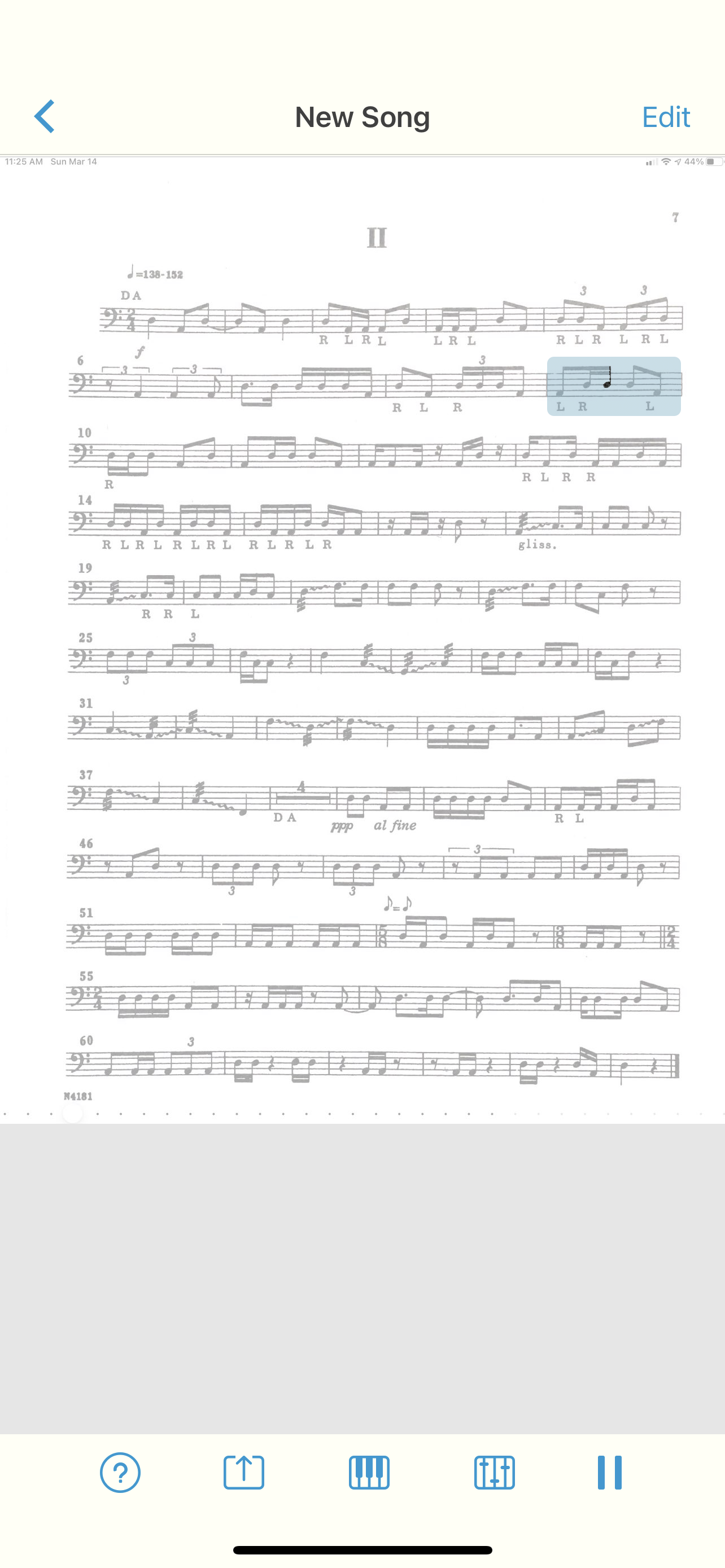




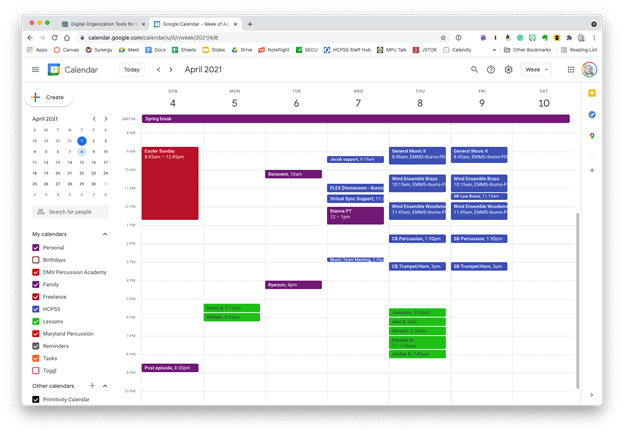 Google Calendar works perfectly fine for most needs. It is available to anyone for free on the web and has a functional mobile app on most smartphone platforms.
Google Calendar works perfectly fine for most needs. It is available to anyone for free on the web and has a functional mobile app on most smartphone platforms. Apple Calendar and Microsoft Outlook are two of the most widely used calendar apps on desktop and mobile operating systems. Either of them can handle calendars from Google, iCloud, or Exchange accounts and show them all alongside one another.
Apple Calendar and Microsoft Outlook are two of the most widely used calendar apps on desktop and mobile operating systems. Either of them can handle calendars from Google, iCloud, or Exchange accounts and show them all alongside one another.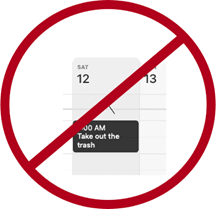
 Natural language input is not only fast, but you can set a keyboard shortcut on your computer to invoke a mini-calendar for quickly adding events.
Natural language input is not only fast, but you can set a keyboard shortcut on your computer to invoke a mini-calendar for quickly adding events.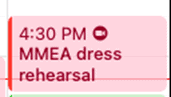 This event was shared with me and has a Zoom call URL associated with it. Fantastical automatically added the Zoom icon so that I can click on it to immediately enter the call.
This event was shared with me and has a Zoom call URL associated with it. Fantastical automatically added the Zoom icon so that I can click on it to immediately enter the call. 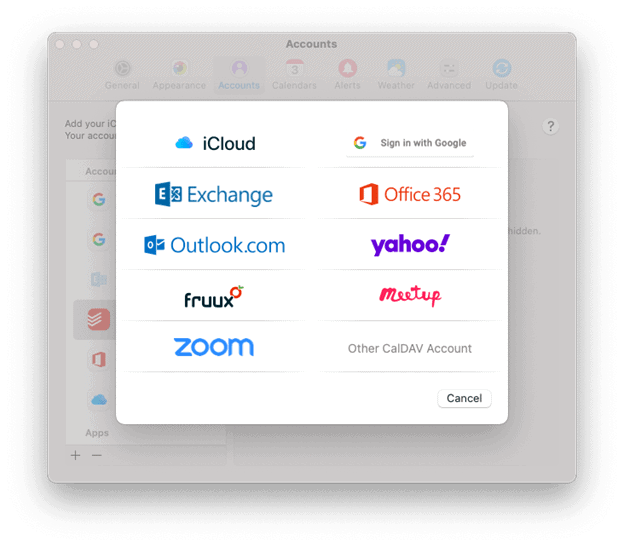 Fantastical integrates with all of these services.
Fantastical integrates with all of these services.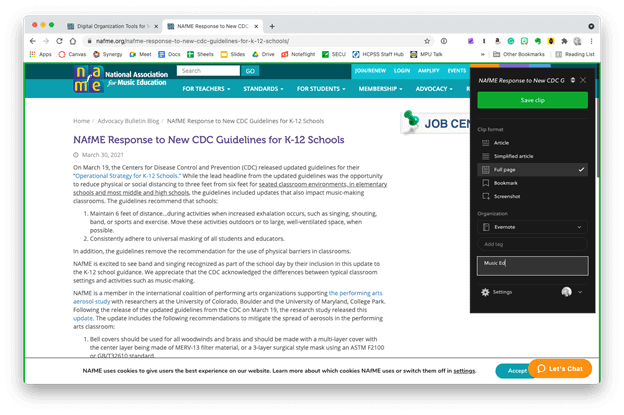 The Evernote web clipper can be installed as an extension or from the share-sheet on mobile devices. You can choose how it will save the content, and even categorize it with tags and a memo before clipping.
The Evernote web clipper can be installed as an extension or from the share-sheet on mobile devices. You can choose how it will save the content, and even categorize it with tags and a memo before clipping.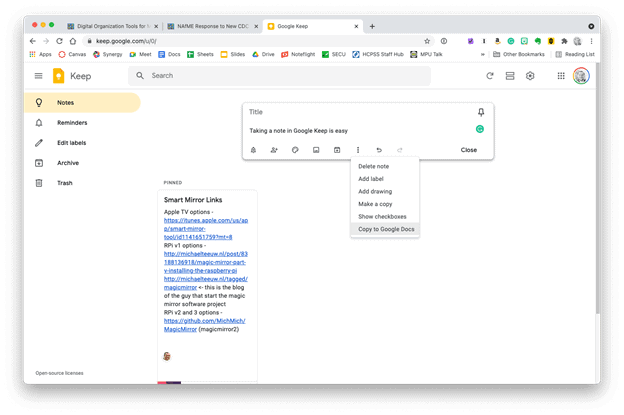 Google Keep is simple, but it provides plenty of features. Notes can be turned into reminders, Google Docs, or shared with others.
Google Keep is simple, but it provides plenty of features. Notes can be turned into reminders, Google Docs, or shared with others.