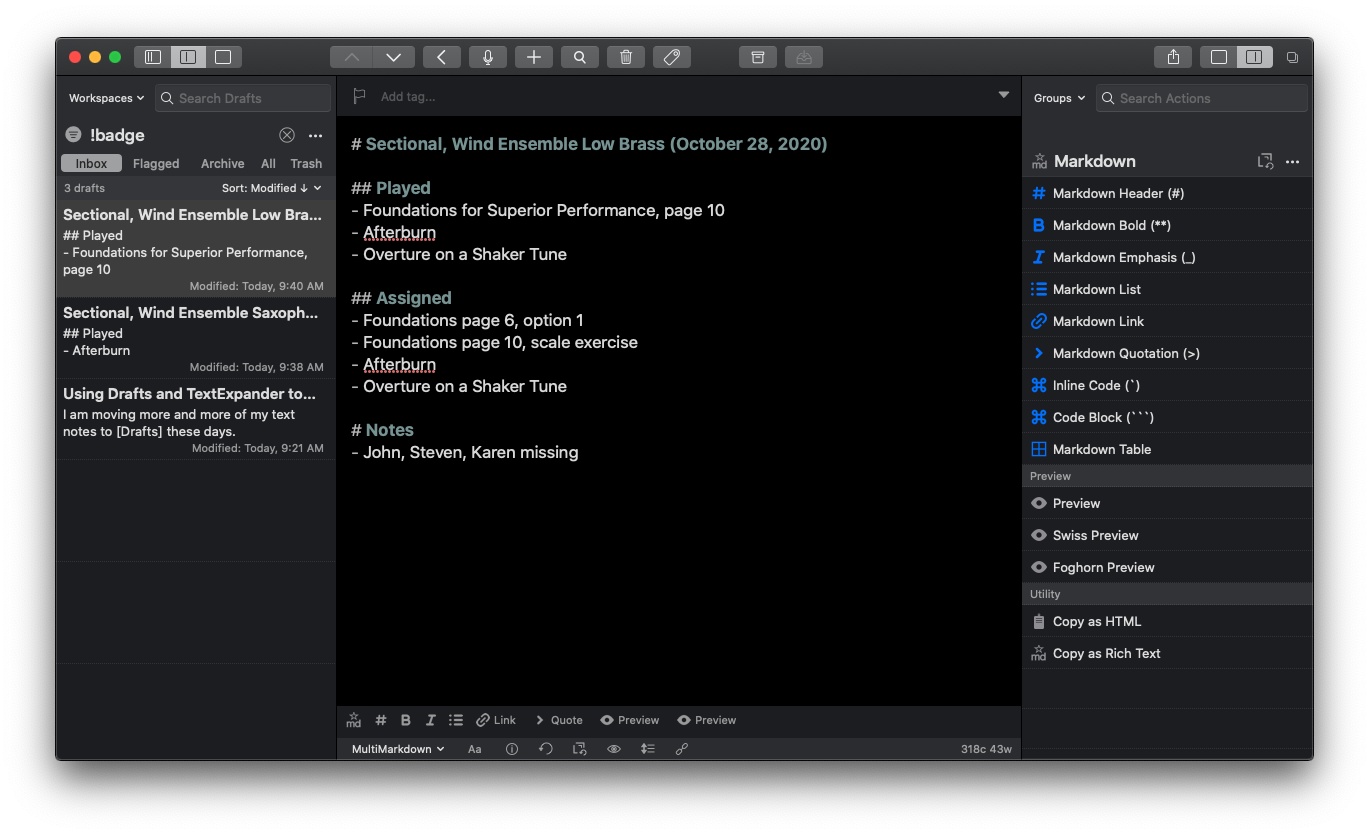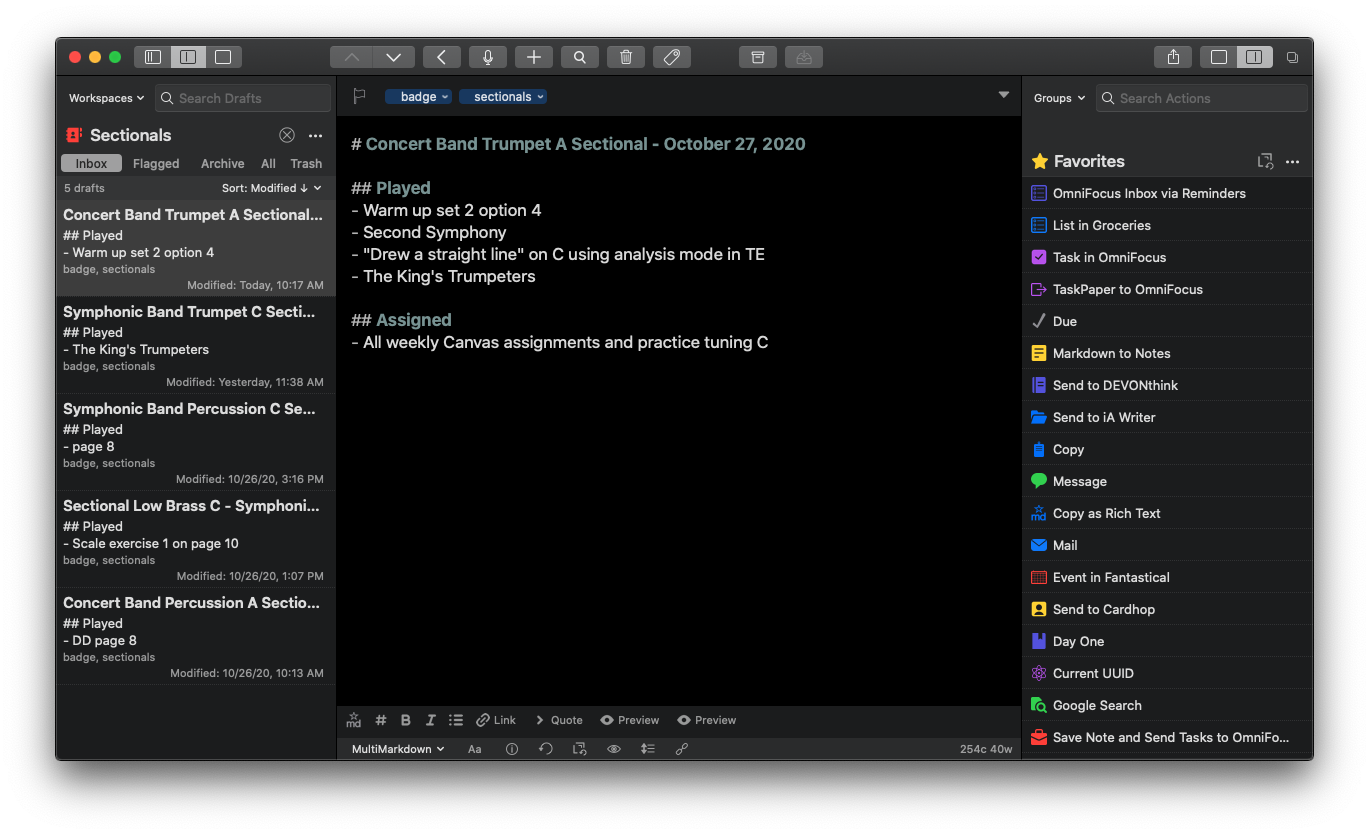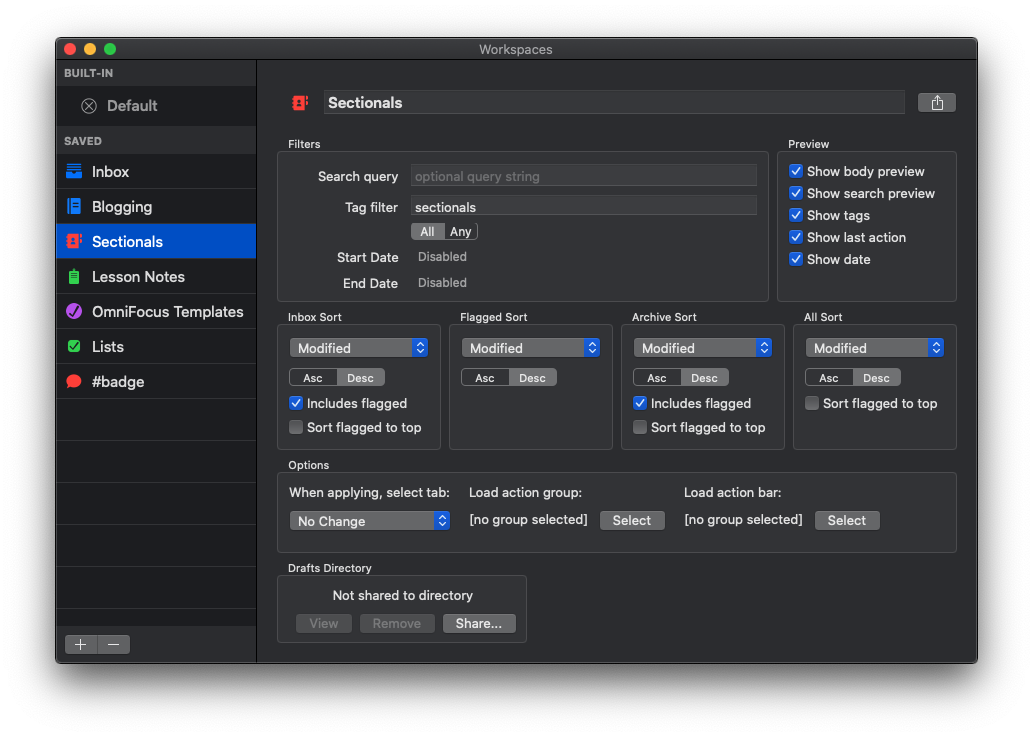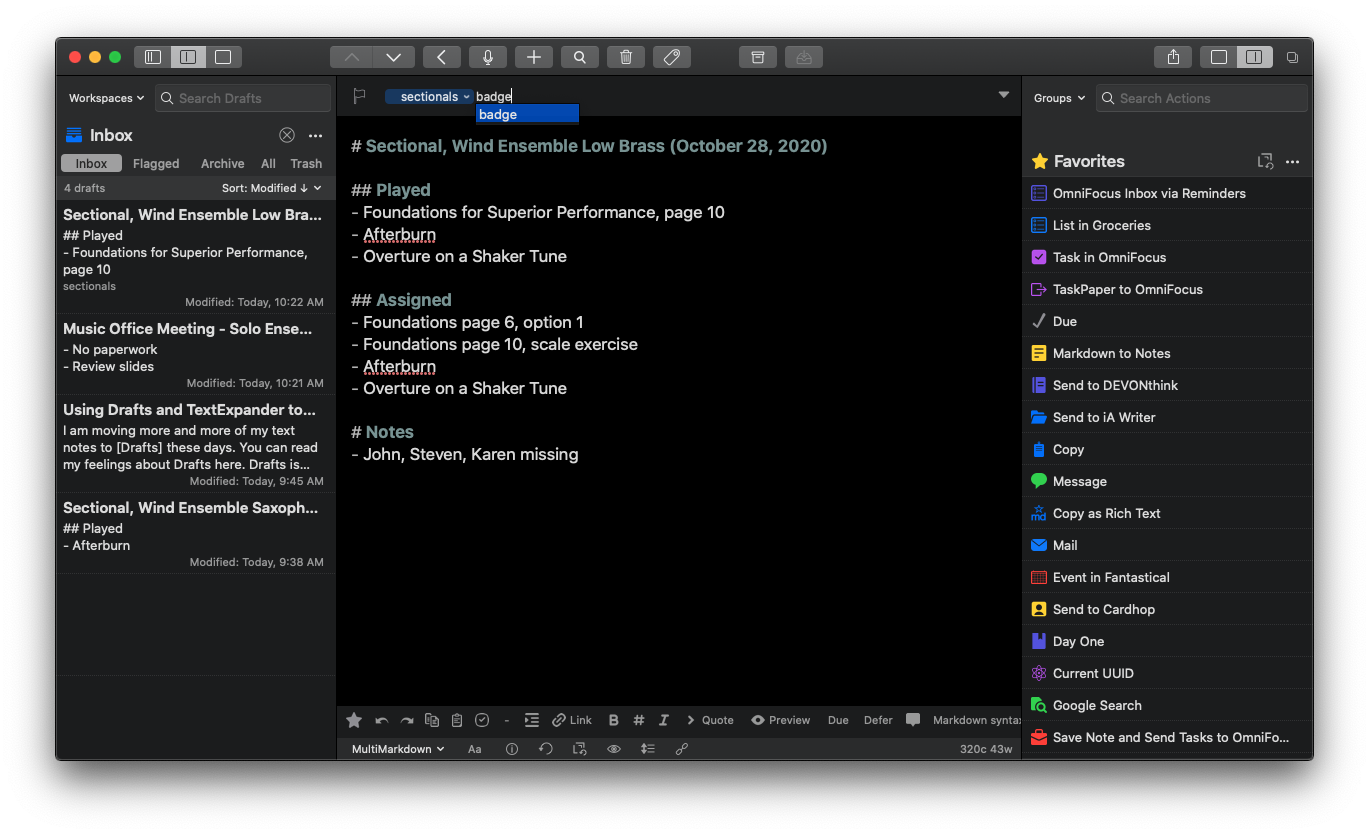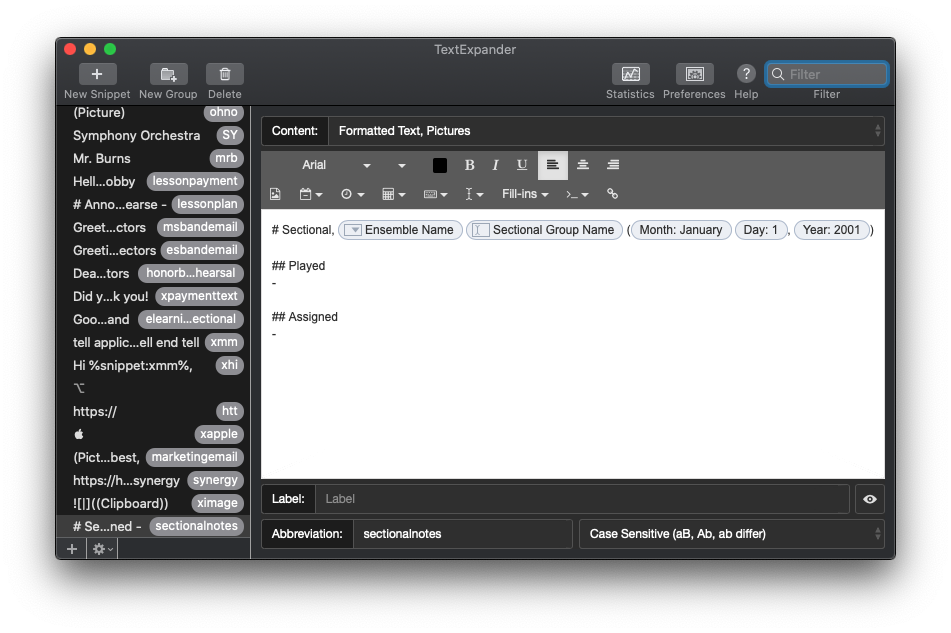Google Meet rolling out custom background images for web - 9to5Google:
Google Meet continues its onslaught of pre-announced features today with the launch of custom backgrounds during video calls. This customization is a staple of modern conferencing apps, and one that helps convey “more of your personality.”
Another Google Meet feature playing catchup with Zoom. This has started rolling out in my school district but I don’t have the option in my account yet.
From what I have seen other students do, it appears to work as expected, maybe slightly less consistent at detecting the edges of a person than Zoom is.
Many of Google Meet’s “catchup” features of the past few months have been buggy, though I think I prefer them being this aggressive with updates than to drag their feet.
It will be interesting to see what Google can do with Meet that is actually unique to their companies strengths. The pandemic caught them by surprise and they have been rushing to keep up with the success of Zoom.
Google has always had too many communication apps, and has never seemed to know what to do with them (Google Hangouts, Duo, Allo, and a bunch of others that have been killed off). Google has a lot of potential with Meet and seems to be focusing on it with more intent since the pandemic forced many to work line.
Google has an education platform to rest on which Zoom doesn’t have. It would be interesting to see them make a move that better integrated Meet with Google Classroom and Docs. Hopefully, we will see them continue to focus on rapid development in the coming months, even after they have ”caught up” with many of Zoom’s popular features.